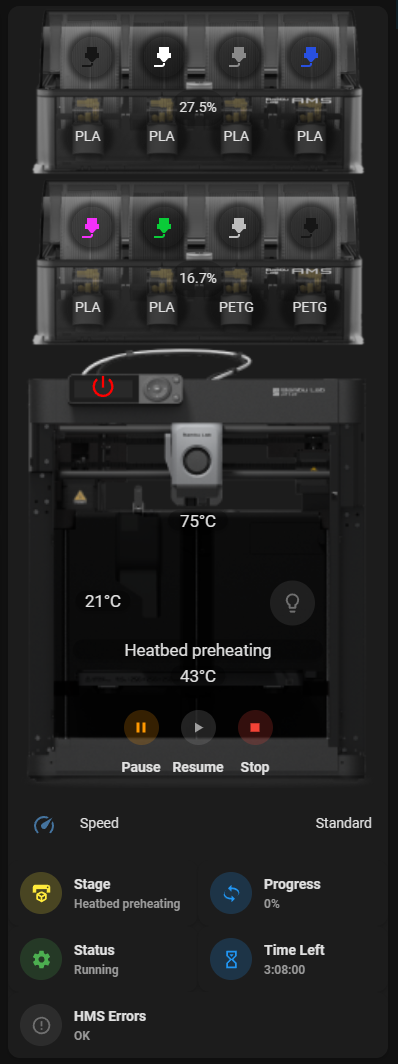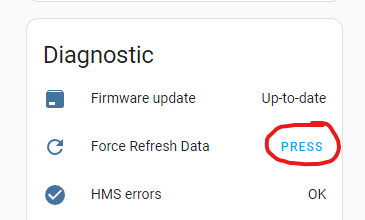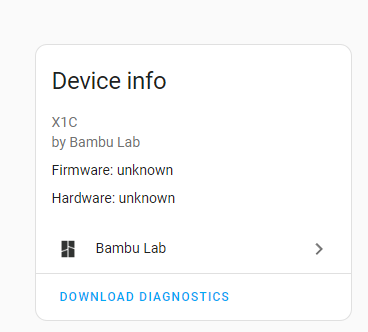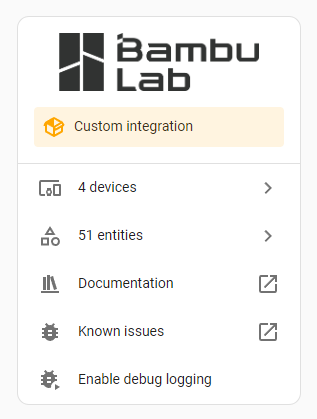A Home Assistant Integration for Bambu Lab printers.
Want to contribute to ha-bambulab? Great! We have a few small asks though!
- Please do not fork and PR against the
mainbranch. - Use the
developbranch, this is our working area. Anything in themainbranch should be considered live, released code. - Please name your commits accordingly, and add some context as to what you have added.
If you feel this integration was valuable and want to support it in other ways, you can buy me a coffee.
To install this integration, add this GitHub Repo to the HACS Custom Repositories, or click the badge above.
For configuration, you'll ideally use your Bambu Credentials for the simplest setup and the most features as some sensors are supported by data from your Bambu cloud account print history. You can also, optionally, provide the printer's local IP address to enable the more efficient and reliable direct to printer connection for the printer sensor data and to enable the P1/A1 chamber image support.
However, the Bambu cloud connection doesn't support 2FA and passwordless social media accounts at this time. And it obviously does not support printers explicitly set to Lan Only Mode. If you fall into any of these categories, select the Lan Mode Configuration connection option. You will need to manually provide:
- Printer Serial Number - can be found in the printer settings or in Bambu Studio.
- Local printer IP address - can be found in the printer network settings (LAN).
- Access Code - can be found in the Printer settings.
If you signed up using any OAuth method, you need to set a password for your Bambu Cloud account:
- Login to the Bambu mobile app using OAuth.
- Tap the person icon at the bottom right.
- Tap Account Security > Change Password.
This will allow you to set a password. Now you can login to the HA integration using your Bambu username and password instead of OAuth.
| Sensor | Notes |
|---|---|
| Aux | |
| Chamber | Not on A1/A1 Mini |
| Cooling |
| Sensor | Notes |
|---|---|
| Bed | |
| Target Bed | |
| Chamber | X1 only |
| Nozzle | |
| Target Nozzle |
| Sensor | Notes |
|---|---|
| Current Layer | |
| Total Layer Count | |
| Print Progress | |
| Print Weight | With Bambu credentials |
| Print Length | With Bambu credentials |
| Print Bed Type | Bed choice in the print job |
| Start Time | Simulated. More accurate with Bambu credentials |
| Remaining Time | |
| End Time | |
| Current Stage | |
| Print Status | |
| Cover Image | With Bambu credentials |
| Total Usage Hours | * See Note |
* This is a running estimate that will be imprecise. Starting hours can be read of the printer screen and provided during initial printer setup or updated later via the configuration flow. And the integration must be running when a print completes to update the value. For non-X1 printers, if the integration is restarted mid-print and Bambu cloud connection isn't setup, the usage hours will not be added as print start time won't be known. It's expected that you'll need to adjust this value occasionally to fix drift from the value the printer itself calculates.
| Sensor | Notes |
|---|---|
| Nozzle Diameters | |
| Nozzle Type | |
| Speed Profile | |
| Timelapse Active |
| Sensor | Notes |
|---|---|
| Active tray | If AMS present |
| Active tray index | If AMS present |
| Lights | Notes |
|---|---|
| Chamber Light | |
| Pause | |
| Resume | |
| Stop | |
| Manual Refresh Mode | P1/A1 only and only available in local MQTT mode |
| Sensor | Notes |
|---|---|
| Humidity Index | |
| Temperature | X1 only |
| Tray 1 | |
| Tray 2 | |
| Tray 3 | |
| Tray 4 |
| Tray attributes: | Notes |
|---|---|
| Color | |
| Empty | |
| K Value | P1/A1 only |
| Name | |
| Nozzle max temp | |
| Nozzle min temp | |
| Remaining Filament | |
| Spool serial number | |
| Type |
| Sensor | Notes |
|---|---|
| External Spool |
| Attributes: | Notes |
|---|---|
| Color | |
| Empty | |
| K Value | P1/A1 only |
| Name | |
| Nozzle max temp | |
| Nozzle min temp | |
| Type |
| Sensor | Notes |
|---|---|
| Enclosure Door | X1 only |
| Firmware Update Available | |
| Force Refresh | |
| HMS Errors | Attributes contain the error codes, descriptions and wiki URLs |
| MQTT connection mode | Bambu Cloud or Local |
| Online | |
| Wifi Signal |
| Sensor | Notes |
|---|---|
| Chamber | P1/A1/A1Mini - need the host IP providing |
| X1 - Make sure to enable "LAN Mode LiveView" on your printer |
This integration implements a handful of device triggers to make some common automation scenarios a little easier. See device triggers.
Support for adding LED chamber lights via the WLED project.
- Requires the WLED Home Assistant Integration and the requisite LED lights and ESP device.
- Clink the link below to import the WLED blueprint
- LED lights automatically turn off when Bambu Lidar is in use, so as to not interfere.
- LED lights turn red when there is an error in the printer.
- LED lights turn blue when the bed is auto leveling.
- LED lights turn green when printing is finished.
You can find an amazing web configurator to easily create a Dashboard for your Bambu printer like the one below at https://www.wolfwithsword.com/bambulab-home-assistant-dashboard/.
If you run into any issues, we now have built in diagnostics. To grab the latest information, hit the "Force Refresh Data" button under the Diagnostic section.
Then on the device info page for the printer entity, you will see a "Download Diagnostics" button. Make sure you upload this to your Bug ticket/GitHub issue.
When logging a bug, always ensure you send us the debug logs. These can be enabled from the Integration page itself. The debug logs will appear in the standard Home Assistant logs.