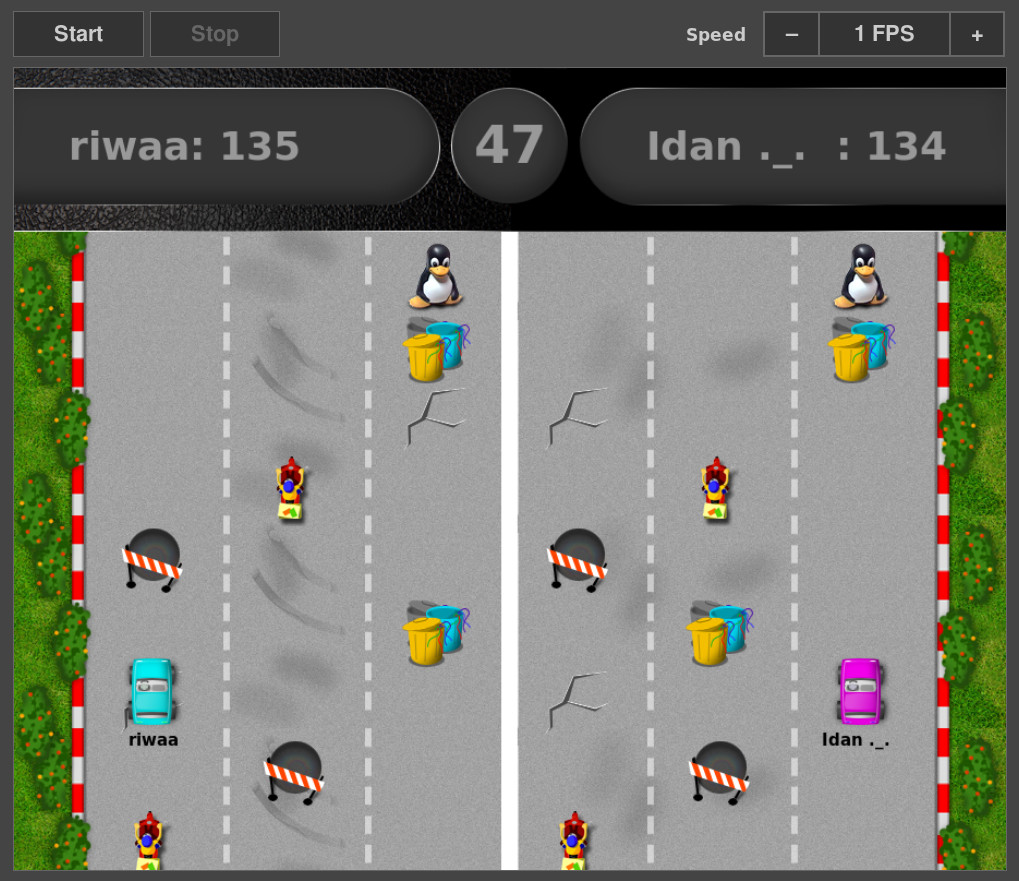This project is a game that has been developed to assist in teaching kids python. The students need to code the behavior of a car to achieve the best score.
Here is a video of a race (running code from students): (Click on the screenshot to play the video)
In this game, two race cars compete to achieve the most points. The race car must recognize the race track, the obstacles, and the bonus areas; then calculate the best path where the pitfalls are avoided and all the bonus points are collected. The cars move autonomously on the screen within the race track game with no interference from the students. No joystick or mouse shall be used.
In order to control the car movements, the students needs to implement a 'driver'. This code controls the car and will decide what the next action of the car will be.
For each type of obstacles there is a different action and different points assigned.
See examples/README.md for an explanation on how to write a driver module.
Refer to our GitHub pages for the course materials and additional resources: https://redhat-israel.github.io/ROSE/
- Read an interview with Miki Kenneth on People and Computers
- Read Fred Rolland and Ori Rabin's presentation at Open Source Summit Europe 2017
- Read Fred Rolland and Ori Rabin's presentation at August Penguin 2017
- Watch Fred Rolland and Ori Rabin's talk at PyCon Israel 2017
- Read an article by Laura Novich on opensource.com
The following commands should be performed only once; after creating the environment you will be connecting to the same environment each time you open a new session.
Use venv to create a virtual environment and to install the rest of the dependencies:
python3 -m venv ~/.venv/rose
After creating the environment, we want to activate and enter our environment (make sure you're in the ROSE directory):
source ~/.venv/rose/bin/activate
After entering the virtual enviornment we need to install the project dependencies:
pip install -r requirements.txt
Indication that you are inside the environment, the prompt line will look like this:
(rose) [username@hostname ROSE]$
If you are not in your virtual environment, please activate it:
source ~/.venv/rose/bin/activate
Start the server on some machine:
./rose-server
For running the same track for all drivers (instead or random) start the server using:
./rose-server -t same
Open a browser at http://{server-address}:8880 to view and control the game.
Build the Docker image:
podman build -t rose_server .
Run the Docker image on port 8880:
podman run -it --rm --name=rose_server -p 8880:8880 rose_server python ./rose-server
If you don't want to see the log of the run in the current window,
replace -it with -d.
Open a browser at http://{server-address}:8880 to view and control the game.
You can use SSH tunneling when running the server on your remote VM, so you can view the game in you local browser:
ssh -L 8880:127.0.0.1:8880 {user}@{server-address}
After starting the server (as mentioned above), open a browser at http://127.0.0.1:8880/ to view and control the game.
You can also open ports 8880 and 8888 on the remote VM running the server, and browse from a local machine in case port 8880 or 8888 are blocked by firewalld:
sudo firewall-cmd --add-port=8880/tcp --permanent
sudo firewall-cmd --add-port=8888/tcp --permanent
sudo firewall-cmd --reload
In a new window, open your virtual environment:
source ~/.venv/rose/bin/activate
Create your driver file:
cp examples/none.py mydriver.py
Edit the file mydriver.py and change the driver_name variable to your name.
Start up the client, using your driver file:
./rose-client mydriver.py
The server address can be specified that way (Replace '10.20.30.44' with your server address):
./rose-client -s 10.20.30.44 mydriver.py
For running the driver on the Docker container use:
docker exec -it rose_server python ./rose-client examples/random-driver.py
For driver modules, see the examples directory.
You can run the game with just 1 driver!
To let 2 drivers compete, repeat these commands in 2 terminals.
You can control the game from the command line using the rose-admin tool.
To start a race, use the rose-admin tool on any machine:
./rose-admin {server-address} start
To stop a race, use the rose-admin tool on any machine:
./rose-admin {server-address} stop
To modify the game rate, you can use the "set-rate" command. The following command would change game rate to 10 frames per second:
./rose-admin {server-address} set-rate 10
./rose-server and ./rose-client {driver name} do not return, but
continue running, in order to run both server and drivers a user need to
run them in separate shells, using the same virtual environment.
shell. tmux may be useful in this case.
Example tmux commands:
| Command | Description |
|---|---|
| Ctrl+b + c | Create a new window |
| Ctrl+b + n | Toggle to next window |
| Ctrl+b + w | List open windows |
| Ctrl+b + 0 | Select Window 0 |
| Ctrl+b + 1 | Select Window 1 |
| Ctrl+d | Close a window (exit bash) |
python setup.py sdist
Should you want to contribute to the project, please read the Code of Conduct.
To create venv use:
python3 -m venv ~/.venv/rose
To enter the venv:
source ~/.venv/rose/bin/activate
To install development requirements:
pip install -r requirements-dev.txt
For development in docker, use:
docker build --build-arg DEV=True -t rose_dev .
Before submitting patches, please run the tests:
flake8
pytest
Creating coverage report in html format:
pytest --cov-report html
xdg-open htmlcov/index.html