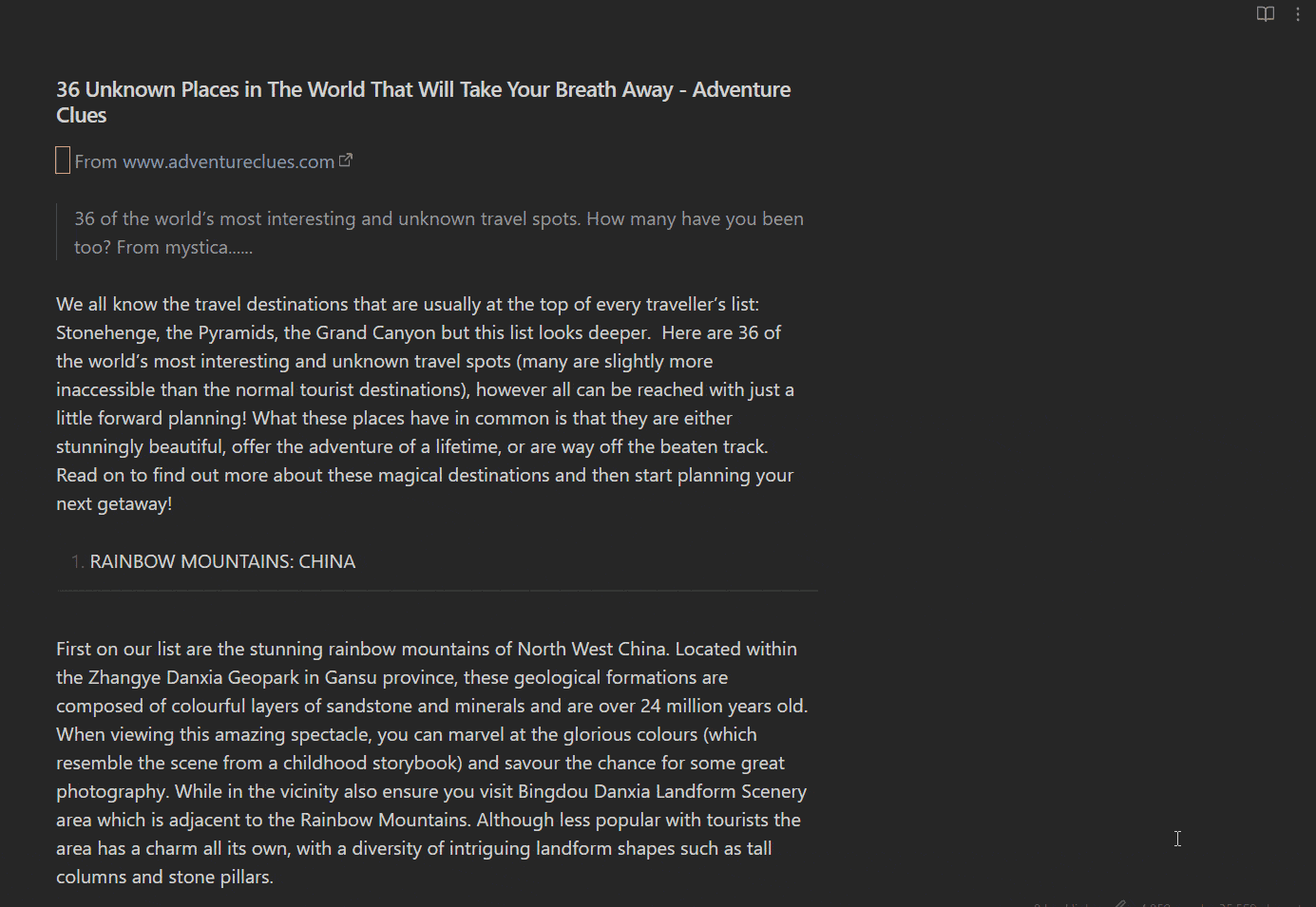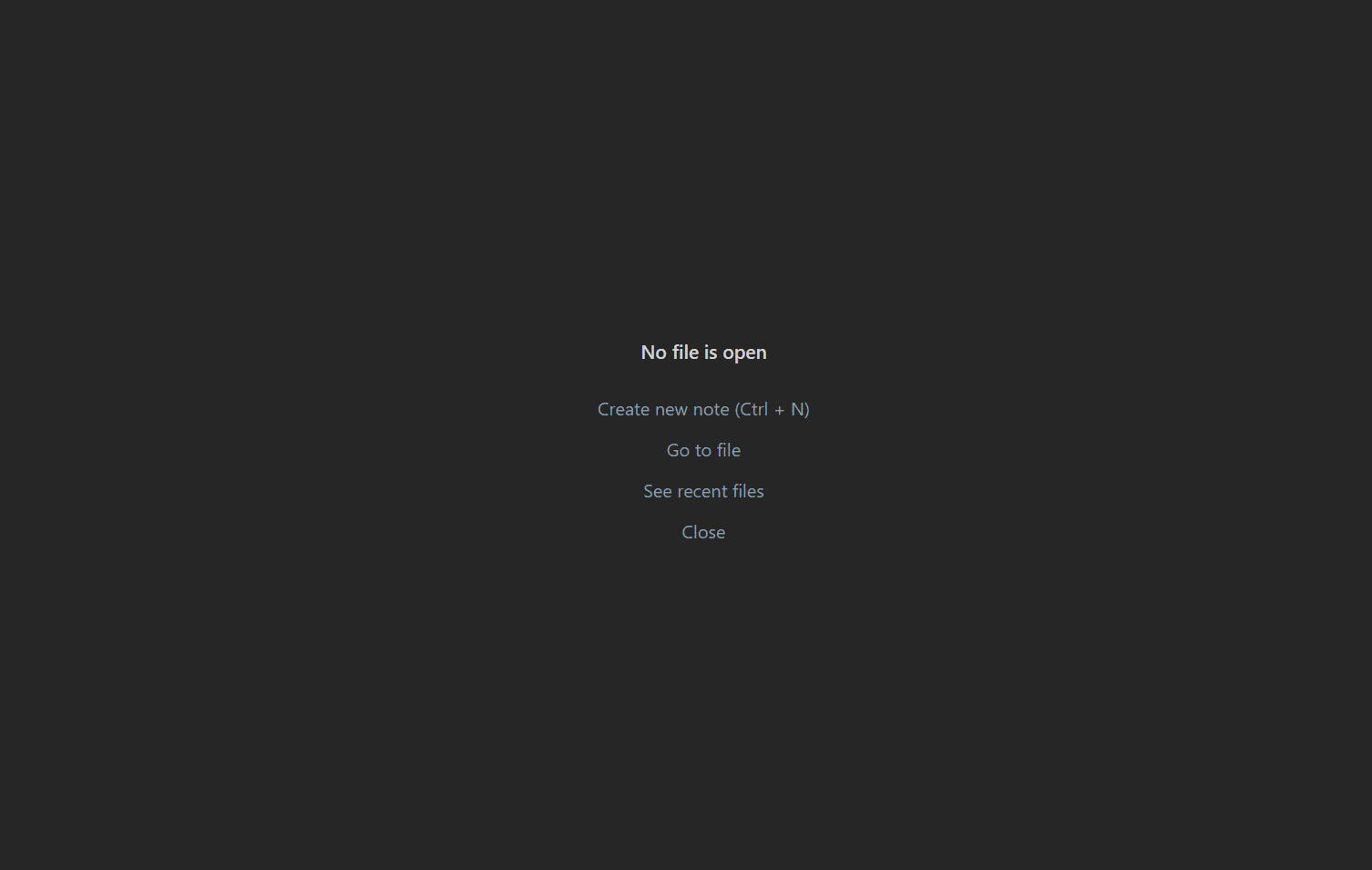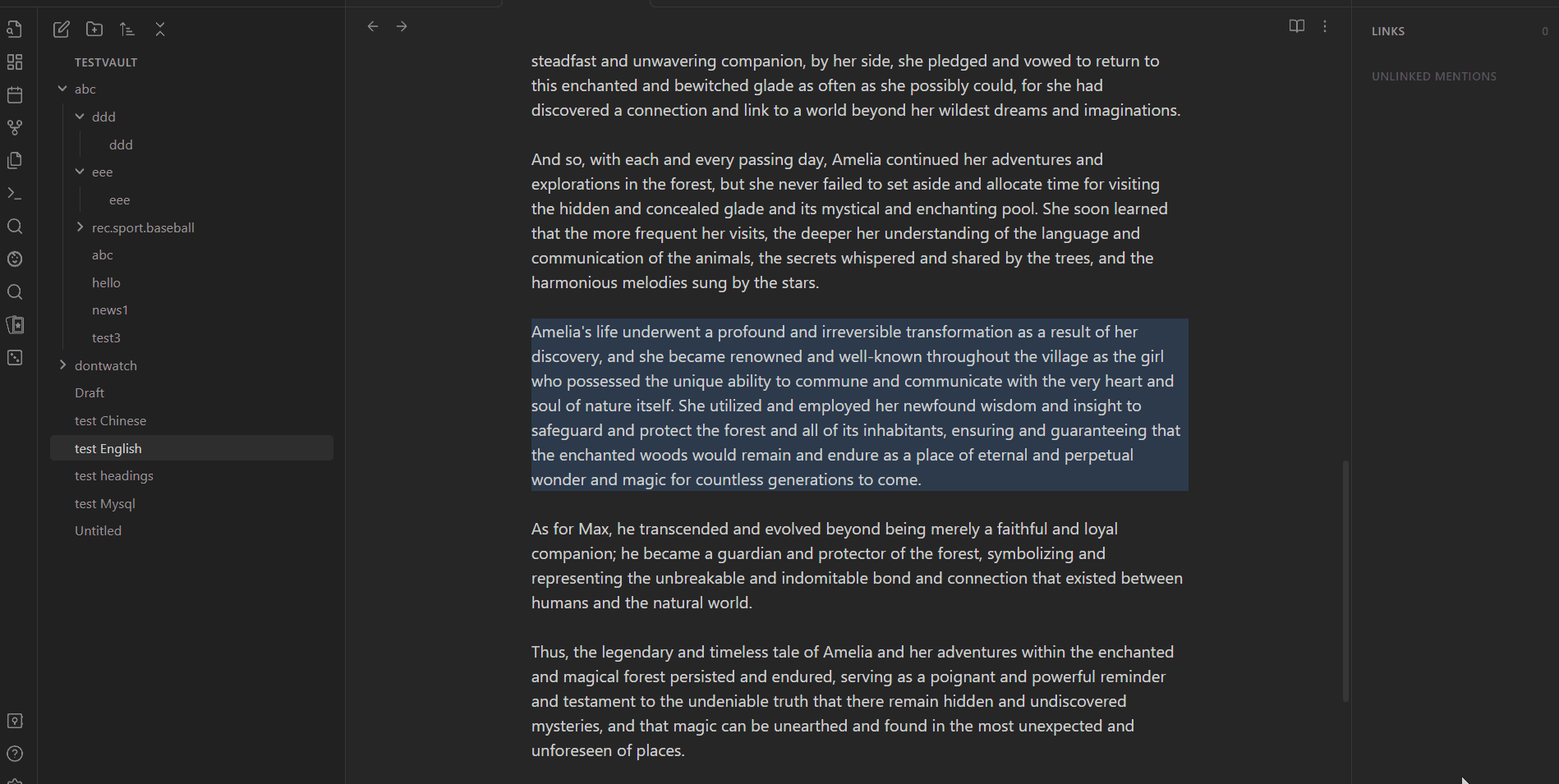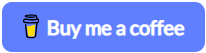Enjoy swift access to your notes with minimal key presses
- Semantic search in the vault (Windows only)
- Fuzzy search in the vault
- Fuzzy search inside current note
- Realtime highlighting and precise jump to the target location
- Toggle privacy mode (Edit mode only)
- AutoCompletion
- Persistent search history
-
Search from selection
-
Automatically copy result text on selection
-
Search commands (In-vault lexical search only)
You can temporarily change search options using commands in the search bar. These commands take priority over settings in the settings tab and must be at the beginning or end of the input, separated from the search text by a space.Commands cannot be placed in the middle of the search text. You can combine commands, e.g.,
/ap/nf something /np. Later commands override earlier ones of the same type (e.g.,/npoverrides/ap)./ap allow prefix matching /np no prefix matching /af allow fuzziness /nf no fuzziness
-
Style Settings -
OmnisearchDetails
New command:
"Search in file with last Omnisearch query"
Use case:
When you confirm an in-vault search by Omnisearch and think there might be more matched text that are not listed by Omnisearch in current file, trigger this command will open a in-file search modal and fill the search bar with last query in Omnisearch.
Note:
This is just a temporary workaround for a better in-vault search. I will implement full-featured in-vault search without dependency on Omnisearch in the future.
| Scope | Name | Hotkey |
|---|---|---|
| Item | View item context | Left Click |
| Modal | Next item | Ctrl-J |
| Modal | Previous item | Ctrl-K |
| Modal | Next subItem (in-vault) | Ctrl-N |
| Modal | Previous subItem | Ctrl-P |
| Modal | Confirm item | Enter or Right Click |
| Modal | Toggle lexical / semantic search | Ctrl-S |
| Modal | Insert file link | Alt-I |
| Obsidian | Search in vault semantically | undefined |
| Obsidian | Search in vault lexically | undefined |
| Obsidian | Search in file | undefined |
| Obsidian | Search in file with last Omnisearch query (preserved as a tribute) | undefined |
| Obsidian | Toggle privacy mode | undefined |
In-file Search performance may be slower when a file contains over 500k characters. However, there is no such performance limitation for in-vault search.
- Install through BRAT and turn on
Auto-update plugins at startupoption to automatically install the latest version when available. - (Manual) installation:
- Download the latest
main.js,style.cssandmanifest.jsonfrom the latest release - Create a folder named
clever-searchin.obsidian/pluginsat your vault location - Move above files into the folder you created
- click
reload pluginsatSettings - Community plugins - installed pluginsand enableClever Search
- Download the latest
In compliance with the requirements of the Obsidian developer policy, this notice declares that this plugin downloads necessary program resources from the web into the userData directory. The specific location of these resources can be found in the plugin settings.
If this plugin has been useful to you, I'd be sincerely thankful for your star⭐ or donation❤️.