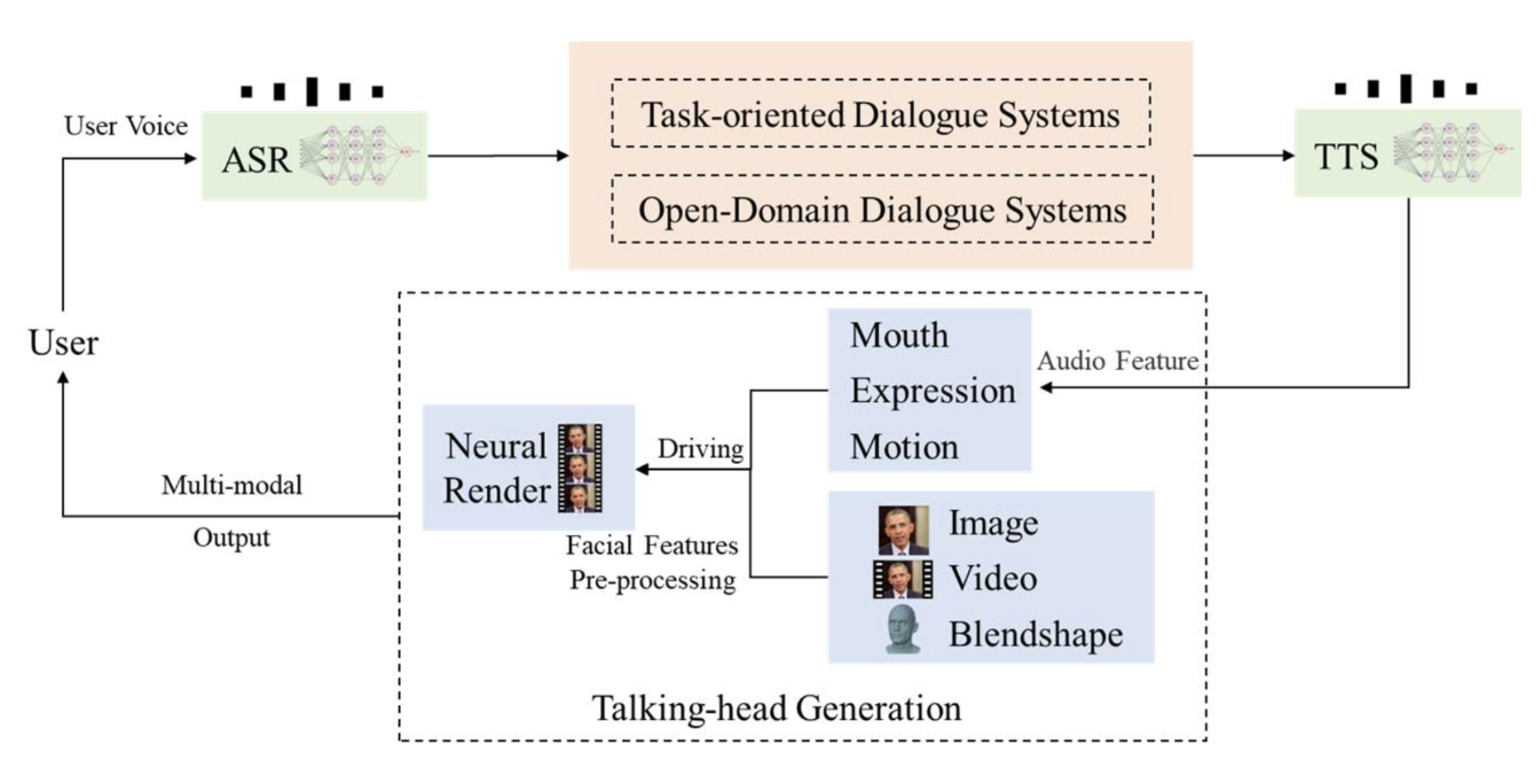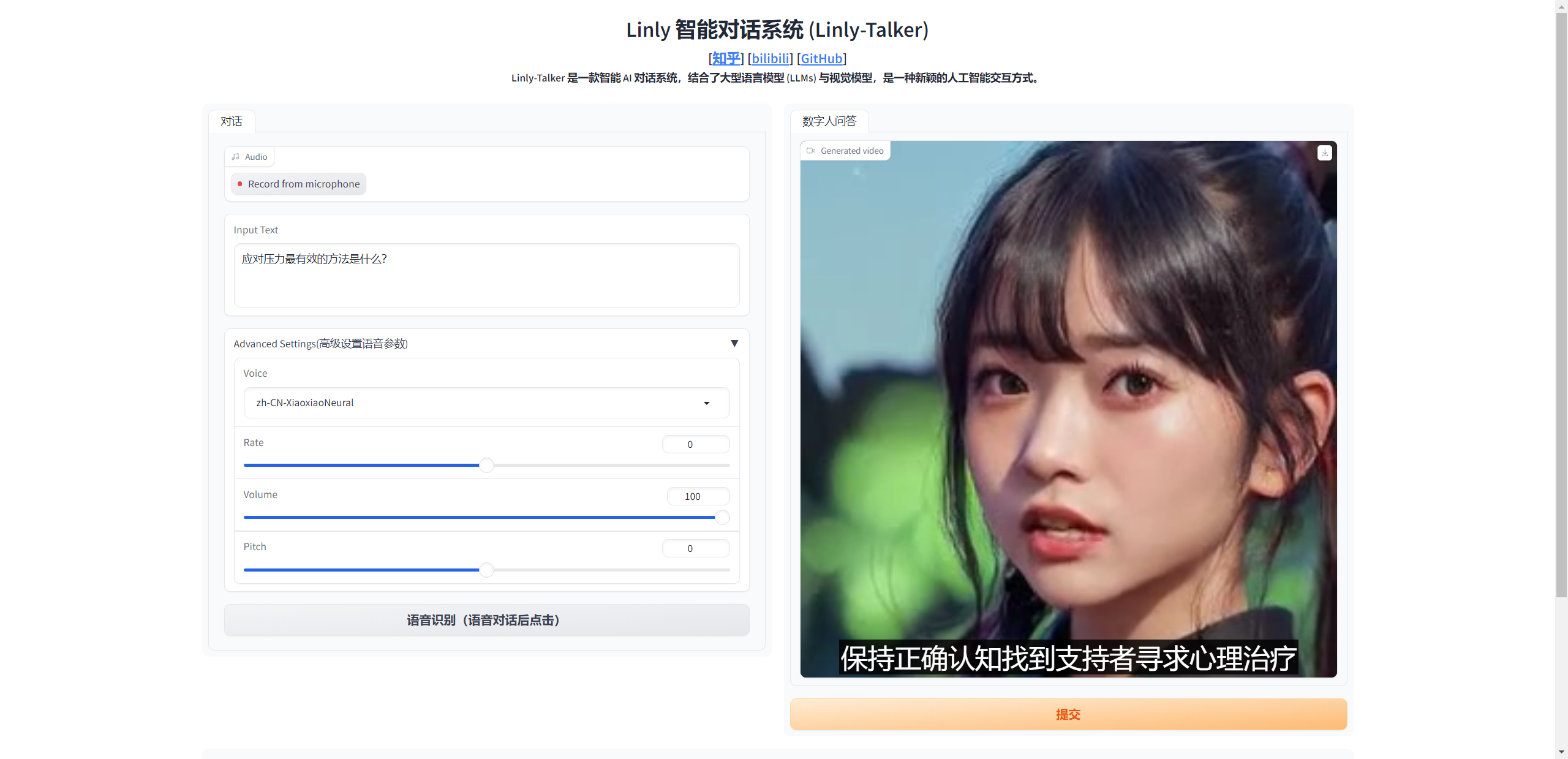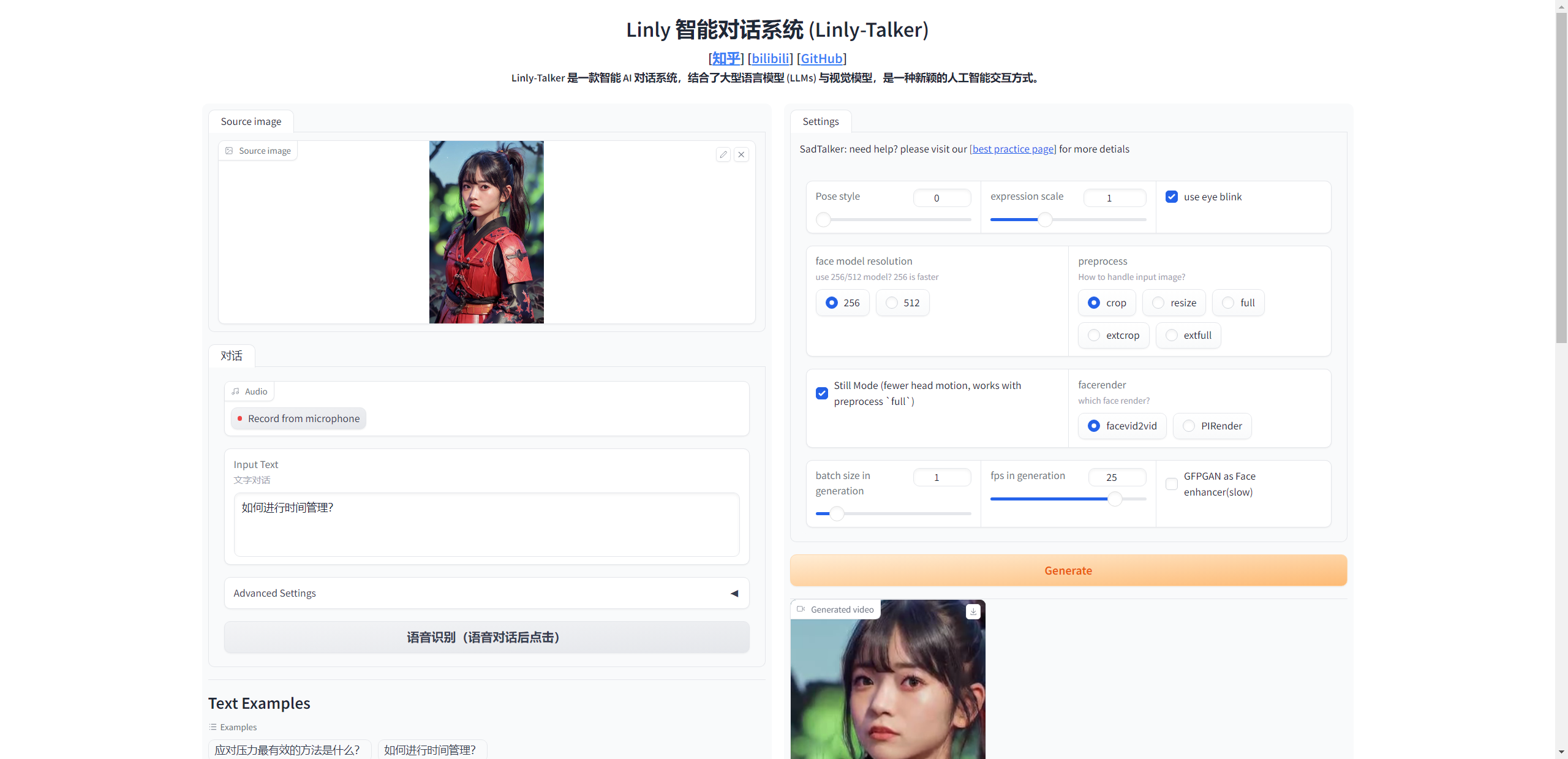2023.12 更新 📆
用户可以上传任意图片进行对话
2024.01 更新 📆
- 令人兴奋的消息!我现在已经将强大的GeminiPro和Qwen大模型融入到我们的对话场景中。用户现在可以在对话中上传任何图片,为我们的互动增添了全新的层面。
- 更新了FastAPI的部署调用方法。
- 更新了微软TTS的高级设置选项,增加声音种类的多样性,以及加入视频字幕加强可视化。
Linly-Talker是一个将大型语言模型与视觉模型相结合的智能AI系统,创建了一种全新的人机交互方式。它集成了各种技术,例如Whisper、Linly、微软语音服务和SadTalker会说话的生成系统。该系统部署在Gradio上,允许用户通过提供图像与AI助手进行交谈。用户可以根据自己的喜好进行自由的对话或内容生成。
- 基本完成对话系统流程,能够语音对话
- 加入了LLM大模型,包括Linly,Qwen和GeminiPro的使用
- 可上传任意数字人照片进行对话
- Linly加入FastAPI调用方式
- 利用微软TTS加入高级选项,可设置对应人声以及音调等参数,增加声音的多样性
- 视频生成加入字幕,能够更好的进行可视化
- 语音克隆技术(语音克隆合成自己声音,提高数字人分身的真实感和互动体验)
- 实时语音识别(人与数字人之间就可以通过语音进行对话交流)
- GPT多轮对话系统(提高数字人的交互性和真实感,增强数字人的智能)
🔆 该项目 Linly-Talker 正在进行中 - 欢迎提出PR请求!如果您有任何关于新的模型方法、研究、技术或发现运行错误的建议,请随时编辑并提交 PR。您也可以打开一个问题或通过电子邮件直接联系我。📩⭐ 如果您发现这个Github Project有用,请给它点个星!🤩
| 文字/语音对话 | 数字人回答 |
|---|---|
| 应对压力最有效的方法是什么? | example_answer1.mp4 |
| 如何进行时间管理? | example_answer2.mp4 |
| 撰写一篇交响乐音乐会评论,讨论乐团的表演和观众的整体体验。 | example_answer3.mp4 |
| 翻译成中文:Luck is a dividend of sweat. The more you sweat, the luckier you get. | example_answer4.mp4 |
conda create -n linly python=3.8
conda activate linly
pip install torch==1.11.0+cu113 torchvision==0.12.0+cu113 torchaudio==0.11.0 --extra-index-url https://download.pytorch.org/whl/cu113
conda install ffmpeg
pip install -r requirements_app.txt为了大家的部署使用方便,更新了一个configs.py文件,可以对其进行一些超参数修改即可
# 设备运行端口 (Device running port)
port = 7870
# api运行端口 (API running port)
api_port = 7871
# Linly模型路径 (Linly model path)
mode = 'api' # api 需要先运行Linly-api-fast.py
mode = 'offline'
model_path = 'Linly-AI/Chinese-LLaMA-2-7B-hf'
# ssl证书 (SSL certificate) 麦克风对话需要此参数
ssl_certfile = "/path/to/Linly-Talker/cert.pem"
ssl_keyfile = "/path/to/Linly-Talker/key.pem"借鉴OpenAI的Whisper,具体使用方法参考https://github.com/openai/whisper
使用微软语音服务,具体使用方法参考https://github.com/rany2/edge-tts
说话头生成使用SadTalker(CVPR 2023),详情见https://sadtalker.github.io
下载SadTalker模型:
bash scripts/download_models.sh Linly来自深圳大学数据工程国家重点实验室,参考https://github.com/CVI-SZU/Linly
下载Linly模型:https://huggingface.co/Linly-AI/Chinese-LLaMA-2-7B-hf
git lfs install
git clone https://huggingface.co/Linly-AI/Chinese-LLaMA-2-7B-hf或使用API:
# 命令行
curl -X POST -H "Content-Type: application/json" -d '{"question": "北京有什么好玩的地方?"}' http://url:port
# Python
import requests
url = "http://url:port"
headers = {
"Content-Type": "application/json"
}
data = {
"question": "北京有什么好玩的地方?"
}
response = requests.post(url, headers=headers, json=data)
# response_text = response.content.decode("utf-8")
answer, tag = response.json()
# print(answer)
if tag == 'success':
response_text = answer[0]
else:
print("fail")
print(response_text)API部署推荐FastAPI,现在更新了 FastAPI 的API使用版本,FastAPI 是一个高性能、易用且现代的Python Web 框架,它通过使用最新的Python 特性和异步编程,提供了快速开发Web API 的能力。 该框架不仅易于学习和使用,还具有自动生成文档、数据验证等强大功能。 无论是构建小型项目还是大型应用程序,FastAPI 都是一个强大而有效的工具。
首先安装部署API所使用的库
pip install fastapi==0.104.1
pip install uvicorn==0.24.0.post1其他使用方法大致相同,主要是不同代码实现方式,会更加简单边界,并且处理并发也会更好
from fastapi import FastAPI, Request
from transformers import AutoTokenizer, AutoModelForCausalLM, GenerationConfig
import uvicorn
import json
import datetime
import torch
from configs import model_path, api_port
# 设置设备参数
DEVICE = "cuda" # 使用CUDA
DEVICE_ID = "0" # CUDA设备ID,如果未设置则为空
CUDA_DEVICE = f"{DEVICE}:{DEVICE_ID}" if DEVICE_ID else DEVICE # 组合CUDA设备信息
# 清理GPU内存函数
def torch_gc():
if torch.cuda.is_available(): # 检查是否可用CUDA
with torch.cuda.device(CUDA_DEVICE): # 指定CUDA设备
torch.cuda.empty_cache() # 清空CUDA缓存
torch.cuda.ipc_collect() # 收集CUDA内存碎片
# 创建FastAPI应用
app = FastAPI()
# 处理POST请求的端点
@app.post("/")
async def create_item(request: Request):
global model, tokenizer # 声明全局变量以便在函数内部使用模型和分词器
json_post_raw = await request.json() # 获取POST请求的JSON数据
json_post = json.dumps(json_post_raw) # 将JSON数据转换为字符串
json_post_list = json.loads(json_post) # 将字符串转换为Python对象
prompt = json_post_list.get('prompt') # 获取请求中的提示
history = json_post_list.get('history') # 获取请求中的历史记录
max_length = json_post_list.get('max_length') # 获取请求中的最大长度
top_p = json_post_list.get('top_p') # 获取请求中的top_p参数
temperature = json_post_list.get('temperature') # 获取请求中的温度参数
# 调用模型进行对话生成
prompt = f"请用少于25个字回答以下问题 ### Instruction:{prompt} ### Response:"
inputs = tokenizer(prompt, return_tensors="pt").to("cuda:0")
generate_ids = model.generate(inputs.input_ids,
max_new_tokens=max_length if max_length else 2048,
do_sample=True,
top_k=20,
top_p=top_p,
temperature=temperature if temperature else 0.84,
repetition_penalty=1.15, eos_token_id=2, bos_token_id=1,pad_token_id=0)
response = tokenizer.batch_decode(generate_ids, skip_special_tokens=True, clean_up_tokenization_spaces=False)[0]
response = response.split("### Response:")[-1]
now = datetime.datetime.now() # 获取当前时间
time = now.strftime("%Y-%m-%d %H:%M:%S") # 格式化时间为字符串
# 构建响应JSON
answer = {
"response": response,
# "history": history,
"status": 200,
"time": time
}
# 构建日志信息
log = "[" + time + "] " + '", prompt:"' + prompt + '", response:"' + repr(response) + '"'
print(log) # 打印日志
torch_gc() # 执行GPU内存清理
return answer # 返回响应
# 主函数入口
if __name__ == '__main__':
# 加载预训练的分词器和模型
model = AutoModelForCausalLM.from_pretrained(model_path, device_map="cuda:0",
torch_dtype=torch.bfloat16, trust_remote_code=True)
tokenizer = AutoTokenizer.from_pretrained(model_path, use_fast=False, trust_remote_code=True)
model.eval() # 设置模型为评估模式
# 启动FastAPI应用
uvicorn.run(app, host='0.0.0.0', port=api_port, workers=1) # 在指定端口和主机上启动应用默认部署在 7871 端口,通过 POST 方法进行调用,可以使用curl调用,如下所示:
curl -X POST "http://127.0.0.1:7871" \
-H 'Content-Type: application/json' \
-d '{"prompt": "如何应对压力"}'也可以使用python中的requests库进行调用,如下所示:
import requests
import json
def get_completion(prompt):
headers = {'Content-Type': 'application/json'}
data = {"prompt": prompt}
response = requests.post(url='http://127.0.0.1:7871', headers=headers, data=json.dumps(data))
return response.json()['response']
if __name__ == '__main__':
print(get_completion('你好如何应对压力'))得到的返回值如下所示:
{
"response":"寻求支持和放松,并采取积极的措施解决问题。",
"status":200,
"time":"2024-01-12 01:43:37"
}来自阿里云的Qwen,查看 https://github.com/QwenLM/Qwen
下载 Qwen 模型: https://huggingface.co/Qwen/Qwen-7B-Chat-Int4
git lfs install
git clone https://huggingface.co/Qwen/Qwen-1_8B-Chat来自 Google 的 Gemini-Pro,了解更多请访问 https://deepmind.google/technologies/gemini/
请求 API 密钥: https://makersuite.google.com/
在 app.py 文件中,轻松选择您需要的模型。
# 取消注释并设置您选择的模型:
# llm = Gemini(model_path='gemini-pro', api_key=None, proxy_url=None) # 不要忘记加入您自己的 Google API 密钥
# llm = Qwen(mode='offline', model_path="Qwen/Qwen-1_8B-Chat")
# 自动下载
# llm = Linly(mode='offline', model_path="Linly-AI/Chinese-LLaMA-2-7B-hf")
# 手动下载到指定路径
llm = Linly(mode='offline', model_path="./Chinese-LLaMA-2-7B-hf")一些优化:
- 使用固定的输入人脸图像,提前提取特征,避免每次读取
- 移除不必要的库,缩短总时间
- 只保存最终视频输出,不保存中间结果,提高性能
- 使用OpenCV生成最终视频,比mimwrite更快
Gradio是一个Python库,提供了一种简单的方式将机器学习模型作为交互式Web应用程序来部署。
对Linly-Talker而言,使用Gradio有两个主要目的:
-
可视化与演示:Gradio为模型提供一个简单的Web GUI,上传图片和文本后可以直观地看到结果。这是展示系统能力的有效方式。
-
用户交互:Gradio的GUI可以作为前端,允许用户与Linly-Talker进行交互对话。用户可以上传自己的图片并输入问题,实时获取回答。这提供了更自然的语音交互方式。
具体来说,我们在app.py中创建了一个Gradio的Interface,接收图片和文本输入,调用函数生成回应视频,在GUI中显示出来。这样就实现了浏览器交互而不需要编写复杂的前端。
总之,Gradio为Linly-Talker提供了可视化和用户交互的接口,是展示系统功能和让最终用户使用系统的有效途径。
首先说明一下的文件夹结构如下
Linly-Talker/
├── app.py
├── app_img.py
├── utils.py
├── Linly-api.py
├── Linly-api-fast.py
├── Linly-example.ipynb
├── README.md
├── README_zh.md
├── request-Linly-api.py
├── requirements_app.txt
├── scripts
│ └── download_models.sh
├── src
│ └── .....
├── inputs
│ ├── example.png
│ └── first_frame_dir
│ ├── example_landmarks.txt
│ ├── example.mat
│ └── example.png
├── examples
│ ├── driven_audio
│ │ ├── bus_chinese.wav
│ │ ├── ......
│ │ └── RD_Radio40_000.wav
│ ├── ref_video
│ │ ├── WDA_AlexandriaOcasioCortez_000.mp4
│ │ └── WDA_KatieHill_000.mp4
│ └── source_image
│ ├── art_0.png
│ ├── ......
│ └── sad.png
├── checkpoints // SadTalker 权重路径
│ ├── mapping_00109-model.pth.tar
│ ├── mapping_00229-model.pth.tar
│ ├── SadTalker_V0.0.2_256.safetensors
│ └── SadTalker_V0.0.2_512.safetensors
├── gfpgan // GFPGAN 权重路径
│ └── weights
│ ├── alignment_WFLW_4HG.pth
│ └── detection_Resnet50_Final.pth
├── Linly-AI
├── Chinese-LLaMA-2-7B-hf // Linly 权重路径
├── config.json
├── generation_config.json
├── pytorch_model-00001-of-00002.bin
├── pytorch_model-00002-of-00002.bin
├── pytorch_model.bin.index.json
├── README.md
├── special_tokens_map.json
├── tokenizer_config.json
└── tokenizer.model接下来进行启动
python app.py可以任意上传图片进行对话
python app_img.py