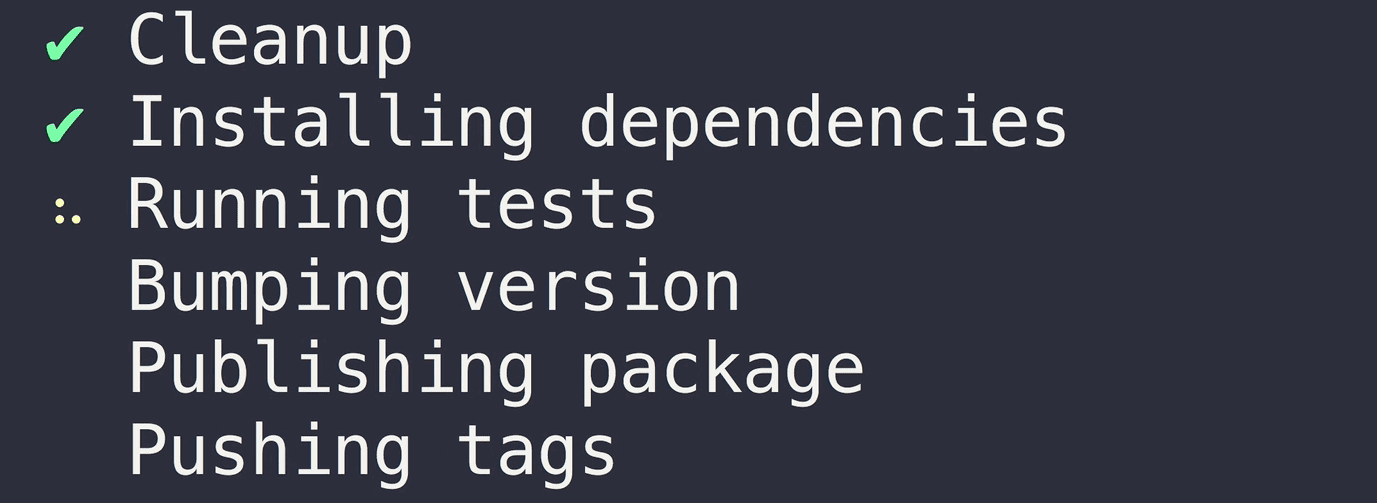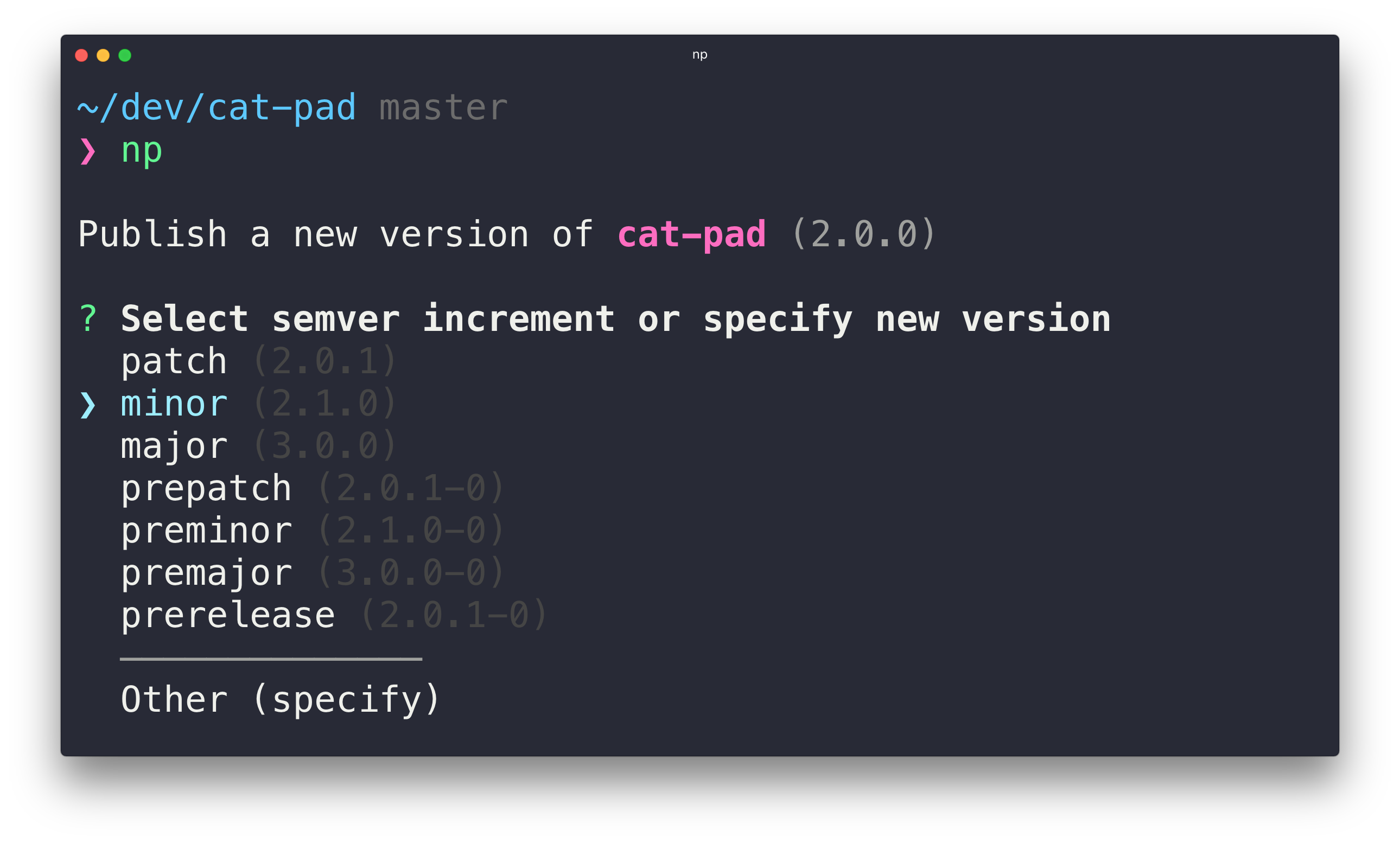np 

A better
npm publish
Why
- Interactive UI
- Ensures you are publishing from the
masterbranch - Ensures the working directory is clean and that there are no unpulled changes
- Reinstalls dependencies to ensure your project works with the latest dependency tree
- Runs the tests
- Bumps the version in package.json and npm-shrinkwrap.json (if present) and creates a git tag
- Prevents accidental publishing of pre-release versions under the
latestdist-tag - Publishes the new version to npm, optionally under a dist-tag
- Rolls back the project to its previous state in case publishing fails
- Pushes commits and tags (newly & previously created) to GitHub/GitLab
- Supports two-factor authentication
- Enables two-factor authentication on new repositories
(does not apply to external registries) - Opens a prefilled GitHub Releases draft after publish
- Warns about the possibility of extraneous files being published
Prerequisite
- Node.js 8 or later
- npm 6.8.0 or later
- Git 2.11 or later
Install
$ npm install --global np
Usage
$ np --help
Usage
$ np <version>
Version can be:
patch | minor | major | prepatch | preminor | premajor | prerelease | 1.2.3
Options
--any-branch Allow publishing from any branch
--no-cleanup Skips cleanup of node_modules
--no-tests Skips tests
--yolo Skips cleanup and testing
--no-publish Skips publishing
--tag Publish under a given dist-tag
--no-yarn Don't use Yarn
--contents Subdirectory to publish
--no-release-draft Skips opening a GitHub release draft
Examples
$ np
$ np patch
$ np 1.0.2
$ np 1.0.2-beta.3 --tag=beta
$ np 1.0.2-beta.3 --tag=beta --contents=dist
Interactive UI
Run np without arguments to launch the interactive UI that guides you through publishing a new version.
Config
np can be configured both locally and globally. When using the global np binary, you can configure any of the CLI flags in either a .np-config.js or .np-config.json file in the home directory. When using the local np binary, for example, in a npm run script, you can configure np by setting the flags in either a top-level np field in package.json or in a .np-config.js or .np-config.json file in the project directory.
Currently, these are the flags you can configure:
anyBranch- Allow publishing from any branch (falseby default).cleanup- Cleanupnode_modules(trueby default).tests- Runnpm test(trueby default).yolo- Skip cleanup and testing (falseby default).publish- Publish (trueby default).tag- Publish under a given dist-tag (latestby default).yarn- Use yarn if possible (trueby default).contents- Subdirectory to publish (.by default).releaseDraft- Open a GitHub release draft after releasing (trueby default).
For example, this configures np to never use Yarn and to use dist as the subdirectory to publish:
package.json
{
"name": "superb-package",
"np": {
"yarn": false,
"contents": "dist"
}
}.np-config.json
{
"yarn": false,
"contents": "dist"
}.np-config.js
module.exports = {
yarn: false,
contents: 'dist'
};Note: The global config only applies when using the global np binary, and is never inherited when using a local binary.
Tips
npm hooks
You can use any of the test/version/publish related npm lifecycle hooks in your package.json to add extra behavior.
For example, here we build the documentation before tagging the release:
{
"name": "my-awesome-package",
"scripts": {
"version": "./build-docs && git add docs"
}
}Release script
You can also add np to a custom script in package.json. This can be useful if you want all maintainers of a package to release the same way (Not forgetting to push Git tags, for example). However, you can't use publish as name of your script because it's an npm defined lifecycle hook.
{
"name": "my-awesome-package",
"scripts": {
"release": "np"
},
"devDependencies": {
"np": "*"
}
}Signed Git tag
Set the sign-git-tag npm config to have the Git tag signed:
$ npm config set sign-git-tag true
Or set the version-sign-git-tag Yarn config:
$ yarn config set version-sign-git-tag true
Private packages
You can use np for packages that aren't publicly published to npm (perhaps installed from a private git repo).
Set "private": true in your package.json and the publish step will be skipped. All other steps
including versioning and pushing tags will still be completed.
Public scoped packages
To publish scoped packages to the public registry, you need to set the access level to public. You can do that by adding the following to your package.json:
"publishConfig": {
"access": "public"
}Publish to a custom registry
Set the registry option in package.json to the URL of your registry:
"publishConfig":{
"registry": "http://my-internal-registry.local"
}Publish with a CI
If you use a Continuous Integration server to publish your tagged commits, use the --no-publish flag to skip the publishing step of np.
Publish to gh-pages
To publish to gh-pages (or any other branch that serves your static assets), install branchsite, an np-like CLI tool aimed to complement np, and create an npm "post" hook that runs after np.
$ npm install --save-dev branchsite
"scripts":{
"deploy": "np",
"postdeploy": "bs"
}Initial version
For new packages, start the version field in package.json at 0.0.0 and let np bump it to 1.0.0 or 0.1.0 when publishing.
Release an update to an old major version
To release a minor/patch version for an old major version, create a branch from the major version's git tag and run np:
$ git checkout -b fix-old-bug v1.0.0 # Where 1.0.0 is the previous major version
# Create some commits…
$ git push --set-upstream origin HEAD
$ np patch --any-branch --tag=v1Prerequisite step runs forever on macOS
If you're using macOS Sierra 10.12.2 or later, your SSH key passphrase is no longer stored into the keychain by default. This may cause the prerequisite step to run forever because it prompts for your passphrase in the background. To fix this, add the following lines to your ~/.ssh/config and run a simple Git command like git fetch.
Host *
AddKeysToAgent yes
UseKeychain yes
If you're running into other issues when using SSH, please consult GitHub's support article.