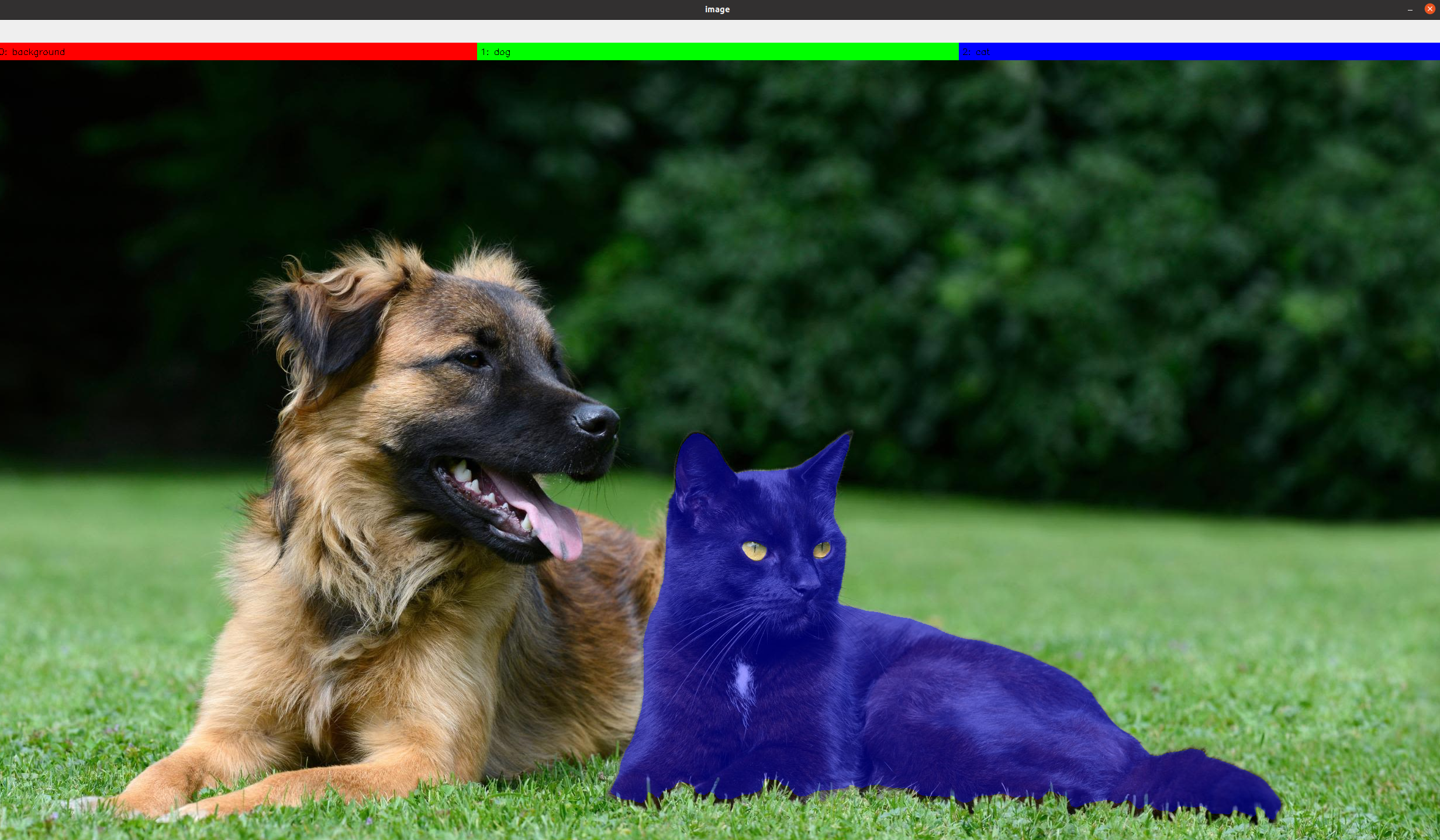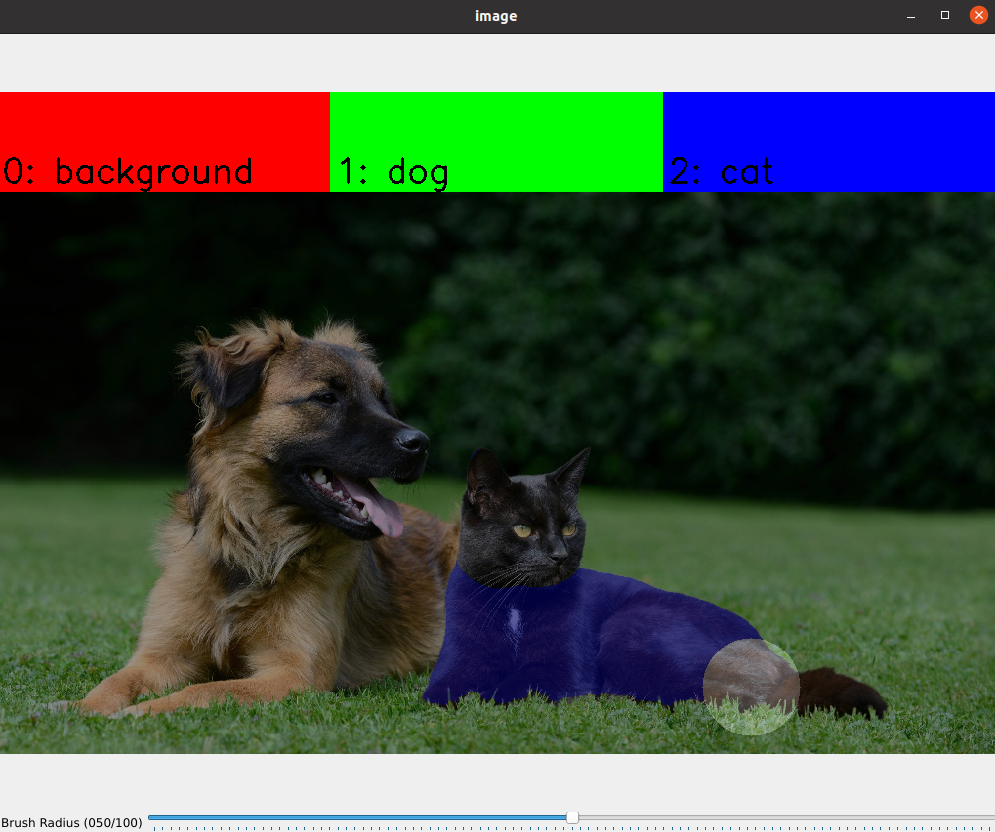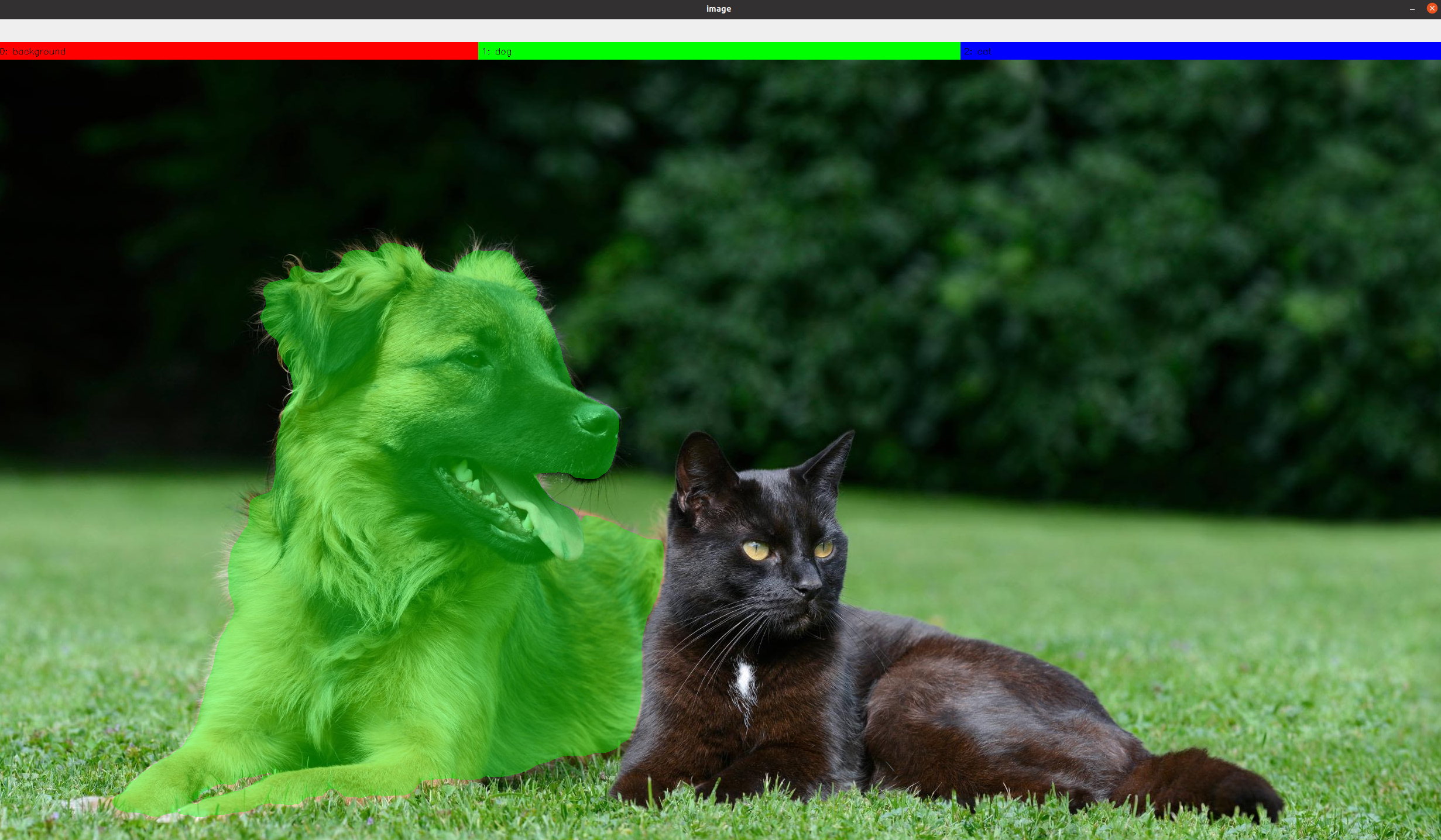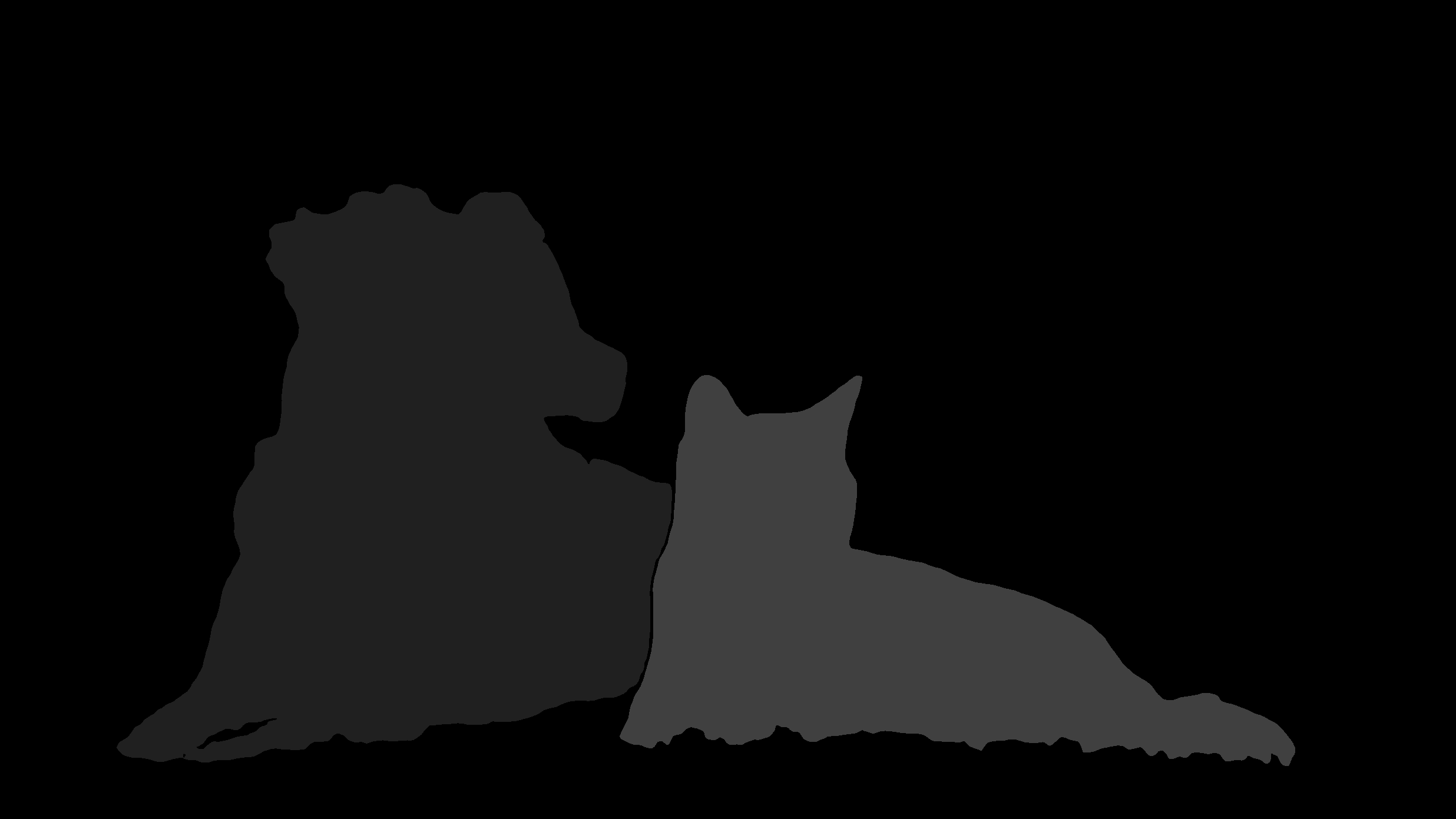This is a tool to label images with the support of Segment Anything Model (SAM). The tool has been developed in collaboration with leobarcellona.
git clone https://github.com/bach05/SAM_annotation_tool.git
cd SAM_annotation_tool/
pip install -r requirements.txt Download the sam_vit_l_0b3195.pth weights from official repository and place it into 'SAM_annotation_tool/
' folder.
Please, use the config.json file to specify your requirements:
{
"sam_model": {
"name": "vit_l",
"checkpoint_path": "./sam_vit_l_0b3195.pth"
},
"label_info": {
"0": {"name": "background", "color": [0, 0, 255]},
"1": {"name": "label1", "color": [0, 255, 0]},
"2": {"name": "label2", "color": [255, 0, 0]},
.
.
.
},
"raw_data_path": "folder_containing_the_images_to_label",
"output_path": {
"root": "destination_for_labelled_data",
"img_subpath": "imgs",
"label_subpath": "labels"
},
"max_image_dimension": 1024python3 label_with_SAM.py "path_to_config_file"The GUI will show up. In the terminal you can have a feedback on the current action.
To start labelling, click on the target label in the upper part of the GUI.
- With LEFT mouse click you can add POSITIVE POINTS (red), i.e. suggest where the target object is.
- With RIGHT mouse click you can add NEGATIVE POINTS (blue), i.e. suggest where the target object is not.
By pressing s, you can preview the current labelled mask in the image.
If you are not satisfied, you can add more positive and negative points to refine the mask.
Pressing s again you can update the preview. Repeat steps 2,3 until you are satisfied.
Pressing m you can active the brush mode. Brush mode alloe to manually modify the mask, by moving the mouse on the image and
- With LEFT mouse click you can add pixels to the mask
- With RIGHT mouse click you can remove pixels from the mask
If you want to add a new object with a different label, press a and repeat steps 1,2,3 until you are satisfied.
When you label all the objects, press q. A quick preview of the annotation will show up and the data will be saved in the output folder.
If you don't label anything, nothing will be saved. It is equivalent to skip the image.
When last image has been processed, the scripts ends. You can quit anytime with CTRL+C on the terminal.