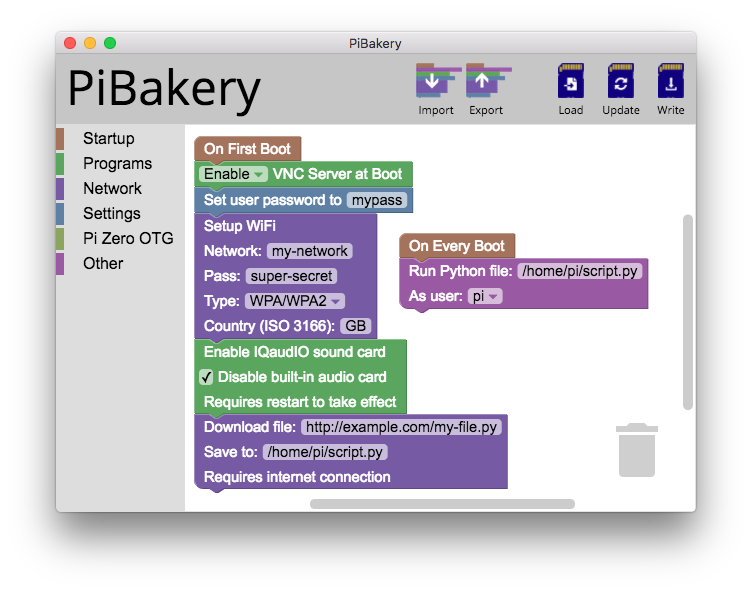The blocks based, easy to use setup tool for Raspberry Pi
PiBakery is a a blocks based drag and drop tool that allows you to customise and edit your Raspberry Pi without powering the Pi on. Simply insert your SD card into your computer, choose which features you want on your Pi, and hit Write. PiBakery will write the latest version of Raspbian to your SD card, with your customisations added too.
For more information see www.PiBakery.org or follow @PiBakery on Twitter.
---
While it is recommended to install PiBakery from one of the downloads on www.PiBakery.org/download.html, you can also install PiBakery from source if you want to see how it works, or edit PiBakery in any way.
To install PiBakery from source, you'll need NodeJS and npm installed. Once you have them installed, clone the GitHub repository with
git clone https://github.com/davidferguson/pibakery.git
Change into the newly downloaded directory with
cd pibakery
And install the required node modules using
npm install
This will take a few minutes to complete.
If you're on macOS it's important you run npm run setup the first time to create a folder inside Application Support that will hold the operating system .img files.
Then you'll need to download and extract the Raspberry Pi operating system (currently only raspbian and raspbian lite) .img files into the os/ directory. If you're on Windows or Linux, the directory is inside the pibakery folder, and if you're on macOS, it's located /Library/Application Support/PiBakery/os. The operating systems can be downloaded in .7z format for the pibakery-raspbian releases page.
Lastly you'll need to create a file images.json inside the os folder which tells PiBakery which operating systems you have installed and available for use. Download the example file from the pibakery-raspbian repo and save it as images.json into the os folder where you stored the .img files.
You can then run PiBakery using
npm start