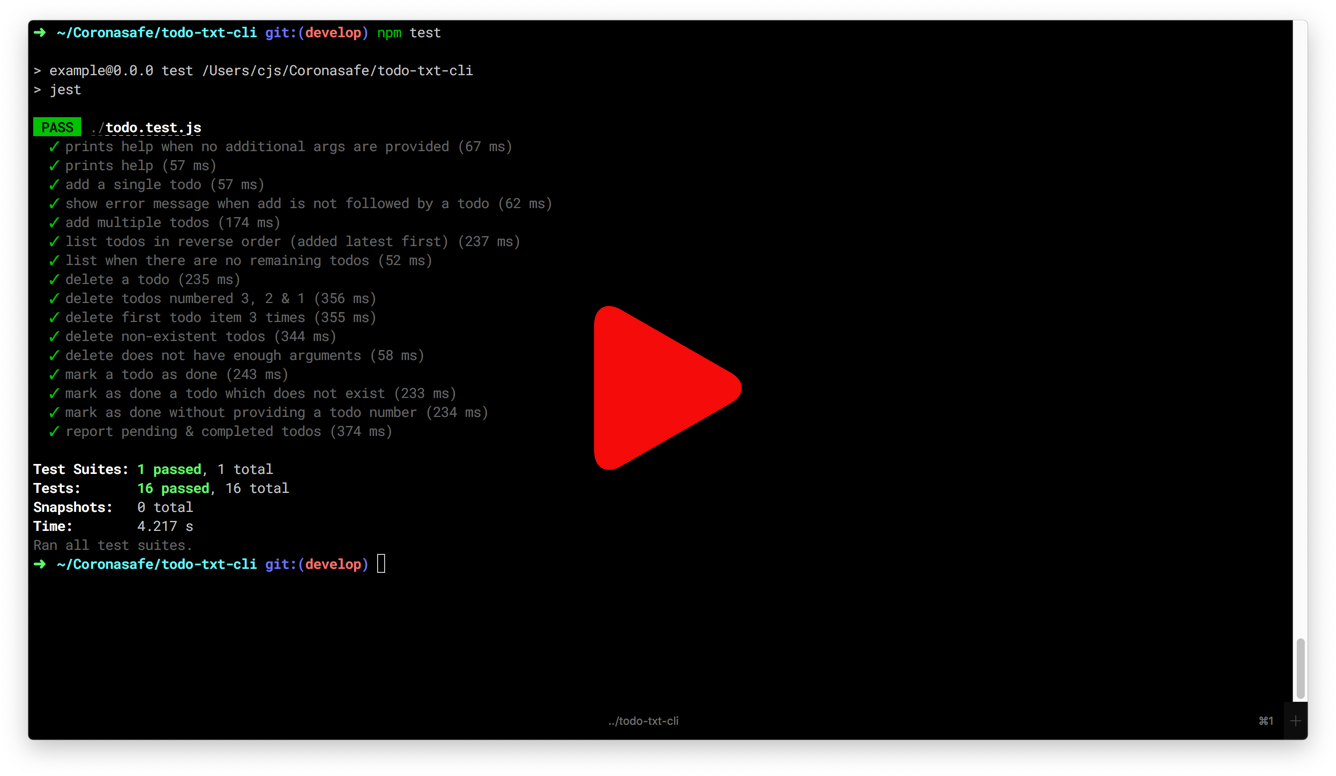Thanks for applying to the CoronaSafe Engineering fellowship!
In this step we want to see how you implement a command-line (CLI) program that lets you manage your todos.
The specification for this problem is written down as tests. Since we haven’t actually implemented anything, the tests are currently failing. You have to solve the problem by implementing the application and getting all the tests to pass.
Here's how it should work when you're done:
-
Install Python: Python is usually installed by default on most modern systems. To check what your currently have, open a terminal and run the following command:
python3 --versionThis should output some information on the installed Python version. You can also install ruby by following these instructions: https://installpython3.com/
-
You are expected to write the code in
todo.pyfile. -
Once you are done with the changes you should be able to execute the todo app by running the following command from the terminal.
On Windows:
.\todo.batOn *nix:
./todo.sh
You need to have npm installed in your computer for this problem. It comes with Node.js and you can get it by installing Node from https://nodejs.org/en/
Run npm install to install all dependencies.
To create a symbolic link on Windows, you'll need to run either the Windows Command Prompt, or Windows Powershell with administrator privileges. To do so, right-click on the icon for Command Prompt, or Powershell, and choose the "Run as Administrator" option.
Command Prompt:
> mklink todo todo.bat
Powershell:
> cmd /c mklink todo todo.bat
Run the following command in your shell:
$ ln -s todo.sh todo
Now run npm test and you will see all the tests failing. As you fill in each functionality, you can re-run the tests to see them passing one by one.
In the following sections, you'll see many commands prefixed with ./, or paths containing the / (forward-slash) character.
If you're using the Windows Command Prompt, then you'll need to replace / with \ (back-slash) for these commands and paths to work as expected.
On Windows Powershell, these substitutions are not required.
-
The app can be run in the console with
./todo. -
The app should read from and write to a
todo.txttext file. Each todo item occupies a single line in this file. Here is an example file that has 2 todo items.
water the plants
change light bulb-
When a todo item is completed, it should be removed from
todo.txtand instead added to thedone.txttext file. This file has a different format:x 2020-06-12 the text contents of the todo item
- the letter x
- the current date in
yyyy-mm-ddformat - the original text
The date when the todo is marked as completed is recorded in the
yyyy-mm-ddformat (ISO 8601). For example, a date like15th August, 2020is represented as2020-08-15. -
The application must open the files
todo.txtanddone.txtfrom where the app is run, and not where the app is located. For example, if we invoke the app like this:$ cd /path/to/plans $ /path/to/apps/todo lsThe application should look for the text files in
/path/to/plans, since that is the user’s current directory.
Executing the command without any arguments, or with a single argument help prints the CLI usage.
$ ./todo help
Usage :-
$ ./todo add "todo item" # Add a new todo
$ ./todo ls # Show remaining todos
$ ./todo del NUMBER # Delete a todo
$ ./todo done NUMBER # Complete a todo
$ ./todo help # Show usage
$ ./todo report # Statistics
Use the ls command to see all the todos that are not yet complete. The most recently added todo should be displayed first.
$ ./todo ls
[2] change light bulb
[1] water the plants
Use the add command. The text of the todo item should be enclosed within double quotes (otherwise only the first word is considered as the todo text, and the remaining words are treated as different arguments).
$ ./todo add "the thing i need to do"
Added todo: "the thing i need to do"
Use the del command to remove a todo item by its number.
$ ./todo del 3
Deleted todo #3
Attempting to delete a non-existent todo item should display an error message.
$ ./todo del 5
Error: todo #5 does not exist. Nothing deleted.
Use the done command to mark a todo item as completed by its number.
$ ./todo done 1
Marked todo #1 as done.
Attempting to mark a non-existed todo item as completed will display an error message.
$ ./todo done 5
Error: todo #5 does not exist.
Use the report command to see the latest tally of pending and completed todos.
$ ./todo report
yyyy-mm-dd Pending : 1 Completed : 4
If you feel like we are missing out steps, feel free to make a pull request. Github Repo