A docker container to run a Time Machine server using SMB.
Note: This image is now using Samba as the network protocol. There is a AFP container available to use with old OSX versions. Check README in afp branch for more information.
Coming from AFP? We have an upgrade guide to have you covered.
If you want to use this on an ARM-Device (like the Raspberry Pi), you have to compile it first:
$ docker build -t timemachine-rpi:latest -f Dockerfile .
$ docker run -h timemachine \
--name timemachine \
--restart=unless-stopped \
-dit \
-v /external_volume:/timemachine \
-p 137:137/udp \
-p 138:138/udp \
-p 139:139/tcp \
-p 445:445/tcp \
timemachine-rpi
To download the docker container and execute it, simply run:
$ docker run -h timemachine \
--name timemachine \
--restart=unless-stopped \
-dit \
-v /external_volume:/timemachine \
-p 137:137/udp \
-p 138:138/udp \
-p 139:139/tcp \
-p 445:445/tcp \
--ulimit nofile=65536:65536 \
odarriba/timemachine
Replace external_volume with a local path where you want to store your data.
As the image has been started using the --restart=always flag, it will start when the computers boots up.
To add a user, run:
$ docker exec timemachine add-account USERNAME PASSWORD VOL_NAME VOL_ROOT
Or, if you want to add a user with a specific UID/GID, use the following format
$ docker exec timemachine add-account -i 1000 -g 1000 USERNAME PASSWORD VOL_NAME VOL_ROOT
But take care that:
VOL_NAMEwill be the name of the volume shown on your OSX as the network driveVOL_ROOTshould be an absolute path, preferably a sub-path of/timemachine(e.g.,/timemachine/backup), so it will be stored in the according sub-path of your external volume.
Avahi daemon is commonly used to help your computers to find the services provided by a server.
Avahi isn't built into this Docker image because, due to Docker's networking limitations, Avahi can't spread it's messages to announce the services.
If you want to enable this feature, you can install Avahi daemon on your host following these steps (Ubuntu version):
- Install
avahi-daemon: runsudo apt-get install avahi-daemon avahi-utils - Copy the file from
avahi/nsswitch.confto/etc/nsswitch.conf - Copy the service description file from
avahi/smbd.serviceto/etc/avahi/services/smbd.service - Replace VOL_NAME with same name as by adding user
sudo nano /etc/avahi/services/smbd.service. - Restart Avahi's daemon:
sudo /etc/init.d/avahi-daemon restart
Make sure
-
your server can receive traffic on the ports used by the container
-
your Mac allows outgoing connections (Little Snitch?)
To start using it, follow these steps:
-
If you use Avahi, open Finder, go to Shared and connect to your server with your new username and password.
-
Alternatively (or if you don't use Avahi) from Finder press CMD-K and type
smb://your-serverwhereyour-servercan be your server's name or IP address (e.g.,smb://my-serverorsmb://192.168.0.5). -
Go to System Preferences, and open Time Machine settings.
-
Open Add or Remove Backup Disk...
-
Select your new volume.
In the example below, the Docker instance is running on server central. For USERNAME the account Backup along with a PASSWORD was created. Once connected, the account Backup is available in Time Machine settings:
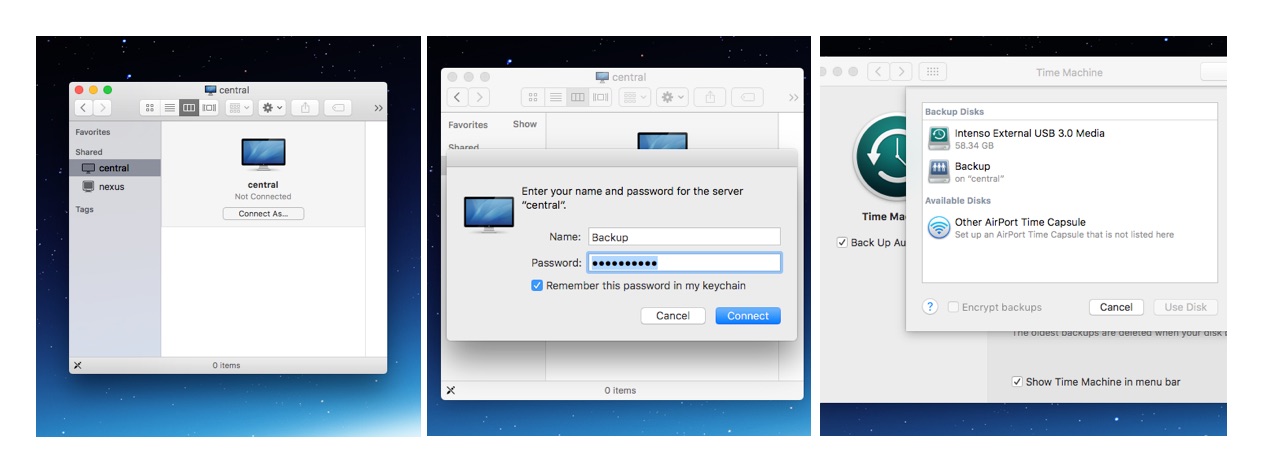
You can configure the container using environment variables (for example, if you use a docker-compose environment).
There are these environment variables:
- SMB_LOGIN: User name
- SMB_PASSWORD: User password
- SMB_NAME: Name of the volume
- PUID: For UID
- PGID: For GID
Using these variables, the container will create a user at boot time (only one per container) and the data will be stored directly in the volume /timemachine, without subfolders.
To find your PUID and GUID use id user as below:
$ id <dockeruser>
uid=1000(dockeruser) gid=1000(dockeruser) groups=1000(dockergroup)
I got Docker running, my firewall is configured, but I still don't find the service in Time Machine.
Make sure you actually mount the server volume (see Step 5) before trying to find it in Time Machine settings.
The user accounts are ephemeral and you'll have to run Step 2 again to re-create the accounts.
Alternativey, you can script the account creation and upload a custom entrypoint with the details:
#!/bin/bash
set -e
# Repeat for all your accounts
add-account USERNAME PASSWORD VOL_NAME VOL_ROOT
add-account USERNAME PASSWORD VOL_NAME VOL_ROOT
/usr/bin/supervisord -c /etc/supervisor/conf.d/supervisord.confSave the above file as entrypoint.sh and make sure it is marked as executable (chmod +x entrypoint.sh). Then invoke docker run as:
$ docker run -h timemachine \
--name timemachine \
--restart=unless-stopped \
-dit \
-v /external_volume:/timemachine \
-p 137:137/udp \
-p 138:138/udp \
-p 139:139/tcp \
-p 445:445/tcp \
-v entrypoint.sh:/entrypoint.sh \
odarriba/timemachine
-
The idea of using avahi-daemon installed in the bare metal server is to avoid having to execute the container with --net=host, which a potentially insecure flag. But, as the last option to check things out, it should be fine. You just should know what you are enabling.
-
A Time Machine network disk is just a disk image in an SMB volume that supports the correct level of encryption. So to be recognised by the Time Machine daemon, you should mount the unit manually for the first time, configure Time Machine on your computer, and then the OS will do that for you automatically.
Because if you don't do it this way, the discovery message won't be able to reach your computers.
- Óscar de Arriba (odarriba@gmail.com)
- Daniel Iñigo (demil133@gmail.com)
- Josef Friedrich (@Josef-Friedrich)