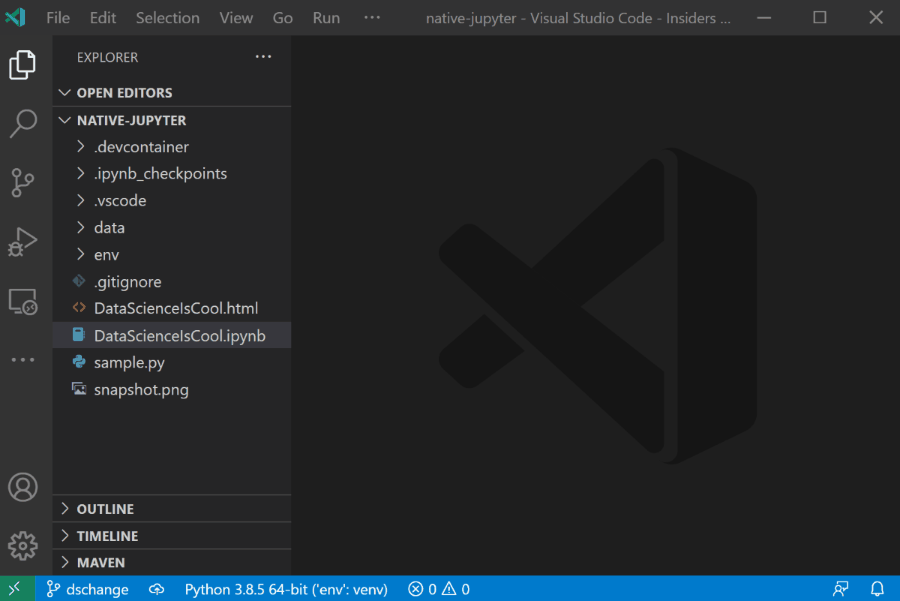Python extension for Visual Studio Code
A Visual Studio Code extension with rich support for the Python language (for all actively supported versions of the language: 2.7, >=3.5), including features such as IntelliSense, linting, debugging, code navigation, code formatting, Jupyter notebook support, refactoring, variable explorer, test explorer, snippets, and more!
Quick start
- Step 1. Install a supported version of Python on your system (note: that the system install of Python on macOS is not supported).
- Step 2. Install the Python extension for Visual Studio Code.
- Step 3. Open or create a Python file and start coding!
Set up your environment
-
Select your Python interpreter by clicking on the status bar
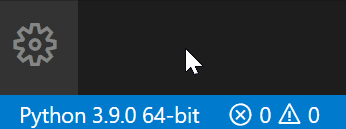
-
Configure the debugger through the Debug Activity Bar
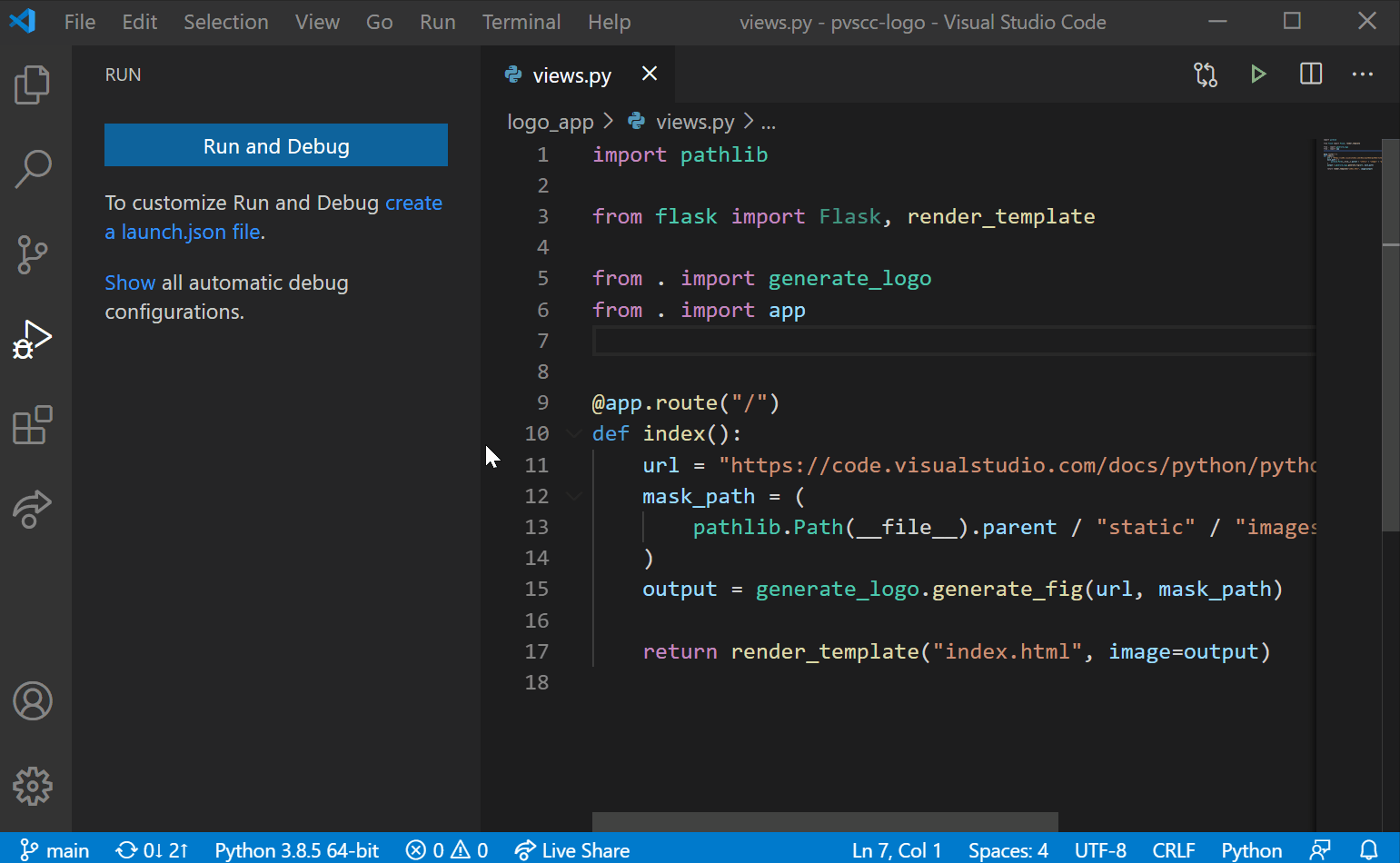
-
Configure tests by running the
Configure Testscommand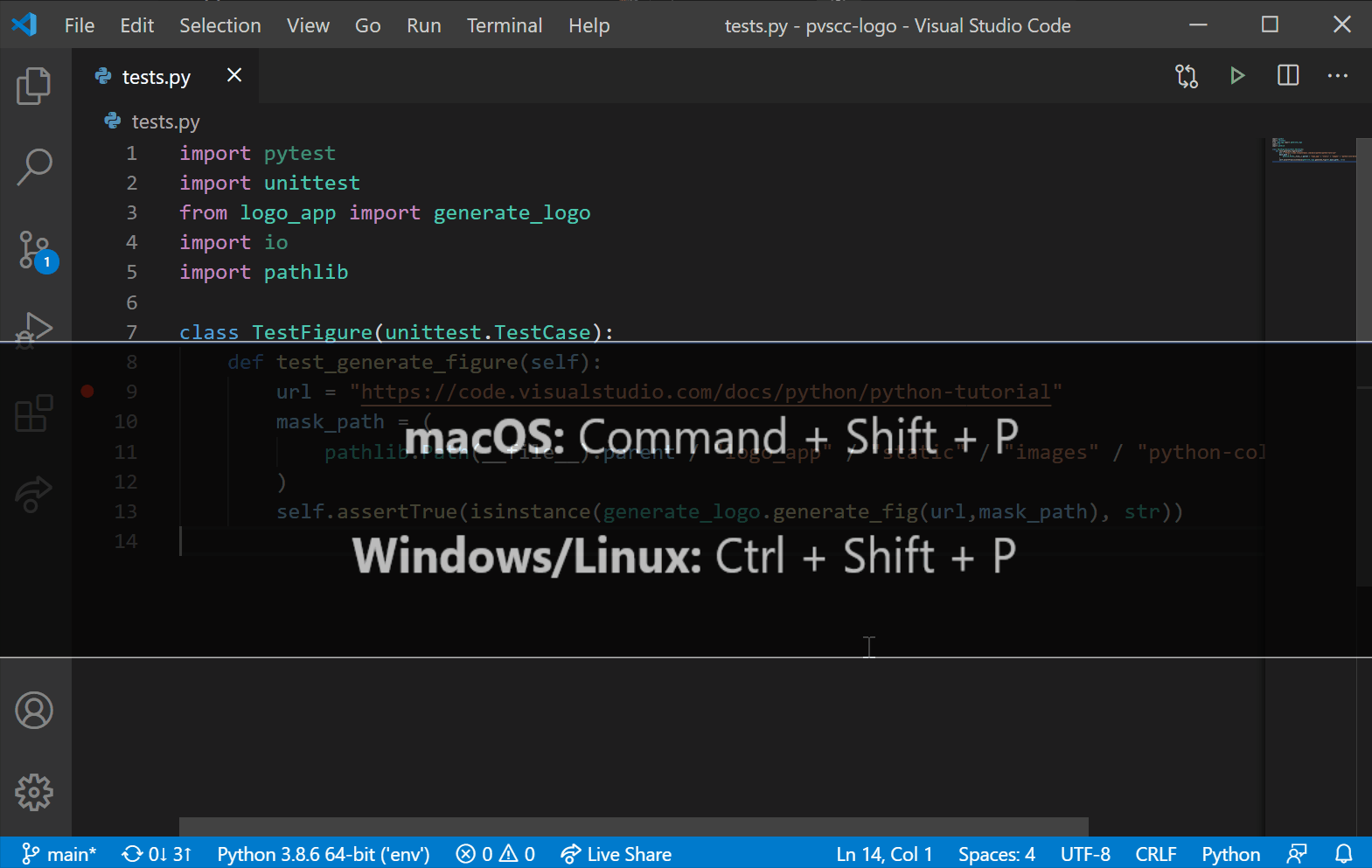
Jupyter Notebook quick start
For more information you can:
- Follow our Python tutorial with step-by-step instructions for building a simple app.
- Check out the Python documentation on the VS Code site for general information about using the extension.
- Check out the Jupyter Notebook documentation on the VS Code site for information about using Jupyter Notebooks in VS Code.
Useful commands
Open the Command Palette (Command+Shift+P on macOS and Ctrl+Shift+P on Windows/Linux) and type in one of the following commands:
| Command | Description |
|---|---|
Python: Select Interpreter |
Switch between Python interpreters, versions, and environments. |
Python: Start REPL |
Start an interactive Python REPL using the selected interpreter in the VS Code terminal. |
Python: Run Python File in Terminal |
Runs the active Python file in the VS Code terminal. You can also run a Python file by right-clicking on the file and selecting Run Python File in Terminal. |
Python: Select Linter |
Switch from Pylint to Flake8 or other supported linters. |
Format Document |
Formats code using the provided formatter in the settings.json file. |
Python: Configure Tests |
Select a test framework and configure it to display the Test Explorer. |
To see all available Python commands, open the Command Palette and type Python.
Feature details
Learn more about the rich features of the Python extension:
-
IntelliSense: Edit your code with auto-completion, code navigation, syntax checking and more
-
Linting: Get additional code analysis with Pylint, Flake8 and more
-
Code formatting: Format your code with black, autopep or yapf
-
Debugging: Debug your Python scripts, web apps, remote or multi-threaded processes
-
Testing: Run and debug tests through the Test Explorer with unittest, pytest or nose
-
Jupyter Notebooks: Create and edit Jupyter Notebooks, add and run code cells, render plots, visualize variables through the variable explorer, visualize dataframes with the data viewer, and more
-
Environments: Automatically activate and switch between virtualenv, venv, pipenv, conda and pyenv environments
-
Refactoring: Restructure your Python code with variable extraction, method extraction and import sorting
Supported locales
The extension is available in multiple languages thanks to external
contributors (if you would like to contribute a translation, see the
pull request which added Italian): de, en, es, fa, fr, it, ja, ko-kr, nl, pl, pt-br, ru, tr, zh-cn, zh-tw
Questions, issues, feature requests, and contributions
- If you have a question about how to accomplish something with the extension, please ask on Stack Overflow
- If you come across a problem with the extension, please file an issue
- Contributions are always welcome! Please see our contributing guide for more details
- Any and all feedback is appreciated and welcome!
- If someone has already filed an issue that encompasses your feedback, please leave a 👍/👎 reaction on the issue
- Otherwise please file a new issue
- If you're interested in the development of the extension, you can read about our development process
Data and telemetry
The Microsoft Python Extension for Visual Studio Code collects usage
data and sends it to Microsoft to help improve our products and
services. Read our
privacy statement to
learn more. This extension respects the telemetry.enableTelemetry
setting which you can learn more about at
https://code.visualstudio.com/docs/supporting/faq#_how-to-disable-telemetry-reporting.