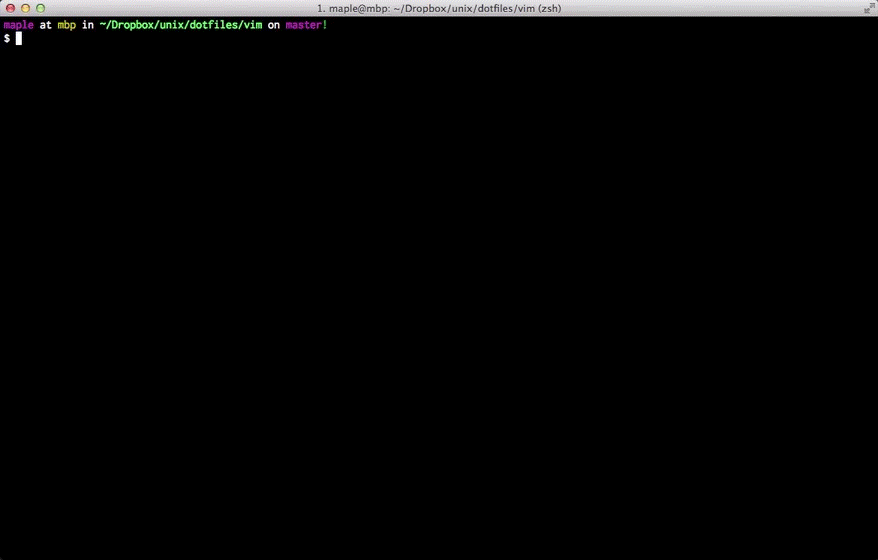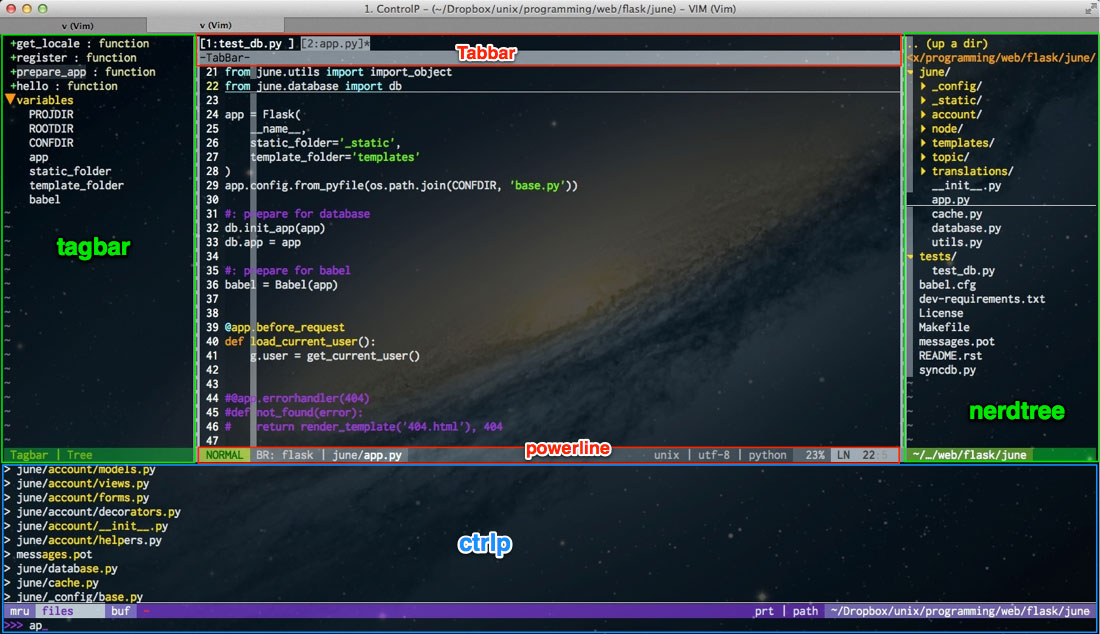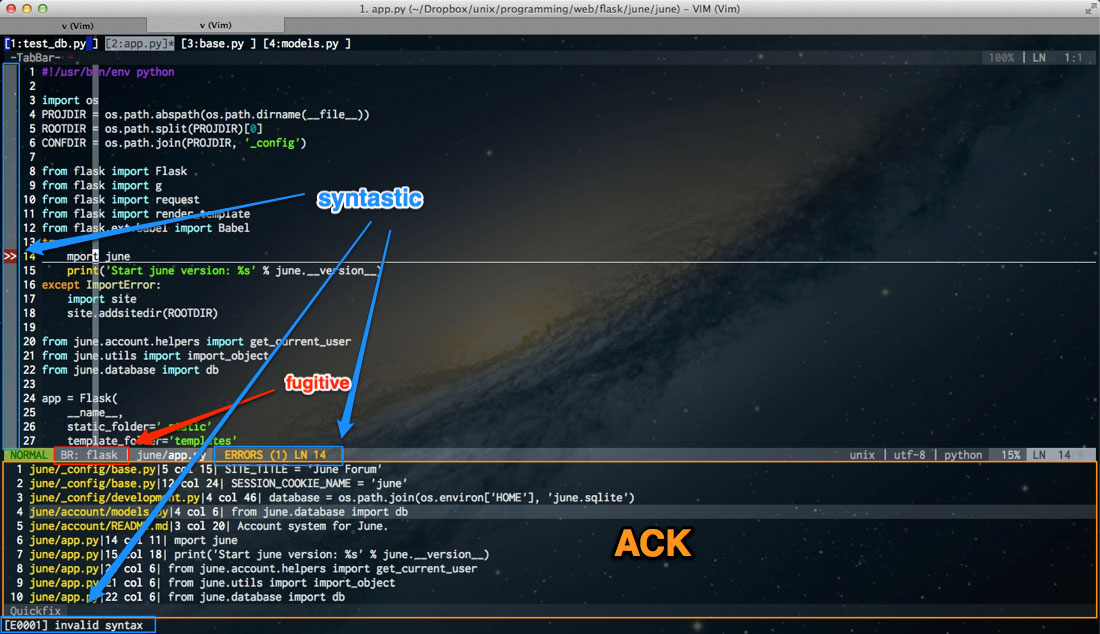I use vundle to manage my plugins, which makes my .vim directory clean and tidy. If you are new to vim, the following two posts
will be good for you.
Such as completions for variable names and function names(neocomplcache), expanding snippets(snipMate), auto closing brackets/brace/quote(delimitMate) and fast expand expressions to HTML(ZenCoding).
- neocomplcache - Ultimate auto completion system for Vim.
- snipMate - Plugin for using TextMate-style snippets in Vim.
- supertab - Perform all your vim insert mode completions with Tab.
- ZenCoding - High speed HTML and CSS coding.
- delimitMate - Provides auto-balancing and some expansions for parens, quotes, etc.
Tab-> Rotate across the completion listTab-> Expand snippets or jump to the next placeholder of snippetCtrl+j-> Call zen-coding expansion on html tags
Compile Vim with --enable-pythoninterp and --enable-rubyinterp to enable powerful syntax completion supplied by neocomplcache.
brew install macvim --override-system-vim # OS X
yaourt -S gvim # ArchLinux
sudo apt-get install vim-gtk # Ubuntu:help zencoding- matchit - Extended % matching for HTML, LaTeX, and many other languages.
- EasyMotion - Vim motions on speed!
:help easymotion%-> Jump between brackets and html/xml tags<leader>+w-> Beginning of the word.<leader>+f+{char}-> Find {char} to the right.
- surround - Easily delete, change and add such surroundings in pairs.
- nerdcommenter - Easy commenting of code for many filetypes.
- Gundo - visualize your Vim undo tree.
- tabular - Vim script for text filtering and alignment.
- IndentGuides - A Vim plugin for visually displaying indent levels in code.
:help text-objexts
:help surround
:help tabular%-> Jump between brackets and html/xml tags<leader>+c+<space>-> Toggle commentF3-> Toggle Gundo viewerF4-> Toggle Indent Guides
- nerdtree - A tree explorer plugin for navigating the filesystem.
- tabbar - Add tab bar and quickt tab switch with alt+1~9.
- tagbar - Displays the tags of the current file in a sidebar.
- ack-vim - Front for the Perl module App::Ack.
- ctrlp - Fuzzy file, buffer, mru and tag finder.
- powerline - The ultimate vim statusline utility.
- fugitive - a Git wrapper so awesome, it should be illegal.
- syntastic - Syntax checking hacks for vim.
yaourt -S ack ctags # ArchLinux
sudo apt-get install ack-grep ctags # Ubuntu
brew install ack ctags # OS XFor syntax check tools:
| Languages | Lint Tools | Install guide |
|---|---|---|
| C | gcc | built-in |
| CPP | g++ | built-in |
| CoffeeScript | coffee | npm install -g coffeelint |
| CSS | csslint | npm install -g csslint |
| Erlang | escript | built-in |
| Go | go | built-in |
| Haml | haml | built-in |
| Haskell | ghc-mod | cabal install ghc-mod |
| HTML | tidy | built-in |
| Java | javac | built-in |
| Javascript | jshint | npm install -g jshint |
| Json | jsonlint | npm install -g jsonlint |
| Less | lessc | built-in |
| Lisp | clisp | built-in |
| Lua | luac | built-in |
| Perl | perl | built-in |
| PHP | php | built-in |
| Puppet | puppet | built-in |
| Python | pyflakes | sudo pip install pyflakes |
| Ruby | ruby | built-in |
| Scala | scala | built-in |
| Sass | sass | built-in |
| Scss | scss/compass | gem install compass |
| XML | xmllint | built-in |
| YAML | js-yaml | npm install -g js-yaml |
F5-> Toggle Nerd-Tree file viewerF6-> Toggle tagbarCtrl+p-> Toggle ctrlpAlt+1~9-> Switch between multiple buffersCtrl+h/j/k/l-> Moving between spilt windows:Ackor<leader>+a-> Toggle Ack searching
- fcitx-status - automatic change status of fcitx in vim.
- togglemouse - Toggles the mouse focus between Vim and your terminal emulator, allowing terminal emulator mouse commands, like copy/paste.
F12-> Toggle Mouse
- Server
- php
- go
- rails
- jinja
- jade
- Web
- html5
- haml
- javascript
- jquery
- coffeescript
- less
- stylus
- handlebar
- Markup language
- markdown
- textile
- FPs
- racket
- clojure
- scale
- blackboard - Textmate's Blackboard theme for vim (with iTerm2 theme)
- molokai - A port of the monokai scheme for TextMate
- solarized - precision colorscheme for the vim text editor
- vividchalk - colorscheme based on the Vibrant Ink theme for TextMate
- distinguished - A dark vim color scheme for 256-color terminals.
- tomorrow - Tomorrow Theme for Vim
- fisa - soft color scheme for terminals with 256 colors Clone in Mac
- File encoding auto detection
- Hightlight current line and column
- Automatically jump to the last edited location
:w/:wqerror correction- Remove trailing white space(run
:FixWhitespacein vim) - Code folding is disabled, enable it as you wish
w!!to write if you forget add sudo- Indent style:
- JavaScript - Use soft-tabs with a two space indent(According to this Post).
- HTML/CSS - Use soft-tabs with a two space indent(According to Google and Github's HTML/CSS style guide, just Google it).
- PHP - Use soft-tabs with a two space indent(According to Apache PHP Style Guide).
- Python - Use soft-tabs with a four space indent(PEP8).
-
Backup your old vim configuration files:
mv ~/.vim ~/.vim.orig mv ~/.vimrc ~/.vimrc.orig -
Clone and install this repo:
git clone git://github.com/humiaozuzu/dot-vimrc.git ~/.vim ln -s ~/.vim/vimrc ~/.vimrc -
Setup
Vundle:git clone https://github.com/gmarik/vundle.git ~/.vim/bundle/vundle -
Install bundles. Launch vim(ignore the errors and they will disappear after installing needed plugins)and run:
:BundleInstall
Thst's it!
For installation on Windows, please refer to this post: http://yoxyue.com/2012/10/17/gVIM-on-win7/ (Thanks to yoxyue)
All plugins are listed in file bundles.vim with detailed comments, just add plugins as you like.
:BundleCleanto clean up unused plugins:BundleInstallto install newly added plugins:BundleInstall!to upgrade all plugins
Other configurations are also well organized in vimrc.
- Compeletions are not well supported for statically typed languages(c/c++)
- Snippets are not shown in completions popups
- May has some conflicts with GVIM