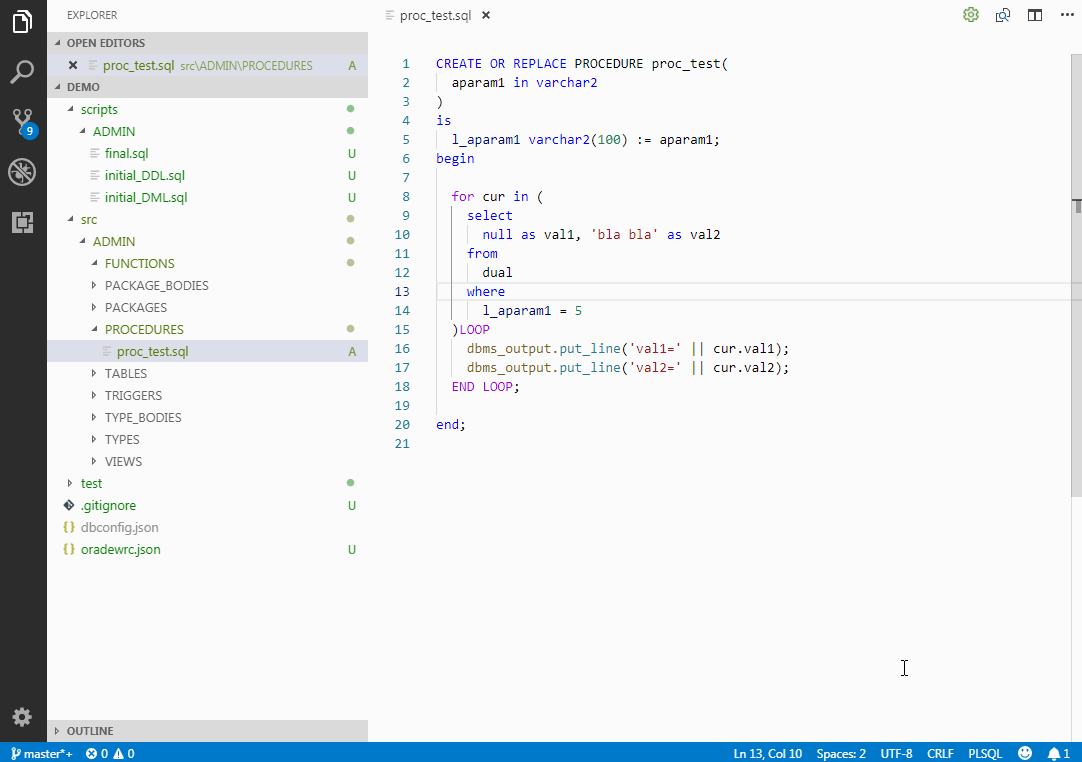This extension enables you to develop your Oracle (PL/SQL) project in Visual Studio Code. It enables you to:
- Manage PL/SQL source code with version control (Git)
- Compile files and Run statements with ORA errors problem matching
- Package files into a single SQL deployment script
- Deploy to multiple environments in one click
Install the extension and start with Oradew: Initialize Workspace command.
- Node.js 10.16, Node.js 12, Node.js 14, or later
- Git
- SQL*Plus or SQLcl
An Oradew VS Code development container is available here with all prerequisites preinstalled.
A default workspace structure:
./deploy Deployment package
./scripts SQL Scripts (DDL, DML, files, etc)
./src Source with PL/SQL objects
./test Unit tests
dbconfig.json DB environment configuration (required)
oradewrc.json Workspace configuration
Setup
Initialize Workspace- Create configuration files (dbconfig.jsonandoradewrc.json) and a clean workspace structureCreate Source from DB- Create Source files from existing DB objects
Build
Compile Changed Files(F6) - Compile changed Source files in working tree to DBCompile Current File- Compile Source object (or any file with a single SQL or PL/SQL statement)Run Current File as Script(F5) - Execute a SQL script (with SQL*Plus or SQLcl)Run Current Statement(Ctrl+Enter) - Execute a SQL query or PL/SQL statement with autoCommit and dbms_output enabled
Install
Package(F9) - Generate a deployment script from project filesDeploy...- Run deployment script on the selected environment (with SQL*Plus or SQLcl)
Import Source(Shift+F6) - Walk Source files and import matching DB object from DBImport Current File- Import matching DB objectImport Selected Object- Import new object from DB into a Source fileCompile Source- Walk Source files and compile each file to DBToggle Compile Watch- Start/End compilaton on save. Compile working tree automatically whenever a Source file changes.Package Delta(Shift+F9) - Package current version changes. Command extracts changed file paths from Git history - starting from latest tagged commit (last version) up to the last commit (HEAD)Run tests- Compile unit test filesGenerate...Generate PL/SQL code with a code generator
Set DB Environment- Set DB environment that will be used when executing commands. Pick list is generated fromdbconfig.json. The default value isDEV.Clear DB Environment- Set DB environment to<None>. This means that you choose DB environment every time you execute DB command.
Set DB User- Set DB user that will be used when executing commands. Pick list is generated fromdbconfig.json. The default value is<Auto>(user extracted from file path).
Only dbconfig.json file is required for the workspace activation and successful connection with your database. Multiple DB environments with multi-users per environment are supported.
You can create dbconfig.json manually in the root folder of your workspace or execute Init Workspace command.
A minimal example with DEV environment and a single schema-user follows:
{
"DEV": {
"connectString": "localhost/orclpdb",
"users": [{ "user": "hr", "password": "welcome" }]
}
}For credentials stored in oracle wallets, or auto-login oracle wallets use "walletConnectString" instead of "password" property. (more info)
Workspace supports a base configuration file (oradewrc.json) and an additional configuration file for each environment (oradewrc.DEV.json, oradewrc.TEST.json, etc.). The base configuration settings apply to all environments, unless an environment specific configuration file exists that extends the base.
Default values will be used in the case workspace configuration file is not present. The following settings are available (defaults):
{
"compile.warnings": "NONE",
"compile.force": true,
"compile.stageFile": false,
"source.input": ["./src/**/*.sql"],
"source.encoding": "utf8",
"source.pattern": {
"packageSpec": "./src/{schema-name}/PACKAGES/{object-name}.sql",
"packageBody": "./src/{schema-name}/PACKAGE_BODIES/{object-name}.sql",
"trigger": "./src/{schema-name}/TRIGGERS/{object-name}.sql",
"typeSpec": "./src/{schema-name}/TYPES/{object-name}.sql",
"typeBody": "./src/{schema-name}/TYPE_BODIES/{object-name}.sql",
"view": "./src/{schema-name}/VIEWS/{object-name}.sql",
"function": "./src/{schema-name}/FUNCTIONS/{object-name}.sql",
"procedure": "./src/{schema-name}/PROCEDURES/{object-name}.sql",
"table": "./src/{schema-name}/TABLES/{object-name}.sql",
"synonym": "./src/{schema-name}/SYNONYMS/{object-name}.sql",
"apex": "./src/{schema-name}/APEX/{object-name}.sql"
},
"import.ease": false,
"import.getDdlFunction": "dbms_metadata.get_ddl",
"package.input": ["./scripts/**/initial*.sql", "./src/**/*.sql", "./scripts/**/final*.sql"],
"package.exclude": ["./scripts/**/+(file|run)*.sql"],
"package.output": "./deploy/{schema-name}.sql",
"package.encoding": "utf8",
"package.templating": false,
"test.input": ["./test/**/*.test.sql"],
"version.number": "0.0.1",
"version.description": "New feature",
"version.releaseDate": "2099-01-01"
}compile.warnings- PL/SQL compilation warning scopes. The default value isNONE.compile.force- Ignore conflict detection. If object you are compiling has changed on DB (has a different DDL timestamp), you are prevented from overriding the changes with a merge step. Resolve merge conflicts if necessary and than compile again. Set tofalseto turn on conflict detection. The default value istrue.compile.stageFile- Automatically stage file after succesfully compiled (git add). Default value isfalse.source.input- Glob pattern for Source files. Used by generalCompile,ImportandCreatecommand to match files that are targeted. For example, to compile only "HR" schema and exclude "HR" tables, set: ["./src/HR/**/*.sql", "!./src/HR/TABLES/*.sql"].source.encoding- Encoding of Source files. (ex.: "utf8", "win1250", ...) The default value isutf8.source.pattern- Define custom source structure by specifing mappings for different object types. Ommited object types won't get exported. Path variables {schema-name} can also be omitted. Single schema pck ex: {"packageSpec": "./src/pck/{object-name}-spec.sql", "packageBody": "./src/pck/{object-name}-body.sql"}import.ease- When set totrue, it will import only DB objects that changed on DB in comparision to project Source files. Default value isfalse.import.getDdlFunction- Custom Get_DDL function name. Use your own DB function to customize import of object's DDL. It is used byImportcommands. The default value isDBMS_METADATA.GET_DDL.package.input- Array of globs for packaging files into deployment script file (package.output).Package Deltacommand populates it with changed file paths.package.output- Deployment script file path. Script is created withPackagecommand by bundling input Source files and Scripts; wrapped with "SPOOL log" and "COMMIT;". Path variable {schema-name} is used to group files by schema into separate scripts. It can be used anywhere in the path or omitted altogether.package.exclude- Array of globs for excluding files from packaging. Scripts that start with "file" or "run" by default.package.encoding- Encoding of deployment script file. (ex.: "utf8", "win1250", ...) The default value isutf8.package.templating- Turn on templating of config variables. Use existing ('${config["version.releaseDate"]}') or declare a new variable in config file and than use it in your sql file. Variables are replaced with actual values during packaging. The default value isfalse.test.input- Array of globs for matching test files. Executed withRun testscommand.version.number- Version numberversion.description- Version descriptionversion.releaseDate- Version release date
Minimum required APEX version is 5.1.4, otherwise APEX applications are not imported.
Write a PL/SQL function on database, add a definition to configuration file (oradewrc-generate.json) and then use Generate... command to execute your generator. A new file with the generated content will be created in your workspace.
The generator function on DB has to have the following specification (parameters):
FUNCTION updateStatement(
object_type IN VARCHAR2, -- derived from path of currently open ${file}
name IN VARCHAR2, -- derived from path of currently open ${file}
schema IN VARCHAR2, -- derived from path of currently open ${file}
selected_object IN VARCHAR2 -- ${selectedText} in editor
) RETURN CLOB;Function parameters are derived from currently opened file and selected text in your editor when the generator is executed. The first three parameters (object_type, name, schema) are deconstructed from the path of the currently opened ${file} as ./src/${schema}/${object_type}/${name}.sql, whereas selected_object is the currently ${selectedText} in editor.
Create a configuration file oradewrc-generate.json in your workspace root with a definiton:
"generator.define": [
{
"label": "Update Statement",
"function": "utl_generate.updateStatement",
"description": "Generate update statement for a table"
}
]The label and function properties are required for a generator to be succesfully defined (description is optional). Use output property to specify a file path of the generated content (also optional). If the output is omitted a file with unique filename will be created in ./scripts directory.
NOTE: Generators have a separate repository over here: Oradew Code Generators. Your contributions are welcomed!
You can execute Oradew commands from the command line (Oradew CLI).
# From the extension folder %USERPROFILE%/.vscode/extensions/mp.oradew-vscode-...
> npm run install-cliThis will install oradew CLI command.
If you are installing from the repository you must first compile the source code:
> git clone https://github.com/mickeypearce/oradew-vscode
> npm start && npm run install-cli# (Use `oradew <command> --help` for command options.)
> oradew --help
Usage: oradew <command> [options]
Commands:
init [options] Initialize a new workspace
create [options] Create Source files from DB objects
compile [options] Compile Source files to DB
import [options] Import Source files from DB
package [options] Package files to deployment script
deploy|run [options] Run script (with SQL*Plus or SQLcl)
test [options] Run unit tests
generate [options] Code generator
watch [options] Compile when Source file changes# Create simple dbconfig file and run "Hello World" on DEV environment
> echo {"DEV": {"connectString": "localhost/orclpdb", "users": [{"user": "hr", "password": "welcome"}]}} > dbconfig.json
> oradew compile --object "select 'world' as hello from dual"
# Simple Dev Workflow
> oradew watch
> oradew package
> oradew deploy --env TEST