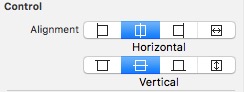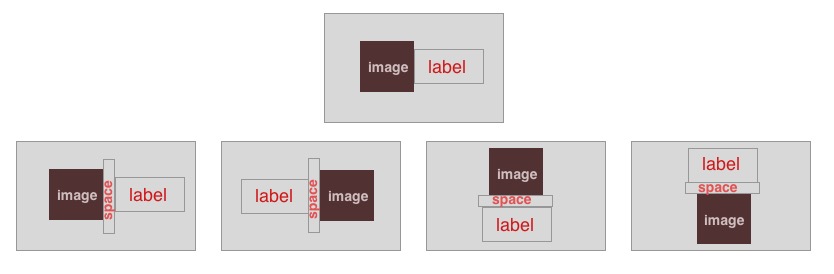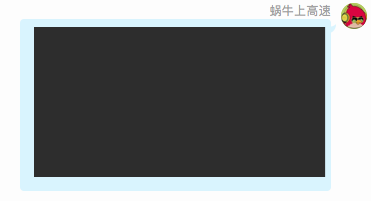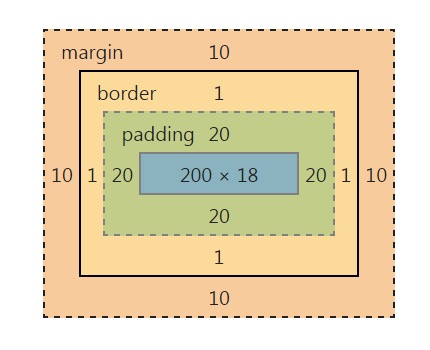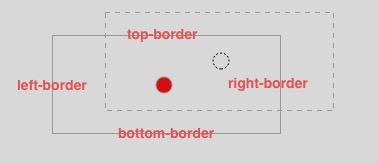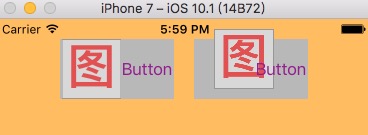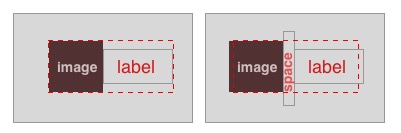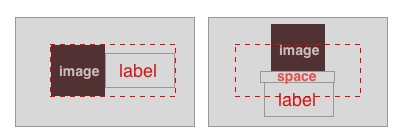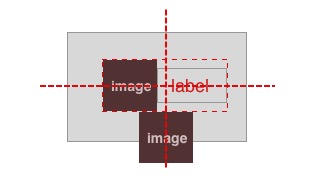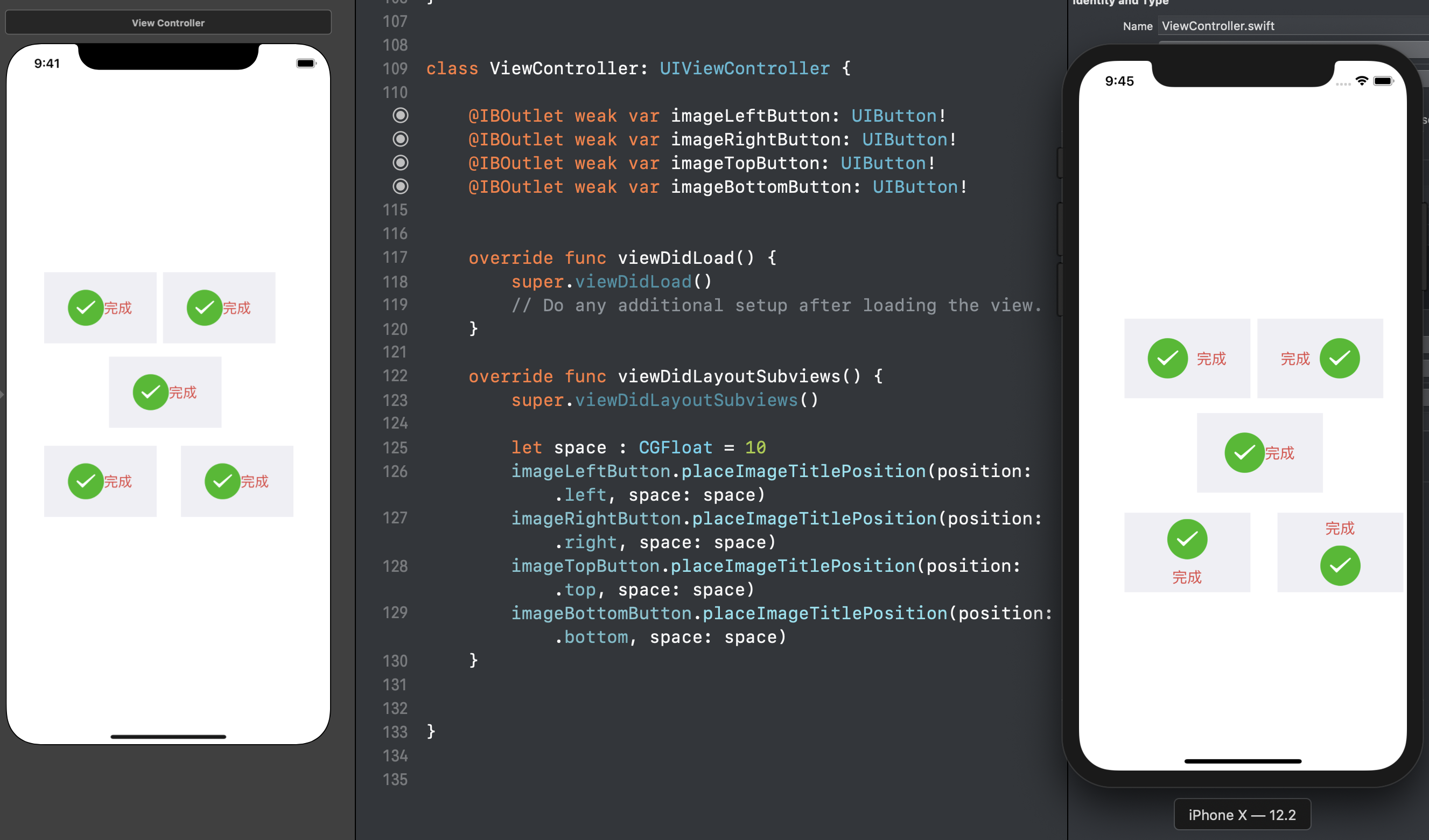图片和文字组合的按钮比较常见,起初不会设置按钮这个两个属性,为了赶进度,直接再按钮上加了个图片和label,显然是不太合理的。工作之余好好的研究了下,终于理解了 imageEdgeInsets 和titleEdgeInsets。首先我们看一下原理,针对content 水平、垂直居中的情况去分析,代码设置如下:
button.contentHorizontalAlignment = UIControlContentHorizontalAlignmentCenter;
button.contentVerticalAlignment = UIControlContentVerticalAlignmentCenter;
效果如下,默认是左右排列,图片在左,文字在右
针对右上的最中心的蓝色矩形来说(针对父容器绿色矩形)
- padding-top: 20px;
- padding-left: 20px;
- padding-bottom: 20px;
- padding-right: 20px
当然,给负值的一侧就会超出父容器 接下来说正事 按钮中的image,如果我们想让它相对于原来的位置向右移动20,向上移动10,那么这里父容器就是原来image的位置,新的位置上下左右移动的位置都是相对于父容器,如图,实线的矩形表示原来按钮中image的位置,虚线的矩形表示,我们移动后的位置
- top: -10px; 相对于原来top-border是背离中心(红色圆形)方向即向外扩张
- bottom: 10px; 相对于原来bottom-border是靠近中心(红色圆形)方向即向内收缩
- left: 20px; 相对于原来left-border是靠近中心(红色圆形)方向即向内收缩
- right: 20px; 相对于原来right-border是背离中心(红色圆形)方向即向外扩张
以上的top、 left、 bottom、 right就是我们将要设置的,我们打开一个工程去试验一下
-(void)viewWillLayoutSubviews{
[super viewWillLayoutSubviews];
[self.button setImageEdgeInsets:UIEdgeInsetsMake(-10, 20, 10, -20)];
}
确实是相对于原来的位置移动的,我们看一下setImageEdgeInsets这个方法的描述
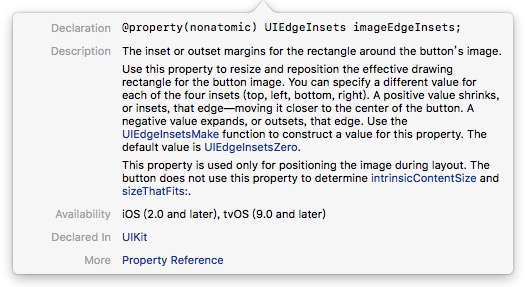
当然我的经验是按钮大小确定以后去设置,不会有问题。
在image和label中插入一个space,红色虚线为button 的 content(虚线部分,image + label),水平垂直都是居中模式,若中间插入一个space,还想保持居中,需要imgae左移半个space,label右移半个space,则content还是居中的,根据上面的分析,image新的位置相对之前的位置left向外扩张(space / 2.0)px,right向内收缩(space / 2.0)px,上下没有动,则
- left: -10px;
- right: 10px;
- top: 0px;
- bottom: 0px;
- left: 10px;
- right: -10px;
- top: 0px;
- bottom: 0px;
分析一下,如果还要保持content(虚线部分,image + label)居中,对于上下来说,image是向下移动半个label的高度 + 半个space的高度,label向上移动半个image高度 + 半个space的高度;对于左右来说,如下图,image右移动了半个content宽度减去半个image宽度 即 (imageWidth + labelWidth) / 2.0 - imageWidth / 2.0如下图
这样我们拿到button中的image和label的宽高即可,这里注意下 imageView、label 宽高的获取方式
// 获取按钮图片的宽高
CGSize imgSize = self.imageView.intrinsicContentSize;
CGFloat imageWidth = imgSize.width;
CGFloat imageHeight = imgSize.height;
// 获取文字的宽高
CGSize labelSize = self.titleLabel.intrinsicContentSize;
CGFloat labelWidth = labelSize.width;
CGFloat labelHeight = labelSize.height;
#import <UIKit/UIKit.h>
typedef NS_ENUM(NSInteger, ZYButtonImagePosition) {
ZYButtonImagePositionLeft,
ZYButtonImagePositionRight,
ZYButtonImagePositionTop,
ZYButtonImagePositionBottom
};
@interface UIButton (PlaceContent)
/**
重新摆放按钮的image和label 注意调用时机,按钮的大小确定之后再去调用
@param position 图片的位置
@param space 图片和文字之间的距离
*/
-(void)placeImageTitlePosition:(ZYButtonImagePosition)position space:(CGFloat)space;
@end#import "UIButton+PlaceContent.h"
@implementation UIButton (PlaceContent)
-(void)placeImageTitlePosition:(ZYButtonImagePosition)position space:(CGFloat)space{
// 获取按钮图片的宽高
CGSize imgSize = self.imageView.intrinsicContentSize;
CGFloat imageWidth = imgSize.width;
CGFloat imageHeight = imgSize.height;
// 获取文字的宽高
CGSize labelSize = self.titleLabel.intrinsicContentSize;
CGFloat labelWidth = labelSize.width;
CGFloat labelHeight = labelSize.height;
#if DEBUG
NSLog(@"按钮图片 width: %f height: %f \n", imageWidth, imageHeight);
NSLog(@"按钮文字 width: %f height: %f \n", labelWidth, labelHeight);
NSLog(@"按钮大小 width: %f height: %f \n", self.frame.size.width, self.frame.size.height);
#endif
//按钮图片文字的位置 EdgeInsets 都是相对原来的位置变化 类似于CSS 里的padding 往内侧方向是正
CGFloat titleTop, titleLeft, titleBottom, titleRight;
CGFloat imageTop, imageLeft, imageBottom, imageRight;
switch (position) {
case ZYButtonImagePositionLeft:
// 图片在左、文字在右;
imageTop = 0;
imageBottom = 0;
imageLeft = -space / 2.0;
imageRight = space / 2.0;
titleTop = 0;
titleBottom = 0;
titleLeft = space / 2;
titleRight = -space / 2;
break;
case ZYButtonImagePositionTop:// 图片在上,文字在下
imageTop = -(labelHeight / 2.0 + space / 2.0);//图片上移半个label高度和半个space高度 给label使用
imageBottom = (labelHeight / 2.0 + space / 2.0);
imageLeft = labelWidth / 2.0;
imageRight = -labelWidth / 2.0f;
titleLeft = -imageWidth / 2.0;
titleRight = imageWidth / 2.0;
titleTop = imageHeight / 2.0 + space / 2.0;//文字下移半个image高度和半个space高度
titleBottom = -(imageHeight / 2.0 + space / 2.0);
break;
case ZYButtonImagePositionRight:// 图片在右,文字在左
imageTop = 0;
imageBottom = 0;
imageRight = -(labelWidth + space / 2.0);
imageLeft = labelWidth + space / 2.0;
titleTop = 0;
titleLeft = -(imageWidth + space / 2.0);
titleBottom = 0;
titleRight = imageWidth + space / 2.0;
break;
case ZYButtonImagePositionBottom:// 图片在下,文字在上
imageLeft = (imageWidth + labelWidth) / 2.0 - imageWidth / 2.0;
imageRight = -labelWidth / 2.0;
imageBottom = -(labelHeight / 2.0 + space / 2.0);
imageTop = labelHeight / 2.0 + space / 2.0;//图片下移半个label高度和半个space高度 给label使用
titleTop = -(imageHeight / 2.0 + space / 2.0);
titleBottom = imageHeight / 2.0 + space / 2.0;
titleLeft = -imageWidth / 2.0;
titleRight = imageWidth / 2.0;
break;
default:
break;
}
self.imageEdgeInsets = UIEdgeInsetsMake(imageTop, imageLeft, imageBottom, imageRight);
self.titleEdgeInsets = UIEdgeInsetsMake(titleTop, titleLeft, titleBottom, titleRight);
}
@end
感谢您阅读完毕,如有疑问,欢迎添加QQ:714387953(蜗牛上高速)。 如果有错误,欢迎指正,一起切磋,共同进步 如果喜欢可以Follow、Star、Fork,都是给我最大的鼓励