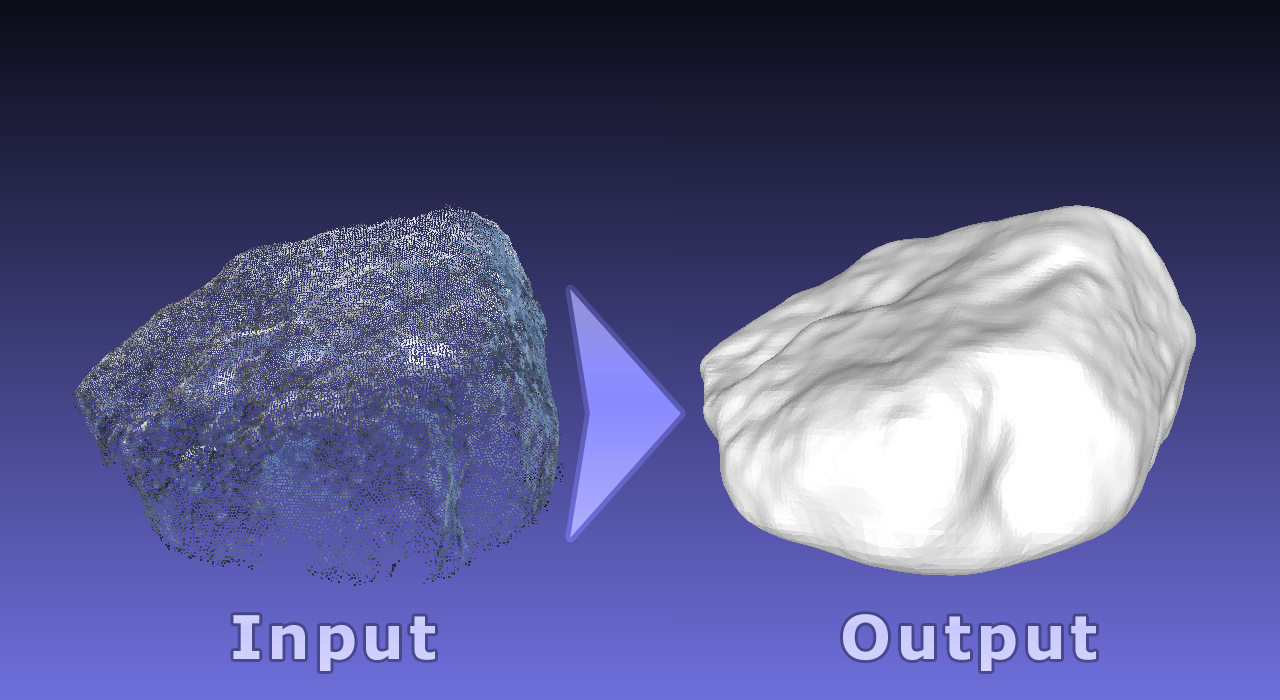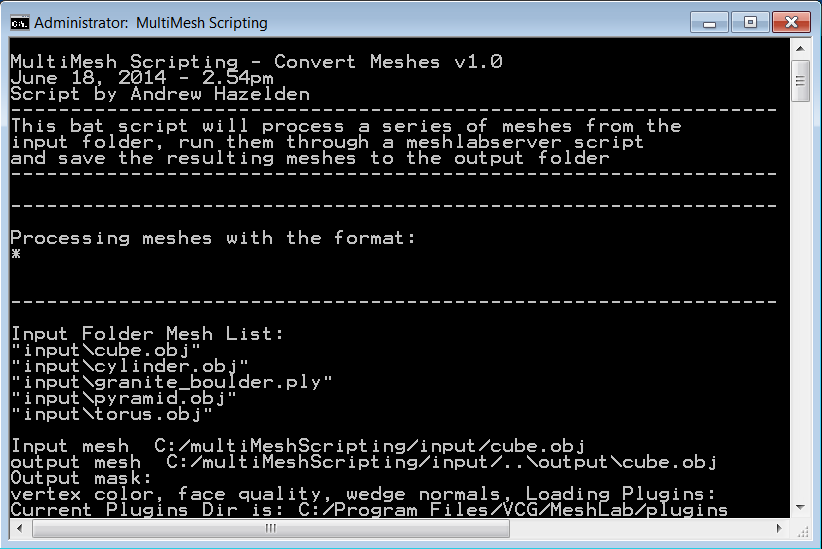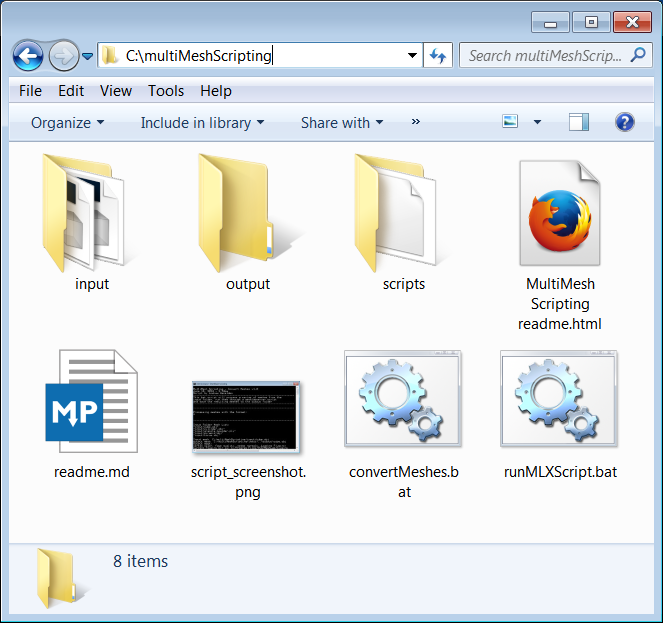Released 2017-02-14
by Andrew Hazelden
The MultiMesh Scripting tool simplifies the process of using meshlabserver on Windows. The scripts provide an easy way to batch covert mesh formats, and creates a standardized method for applying a MeshLab MLX filter script to a folder of laser scan or photogrammetry reconstructed geometry files.
The MultiMesh Scripting .BAT scripts are open source programs that are available as a free download.
This script uses meshlabserver to drive the conversions. To get a copy of meshlabserver you need to download the latest copy of MeshLab (which is free) from VCG:
http://meshlab.sourceforge.net/
For the MultiMesh Scripting software to work it has to be expanded and moved to the folder:
C:\multiMeshScripting
The MultiMesh Scripting scripts expect MeshLab & meshlabserver to be located at:
C:\Program Files\VCG\MeshLab\meshlabserver.exe
You can edit the two MultiMeshScripting .bat scripts if you installed meshlab to another location on your hard disk.
I created the following .bat scripts to show what is possible:
runMLXScript.bat
Processes the mesh files in the input folder using meshlabserver and a user defined MLX script
convertMeshes.bat
Converts the meshes in the input folder using a meshlabserver with a user defined output format.
To change the name of the input and output files you can edit the .bat scripts using a plain text editor.
Input Mesh File variables
@set inputFolder=input
rem Note: You can choose a specific mesh format for input or
rem use an asterix for all files in the input meshes folder
rem @set inputMeshFormat=obj
@set inputMeshFormat=ply
rem @set inputMeshFormat=*
Output Mesh File variables
@set outputFolder=output
@set outputMeshFormat=obj
rem @set outputMeshFormat=ply
rem Note: If you use the PLY output format it is saved as a BINARY PLY file
rem @set outputMeshFormat=u3d
MLX script file variables
rem the MLX scripts are stored in the C:\multiMeshScripting\scripts folder
@set mlxScriptFile=simple_script.mlx
@set mlxScriptFolder=scripts
eMail: andrew@andrewhazelden.com
Blog: http://www.andrewhazelden.com
Twitter: @andrewhazelden
Google+: https://plus.google.com/u/0/105694670378845894137