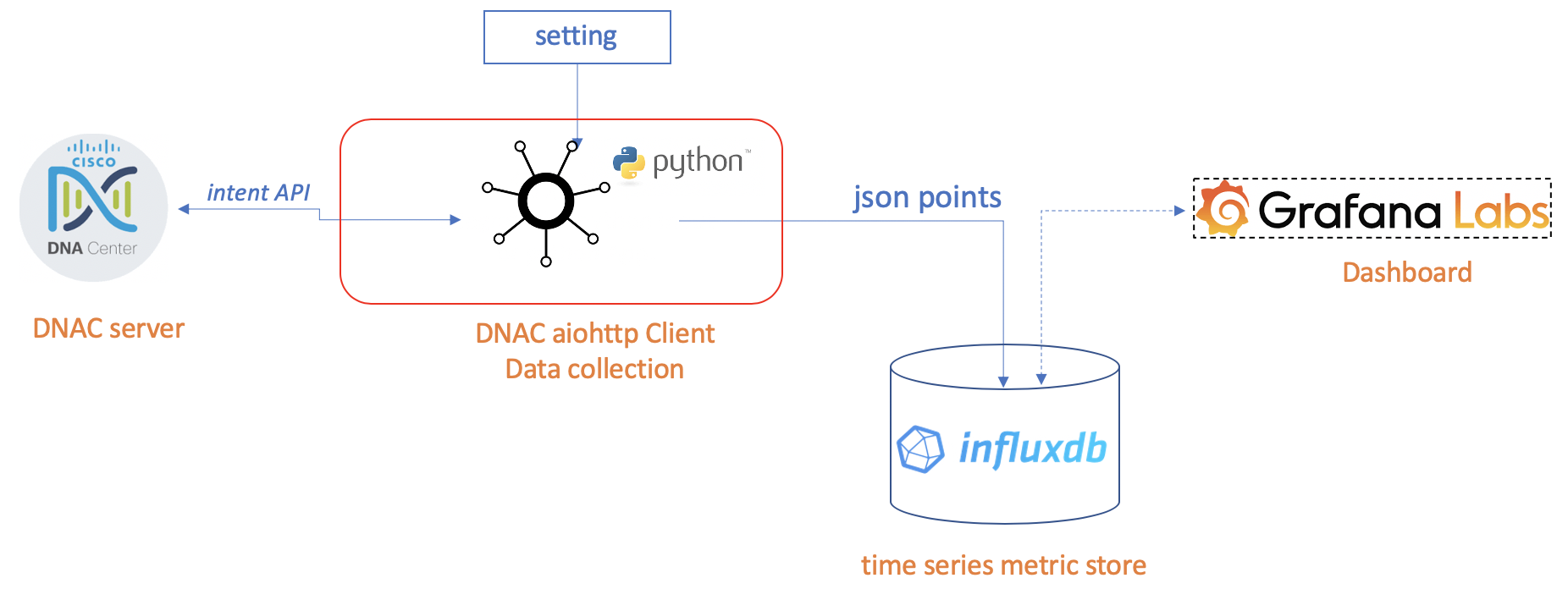This client demostrate to request async. API calls to cisco DNAC using aiohttp, runs as module "telegraf" in the TIG stack (telegraf/influx/grafana).
Telegraf is an agent for collecting, processing, aggregating, and writing metrics, the DNAC aiohttp client does:
- trigger to collect metric: periodically to run the api calls target to DNAC
- processing the collected JSON data
- write to influx database using python client: aioinflux
It was inspired by https://github.com/CiscoDevNet/DNAC-NOC.git.
- Create new root folder for your application or demo.
- Clone it and checkout using your favourite python IDE such as pycharm.
Python version 3.6.x - 3.8.x was recommended in this client because of:
- asyncio was introduced into after python 3.5.x.
- aiohttp need python 3.5+
- aioinflux need python 3.6+
INFO: Python Version 3.8.2 have been tested on MAC OS and Windows 10.
Next, setup the python enviroments.
- Go into the root application folder, create your python virtual enviroment using "virtualenv" and install all packages, for MAC OS or linux:
virtualenv venv --python=python3 --no-site-packages
source venv/bin/activate
pip install -r requirements.txt
If you runs Windows OS, you can use following scripts instead:
python3 -m venv venv
cd venv\Scripts
activate.bat
pip install -r requirements.txt
INFO for windows user: If you have error: Microsoft Visual C++ 14.0 is required when you use pip install ciso8601 , please reference to stackoverflow.com . In my home PC which runs windows 10, installation will be finished successfully after those fix:
- upgrade setuptools: pip install --upgrade setuptools
- use this link download Visual C++ 2015 Build Tools and install.
INFO: Python virtual enviroment will be installed in the folder venv under your application root folder.
- Check the python and packages was installed successfully.
python
pip list
INFO: Check the python version, and compare the output of PIP list and the file requirements.txt
In your root folder, files in folder aio_client lists as this table. Here is file description which can help you better understanding this project:
| File name | description |
|---|---|
| dnac_env.py | DNAC config, sandbox2 was selected by default |
| logging.yaml | python Logging setting |
| requirements.txt | python package list, under root folder |
| client.py | main entry module for this client |
| request.py | module used for aiohttp request get, post and token |
| helper.py | module used for helper function |
| sitehealth.py | module used for specific api: /dna/intent/api/v1/site-health |
As required, you can also add or edit files in your project, at least you should modify the file dnac_env.py, sandbox2 will be used by default if you just for test purpose and DO NOT want to use your own DNAC server:
- In dnac_env.py, please make sure to change the DNAC server as yours and ENVIRONMENT_IN_USE as "customer" or one different name which is not same as the existing one: sandbox or sandbox2:
ENVIRONMENT_IN_USE = "customer"
# "customer" Lab Backend, if you select "customer"
DNA_CENTER = {
"host": "",
"port": 443,
"username": "",
"password": ""
}INFO:
- In your DNAC server, the bundle named "DNA Center REST API" should be activated under Platform->Manage->Bundles menu.
- Document about this API /dna/intent/api/v1/site-health can be found under Platform->Developer Toolkit->APIs->Get site health menu in your DNAC server.
- For detail information, please check the official link for Cisco DNA Center API Reference
Pay Attention: Please DO NOT change files name or delete it
If you do not want to write data to DB, please go ahead to step4 to run the python script directly.
You can also setup influxdb via link to InfluxDB latest:1.8 , and grafana via link to Grafana latest .
On mac os, you can using brew tool to install&run the open sourced influxdb and grafana for the demo purpose.
# install influxdb
brew install influxdb
brew install grafana
# runs influxdb
brew services start influxdb
brew services start grafana
# stop all services
brew services stop --all
# list all services
brew services list
If you use windows, you'd better to try to install it via official web site by yourself, following is the links for your reference.
- From Grafana site, select the windows icon, download the installer.
- From influxdb site, select Windows Binaries (64-bit), download the ZIP file then unzip it on windows.
You should make some little change according to your requirement in file client.py although it's no problem to run python client.py directly.
If you have installed the influx database as above option step-3 and want to store data points, make the following changes:
In client.py, if you use aioinflux python client to store time series data to Influx:
- set the IP address of influx database server, by default 127.0.0.1 is used in local installation;
- set the influxdb_write_enable to True;
influxdb_client_host_ip = "127.0.0.1" # influx client host ip, should be modified according to your app
influxdb_write_enable = True # If you use influxDB to store data, please change it to TrueWhen client runs, in the console, you should notify some logging info included write to influxdb points :
2020-04-27 09:56:48,988 - INFO - write to influxdb points: 3
INFO: write to influxdb points: 3 means total 3 data points have been written into influx database
- In client.py, you'd better change the tasks_runs_every_n_seconds to 60/120/300 seconds to satisfy your real requirements.
tasks_runs_every_n_seconds = 60 # tasks periods, should be modified according to your appPay Attention: After the DNAC version 1.3.1.5+ and 1.3.3.4+ of DNAC, the number of API calls of site health has been enhanced from 5 to 100 per minute
- In client.py, you can set runs_infinitely True if you want to run it continuously for demo purpose.
runs_infinitely = True # False: exit after runs 3 times, True: runs infinitelyAfter finished previous modification or maybe nothing changes at all, please go into aio_client folder, run your app.
python client.py
2020-04-30 21:02:32,987 - INFO - collect task runs every 30s
2020-04-30 21:02:32,987 - INFO - The target DNAC Server is: sandboxdnac2.cisco.com
2020-04-30 21:02:32,988 - INFO - looping 1 start
2020-04-30 21:02:33,983 - INFO - Token alive: 0.00 min, refreshed successfully!
In building: NSYD5, for Network Device/Clients: Count- 1/1, Healthy Percent- 100/100, for Wireless/Wired Clients: Count- 1/None, Healthy Percent- 100/None
In building: MX14, for Network Device/Clients: Count- 1/8, Healthy Percent- 100/88, for Wireless/Wired Clients: Count- None/8, Healthy Percent- None/88
In building: HQ, for Network Device/Clients: Count- 3/None, Healthy Percent- 100/None, for Wireless/Wired Clients: Count- None/None, Healthy Percent- None/None
2020-04-30 21:02:35,098 - INFO - looping no.1 took: 2.11s, api failed/total: 0/2
From the output, you can get the site health info for all building with details about devices and clients from your DNAC server periodically.
INFO: Please ignore the warning:
- UserWarning: Pandas/Numpy is not available. Support for 'dataframe' mode is disabled.
- warnings.warn(no_pandas_warning)