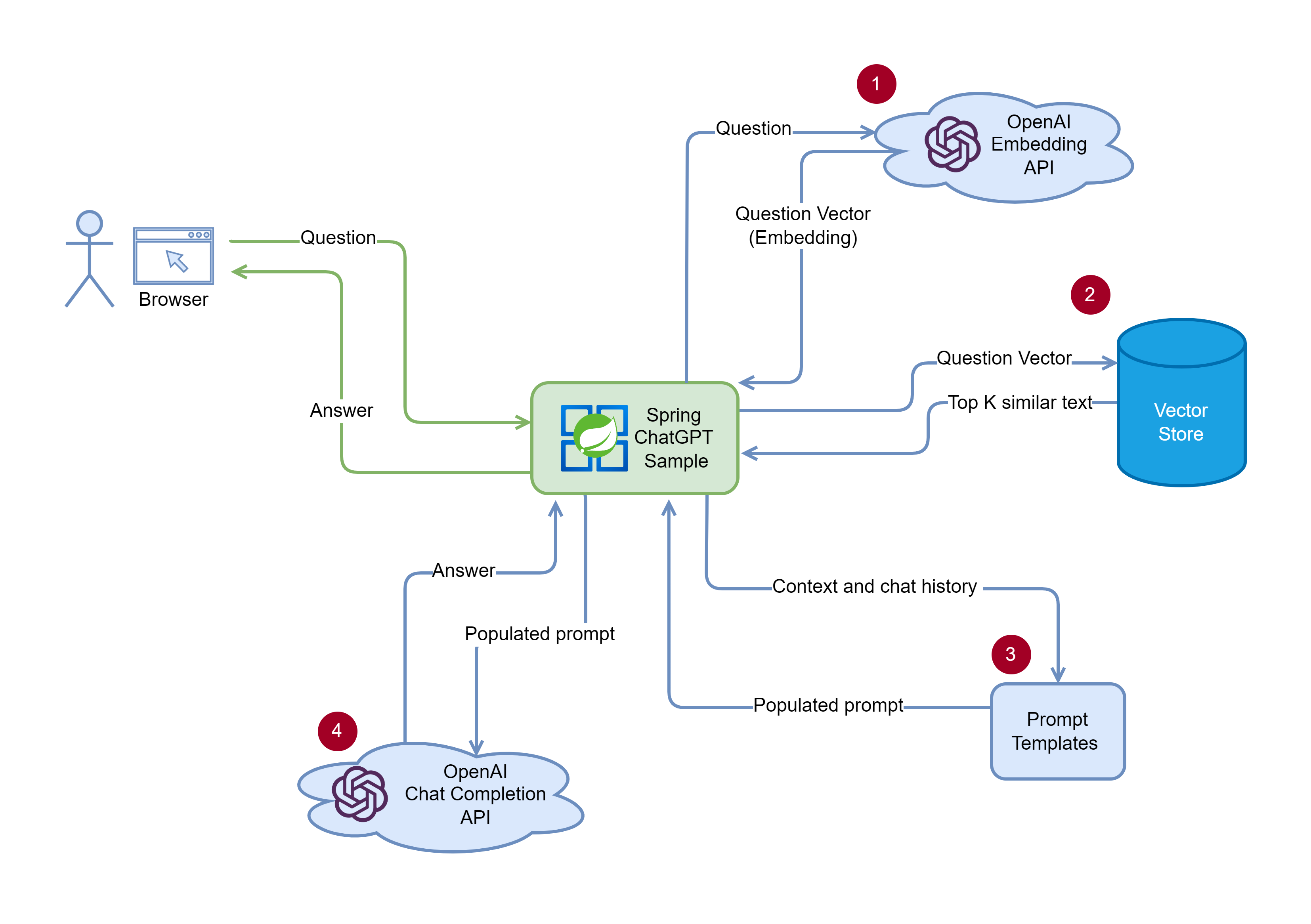This sample shows how to build a ChatGPT like application in Spring and run on Azure Spring Apps. It enables ChatGPT to use your private data to answer the questions.
- Query flow (Web API)
- Convert the user's query text to an embedding.
- Query Top-K nearest text chunks from the vector store (by cosine similarity).
- Populate the prompt template with the chunks.
- Call to OpenAI text completion API.
- Indexing flow (CLI)
- Load the documents from the local disk / Azure storage.
- Split the text into chunks.
- Convert text chunks into embeddings
- Save the embeddings into Vector Store
- JDK 17
- Maven
- Azure CLI
-
Use the following commands to define variables for this quickstart with the names of your resources and desired settings:
LOCATION="eastus" RESOURCE_GROUP="<resource-group-name>" MANAGED_ENVIRONMENT="<Azure-Container-Apps-environment-name>" SERVICE_NAME="<Azure-Spring-Apps-instance-name>" APP_NAME="<Spring-app-name>" OPENAI_RESOURCE_NAME="<Azure-OpenAI-resource-name>"
-
Use the following command to create a resource group:
az group create \ --resource-group ${RESOURCE_GROUP} \ --location ${LOCATION} -
An Azure Container Apps environment creates a secure boundary around a group of applications. Apps deployed to the same environment are deployed in the same virtual network and write logs to the same log analytics workspace. For more information, see Log Analytics workspace overview. Use the following command to create the environment:
az containerapp env create \ --resource-group ${RESOURCE_GROUP} \ --name ${MANAGED_ENVIRONMENT} \ --location ${LOCATION} \ --enable-workload-profiles -
Use the following command to create a variable to store the environment resource ID:
MANAGED_ENV_RESOURCE_ID=$(az containerapp env show \ --resource-group ${RESOURCE_GROUP} \ --name ${MANAGED_ENVIRONMENT} \ --query id \ --output tsv)
-
Use the following command to create an Azure Spring Apps service instance. An instance of the Azure Spring Apps Standard consumption and dedicated plan is built on top of the Azure Container Apps environment. Create your Azure Spring Apps instance by specifying the resource ID of the environment you created.
az spring create \ --resource-group ${RESOURCE_GROUP} \ --name ${SERVICE_NAME} \ --managed-environment ${MANAGED_ENV_RESOURCE_ID} \ --sku standardGen2 \ --location ${LOCATION}
-
Run the following command to create an Azure OpenAI resource in the the resource group.
az cognitiveservices account create \ -n ${OPENAI_RESOURCE_NAME} \ -g ${RESOURCE_GROUP} \ -l ${LOCATION} \ --kind OpenAI \ --sku s0 \
-
Create the model deployments for
text-embedding-ada-002andgpt-35-turboin your Azure OpenAI service.az cognitiveservices account deployment create \ -g ${RESOURCE_GROUP} \ -n ${OPENAI_RESOURCE_NAME} \ --deployment-name text-embedding-ada-002 \ --model-name text-embedding-ada-002 \ --model-version "2" \ --model-format OpenAI \ --scale-settings-scale-type "Standard" az cognitiveservices account deployment create \ -g ${RESOURCE_GROUP} \ -n ${OPENAI_RESOURCE_NAME} \ --deployment-name gpt-35-turbo \ --model-name gpt-35-turbo \ --model-version "1" \ --model-format OpenAI \ --scale-settings-scale-type "Standard"
- Run
git clone https://github.com/Azure-Samples/spring-chatgpt-sample.git - Run
cd spring-chatgpt-sample. - Run
cp env.sh.sample env.shand substitute the placeholders. - Build with
mvn clean package.
To run the demo, please follow these steps:
source env.sh- Load your documents into the local vector store:
java -jar spring-chatgpt-sample-cli/target/spring-chatgpt-sample-cli-0.0.1-SNAPSHOT.jar --from=/<path>/<to>/<your>/<documents> --to=doc_store.json
- Launch the web app
java -jar spring-chatgpt-sample-webapi/target/spring-chatgpt-sample-webapi-0.0.1-SNAPSHOT.jar
- Open
http://localhost:8080in your browser.
-
Use the following command to specify the app name on Azure Spring Apps and to allocate required resources:
az spring app create \ --resource-group ${RESOURCE_GROUP} \ --service ${SERVICE_NAME} \ --name ${APP_NAME} \ --cpu 1 \ --memory 2Gi \ --min-replicas 2 \ --max-replicas 2 \ --assign-endpoint true
-
Create the storage link in the Azure Container Apps environment by using the following commands. The
az containerapp env storage setcommand creates a link between the environment and the file share created with theaz storage share-rmcommand.STORAGE_MOUNT_NAME="<storage-mount-name>" az containerapp env storage set \ --resource-group ${RESOURCE_GROUP} \ --name ${MANAGED_ENVIRONMENT} \ --storage-name ${STORAGE_MOUNT_NAME} \ --azure-file-account-name $STORAGE_ACCOUNT_NAME \ --azure-file-account-key $STORAGE_ACCOUNT_KEY \ --azure-file-share-name ${FILE_SHARE_NAME} \ --access-mode ReadWrite \ --output table
-
Add the persistent storage to the app by using the following command:
az spring app append-persistent-storage \ --resource-group ${RESOURCE_GROUP} \ --service ${SERVICE_NAME} \ --name ${APP_NAME} \ --persistent-storage-type AzureFileVolume \ --mount-path /opt/spring-chatgpt-sample \ --storage-name ${STORAGE_MOUNT_NAME}
-
Upload the vector store file to the Azure storage account built in the previous step.
az storage file upload -s ${FILE_SHARE_NAME} --source ./doc_store.json -
Use the following command to deploy the .jar file for the app:
az spring app deploy \ --resource-group ${RESOURCE_GROUP} \ --service ${SERVICE_NAME} \ --name ${APP_NAME} \ --artifact-path spring-chatgpt-sample-webapi/target/spring-chatgpt-sample-webapi-0.0.1-SNAPSHOT.jar \ --env AZURE_OPENAI_ENDPOINT=https://<your_azure_openai_resource>.openai.azure.com \ --env AZURE_OPENAI_APIKEY=<your_api_key> \ --env AZURE_OPENAI_CHATDEPLOYMENTID=<deployment_id_of_chat_model> \ --env AZURE_OPENAI_EMBEDDINGDEPLOYMENTID=<deployment_id_of_embedding_model> \ --env VECTORSTORE_FILE=/opt/spring-chatgpt-sample/doc_store.json \ --runtime-version Java_17 \ --jvm-options '-Xms1024m -Xmx2048m'