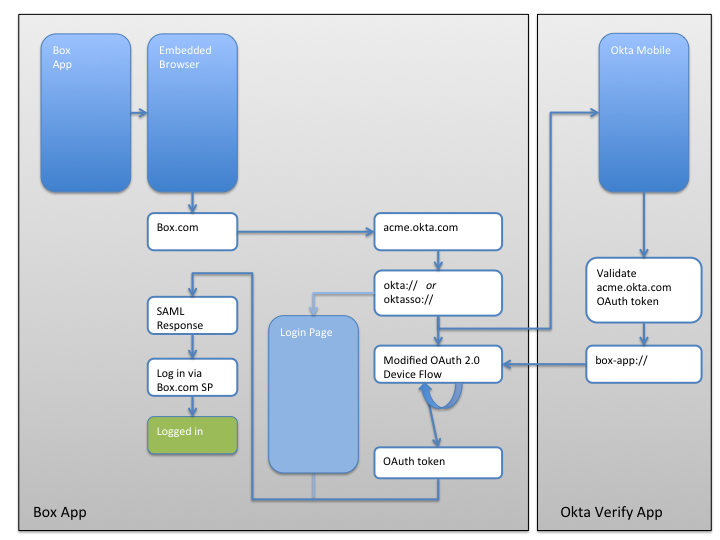This document provides a high-level overview of how to add Single Sign On capabilities to your native iOS application.
Two scenarios are covered in this document:
- Your native iOS application already supports logging in using the Security Assertion Markup Language (SAML).
- Your native iOS application does not support SAML.
In the scenario where your application already supports logging in via SAML, your application may already work with Okta Mobile Connect.
Applications that already support SAML and have the following two characteristics will work with Okta Mobile Connect:
- The embedded web browser used for SAML authentication requests
allows requests to be made to Okta’s URL schemes:
oktasso://andokta:// - The application has a registered URL scheme and supports being called by this URL scheme.
Typically, mobile applications that support SAML use an embedded browser to do the SAML request flow. A best practice for mobile SAML support is to restrict the embedded browser to a URL “whitelist”. In cases like this, the embedded browser that does the SAML request flow must allow the following URL schemes to be opened:
oktasso://okta://
The URL schemes above are used to open Okta’s native mobile application and start the Mobile SSO flow.
To return to your application from the Okta Mobile Connect flow, your application must support being opened via a similar URL scheme. Additionally, when your application is called by the URL scheme, it must return to where the user last left off in the SAML flow – the equivalent to the user “foregrounding” or switching back to the application.
To get a better understanding of how your application will communicate with Okta’s mobile application for the Okta Mobile Connect flow, refer to the section named “Overview of how it works” below.
If your application does not currently support logging in via SAML, you will need to add SAML support to your application in order to take advantage of Okta Mobile Connect.
The specifics of how to add SAML support to your application are out of the scope of this document. That said, here is what your application will need to do, at a high level:
- Add a “Single Sign On” option to your login flow.
- People who tap on the “Single Sign On” option will be prompted to enter their email address.
- Using the users email address, your application will open an embedded web browser and send a SAML authentication request to the Identity Provider that handles authentication requests for that user. (In technical terms, you’ll need to use the embedded browser to send an AuthN request to the IdP via HTTP)
- The embedded browser will follow a series of SAML redirects and eventually end up on one of your back-end servers. Once it reaches your servers, you’ll need to copy the authentication credentials from the embedded browser into your mobile application.
- Your native mobile application is now authenticated to your back end servers.
See the "SAML-Sample" directory in this project for an example of how to implement SAML based login for an iOS application.
The process via which Okta enables Single Sign On in native mobile applications is best understood via the following block diagram. Additional details are included following the block diagram.
Figure 1: Okta Mobile Connect user flow
In the Figure 1 above, we use the example of the “Box” mobile application from Box.com, the application flow works as follows:
- The user opens the “Box” application
- The user clicks on the “Single Sign On” option and is taken to the “Embedded Browser”
- The “Embedded Browser” opens box.com, which prompts the user to enter in their email address. Using that email address box.com determines that the user’s authentication server is located at “acme.okta.com” (Where “acme” is the name of the Okta organization that the user is part of), the embedded browser is then redirected to “acme.okta.com”
- The server at “acme.okta.com” determines that the user is coming
from a mobile application and instructs the embedded browser to open
a link to “oktasso://”
- If the Okta Mobile Application is installed, the “Okta Mobile” application will be sent a one-time token and open on the users device.
- If the Okta Mobile Application is not installed, the user will see the “Login Page” which will ask them to enter in their password.
- Assuming that the Okta Mobile application is installed, the user will be prompted by the Okta Mobile application to enter their PIN. Upon successful entry of their PIN, the Okta Mobile application will validate the one-time token it received from “acme.okta.com” and will then redirect the user back into the app that they came from “box-app://” in this case.
- Meanwhile, the Box application will be continually polling to see if the token it sent to the Okta Mobile application has been validated.
- When the Okta Mobile application redirects the user back to the Box application, the token should be valid.
- With a valid token the embedded browser will use the validated token to initiate a SAML Response.
- If the Okta Mobile application is not installed, the user will have entered their password into the login form and will be sent a SAML Response.
- Once it has a SAML Response, the embedded browser will be able to log the user in to the Box servers.
This example assumes the best-case scenario and does not describe how failures should be handled.