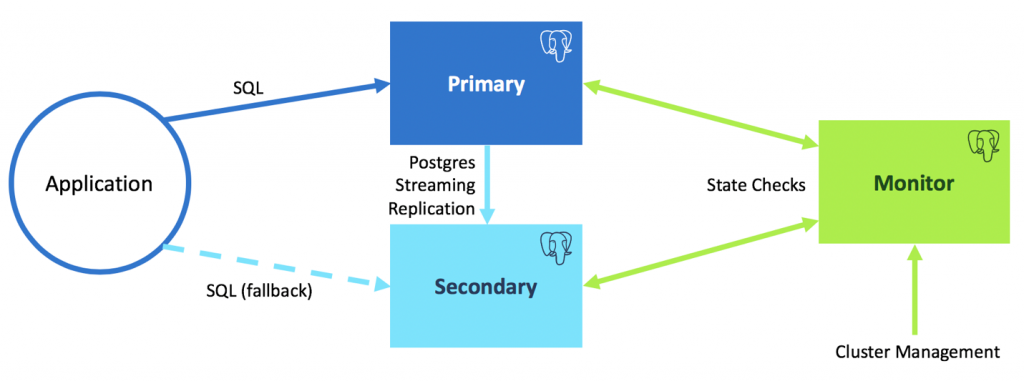pg_auto_failover is an extension and service for PostgreSQL that monitors and manages automated failover for a Postgres cluster. It is optimized for simplicity and correctness and supports Postgres 10 and newer.
We set up one PostgreSQL server as a monitor node as well as a primary and secondary node for storing data. The monitor node tracks the health of the data nodes and implements a failover state machine. On the PostgreSQL nodes, the pg_autoctl program runs alongside PostgreSQL and runs the necessary commands to configure synchronous streaming replication.
The pg_auto_failover Monitor implements a state machine and relies on in-core
PostgreSQL facilities to deliver HA. For example. when the secondary node
is detected to be unavailable, or when its lag is too much, then the
Monitor removes it from the synchronous_standby_names setting on the
primary node. Until the secondary is back to being monitored healthy,
failover and switchover operations are not allowed, preventing data loss.
pg_auto_failover consists of the following parts:
- a PostgreSQL extension named
pgautofailover - a PostgreSQL service to operate the pg_auto_failover monitor
- a pg_auto_failover keeper to operate your PostgreSQL instances, see
pg_autoctl run
At runtime, pg_auto_failover depends on only Postgres. Both Postgres version 10 and 11 are currently supported.
At buildtime. pg_auto_failover depends on Postgres server development
package like any other Postgres extensions (the server development package
for Postgres 11 when using debian or Ubuntu is named
postgresql-server-dev-11), and then libssl-dev and libkrb5-dev are
needed to for the client side when building with all the libpq
authentication options.
Ubuntu or Debian:
# Add the repository to your system
curl https://install.citusdata.com/community/deb.sh | sudo bash
# Install pg_auto_failover
sudo apt-get install postgresql-11-auto-failover
# Confirm installation
/usr/bin/pg_autoctl --versionFedora, CentOS, or Red Hat:
# Add the repository to your system
curl https://install.citusdata.com/community/rpm.sh | sudo bash
# Install pg_auto_failover
sudo yum install -y pg-auto-failover10_11
# Confirm installation
/usr/pgsql-11/bin/pg_autoctl --versionTo build the project, make sure you have installed the build-dependencies,
then just type make. You can install the resulting binary using make install.
Build dependencies example on debian for Postgres 11:
$ sudo apt-get install postgresql-server-dev-11 libssl-dev libkrb5-devThen build pg_auto_failover from sources with the following instructions:
$ make
$ sudo make installFor this to work though, the PostgreSQL client (libpq) and server (postgresql-server-dev) libraries must be available in your standard include and link paths.
The make install step will deploy the pgautofailover PostgreSQL extension in
the PostgreSQL directory for extensions as pointed by pg_config, and
install the pg_autoctl binary command in the directory pointed to by
pg_config --bindir, alongside other PostgreSQL tools such as pg_ctl and
pg_controldata.
Once the building and installation is done, follow those steps:
-
Install and start a pg_auto_failover monitor on your monitor machine:
$ pg_autoctl create monitor --pgdata /path/to/pgdata
Once this command is done, you should have a running PostgreSQL instance on the machine, installed in the directory pointed to by the
--pgdataoption, using the default port 5432.You may change the port using
--pgport.The Postgres instance created will listen by default on all its network interfaces, and the monitor hostname is determined automatically by
pg_autoctlby having a look at the network interfaces on the machine and doing some reverse then forward DNS queries. You may force the regitered hostname used with the--hostnameoption.The command also creates a
autoctluser and database, and aautoctl_nodeuser for the other nodes to use. In thepg_auto_failoverdatabase, the extensionpgautofailoveris installed, and some background worker jobs are active already, waiting until a PostgreSQL node gets registered to run health-checks on it. -
Get the Postgres URI (connection string) for the monitor node:
$ pg_autoctl show uri --pgdata /path/to/pgdata postgres://autoctl_node@host/pg_auto_failover
The following two steps are going to use the option
--monitorwhich expects that connection string. So copy/paste your actual Postgres URI for the monitor in the next steps. -
Install and start a primary PostgreSQL instance:
$ pg_autoctl create postgres --pgdata /path/to/pgdata \ --monitor postgres://autoctl_node@host/pg_auto_failoverThis command is using lots of default parameters that you may want to override, see its
--helpoutput for details. The three parameters used above are mandatory, though:-
--pgdatasets the PGDATA directory where to install PostgreSQL, and if not given as an command line option then the environment variablePGDATAis used, when defined. -
The hostname of this server is automatically discovered by
pg_autoctl, and used by the other nodes to then connect to the newly created node: the monitor connects for running its health-checks, and the secondary instance connects using the replication protocol.To determine your hostname
pg_autoctlimplements the following three steps:-
open a connection to the monitor and looks up the TCP/IP client address that has been used to make that connection.
-
Do a reverse DNS lookup on this IP address to fetch a hostname for our local machine.
-
If the reverse DNS lookup is successful, then
pg_autoctldoes with a forward DNS lookup of that hostname.
When the forward DNS lookup response in step 3. is an IP address found in one of our local network interfaces, then
pg_autoctluses the hostname found in step 2. as the default--hostname. Otherwise it uses the IP address found in step 1.You may use the
--hostnamecommand line option to bypass the whole DNS lookup based process and force the local node name to a fixed value.The
--hostnameis used by other nodes to connect to this one, so it should be a hostname or an IP address that is reachable by the other members (localhost probably won't work).The provided
--hostnameis going to be used by pg_auto_failover to grant connection privileges in the Postgres HBA file. When using a hostname rather than an IP address, please make sure that reverse DNS is then working with the provided hostname, because that's how Postgres will then match any connection attempt with the HBA rules for granting connections, as described in Postgres documentation for the pg_hba.conf file, at the address field.In particular, this matching is done when setting-up replication from the primary to the secondary node by pg_auto_failover.
-
-
--monitoris the Postgres URI used to connect to the monitor that we deployed with the previous command, you should replacehostin the connection string to point to the right host and port.Also, pg_auto_failover currently makes no provision on the monitor node with respect to database connection privileges, that are edited in PostgreSQL
pg_hba.conffile. So please adjust the setup to allow for your keepers to be able to connect to the monitor.
The initialisation step probes the given
--pgdatadirectory for an existing PostgreSQL cluster, and when the directory doesn't exist it will go ahead andpg_ctl initdbone for you, after having registered the local node (hostname:pgport) to the pg_auto_failover monitor.Now that the installation is ready we can run the keeper service, which connects to the pg_auto_failover monitor every 5 seconds and implement the state transitions when needed:
$ pg_autoctl run --pgdata /path/to/pgdata
-
-
Install and start a secondary PostgreSQL instance:
$ pg_autoctl create postgres --pgdata /path/to/pgdata \ --monitor postgres://autoctl_node@host/pg_auto_failoverThis command is the same as in the previous section, because it's all about initializing a PostgreSQL node again. This time, the monitor has a node registered as a primary server already, in the state SINGLE. Given this current state, the monitor is assigning this new node the role of a standby, and
pg_autoctl createmakes that happen.The command waits until the primary has prepared the PostgreSQL replication, which means editing
pg_hba.confto allow for connecting the standby with the replication privilege, and creating a replication slot for the standby.Once everything is ready, the monitor assign the goal state CATCHINGUP to the secondary server, which can now
pg_basebackupfrom the primary, install itsrecovery.confand start the PostgreSQL service.Once the
pg_autoctl createcommand is done, again, it's important to run the keeper's service:$ pg_autoctl run --pgdata /path/to/pgdata
That's it! You now have a running pg_auto_failover setup with two PostgreSQL nodes using Streaming Replication to implement fault-tolerance.
In the previous example, the options --formation and --group are not
used. This means we've been using the default values: the default formation
is named default and the default group id is zero (0).
It's possible to add other services to the same running monitor by using another formation.
The pg_autoctl create postgres --pgdata ${PGDATA} step can be used with an
existing Postgres installation running at ${PGDATA}, only with the primary
node.
For enabling a secondary node, pg_auto_failover needs to control many parameters on the installation, and as a result doesn't know yet to make sure everything is set-up in a away that the failover as implemented in pg_auto_failover is compatible with any pre-existing Streaming Replication setup.
So when pg_autoctl create postgres is used on an existing ${PGDATA}
where Postgres is running as a secondary node, then you have the following
error message:
ERROR pg_autoctl doesn't know how to register an already existing standby server at the moment
We might make it possible at some future point to re-use an existing secondary server in a pg_auto_failover setup.
To retrieve the connection string to use at the application level, use the following command:
$ pg_autoctl show uri --formation default --pgdata ...
postgres://nodea:7020,nodeb:7010/citus?target_session_attrs=read-writeYou can use that connection string from within your application, adjusting
the username that is used to connect. By default, pg_auto_failover edits the
Postgres HBA rules to allow the --username given at pg_autoctl create postgres time to connect to this URI from the database node itself.
To allow application servers to connect to the Postgres database, edit your
pg_hba.conf file as documented in the pg_hba.conf
file chapter
of the PostgreSQL documentation.
Please check out project documentation for how to guides and troubleshooting information.
Security issues and bugs should be reported privately, via email, to the Microsoft Security Response Center (MSRC) at secure@microsoft.com. You should receive a response within 24 hours. If for some reason you do not, please follow up via email to ensure we received your original message. Further information, including the MSRC PGP key, can be found in the Security TechCenter.
- Dimitri Fontaine
- Nils Dijk
- Marco Slot
- Louise Grandjonc
- Joe Nelson
- Hadi Moshayedi
- Lukas Fittl
- Murat Tuncer
Copyright (c) Microsoft Corporation. All rights reserved.
This project is licensed under the PostgreSQL License, see LICENSE file for details.
This project includes bundled third-party dependencies, see NOTICE file for details.