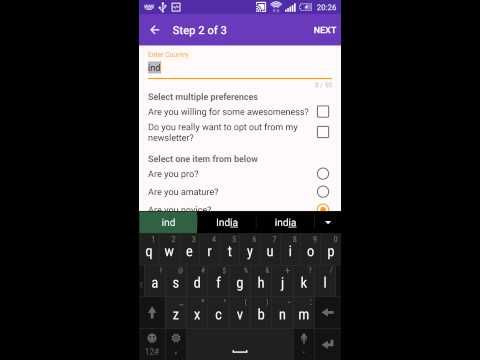Android Json Wizard is a library for creating beautiful form based wizards within your app just by defining json in a particular format.
Form json should consist of steps and fields.
Step directly corresponds to a fragment(or a page) in wizard. It consists of different fields(array of fields), title and next step.
{
"step1":{
"fields":[
{
"key":"name",
"type":"edit_text",
"hint":"Enter Your Name"
},
{
"key":"email",
"type":"edit_text",
"hint":"Enter email address"
},
{
"key":"labelBackgroundImage",
"type":"label",
"text":"Choose Background Image"
},
{
"key":"chooseImage",
"type":"choose_image",
"uploadButtonText":"Choose"
}
],
"title":"Step 1",
"next":"step2"
}
} {
"key":"name",
"type":"edit_text",
"hint":"Enter Your Name"
}key - must be unique in that particular step.
type - must be edit_text for EditText.
hint - hint for EditText.
value - will be the value present in the editText after completion of wizard
{
"key":"labelHeaderImage",
"type":"label",
"text":"Choose Background Image"
}key - must be unique in that particular step.
type - must be label for Label.
text - text for Label.
{
"key":"chooseImage",
"type":"choose_image",
"uploadButtonText":"Choose"
}key - must be unique in that particular step.
type - must be choose_image for ImagePicker.
uploadButtonText - text for Button of ImagePicker.
value - will be the path of chosen image on external storage
{
"key":"checkData",
"type":"check_box",
"label":"Select multiple preferences",
"options":[
{
"key":"awesomeness",
"text":"Are you willing for some awesomeness?",
"value":"false"
},
{
"key":"newsletter",
"text":"Do you really want to opt out from my newsletter?",
"value":"false"
}
]
}
key - must be unique in that particular step.
type - must be check_box for CheckBox.
label - text for header of CheckBox.
options - options for CheckBox.
key(in options) - must be unique in options.
text(in options) - text fot the CheckBox.
value(in options) - true/false.
{
"key":"name",
"type":"spinner",
"hint":"Name Thy House"
"values":["Stark", "Targeriyan", "Lannister"]
}key - must be unique in that particular step.
type - must be spinner
hint - hint for Spinner.
values - Array of Strings.
value - will be the value present in the spinner after completion of wizard
{
"key":"radioData",
"type":"radio",
"label":"Select one item from below",
"options":[
{
"key":"areYouPro",
"text":"Are you pro?"
},
{
"key":"areYouAmature",
"text":"Are you amature?"
},
{
"key":"areYouNovice",
"text":"Are you novice?"
}
],
"value":"areYouNovice"
}key - must be unique in that particular step.
type - must be radio for RadioButton.
label - text for header of RadioButton.
value - must be key of one of the options which is selected/ or empty if no option is selected.
options - options for RadioButton.
key(in options) - must be unique in options.
text(in options) - text fot the RadioButton.
{
"count":"3",
"step1":{
"fields":[
{
"key":"name",
"type":"edit_text",
"hint":"Enter Your Name"
},
{
"key":"email",
"type":"edit_text",
"hint":"Enter Your Email"
},
{
"key":"labelBackgroundImage",
"type":"label",
"text":"Choose Background Image"
},
{
"key":"chooseImage",
"type":"choose_image",
"uploadButtonText":"Choose"
}
],
"title":"Step 1 of 3",
"next":"step2"
},
"step2":{
"fields":[
{
"key":"name",
"type":"edit_text",
"hint":"Enter Country"
},
{
"key":"checkData",
"type":"check_box",
"label":"Select multiple preferences",
"options":[
{
"key":"awesomeness",
"text":"Are you willing for some awesomeness?",
"value":"false"
},
{
"key":"newsletter",
"text":"Do you really want to opt out from my newsletter?",
"value":"false"
}
]
},
{
"key":"radioData",
"type":"radio",
"label":"Select one item from below",
"options":[
{
"key":"areYouPro",
"text":"Are you pro?"
},
{
"key":"areYouAmature",
"text":"Are you amature?"
},
{
"key":"areYouNovice",
"text":"Are you novice?"
}
],
"value":"areYouNovice"
}
],
"title":"Step 2 of 3",
"next":"step3"
},
"step3":{
"fields":[
{
"key":"anything",
"type":"edit_text",
"hint":"Enter Anything You Want"
}
],
"title":"Step 3 of 3"
}
} Intent intent = new Intent(context, JsonFormActivity.class);
String json = "Your complete JSON";
intent.putExtra("json", json);
startActivityForResult(intent, REQUEST_CODE_GET_JSON);And receive result populated json in onActivityResult()
@Override
protected void onActivityResult(int requestCode, int resultCode, Intent data) {
if (requestCode == REQUEST_CODE_GET_JSON && resultCode == RESULT_OK) {
Log.d(TAG, data.getStringExtra("json"));
}
super.onActivityResult(requestCode, resultCode, data);
}{
"count":"3",
"step1":{
"fields":[
{
"key":"name",
"type":"edit_text",
"hint":"Enter Your Name",
"value":"Vijay"
},
{
"key":"email",
"type":"edit_text",
"hint":"Enter Your Email",
"value":"dummy@gmail.com"
},
{
"key":"labelBackgroundImage",
"type":"label",
"text":"Choose Background Image"
},
{
"key":"chooseImage",
"type":"choose_image",
"uploadButtonText":"Choose",
"value":"\/storage\/emulated\/0\/Pictures\/Wally\/10017.png"
}
],
"title":"Step 1 of 3",
"next":"step2"
},
"step2":{
"fields":[
{
"key":"name",
"type":"edit_text",
"hint":"Enter Country",
"value":"India"
},
{
"key":"checkData",
"type":"check_box",
"label":"Select multiple preferences",
"options":[
{
"key":"awesomeness",
"text":"Are you willing for some awesomeness?",
"value":"true"
},
{
"key":"newsletter",
"text":"Do you really want to opt out from my newsletter?",
"value":"false"
}
]
},
{
"key":"radioData",
"type":"radio",
"label":"Select one item from below",
"options":[
{
"key":"areYouPro",
"text":"Are you pro?"
},
{
"key":"areYouAmature",
"text":"Are you amature?"
},
{
"key":"areYouNovice",
"text":"Are you novice?"
}
],
"value":"areYouPro"
}
],
"title":"Step 2 of 3",
"next":"step3"
},
"step3":{
"fields":[
{
"key":"anything",
"type":"edit_text",
"hint":"Enter Anything You Want",
"value":"anything"
}
],
"title":"Step 3 of 3"
}
}gradle:
Step 1. Add the JitPack repository to your build file
repositories {
maven {
url "https://jitpack.io"
}
}Step 2. Add the dependency in the form
dependencies {
compile 'com.github.vijayrawatsan:android-json-form-wizard:1.0'
}maven:
Step 1. Add the JitPack repository to your build file
<repository>
<id>jitpack.io</id>
<url>https://jitpack.io</url>
</repository>Step 2. Add the dependency in the form
<dependency>
<groupId>com.github.vijayrawatsan</groupId>
<artifactId>android-json-form-wizard</artifactId>
<version>1.0</version>
</dependency>- Support validation.
- Improve image picker UI.
Contributions welcome via Github pull requests.
Thanks!
This project is licensed under the MIT License. Please refer the License.txt file.