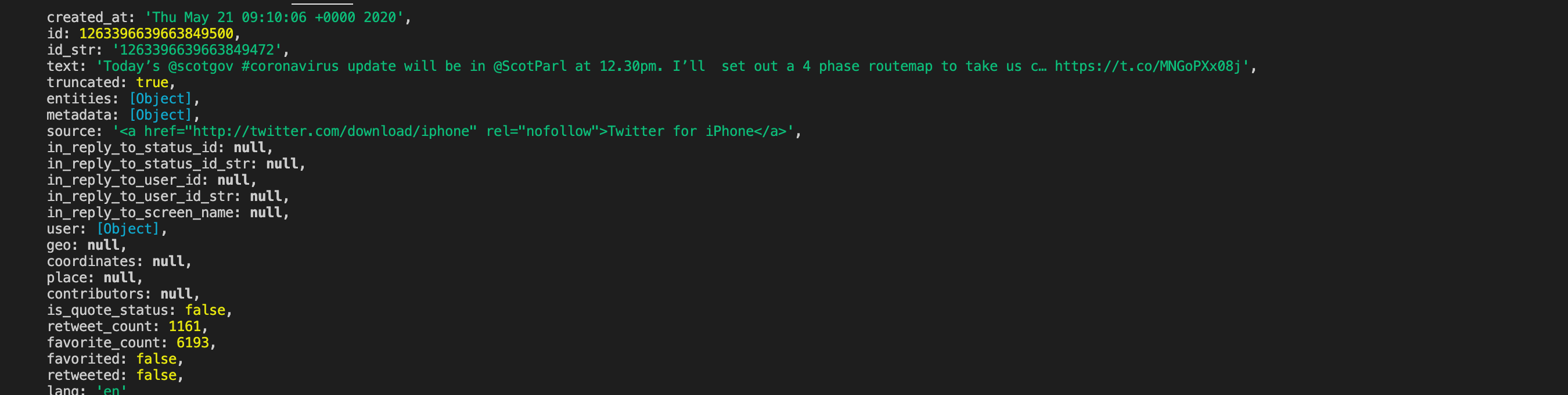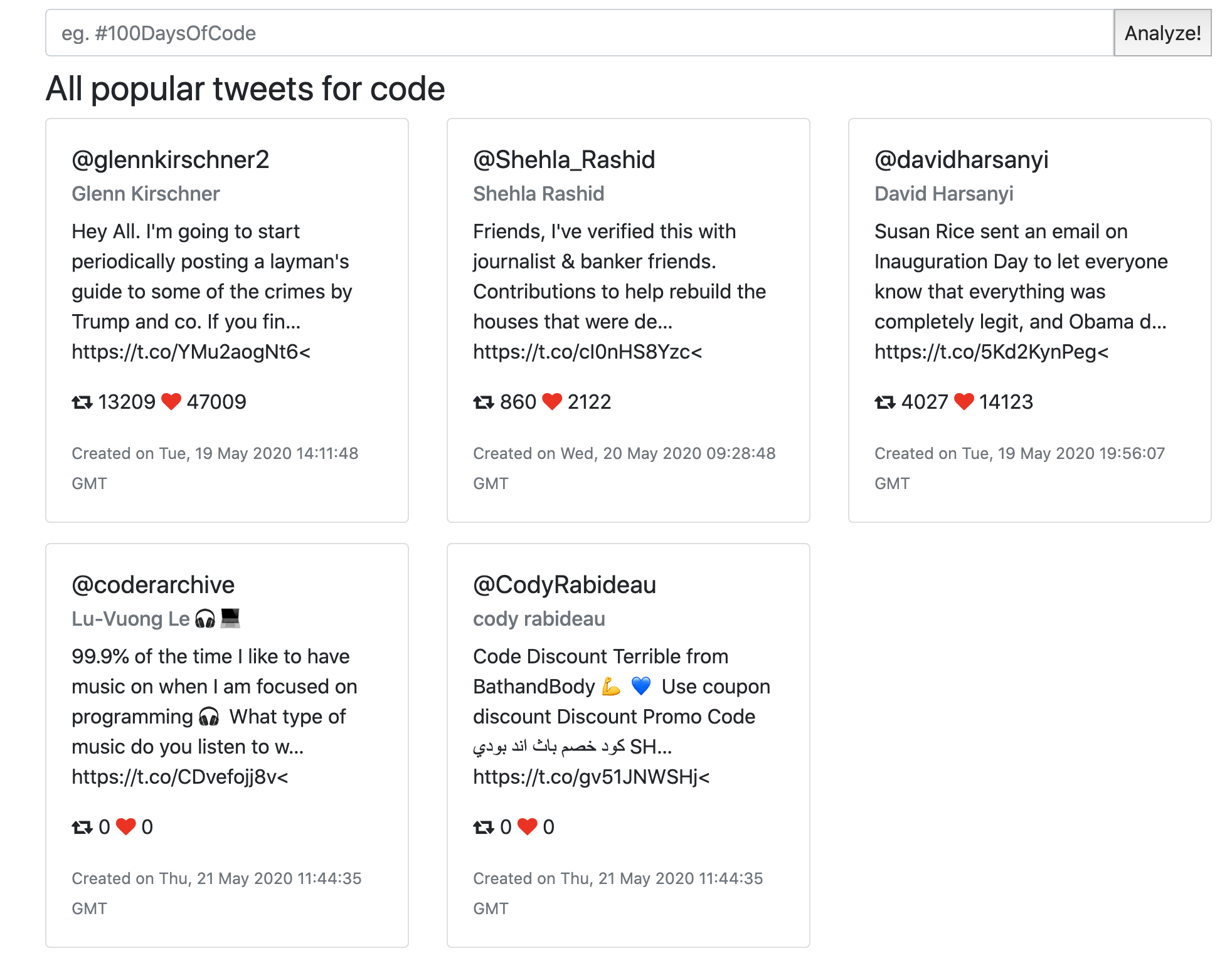Twitter API workshop, designed for Female Tech Leaders' first virtual hackathon. (Adapted from this tutorial.)
- Git installed on your machine!
- NodeJS installed
- Preferebly a Unix (Linux/macOS) operating system. Windows is fine if you have a working development setup.
- Your own Twitter Developers Account (advised)
OR
- Be part of the
FTL Hackathons TeamTwitter Developer Organization -> to become a part of the organization, send us your Twitter handle
First, we have to install the dependancies of the project:
npm install
Now we can start the server:
node server.js
Your server should start at localhost:3000.
Yay! 🎉 Now let's try to get some tweets.
First up, we need to install the beautiful Twit library which allows us to configure our API credentials and also gives us some pre-defined API functionality. Twit is a neat Twitter API client for Node and saves a boatload of time fleshing out all the code yourself.
Install Twit by running:
npm install twit
Then, require the twit library in your server.js file by adding the following code near to the top of the file:
const twit = require("twit")You can see that the twitterConfig.js file has the following contents:
module.exports = {
consumer_key: 'your_consumer_key',
consumer_secret: 'your_consumer_secret',
access_token: 'your_access_token',
access_token_secret: 'your_access_token_secret',
}We have already required it in server.js and put it on the top of the file:
const twitterConfig = require("./twitterConfig");Lastly, configure a new Twit instance in server.js with your API credentials:
let Twitter = new twit({
consumer_key: twitterConfig.consumer_key,
consumer_secret: twitterConfig.consumer_secret,
access_token: twitterConfig.access_token,
access_token_secret: twitterConfig.access_token_secret,
timeout_ms: 60 * 1000, // optional HTTP request timeout to apply to all requests.
strictSSL: true, // optional - requires SSL certificates to be valid.
});If you don't have credentials, you need to create an app on Twitter Developer first:
-
Navigate to
Appson the top right. -
Click on
Create new app(top right). -
Fill out the required fields. For Description you can write something like:
I'm participating in FTL's first virtual Hackathon. We will introduce ourselves to Big Data, COVID-19 and other related datasets, and make sense of them!
For Website URL you can link our website for now(unless you have your own) https://bigdatahack.femaletechleaders.org/
For Organization website URL you can use https://femaletechleaders.org
For App usage you can write something like:
We want to use the API in a hackathon, in order to practice Big Data concepts and to analyze the global effects of Covid-19.
-
Copy & generate
Consumer API keysandAccess token & access token secretto your app.
Before we make it all beautiful and user-friendly, we can test searching for tweets from a hashtag by running the API call and logging the response to the console. For this example, we used the #stayAtHome hashtag for the q parameter, which stands for ‘Query’.
Let’s add the code to search tweets on Twitter, just after the Twit instance setup.
Twitter.get('search/tweets', {
q: '#stayAtHome',
count: 3,
result_type: "mixed"
}).catch(function (err) {
console.log('caught error', err.stack)
}).then(function (result) {
console.log('data', result.data);
});Now re-run your server.js file and check out the response in the console, and you should be able to see some tweets in the response:
Each tweet comes with a lot of useful data, albeit some of it hidden within the console because they are further objects, but still really handy data. The most obvious pieces of data are the retweet_count and favorite_count.
- Add a single HTML input field to allow submission of hashtags to the backend.
- Configuring the server.js file to handle post data from the HTML form and use it within the API call.
- Return the response to our index file.
- Parse the data and build our beautiful HTML. Let’s go…
Starting from line 13, replace
<p><%- welcomeMessage %></p>with
<div class="container">
<div class="form mb-2 mt-2">
<fieldset>
<form action="/" method="post">
<div class="input-group">
<input
class="form-control"
name="hashtag"
placeholder="eg. #stayAtHome"
required
type="text"
/>
<input type="submit" value="Analyze!" />
</div>
</form>
</fieldset>
</div>
</div>Now we need to write the logic to handle the posting of input values into the form above. First of all, we need to install some middleware which will give us this functionality, namely body-parser. Body-parser has access to the req and res objects giving us the ability to interrogate what data is passed during the post.
Run the following command to install it:
npm install body-parser --save
Then, at the top of your server.js file, require it, and lastly, tell the app to utilize its power.
const bodyParser = require('body-parser')
app.use(bodyParser.urlencoded({ extended: true }));Add the following JS to your server.js file which will handle a simple posting of the hashtag input form with the name ‘hashtag’.
app.post('/', function (req, res) {
const hashtag = req.body.hashtag ? req.body.hashtag : null;
res.render('index', { hashtag: hashtag })
});Add the following EJS markup to your index.ejs file, somewhere that you want the hashtag to print out after it’s been submitted to the server and returned as a variable.
<% if (locals.hashtag){ %>
<h3>All popular tweets for <%- hashtag %></h3>
<% } %>Replace the current
app.get('/', function (req, res) {
res.render('index', {welcomeMessage: "Welcome to my app."})
})with
app.get('/', function (req, res) {
const hashtag = req.body.hashtag ? req.body.hashtag : null;
const twitterData = req.body.twitterData ? req.body.twitterData : null;
res.render('index', { hashtag: hashtag, twitterData: twitterData });
})Now, if you reboot your server, navigate to the index file and submit a new hashtag, you should see the value printed to the page! See below, we submitted the hashtag bananabread:

So, we’ve got our Twitter API client ready, the ability to post data from an HTML form, all is left to do is build the logic for the API call to include the hashtag and return data to the index file. Once that’s done, we can format the data to look good and digestible.
The next pieces of code will need to be completely changed if you want to build more functionality into the project, but for now, it’s sole purpose is to handle hashtag inputs and query the Twitter API with them.
Adjust your Post handler to look the same as below (you can just copy it!), with your own API credentials:
app.post('/', function (req, res) {
if (req.body.hashtag !== null) {
let Twitter = new twit({
consumer_key: twitterConfig.consumer_key,
consumer_secret: twitterConfig.consumer_secret,
access_token: twitterConfig.access_token,
access_token_secret: twitterConfig.access_token_secret,
timeout_ms: 60 * 1000, // optional HTTP request timeout to apply to all requests.
strictSSL: true, // optional - requires SSL certificates to be valid.
});
Twitter.get('search/tweets', {
q: req.body.hashtag, // use the user posted hashtag value as the query
count: 5,
result_type: "mixed"
}).catch(function (err) {
console.log('caught error', err.stack)
res.render('index', {
hashtag: null,
twitterData: null,
error: err.stack
});
}).then(function (result) {
// Render the index page passing in the hashtag and the Twitter API results
res.render('index', {
hashtag: req.body.hashtag,
twitterData: result.data,
error: null
});
});
}
});Adjust your index.ejs file to look similar to below, which does the following:
- Uses font-awesome for like and retweet icons
- Logic to handle if twitter data is present
- JavaScript to build and append HTML to the page
<!DOCTYPE html>
<html>
<head>
<meta charset="utf-8">
<title>Twitter Hashtag Viewer</title>
<link href="https://stackpath.bootstrapcdn.com/bootstrap/4.3.1/css/bootstrap.min.css" rel="stylesheet"
type="text/css">
<link href="https://stackpath.bootstrapcdn.com/font-awesome/4.7.0/css/font-awesome.min.css" rel="stylesheet"
type="text/css">
</head>
<body>
<div class="container">
<div class="form mb-2 mt-2">
<fieldset>
<form action="/" method="post">
<div class="input-group">
<input class="form-control" name="hashtag" placeholder="eg. #stayAtHome" required type="text">
<input type="submit" value="Analyze!">
</div>
</form>
</fieldset>
</div>
<div class="container-fluid">
</div>
<% if (hashtag !== null){ %>
<h3>All popular tweets for <%- hashtag %></h3>
<% } %>
<div id="tweets"></div>
<% if(twitterData !== null){ %>
<script>
let twitterData = <%- JSON.stringify(twitterData) %>;
let tweetHTML = '<div class="row">';
for (let index = 0; index < twitterData.statuses.length; index++) {
var createdDateTime = new Date(twitterData.statuses[index].created_at).toUTCString();
tweetHTML += '<div class="col-sm-4"><div class="card mb-3">' +
'<div class="card-body">' +
'<h5 class="card-title">@' + twitterData.statuses[index].user.screen_name + '</h5>' +
'<h6 class="card-subtitle mb-2 text-muted">' + twitterData.statuses[index].user.name + '</h6>' +
'<p class="card-text">' + twitterData.statuses[index].text + '<</p>' +
'<p class="card-text"><i class="fa fa-retweet" aria-hidden="true"></i> ' + twitterData.statuses[index].retweet_count + ' <i class="fa fa-heart" style="color:red;" aria-hidden="true"></i> ' + twitterData.statuses[index].favorite_count + '</p>' +
// '<a class="card-link" href="#">Another link</a>' +
'<p class="card-text"><small class="text-muted">Created on '+createdDateTime.toString()+' </small></p>' +
'</div>' +
'</div>' +
'</div>';
}
tweetHTML += '</div>';
var tweetsContainer = document.getElementById('tweets');
tweetsContainer.insertAdjacentHTML('beforeend', tweetHTML);
</script>
<% } %>
<script src="https://stackpath.bootstrapcdn.com/bootstrap/4.3.1/js/bootstrap.min.js"></script>
</body>
</html>Save both files and reboot your Node server, navigate to the index page and search for a tweet. You should now have a very clean HTML page with all of the popular and latest tweets for that hashtag, see example below for #code:
This tutorial was designed to show you the basics of working with the Twitter API. The API has many uses and whatever your ideas, this tutorial gives you a foundation to set up quickly and analyze tweets from within your own projects.
Here's a repository with the whole setup (server + Twitter API) working: https://github.com/eharason/twitter-analysis
Now that you can successfully display tweets on the browser, what else could you do?!
- Ideas:
- Plot
#stayAtHomehashtags on a map - Compare hash tag sentiments by country
- Collection of data by a topic you are interested in
- Create data visualizations and reports
- Plot
Feel free to ask the mentors if you have any questions!
Happy hacking!