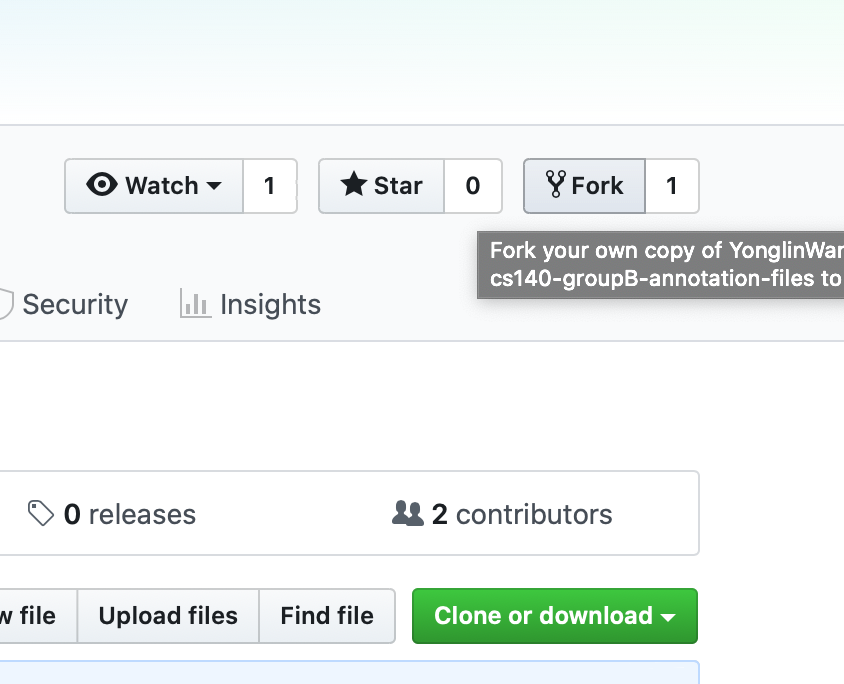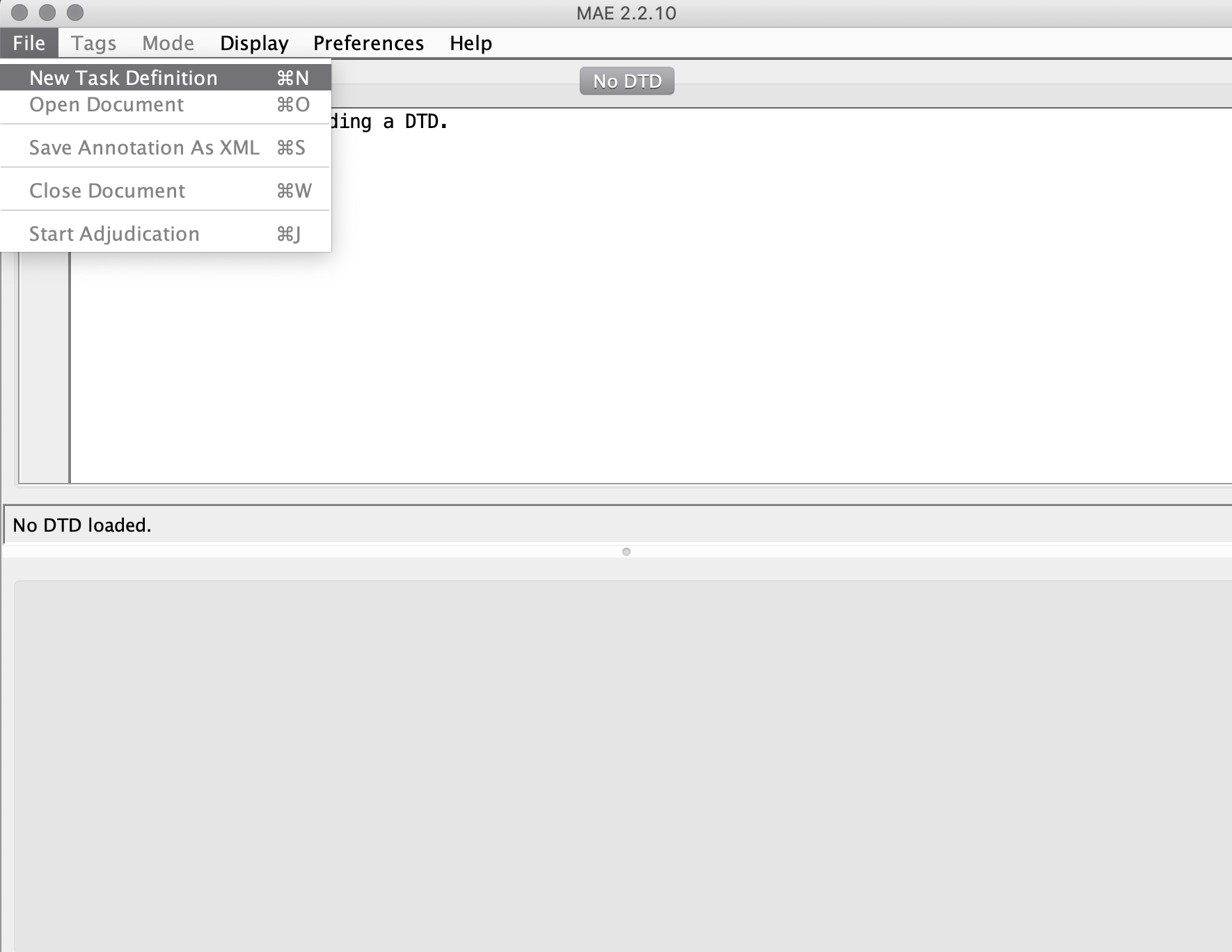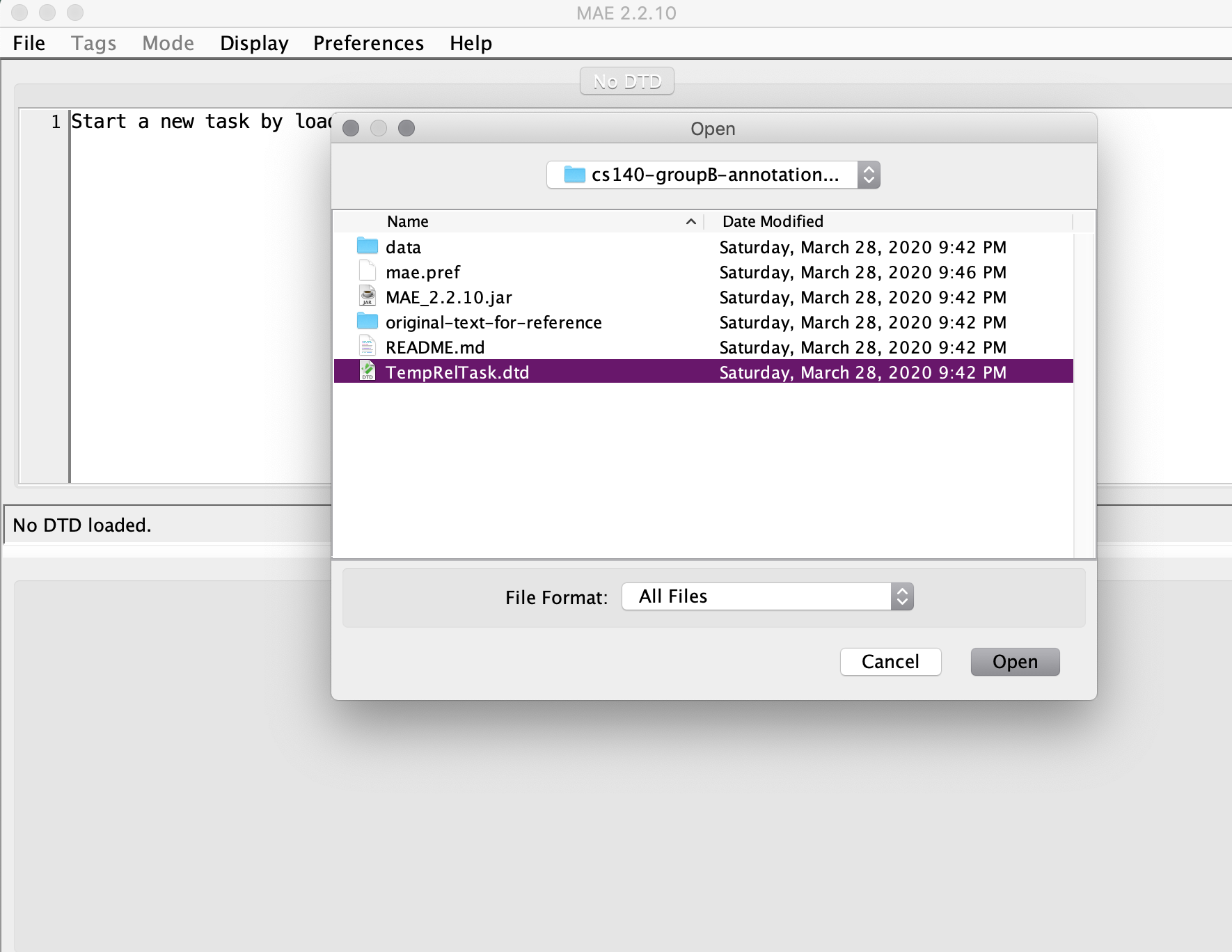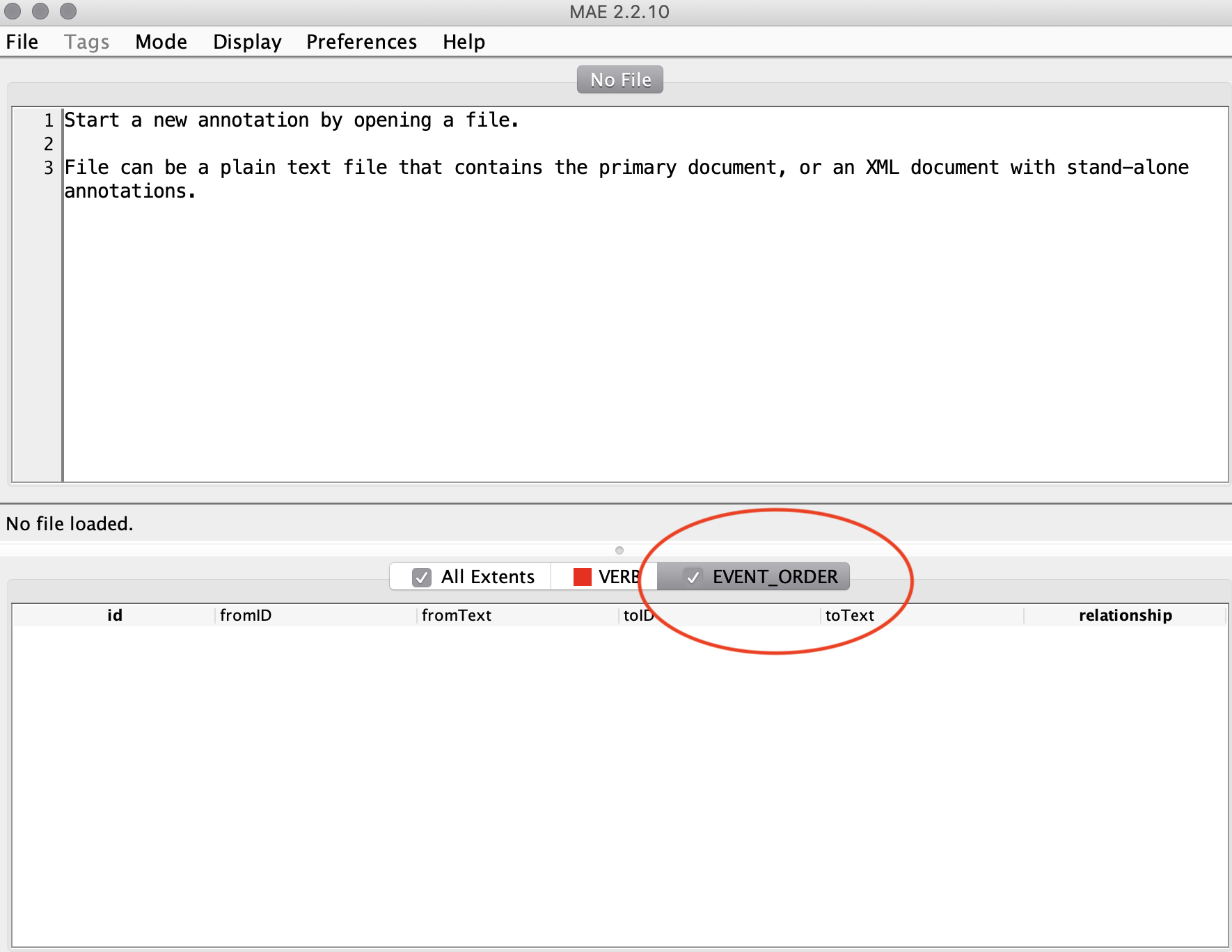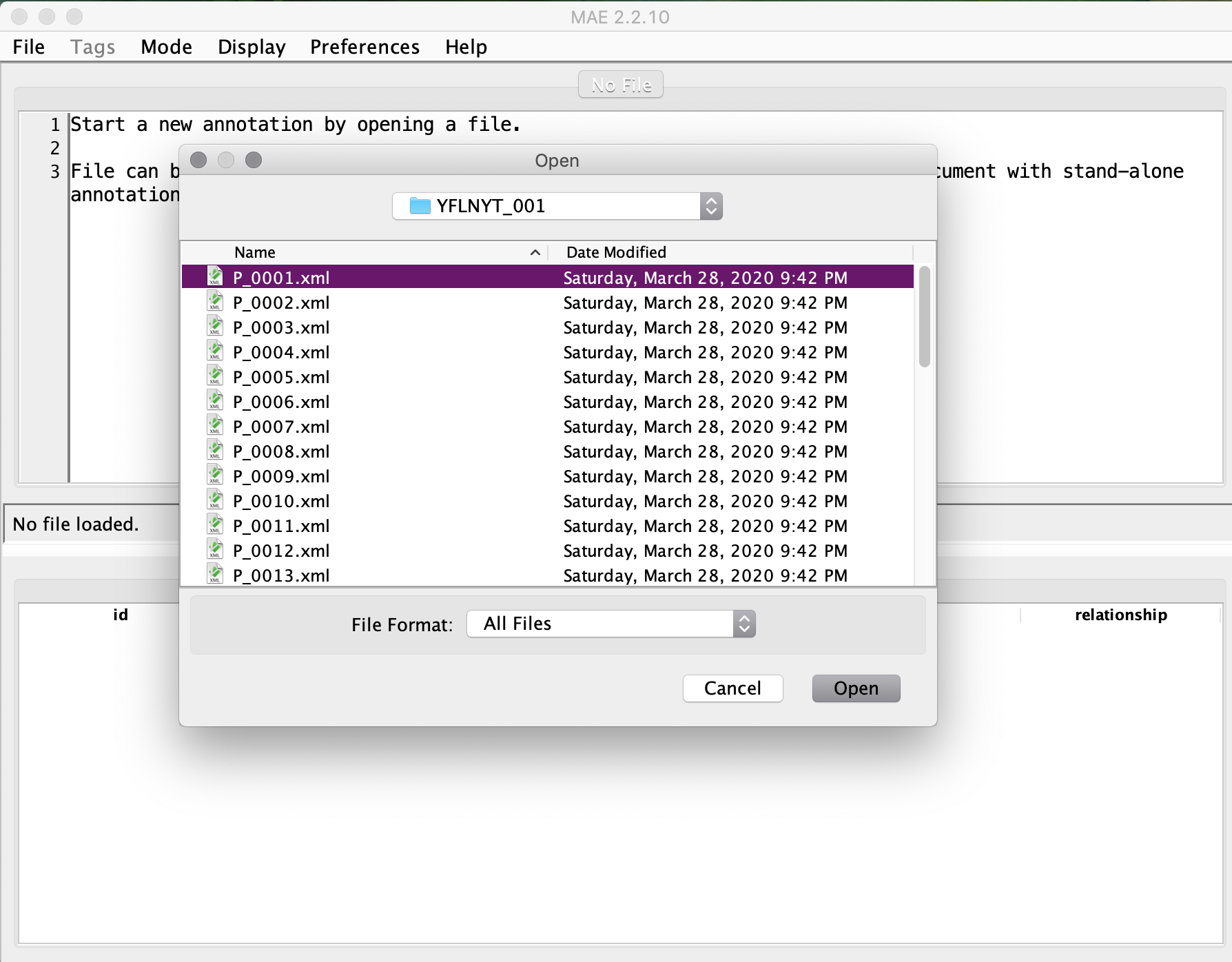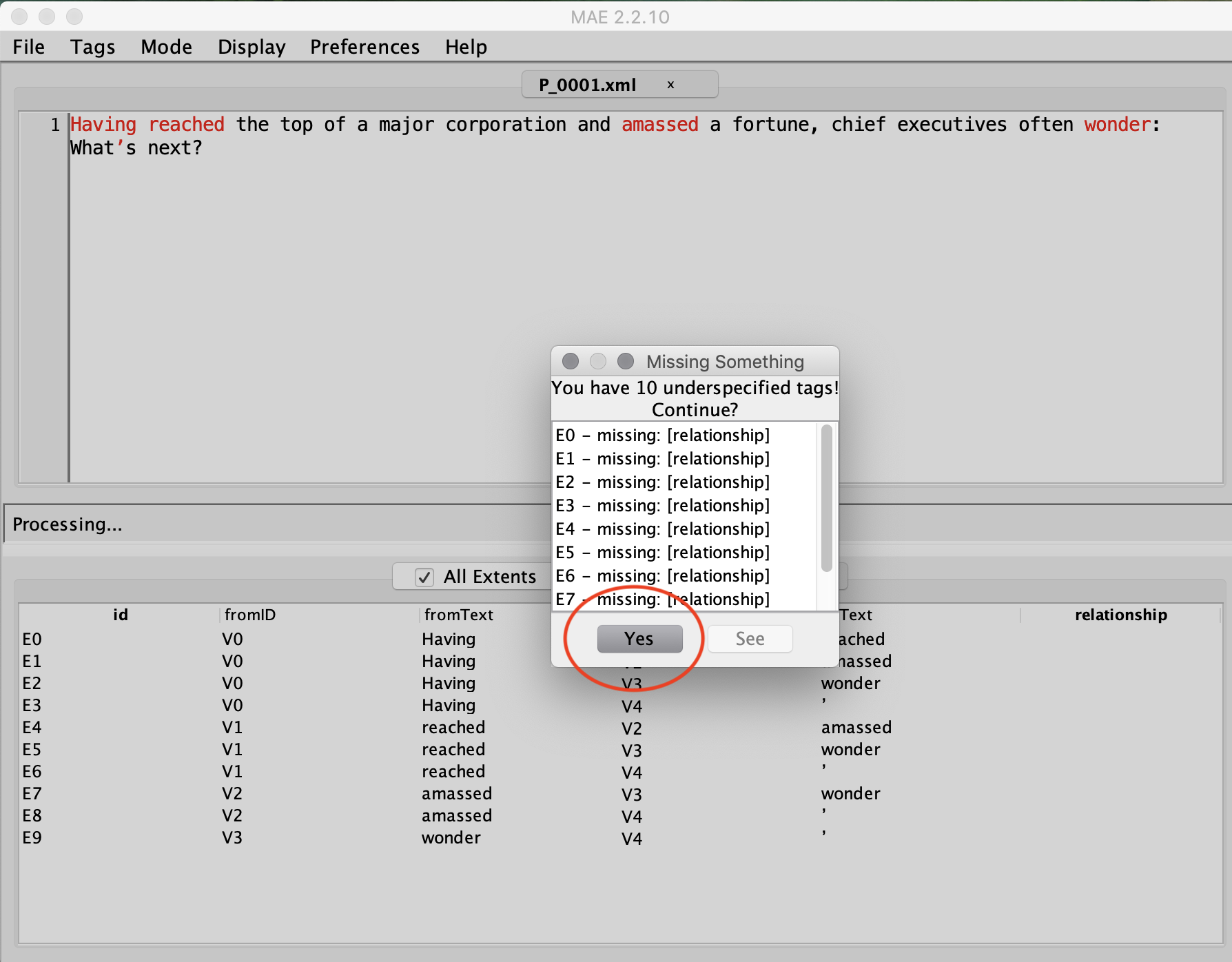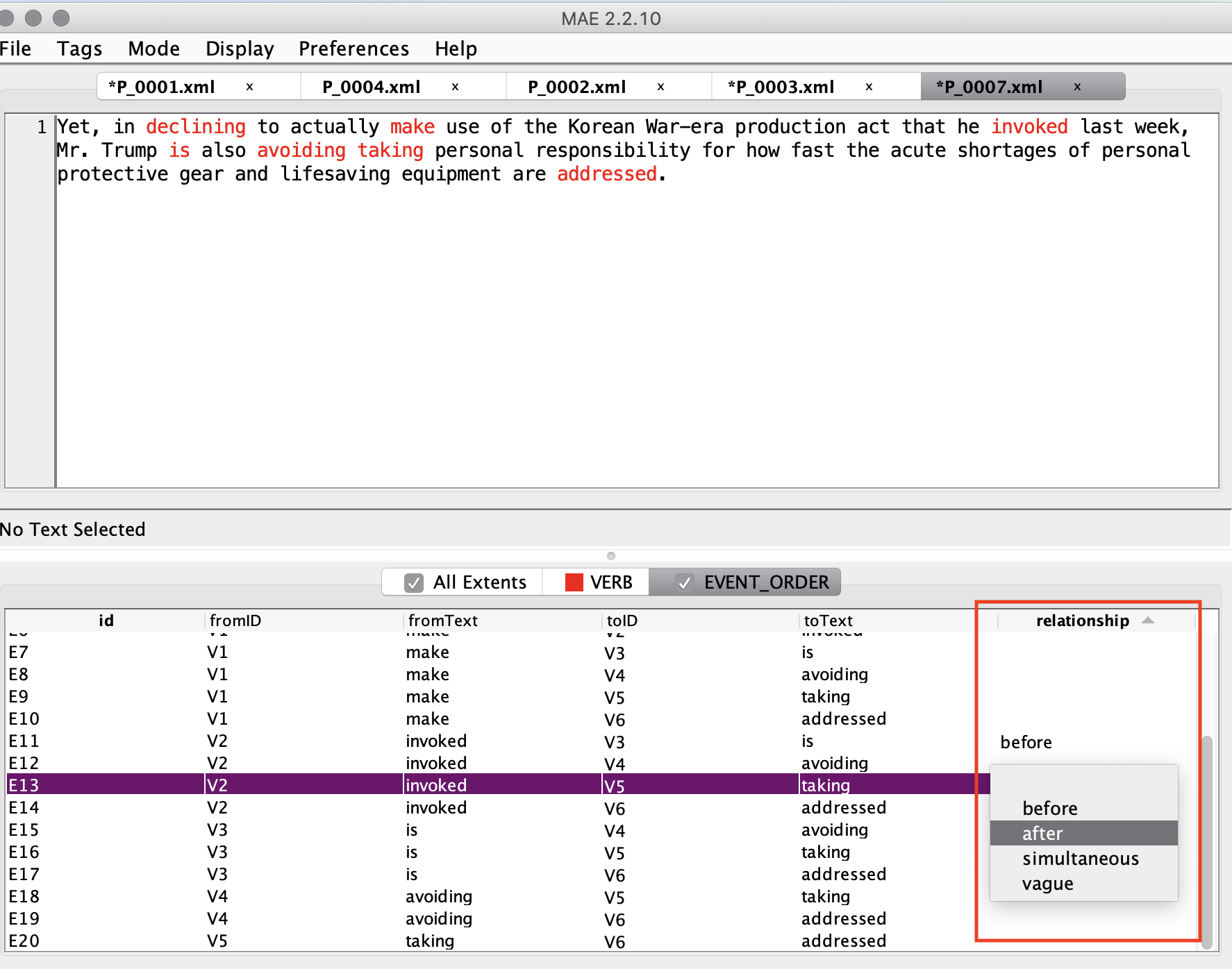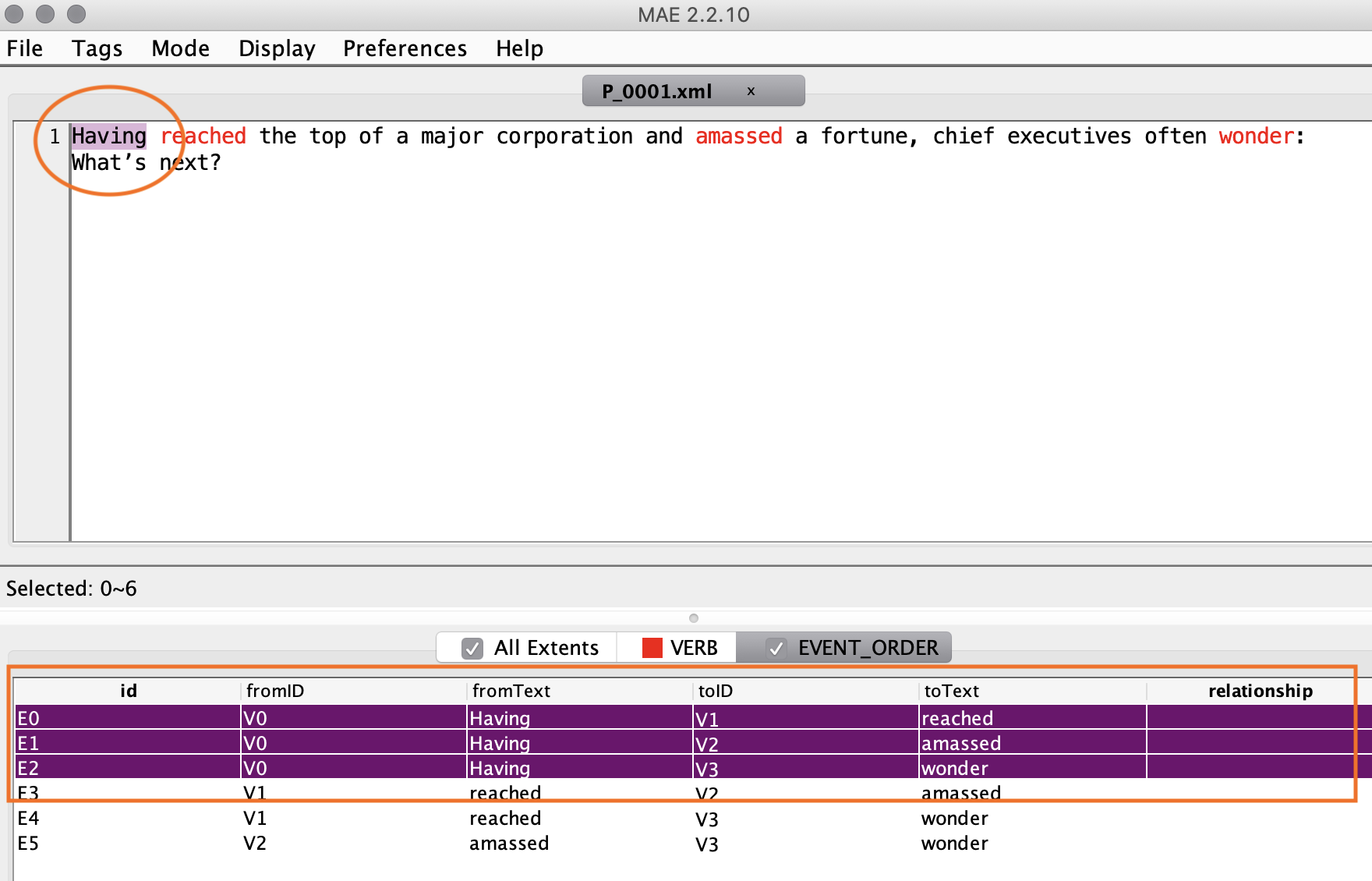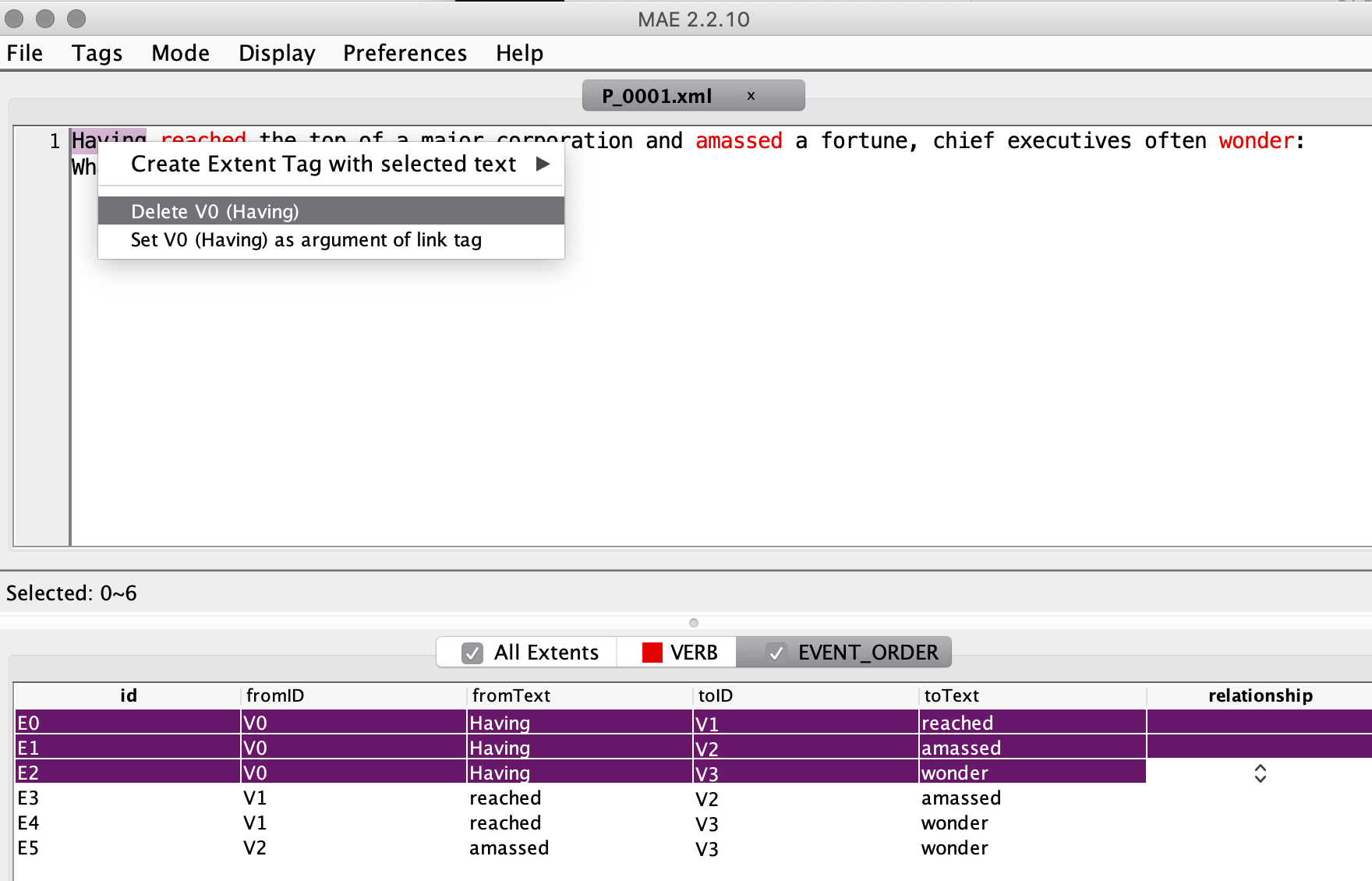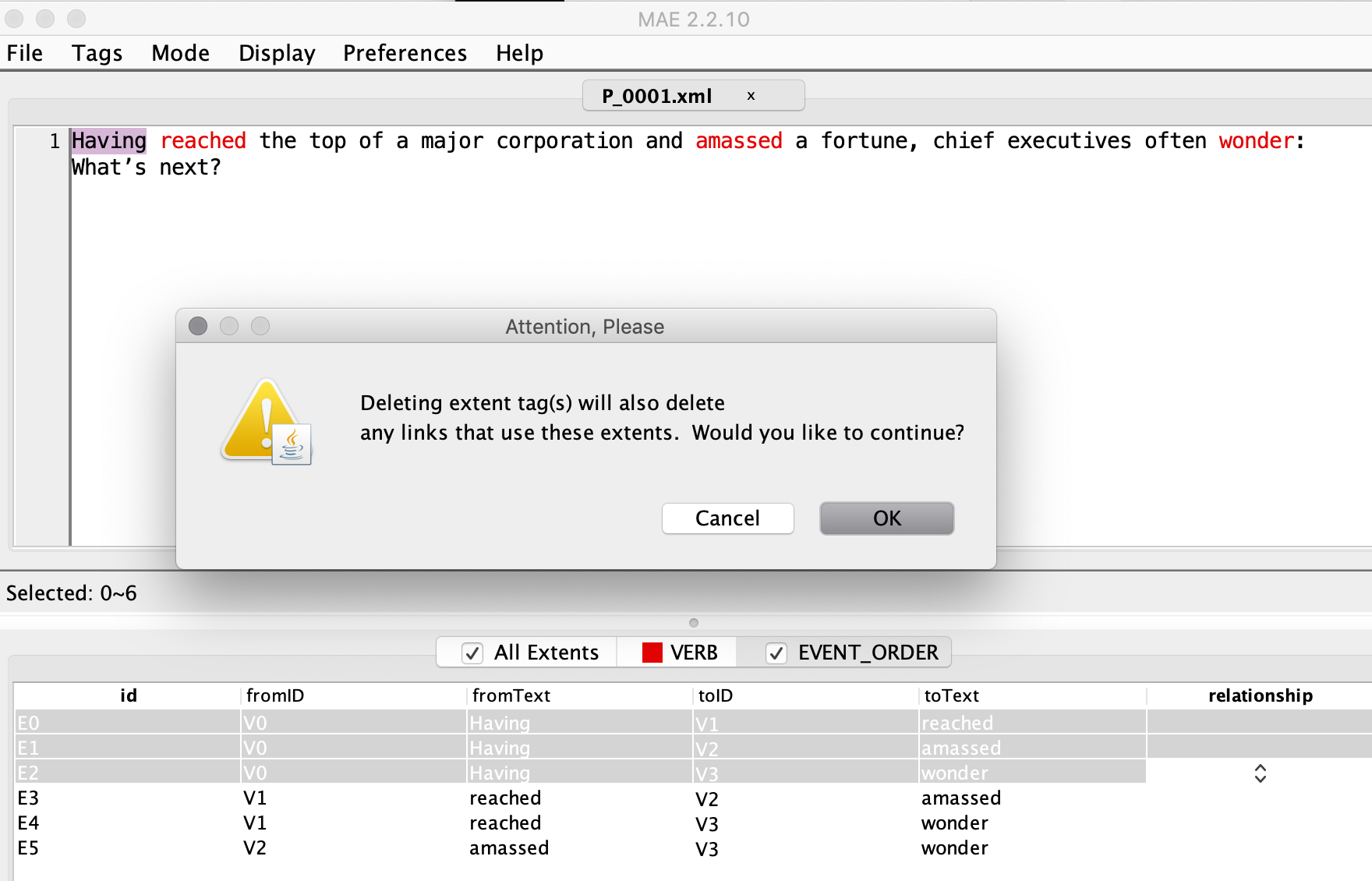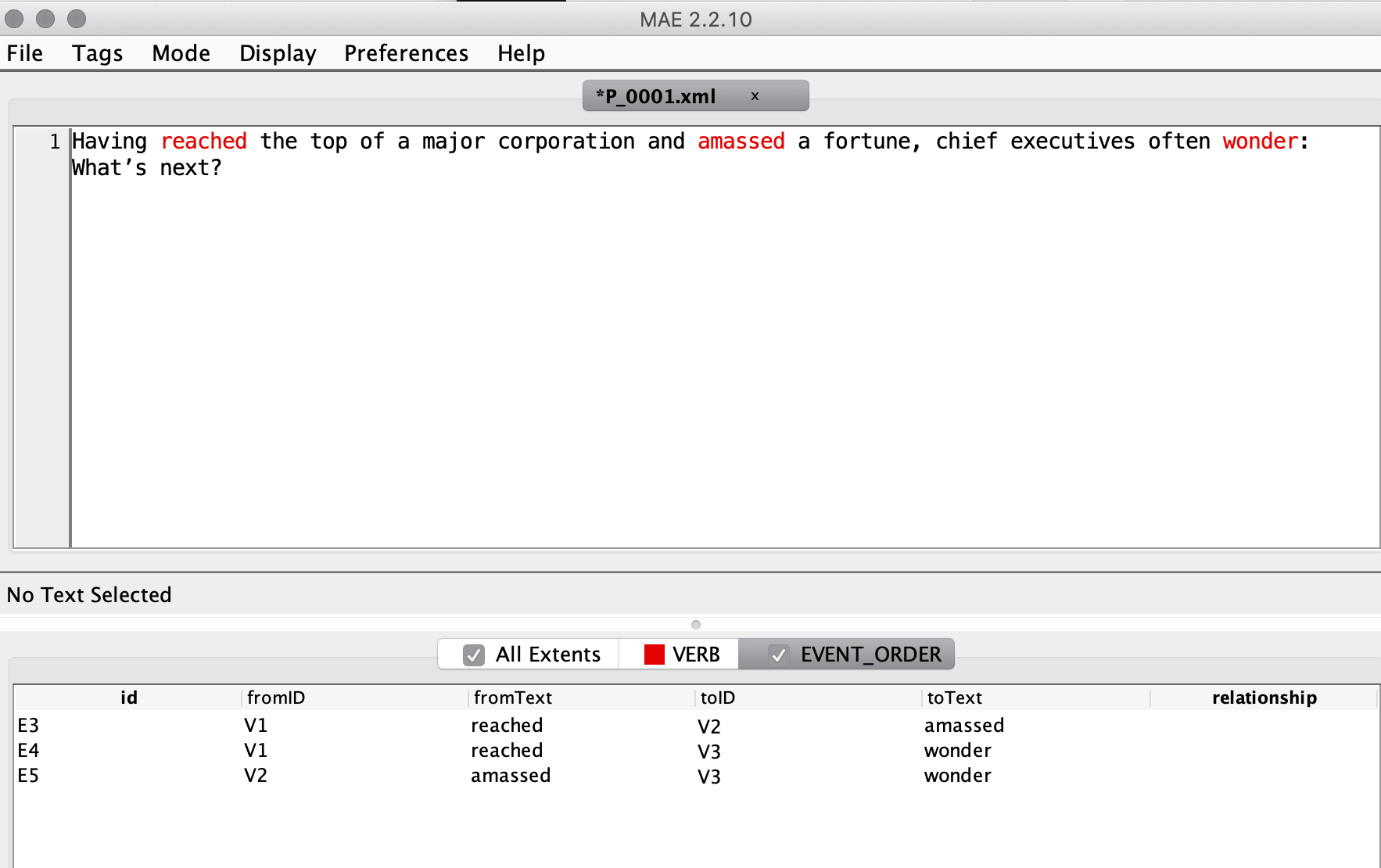Hello! This is Group B (members: Xiaoyu Lu, Yonglin Wang, Zhuoran Huang) and welcome to our GitHub Repository.
You can find the required submissions by clicking on the following links:
- Annotation guidelines and instructions for annotators
- Final written report
- Final presentation slides
- The Gold Standard Corpus and features extracted from the Gold Standard
- A folder of code for the machine learning models
See our regularly updated guildelines
First, thank you for helping us with the annotation. Our fate is somewhat in your hands now (and vice versa). Go team!
- Fork this repo. So you can have a personal copy. You can do anything to the copy without affecting the original one.
-
Navigate to your copy of the repository and click the green "Clone or download" button. Click the clipboard next to the https clone URL to copy it.
$ git clone <paste the URL here> -
【Annotate your task】
-
Create a new branch.
git checkout -b <branch name>git checkout -b phase1-Annotator1 -
add, commit and push the new branch.
git add <your annotated tasks> git commit -m "<messages you wanna add>" git push -u origin <branch name>CAVEAT: only make changes to the file with the number you were allocated, otherwise your request may be rejected!
-
Navigate to the original GitHub repository, and you should see a big green button marked "Compare and pull request". Click that button and you will be taken to a page giving you the opportunity to describe your pull request and showing you the changes you have made:
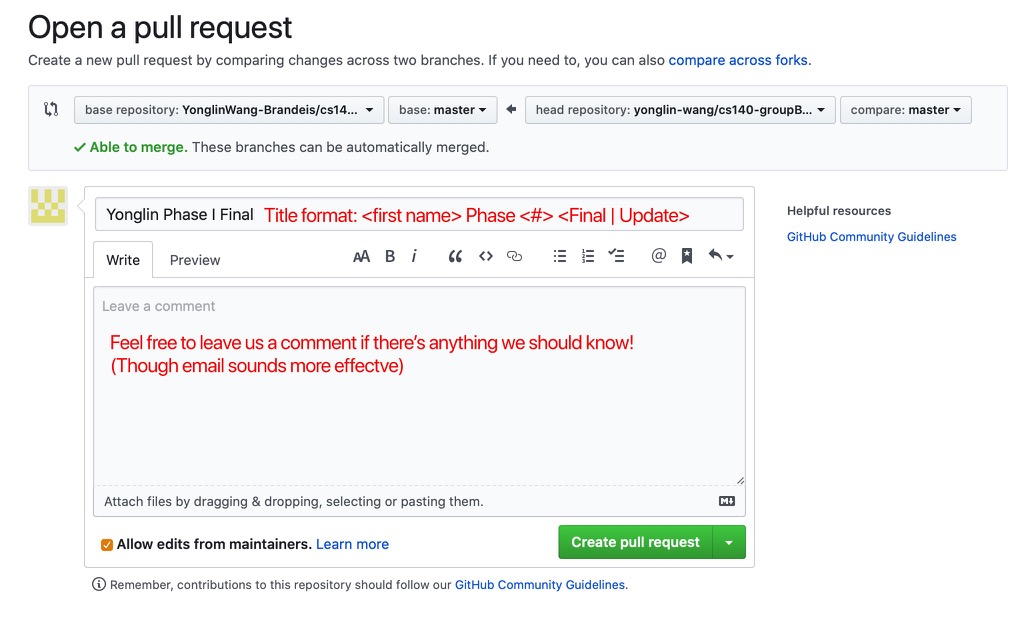
Then, click the big green button
Create pull request. Done!
For more information, please check the official website.
Click on MAE_2.2.10.jar in the root directory. (You might get a warning dialog, if you are using Mac.
Control-click MAE_2.2.10.jar, then choose Open from the shortcut menu. Then, click Open.)
- Choose
File→New Task Definition:
- Choose the
TempRelTask.dtd, clickOpen:
- Click the
EVENT_ORDERand tick the box:
- Choose
File→Open Document, then open the file assigned to you:
- Choose the word you want to delete, and you will see all the relations are highlighted automatically:
- Control-click, then choose
Delete <id> (word)from the shortcut menu:
- Click
OKto delete all the links connected to the word:
- You did it! (Please take note of which verb, which article and which paragraph of the article you delete in your txt file.)