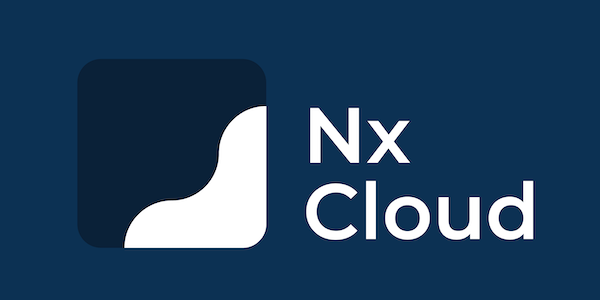This is a demo project composed of:
- React Web Application
- NodeJS / Express server for handling API requests from a Postgres database
- Docker orchestration to deploy and run the load balancer, webapp, server and database.
The architecture and tech stack of the deployed application consist of:
- Traefik: As the reverse proxy and load balancer for the web app and the API server with SSL termination, so all the requests to ports 80 and 443 (SSL / HTTPS) will go to it.
- React and React Admin for the Front End.
- NodeJS / Express.js for the API server.
- TypeORM as the ORM for the API server.
- PostgreSQL for the database.
- Nx, a CLI tool for managing monorepos.
- Adminer a simple web application to manage databases.
- You will need a server / VPS, ideally that has a public IP address. You can get a $5/month VPS from providers as:
- A domain, it could be a
.com,.net,.info,.ccor any other domain you like. You need to configure two DNS records for it:Arecord, that should point to the IP address of your newly configured server.CNAMErecord like:*.yourdomain.comto point toyourdomain.com, this will allow you to use any subdomain you may need (likeapi.yourdomain.com) with this stack without having to configure the DNS of your domain every time.
- Install Docker and Docker Compose in the server, both Digital Ocean and Vultr have images with Docker pre-installed. You could also use a regular Ubuntu 16.04 or Ubuntu 18.04 image and use a script like this to set it up (or do it manually, it's a great way to learn Linux, just check the source code of the script, it's pretty straightforward).
-
Once you have your server setup and you are SSH into it, clone this repo (or a fork of this if you created one).
-
Create an
.envfile based on.env.sample(ie:cp .env.sample .env). -
Update the env variables in your new
.envfile, mainlyDOMAIN. -
Run the build:
./build-with-docker.sh
This command will install all NodeJS dependencies and run the build using
yarninside a Docker container and saving the results in your server, so you don't have to install NodeJS / Yarn on the server, which makes this very portable. -
Once the build is complete, the compiled bundles for the web app and server will live in
distdirectory. -
Next, we need to run Docker Compose to prepare and start all the require containers for the whole stack. We can use:
./run-prod.sh
This will run all the containers configured in
docker-compose.prod.yml.
Once the stack is running, you can access the different parts using:
- Front End / Web application:
https://yourdomain.com, the domain that you configured in your.envfile. - API Server:
https://api.yourdomain.com, you can change the subdomain in your.envfile. - Traefik Dashboard:
https://traefik.yourdomain.com, where you can see the different services configured in your Docker stack and that Traefik is serving. - DB Admin / Adminer:
https://adminer.yourdomain.com/, a simple database management tool, you can use the DB credentials configured in the.envfile to log in.
Once you have your Docker stack / services running, you can do a few different things:
docker ps-> To see all the containers that are running:docker ps -a-> To see all the containers that are either running or stopped (and that have not been removed withdocker rm).docker images-> To see all the images your Docker host has pulled locally (ie: like when usingdocker pull ${imageName}or just by running a container which image does not exist locally).docker-compose -f docker-compose.prod.yml down-> To stop and cleanup your Docker services. When there is a file nameddocker-compose.yml, the-fparam can be skipped, but in this case, since we have a couple different Docker Compose files, we have to be explicit.docker-compos -f docker-compose.prod.yml logs-> To see the logs from all the services in the Docker Compose file.
If you want to run this project locally, you would need to run Postgres somehow, luckily, we can also use Docker for this (be sure to install Docker in your computer first and to have it running):
yarn start-local-dbThis will run a PostgreSQL container and will setup the database with dummy data, you can see the SQL script used in the bootstrap process here.
It will also run Adminer on port 8090, so you can manage the database in a simple web application. If you have port conflicts, you can modify the file docker-compose.dev.yml.
To run the FE and the server, you would need to have NodeJS and Yarn locally installed and then run:
# Install dependencies
yarn
# Start both services
yarn startFun fact: Using Docker we could also skipped the dependency of having NodeJS and Yarn locally installed and still be able to work on this repo.
This project was generated using Nx.
🔎 Smart, Fast and Extensible Build System
Nx supports many plugins which add capabilities for developing different types of applications and different tools.
These capabilities include generating applications, libraries, etc as well as the devtools to test, and build projects as well.
Below are our core plugins:
- React
npm install --save-dev @nrwl/react
- Web (no framework frontends)
npm install --save-dev @nrwl/web
- Angular
npm install --save-dev @nrwl/angular
- Nest
npm install --save-dev @nrwl/nest
- Express
npm install --save-dev @nrwl/express
- Node
npm install --save-dev @nrwl/node
There are also many community plugins you could add.
Run nx g @nrwl/react:app my-app to generate an application.
You can use any of the plugins above to generate applications as well.
When using Nx, you can create multiple applications and libraries in the same workspace.
Run nx g @nrwl/react:lib my-lib to generate a library.
You can also use any of the plugins above to generate libraries as well.
Libraries are shareable across libraries and applications. They can be imported from @webapp-api-docker-demo/mylib.
Run nx serve my-app for a dev server. Navigate to http://localhost:4200/. The app will automatically reload if you change any of the source files.
Run nx g @nrwl/react:component my-component --project=my-app to generate a new component.
Run nx build my-app to build the project. The build artifacts will be stored in the dist/ directory. Use the --prod flag for a production build.
Run nx test my-app to execute the unit tests via Jest.
Run nx affected:test to execute the unit tests affected by a change.
Run nx e2e my-app to execute the end-to-end tests via Cypress.
Run nx affected:e2e to execute the end-to-end tests affected by a change.
Run nx graph to see a diagram of the dependencies of your projects.
Visit the Nx Documentation to learn more.
Nx Cloud pairs with Nx in order to enable you to build and test code more rapidly, by up to 10 times. Even teams that are new to Nx can connect to Nx Cloud and start saving time instantly.
Teams using Nx gain the advantage of building full-stack applications with their preferred framework alongside Nx’s advanced code generation and project dependency graph, plus a unified experience for both frontend and backend developers.
Visit Nx Cloud to learn more.