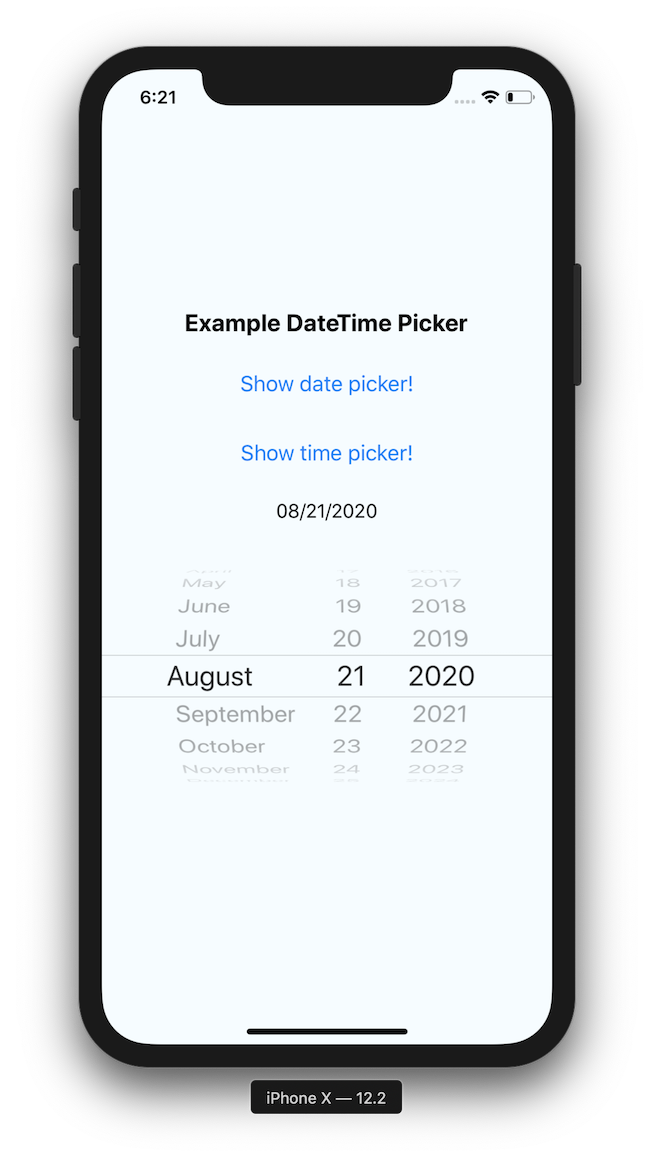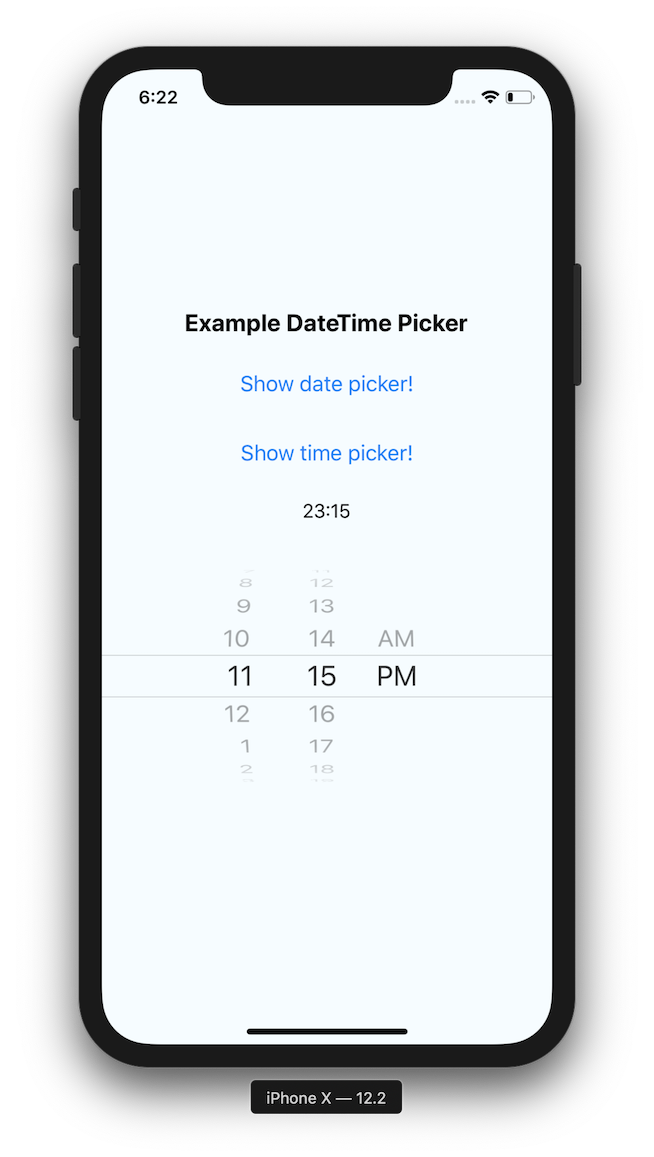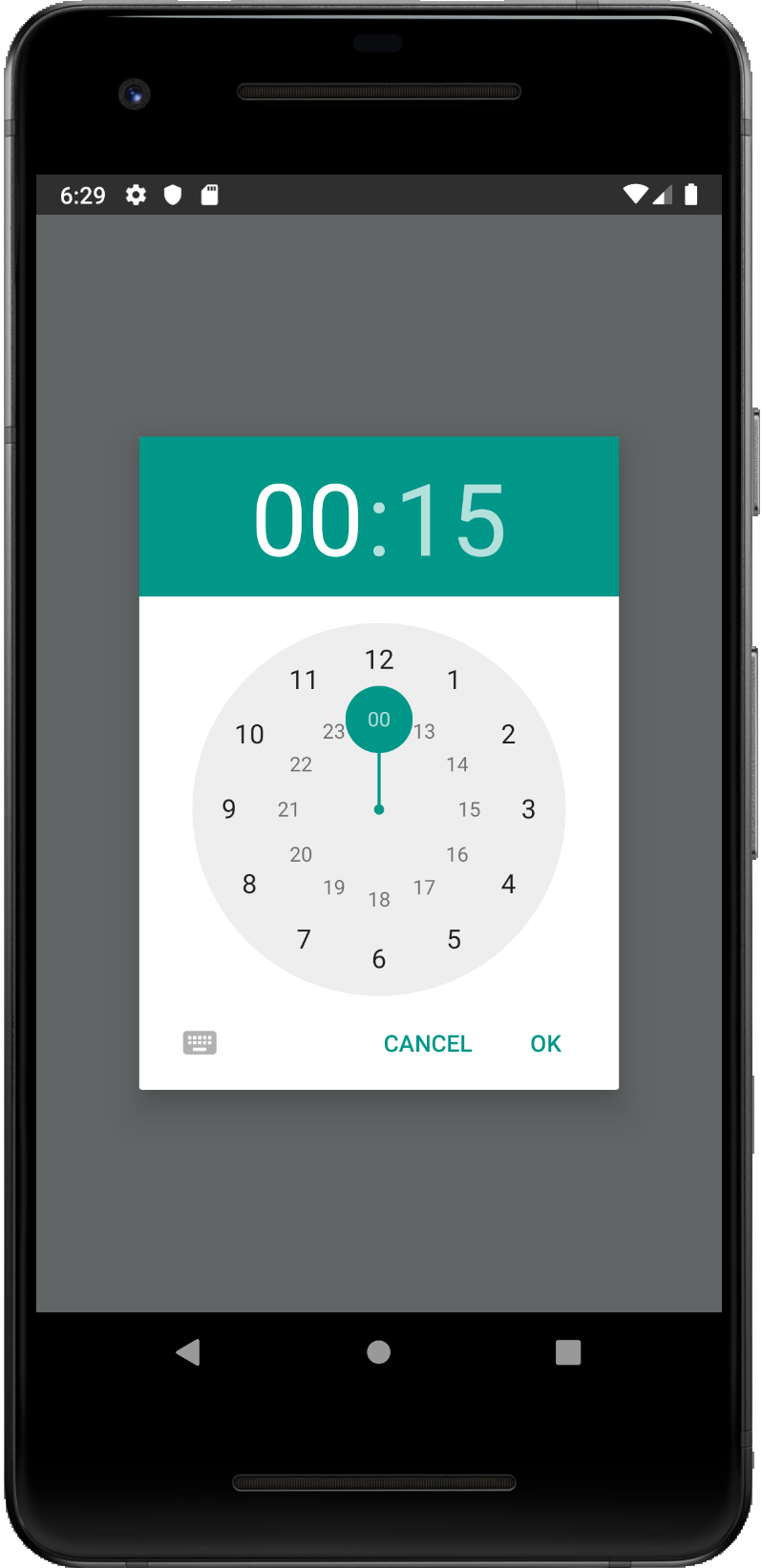React Native date & time picker component for iOS and Android
| iOS | |
| Android | |
- React Native DateTimePicker - iOS - Android
npm install @react-native-community/datetimepicker --saveor
yarn add @react-native-community/datetimepicker-
Install CocoaPods, here the installation guide.
-
Inside the iOS folder run
pod init, this will create the initialpodfile. -
Update your
podfile to look like the following ( Remember to replaceMyAppwith your target name ):# Allowed sources source 'https://github.com/CocoaPods/Specs.git' target 'MyApp' do # As we use Swift, ensure that `use_frameworks` is enabled. use_frameworks! # Specific iOS platform we are targetting platform :ios, '8.0' # Point to the installed version pod 'RNDateTimePicker', :path => '../node_modules/@react-native-community/datetimepicker/RNDateTimePicker.podspec' # React/React-Native specific pods pod 'React', :path => '../node_modules/react-native', :subspecs => [ 'Core', 'CxxBridge', # Include this for RN >= 0.47 'DevSupport', # Include this to enable In-App Devmenu if RN >= 0.43 'RCTText', 'RCTNetwork', 'RCTWebSocket', # Needed for debugging ] # Explicitly include Yoga if you are using RN >= 0.42.0 pod 'yoga', :path => '../node_modules/react-native/ReactCommon/yoga' # Third party deps podspec link pod 'DoubleConversion', :podspec => '../node_modules/react-native/third-party-podspecs/DoubleConversion.podspec' pod 'glog', :podspec => '../node_modules/react-native/third-party-podspecs/glog.podspec' pod 'Folly', :podspec => '../node_modules/react-native/third-party-podspecs/Folly.podspec' end
-
Run
pod installinside the same folder where thepodfile was created -
npm run start -
npm run start:ios
-
Add the following lines to
android/settings.gradle:include ':react-native-datetimepicker' project(':react-native-datetimepicker').projectDir = new File(rootProject.projectDir, '../node_modules/@react-native-community/datetimepicker/android')
-
Add the compile line to the dependencies in
android/app/build.gradle:dependencies { ... implementation project(':react-native-datetimepicker') }
-
Add the import and link the package in
MainApplication.java:+ import com.reactcommunity.rndatetimepicker.RNDateTimePickerPackage; public class MainApplication extends Application implements ReactApplication { @Override protected List<ReactPackage> getPackages() { @SuppressWarnings("UnnecessaryLocalVariable") List<ReactPackage> packages = new PackageList(this).getPackages(); // Packages that cannot be autolinked yet can be added manually here, for example: + packages.add(new RNDateTimePickerPackage()); return packages; } }
import DateTimePicker from '@react-native-community/datetimepicker';or
const DateTimePicker = require('@react-native-community/datetimepicker');import React, {Component} from 'react';
import {View, Button, Platform} from 'react-native';
import DateTimePicker from '@react-native-community/datetimepicker';
export default class App extends Component {
state = {
date: new Date('2020-06-12T14:42:42'),
mode: 'date',
show: false,
}
setDate = (event, date) => {
date = date || this.state.date;
this.setState({
show: Platform.OS === 'ios' ? true : false,
date,
});
}
show = mode => {
this.setState({
show: true,
mode,
});
}
datepicker = () => {
this.show('date');
}
timepicker = () => {
this.show('time');
}
render() {
const { show, date, mode } = this.state;
return (
<View>
<View>
<Button onPress={this.datepicker} title="Show date picker!" />
</View>
<View>
<Button onPress={this.timepicker} title="Show time picker!" />
</View>
{ show && <DateTimePicker value={date}
mode={mode}
is24Hour={true}
display="default"
onChange={this.setDate} />
}
</View>
);
}
}Defines the type of the picker.
List of possible values:
"date"(default foriOSandAndroid)"time""datetime"(iOSonly)"countdown"(iOSonly)
<RNDateTimePicker mode="time" />Defines the visual display of the picker for Android and will be ignored for iOS.
List of possible values:
"default""spinner""calendar"(only fordatemode)"clock"(only fortimemode)
<RNDateTimePicker display="spinner" } />Date change handler.
This is called when the user changes the date or time in the UI. It receives the event and the date as parameters.
setDate = (event, date) => {}
<RNDateTimePicker onChange={this.setDate} />Defines the date or time value used in the component.
<RNDateTimePicker value={new Date()} />Defines the maximum date that can be selected.
<RNDateTimePicker maximumDate={new Date(2300, 10, 20)} />Defines the minimum date that can be selected.
<RNDateTimePicker minimumDate={new Date(1950, 0, 1)} />Allows changing of the timeZone of the date picker. By default it uses the device's time zone.
// GMT+1
<RNDateTimePicker timeZoneOffsetInMinutes={60} />Allows changing of the locale of the component. By default it uses the device's locale.
<RNDateTimePicker locale="es-ES" />Allows changing of the time picker to a 24 hour format.
<RNDateTimePicker is24Hour={true} />The interval at which minutes can be selected.
Possible values are: 1, 2, 3, 4, 5, 6, 10, 12, 15, 20, 30
<RNDateTimePicker minuteInterval={10} />RNDateTimePicker is the new common name used to represent the old versions of iOS and Android.
On Android, open picker modals will update the selected date and/or time if the prop value changes. For example, if a HOC holding state, updates the value prop. Previously the component used to close the modal and render a new one on consecutive calls.
-
initialDateis deprecated, usevalueinstead.// Before <DatePickerIOS initialValue={new Date()} />
// Now <RNDateTimePicker value={new Date()} />
-
dateis deprecated, usevalueinstead.// Before <DatePickerIOS date={new Date()} />
// Now <RNDateTimePicker value={new Date()} />
-
onChangenow returns also the date.// Before onChange = (event) => {} <DatePickerIOS onChange={this.onChange} />
// Now onChange = (event, date) => {} <RNDateTimePicker onChange={this.onChange} />
-
onDateChangeis deprecated, useonChangeinstead.// Before setDate = (date) => {} <DatePickerIOS onDateChange={this.setDate} />
// Now setDate = (event, date) => {} <RNDateTimePicker onChange={this.setDate} />
-
dateis deprecated, usevalueinstead.// Before try { const {action, year, month, day} = await DatePickerAndroid.open({ date: new Date() }); } catch ({code, message}) { console.warn('Cannot open date picker', message); }
// Now <RNDateTimePicker mode="date" value={new Date()} />
-
minDateandmaxDateare deprecated, useminimumDateandmaximumDateinstead.// Before try { const {action, year, month, day} = await DatePickerAndroid.open({ minDate: new Date(), maxDate: new Date() }); } catch ({code, message}) { console.warn('Cannot open date picker', message); }
// Now <RNDateTimePicker mode="date" minimumDate={new Date()} maximumDate={new Date()} />
-
dateSetActionis deprecated, useonChangeinstead.// Before try { const {action, year, month, day} = await DatePickerAndroid.open(); if (action === DatePickerAndroid.dateSetAction) { // Selected year, month (0-11), day } } catch ({code, message}) { console.warn('Cannot open date picker', message); }
// Now setDate = (event, date) => { if (date !== undefined) { // timeSetAction } } <RNDateTimePicker mode="date" onChange={this.setDate} />
-
dismissedActionis deprecated, useonChangeinstead.// Before try { const {action, year, month, day} = await DatePickerAndroid.open(); if (action === DatePickerAndroid.dismissedAction) { // Dismissed } } catch ({code, message}) { console.warn('Cannot open date picker', message); }
// Now setDate = (event, date) => { if (date === undefined) { // dismissedAction } } <RNDateTimePicker mode="date" onChange={this.setDate} />
-
hourandminuteare deprecated, usevalueinstead.// Before try { const {action, hour, minute} = await TimePickerAndroid.open({ hour: 14, minute: 0, is24Hour: false, // Will display '2 PM' }); if (action !== TimePickerAndroid.dismissedAction) { // Selected hour (0-23), minute (0-59) } } catch ({code, message}) { console.warn('Cannot open time picker', message); }
// Now // It will use the hour and minute defined in date <RNDateTimePicker mode="time" value={new Date()} />
-
timeSetActionis deprecated, useonChangeinstead.// Before try { const {action, hour, minute} = await TimePickerAndroid.open(); if (action === TimePickerAndroid.timeSetAction) { // Selected hour (0-23), minute (0-59) } } catch ({code, message}) { console.warn('Cannot open time picker', message); }
// Now setTime = (event, date) => { if (date !== undefined) { // Use the hour and minute from the date object } } <RNDateTimePicker mode="time" onChange={this.setTime} />
-
dismissedActionis deprecated, useonChangeinstead.// Before try { const {action, hour, minute} = await TimePickerAndroid.open(); if (action === TimePickerAndroid.dismissedAction) { // Dismissed } } catch ({code, message}) { console.warn('Cannot open time picker', message); }
// Now setTime = (event, date) => { if (date === undefined) { // dismissedAction } } <RNDateTimePicker mode="time" onChange={this.setTime} />
git clone https://github.com/react-native-community/react-native-datetimepicker.git
cd react-native-datetimepicker
npm installnpm install
npm run testDetox is a gray box end-to-end testing and automation library for mobile apps.
For cleaning all the detox builds just run npm run detox:clean.
-
debug:
# Debug requires to run Metro Bundler npm run start npm run detox:ios:build:debug npm run detox:ios:test:debug -
release:
npm run detox:ios:build:release npm run detox:ios:test:release
An existing Android emulator is required to match the name defined in detox.configurations.android.emu.debug.name and detox.configurations.android.emu.release.name inside the package.json.
-
debug:
# Debug requires to run Metro Bundler npm run start npm run detox:android:build:debug npm run detox:android:test:debug -
release:
npm run detox:android:build:release npm run detox:android:test:release
- Install required pods in
example/iosby runningpods install - Run
npm startto start Metro Bundler - Run
npm run start:iosornpm run start:android