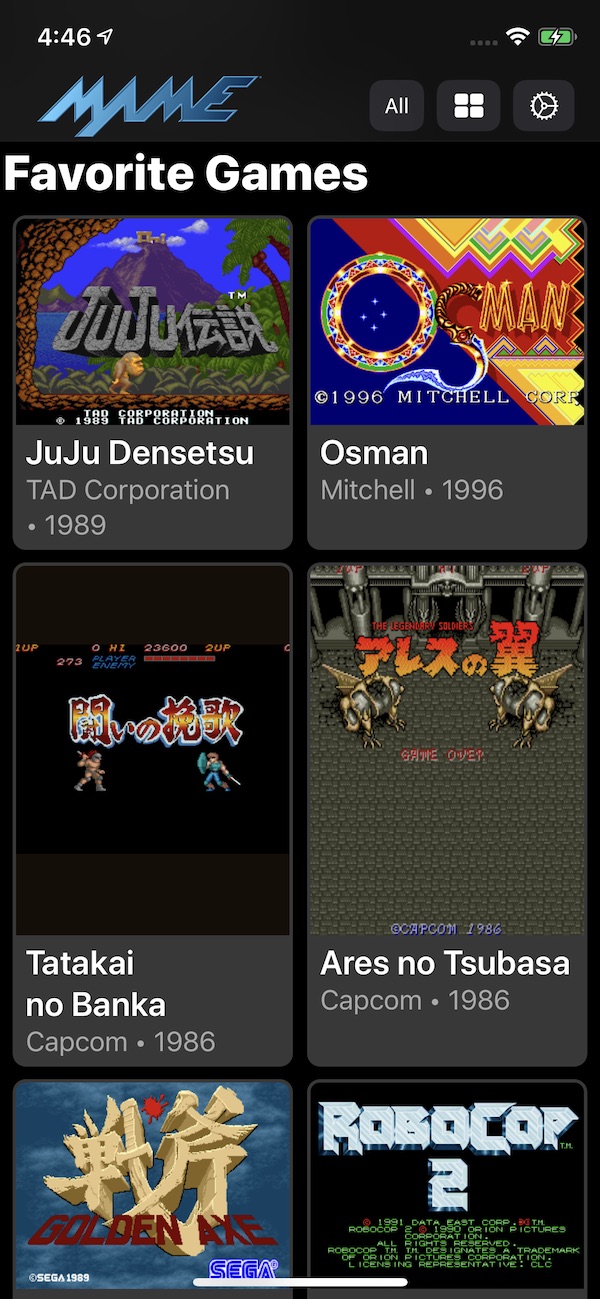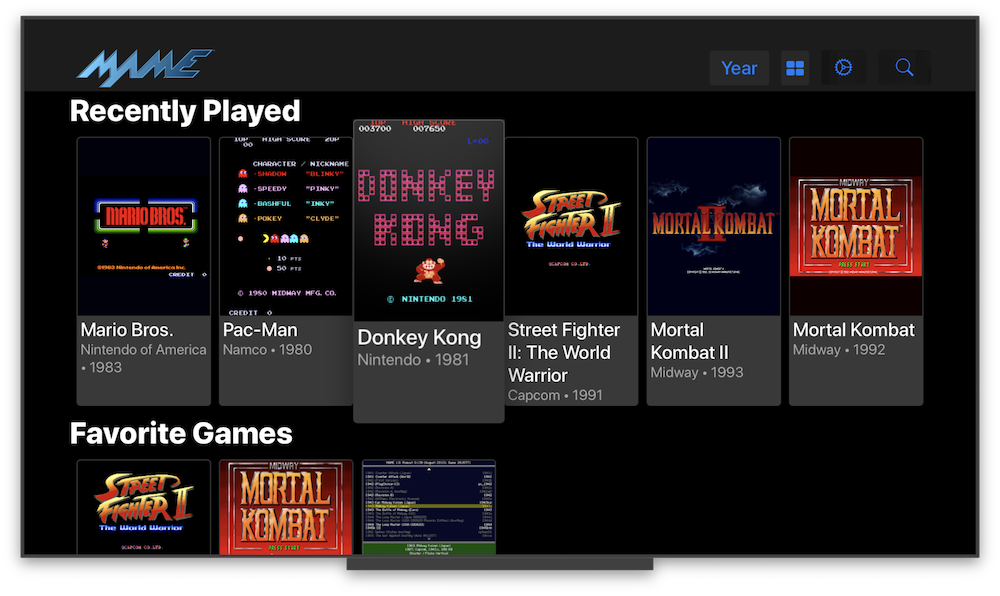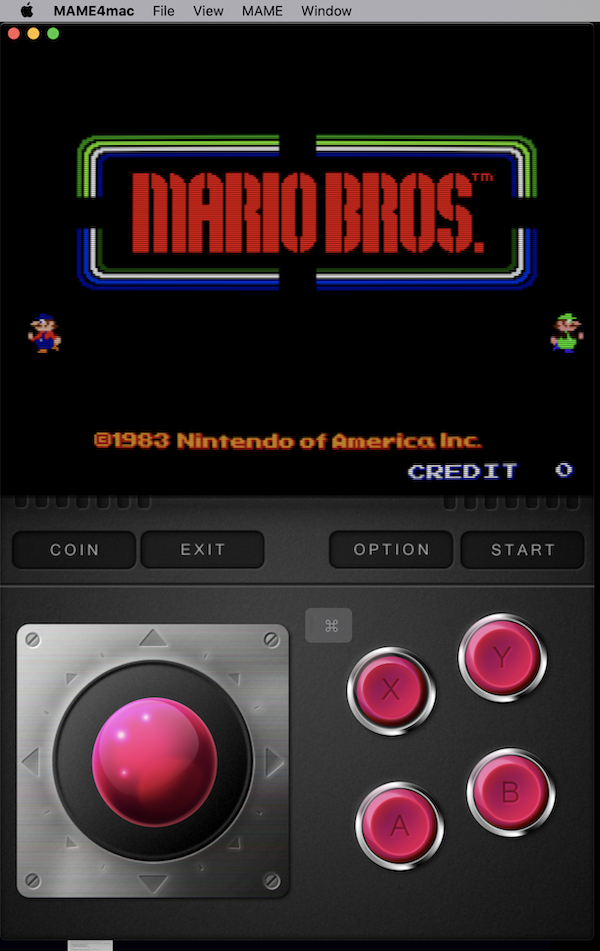Original Author: David Valdeita (Seleuco)
This is a port of MAME for iOS, iPadOS, tvOS and macOS. MAME4iOS is designed to run for modern iOS and macOS platforms, including support for the latest Apple technology platform enhancments such as Metal graphics and the M1 processor.
Download IPAs for iOS and tvOS here
MAME stands for Multi Arcade Machine Emulator, and lets you play arcade games from the past 30+ years on a device that fits in your pocket! My teenage self from decades ago would be replaying that "mind blown GIF" over and over again, but that GIF did not exist back then.
More than 2000 games are supported, and the currently supported romsets are 0.238 (November 2021) and 0.139u1 (September 2010). Note that there are separate apps for the latest MAME and the classic 0.139u1 versions. This is done because the supported romsets differ greatly between the the MAME versions.
It has been updated to compile and runs on the latest Xcode by Les Bird, and he has graciously added support for MFI Controllers.
Since then, a large number of features have been added:
- 64-bit binary to run on modern and future iOS and macOS devices, including Macs using the M1 series of processors
- Supports modern device screen sizes for iPhone and iPad
- tvOS support (new in 2019!)
- Multiple MFI controllers (up to 4 with dual analog support - @DarrenBranford)
- Supports using the touch screen as a lightgun
- Turbo mode toggle for buttons
- Touch analog for games like Arkanoid
- An in-app web server to transfer files from your computer (new in 2019!)
- A native iOS/iPadOS/tvOS frontend (by @ToddLa, new in 2020!)
- A native Metal rendering engine (by @ToddLa, new in 2020!)
- Transfer ROMs, Artwork, and ROMSETs via AirDrop or iOS File Sharing (new in 2020!)
- Builds in the latest Xcode
Requirements: iOS 13.4 or higher, tvOS 13.4 or higher, or Mac 10.15.5 (Catalina) or higher to run.
Requirements: Mac 10.13.6 with Xcode 11.4 or above to bulid.
Even if you are not in the paid Apple Developer Program, you can sideload the app using a Mac with Xcode.
-
Open the Xcode project in
MAME4iOS.xcodeproj -
Set the Organization and Team Identifer in
MAME4iOS.xcconfigORG_IDENTIFIER = com.example // CHANGE this to your Organization Identifier. DEVELOPMENT_TEAM = ABC8675309 // CHANGE this to your Team ID. (or select in Xcode project editor)- The
ORG_IDENTIFIERis a reverse DNS string that uniquely identifies your organization. - You can also set the Development Team via the drop down in the Xcode project editor, for each Target.
- You can find your TeamID here.
- The
-
Enable entitlements in
MAME4iOS.xcconfig(optional, only if you have a developer account)- entitlements are required for tvOS TopShelf and iCloud Import/Export/Sync.
-
Select the MAME binary to link to, in
MAME4iOS.xcconfig- 139u1 or latest
MAME 2xxversion.
- 139u1 or latest
-
Choose the appropriate build target in Xcode:
MAME4iOS Release(iPhone/iPad/macOS)MAME tvOS Release(AppleTV)
-
Build:
- If you are a developer: Build and
▶︎Run on your device. Done.- NOTE first time build may take a long time.
- If you are not a developer…
Xcode→Preferencesadd your Apple ID, select your Personal Team, and create an iOS Development Profile.- Select the project name on the left pane and make sure your personal team is selected
- Hit the
▶︎Run button to install on your device. Done.
- If you are a developer: Build and
By default MAME4iOS will use pre-combiled libraries for the latest MAME, if you need a Simulator build, or just want to build MAME, you need to...
- clone this fork of
MAME - run
./make-ios.sh [ios | tvos | ios-simulator | tvos-simulator | macOS]in the forkedMAME - go watch this then this while you wait for
MAMEto build. - now switch directories to your
MAME4iOSproject - run
./get-libmame.sh ios <path to your MAME clone> - edit
xcode/MAME4iOS/MAME4iOS.xcconfigto select thelibmamelibrary. - build and run in Xcode.
- most
MAME139 ROMs dont work on 2xx, but that is just normal life inMAMEworld, see this. - if you run a
Computermachine, and you use a USB keyboard, ⌘+DELETE is is the ui_mode_key. MAMEConfigure menu has aAdd To FavoritesandSelect New Machinethat dont interact with theMAME4iOSUx.- Games that use DRC (like NFL Blitz....) will not work correctly and may crash hang, if
Use DRCis enabled, This is an issue with the arm64 support inMAME.
Some romsets are not compatible between MAME 139 and newer versions, the best way to use both romsets at the same time is to make sure the newer ones are stored in the 7z format and the 139 ones in the zip format. This way both files can co-exist.
MAME for tvOS support was added in early 2019, and it currently can run games has full native UI support and MFI controller support with most notably:
- MFI controllers, Xbox One, PS4 DualShock, and Siri Remote support.
When you start MAME4iOS, you are now presented with an updated and native iOS/tvOS MAME UI
- Onscreen D-Pad or MFI Controller D-Pad: Move through the menu
- A Button: Start Game
- Coin:
SELECT/COINfor Player 1 - Start:
STARTfor Player 1 - Menu: Open the MAME4iOS menu
- Exit: Exit the game
For iOS users, you can download ROMs using Safari and save them to the roms directory by choosing the "Save to Files" (go to "On My iPhone" -> MAME4iOS) option after downloading a ROM.
You can also use the "Start Server" option in the menu to start the webserver, and enter the address shown on the web browser on your computer.
You can also use the "Import ROMs" option to open up the native iOS file browser and load files that are saved locally or that exist on iCloud.
You can use "Import from iCloud" to download ROMs previously uploaded to iCloud.
on tvOS the only options are to copy ROMs via "Start Server" or downloading via "Import from iCloud".
MAME4iOS supports two types of Software
-
Software List (aka MESS) based software, installed via ZIP files into
roms -
Single file based image (cart, flop, dsk, ...), installed into
software
MAME4iOS includes a set of Machines/Systems that dont need any ROMs installed to run, and can be used "out of the box".
| Name | Description |
|---|---|
| pongf | Pong (Rev E) [TTL] |
| pongd | Pong Doubles [TTL] |
| rebound | Rebound (Rev B) [TTL] |
| breakout | Breakout [TTL] |
The following is a list of some of the Consoles and file types supported by MAME4iOS "out of the box"
| Name | Description | Media File Types |
|---|---|---|
| a2600 | Atari 2600 (NTSC) | a26, bin |
| a2600p | Atari 2600 (PAL) | a26, bin |
| gen_nomd | Genesis Nomad (USA Genesis handheld) | md, smd, bin, gen |
| genesis | Genesis (USA, NTSC) | cmd, smd, bin, gen |
| megadrij | Mega Drive (Japan, NTSC) | md, smd, bin, gen |
| megadriv | Mega Drive (Europe, PAL) | md, smd, bin, gen |
| megajet | Mega Jet (Japan Mega Drive handheld) | md, smd, bin, gen |
| nes | Nintendo Entertainment System / Famicom (NTSC) | unif, nes, unf |
| nespal | Nintendo Entertainment System (PAL) | unif, nes, unf |
| 1292apvs | 1292 Advanced Programmable Video System | rom, tvc, bin, pgm |
| 1392apvs | 1392 Advanced Programmable Video System | rom, tvc, bin, pgm |
| pico | Pico (Europe, PAL) | md, bin |
| picoj | Pico (Japan, NTSC) | md, bin |
| picou | Pico (USA, NTSC) | md, bin |
| vboy | Virtual Boy | vb, bin |
| sgx | SuperGrafx | cue, gdi, toc, chd, bin, cdr, nrg, pce, iso |
| pce | PC Engine | cue, gdi, toc, chd, bin, cdr, nrg, pce, iso |
| tg16 | TurboGrafx 16 | cue, gdi, toc, chd, bin, cdr, nrg, pce, iso |
The following is a list of some of the Consoles, Computers, and file types supported by MAME4iOS, but BIOS files must be installed first.
| Name | Description | Media File Types |
|---|---|---|
| a5200 | Atari 5200 | rom, a52, bin, car |
| a800 | Atari 800 (NTSC) | rom, xfd, atr, dsk, bin, car |
| a7800 | Atari 7800 (NTSC) | a78 |
| famicom | Famicom | unif, nes, unf |
| fds | Famicom (w/ Disk System add-on) | fds |
| snes | Super Nintendo Entertainment System / Super Famicom (NTSC) | sfc |
| snespal | Super Nintendo Entertainment System (PAL) | sfc |
| 32x | Genesis with 32X (USA, NTSC) | 32x, bin |
| 32xe | Mega Drive with 32X (Europe, PAL) | 32x, bin |
| 32xj | Mega Drive with 32X (Japan, NTSC) | 32x, bin |
| neogeo | Neo-Geo MV-6F | neo, bin |
| n64 | Nintendo 64 | rom, v64, n64, z64, bin |
| n64dd | Nintendo 64DD | bin, 2mg, rom, n64, z64, hdv, hd, v64, chd, hdi |
| c64gs | Commodore 64 Games System (PAL) | a0, 80, prg, t64, e0, p00, crt |
| c64 | Commodore 64 (NTSC) | d64, tap, prg, a0, g64, 80, g41, g71, wav, p00, mfi, dfi, t64, e0, crt |
| apple1 | Apple I | wav, snp |
| apple2 | Apple ][ | do, mfi, dsk, rti, edd, wav, woz, nib, dfi, po |
| apple2gs | Apple IIgs (ROM03) | mfi, edd, mfm, td0, 360, img, do, nib, imd, dc42, hfe, rti, ima, po, d77, ufi, woz, dsk, 2mg, cqi, dfi, cqm, d88, 1dd |
| mac128k | Macintosh 128k | d88, dsk, cqm, d77, img, dc42, mfm, 2mg, 1dd, cqi, imd, dfi, mfi, woz, td0, ufi, 360, ima, hfe |
| ibm5150 | IBM PC 5150 | mfi, td0, mfm, wav, hdv, 360, img, hd, xdf, imd, hfe, 2mg, ima, hdi, d77, ufi, dsk, chd, cqi, dfi, cqm, d88, 1dd |
| bbca | BBC Micro Model A | wav, uef, rom, bin, csw |
| bbcb | BBC Micro Model B | adf, mfi, fsd, td0, mfm, wav, 360, ads, csw, img, rom, prn, adl, imd, bin, bbc, hfe, adm, ima, d77, dsk, ufi, uef, ssd, cqi, dfi, dsd, cqm, d88, 1dd |
You can upload ROMs to MAME on your AppleTV using a computer. After MAME starts, you'll be shown a welcome screen with the address of the AppleTV that you can enter in your web browser. Add MAME ROMs to the roms directory using the provided web uploader.
Pair your MFi, Xbox, or Dual Shock controller with your iOS device, and it should 'just work'. Up to 4 controllers are supported.
| MENU | Open MAME4iOS MENU |
| MENU+L1 | Player Coin |
| MENU+R1 | Player Start |
| MENU+L2 | Player 2 Coin |
| MENU+R2 | Player 2 Start |
| MENU+A | Speed 2x |
| MENU+B | Pause MAME |
| MENU+X | Exit Game |
| MENU+Y | Open MAME menu |
| MENU+DOWN | Save State ① |
| MENU+UP | Load State ① |
| MENU+LEFT | Save State ② |
| MENU+RIGHT | Load State ② |
| MENU | Game Context Menu |
| OPTION | MAME4iOS Settings |
| A | Play |
The right stick on the extended controller profile is fully supported, with support for 4 players (thank you @DarrenBranford!)
The trigger buttons are mapped to analog controls and should be useful in assigning for pedal controls, for example.
MAME4iOS is now usable on a AppleTV using only the stock Siri Remote. You can only play games that use only the A and B buttons.
to start playing a game, hit MENU and select "Coin + Start" from the list.
TRACKPAD MOVE - emulate a dpad or joystick
TRAKPAD CLICK - A button
PLAY - B button
MENU - bring up the MAME4iOS menu
You can now use the touch screen for lightgun games like Operation Wolf and Lethal Enforcers. Holding down your finger simulates holding down the trigger, which is mapped to the "X" button. Tap with 2 fingers for the secondary fire, or the "B" button.
In full screen landscape mode, you can hide the onscreen controls using the "D-Pad" button at the top of the screen. When using a game controller, the top button of the screen opens the menu to load/save state or access settings.
Touch Lightgun setup is in Settings -> Input -> Touch Lightgun, where you can disable it altogether, or use tapping the bottom of the screen to simulate shooting offscreen (for game that make you reload like Lethal Enforcers).
- Touch with 2 fingers: secondary fire ("B" button)
- Touch with 3 fingers: press start button
- Touch with 4 fingers: insert coin
Under Settings -> Game Input, there's a section called "Turbo Mode Toggle", that lets you turn on turbo firing for individual buttons. Holding down the button causes the button to fire in turbo mode.
Also in Settings -> Game Input, you'll find a section called "Touch Analog" and "Touch Directional Input". "Touch Analog" lets you use your touchscreen as an analog device for games using input controls such as trackballs and knobs. These include games like Arkanoid or Crystal Castles. You can adjust the sensitivity of the analog controls, and also choose to hide the d-pad/analog stick in this mode.
"Touch Directional Input" is rather experimental and is for vertical shooters so you can move around using your finger. It still needs some work so just a word of caution :)
MAME4iOS is distributed under the terms of the GNU General Public License, 2 (GPL-2.0).