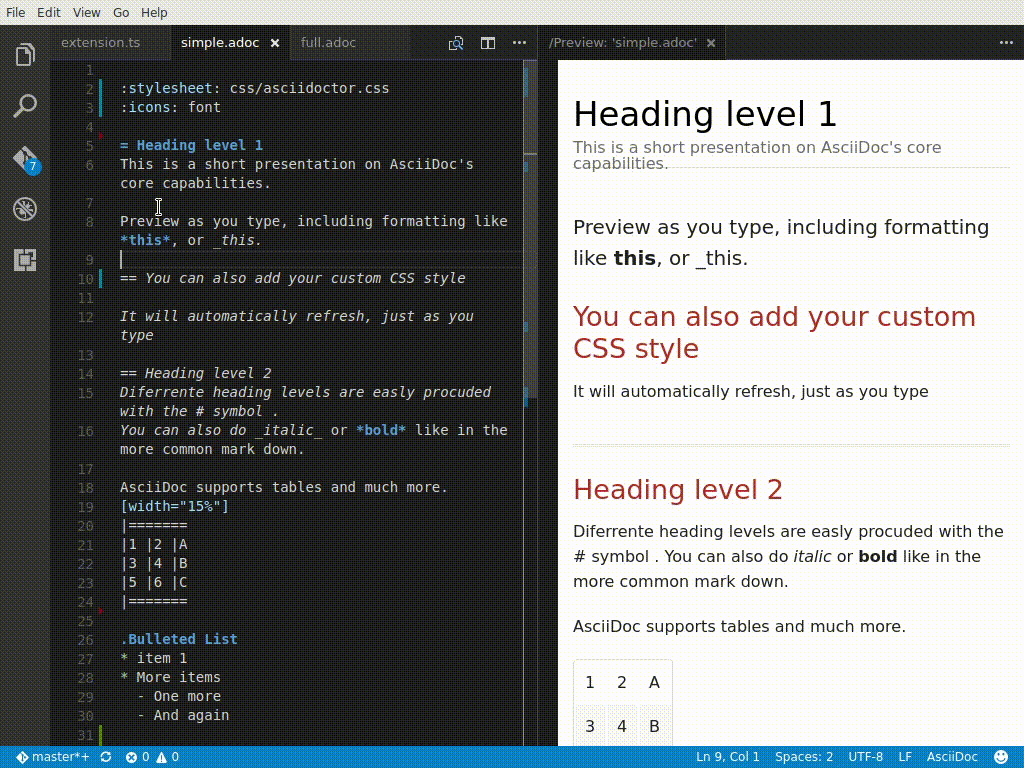An extension that provides live preview, syntax highlighting and snippets for the AsciiDoc format using Asciidoctor flavor.
Launch VS Code Quick Open (Ctrl+P), paste the following command, and press enter:
ext install joaompinto.asciidoctor-vscode
Alternatively you can use the built-in extension browser to find the AsciiDoc by joaompinto extension and install it.
The extension activates automatically when opening an AsciiDoc file (.adoc, ad, .asc, .asciidoc).
To show the preview you can use the same commands as the Markdown extension:
- Toggle Preview -
ctrl+shift+v(Mac:cmd+shift+v) - Open Preview to the Side -
ctrl+k v(Mac:cmd+k v)
The preview refreshes automatically, but it can also be forced with the AsciiDoc: Refresh Preview command.
The preview supports setting attributes through the asciidoc.preview.attributes option.
By default the preview style follows the VSCode theme (workbench.colorTheme). To use Asciidoctor's style set option asciidoc.preview.useEditorStyle to false. It is also possible to set your own preview stylesheet with the asciidoc.preview.style option.
(See more details under Options)
The extension provides a quick command to export your AsciiDoc file as PDF.
- Open the command palette -
ctrl+shift+porF1(Mac:cmd+shift+p) - Select AsciiDoc: Export document as PDF
- Choose the folder and filename for the generated PDF
By default a separate binary is downloaded and used to render the document in PDF format. To use Asciidoctor PDF set option asciidoc.use_asciidoctorpdf to true.
(See more details under Options)
The extension provides a quick command to export your AsciiDoc file as HTML using the default Asciidoctor stylesheet.
- Open the command palette -
ctrl+shift+porF1(Mac:cmd+shift+p) - Select AsciiDoc: Save HTML document
- The file is generated in the same folder as the source document
The shortcout key of ctrl+alt+s (Mac: cmd+alt+s) will also save the document.
The extension provides a quick command to export your AsciiDoc file as Docbook.
- Open the command palette -
ctrl+shift+porF1(Mac:cmd+shift+p) - Select AsciiDoc: Save to Docbook
- The file is generated in the same folder as the source document
Docbook 5 is supported out of the box.
Docbook 4.5 is more difficut to support (mostly because it's ancient).
Docbook 4.5 requires the use of command line Asciidoctor and requires the use of either the community maintained docbook converter (which can be installed using specific_install) or an older version of Asciidoctor (v1.5.8 or earlier).
To use Docbook 4.5, the following is known to work on Debian based systems:
- From the command line, install the
specific_installgem:gem install specific_install - Then install the community supported Docbook 4.5 converter from the command line:
gem specific_install -l https://github.com/asciidoctor/asciidoctor-docbook45 - Then change the User setting
asciidoc.asciidoctor_commandto:asciidoctor -r asciidoctor-docbook45 - Finally, untick (disable)
asciidoc.use_asciidoctor_js
Several code snippets are provided including but not limited to: include statements, images, links, header, headings, lists, blocks, etc...
For a full list open the command palette and select Insert Snippet.
This extension is controlled by a multitude of user settings.
The following list contains all the options and their default value.
| Option: Default value | Description |
|---|---|
asciidoc.asciidoctor_command: "asciidoctor" |
The path or command invoked when using Asciidoctor for the preview. |
asciidoc.asciidoctorpdf_command: "asciidoctor-pdf" |
The path or command invoked when using Asciidoctor PDF for the Export as PDF function. |
asciidoc.forceUnixStyleSeparator: true |
Force set the file separator style to unix style. If set false, separator style will follow the system style. |
asciidoc.preview.style: "" |
The local path to a CSS style sheet to use in the AsciiDoc preview. Relative paths are interpreted relative to the workspace folder. If no workspace is open the document path. |
asciidoc.preview.attributes: {} |
Set attributes to be used in the preview. Attributes need to be written as an object of type {string: string} |
asciidoc.preview.breaks: false |
Sets how line-breaks are rendered in the AsciiDoc preview. Setting it to 'true' creates a <br> for every newline. |
asciidoc.preview.doubleClickToSwitchToEditor: true |
Double click in the AsciiDoc preview to switch to the editor. |
asciidoc.preview.fontFamily: "-apple-system, BlinkMacSystemFont, 'Segoe WPC', 'Segoe UI', 'HelveticaNeue-Light', 'Ubuntu', 'Droid Sans', sans-serif" |
Controls the font family used in the AsciiDoc preview. |
asciidoc.preview.fontSize: 14 |
Controls the font size in pixels used in the AsciiDoc preview. |
asciidoc.preview.lineHeight: 1.6 |
Controls the line height used in the AsciiDoc preview. This number is relative to the font size. |
asciidoc.preview.linkify: true |
Enable or disable conversion of URL-like text to links in the AsciiDoc preview. |
asciidoc.preview.markEditorSelection: true |
Mark the current editor selection in the AsciiDoc preview. |
asciidoc.preview.openAsciiDocLinks: "inPreview" |
How should clicking on links to AsciiDoc files be handled in the preview. "inPreview" Try to open links in the the AsciiDoc preview "inEditor" Try to open links in the the editor |
asciidoc.preview.scrollEditorWithPreview: true |
When an AsciiDoc preview is scrolled, update the view of the editor. |
asciidoc.preview.scrollPreviewWithEditor: true |
When an AsciiDoc editor is scrolled, update the view of the preview. |
asciidoc.preview.scrollPreviewWithEditorSelection: true |
[Deprecated] Scrolls the AsciiDoc preview to reveal the currently selected line from the editor. This setting has been replaced by 'asciidoc.preview.scrollPreviewWithEditor' and no longer has any effect. |
asciidoc.preview.useEditorStyle: true |
Use editor style instead of default asciidoctor.css |
asciidoc.previewFrontMatter: "hide" |
Sets how YAML front matter should be rendered in the AsciiDoc preview. "hide" removes the front matter. Otherwise, the front matter is treated as AsciiDoc content. |
asciidoc.saveDocbook.docbookVersion: docbook5 |
Choose either Docbook 5 or Docbook 4.5 for Docbook output command |
asciidoc.trace: "off" |
Enable debug logging for the AsciiDoc extension. |
asciidoc.use_asciidoctor_js: true |
Use Asciidoctor.js instead of the 'asciidoctor_command' to render the preview. |
asciidoc.use_asciidoctorpdf: false |
Use Asciidoctor PDF instead of the integrated renderer for the Export as PDF command. |
asciidoc.use_kroki: false |
Enable kroki integration to generate diagrams. |
git clone https://github.com/asciidoctor/asciidoctor-vscode
cd asciidoctor-vscode
npm install
sudo npm install -g vsce typescript
vsce package
code --install-extension *.vsixWARNING: In Windows you cannot use sudo, use npm install -g.
git clone https://github.com/asciidoctor/asciidoctor-vscode
bash ./script/build.sh build installThe script included in the repository automates all operations needed to build the extension. Run bash ./script/build.sh help for more information.
WARNING: The script only works in MacOS and Windows
If you encounter any problems with the extension and cannot find the solution yourself, please open an issue in the dedicated GitHub page: asciidoctor-vscode/issues.
Before opening an issue, please make sure that it is not a duplicate. Your problem may have already been brought up by another user and been solved: asciidoctor-vscode/issues all.
When you do open an issue, remember to include the following information:
- Description of the issue
- VSCode version, OS (Help -> About) and extension version
- Steps to reproduce the issue
IMPORTANT: We cannot solve the issue if you do not explain how you encountered it - If the problem occurs only with a specific file, attach it, together with any screnshot that might better show what the issue is.
If your issue only appeared after updating to a new version of the extension, you can roll back to a previous one via the extensions browser. Click on the small gear icon beside the AsciiDoc extension, then select Install Another Version.... A selection menu will appear allowing you to select which version you want to install.
To contribute simply clone the repository and then commit your changes. When you do a pull requests please clearly highlight what you changed in the pull comment.
Do not update the extension version or changelog, it will be done by the maintainers when a new version is released.
If you want to update the readme, you are free to fix typos, errors, add or improve descriptions, but if you have a style change in mind please use an issue (or specific pull request) so that it can be discussed.
- AsciiDoc by Stuart Rackham
- Asciidoctor organization for the the language flavor
- Asciidoctor.js for the preview
- Asciidoctor PDF for the Export to PDF function
- wkhtmltopdf for the Export to PDF function
All the following people who have contributed to the extension:
- Achille Lacoin
- Bart Sokol
- chriskoerner
- Dan Allen
- Daniel Mulholland
- Garrett D'Amore
- Gigacee
- Guillaume Grossetie
- jacksoncougar
- Jackson C. Wiebe
- João Pinto
- Johannes Rössel
- Joshua Stafman
- Kevin Palmowski
- Loïc PÉRON
- Marcelo Alvim
- Mark Roszko
- Masanori Asano
- Matteo Campinoti
- ojn
- Øyvind Hansen
- sgn
- shaneknysh
- Stephen Pegoraro
- Tatsunori Uchino
- Tilmann Oestreich