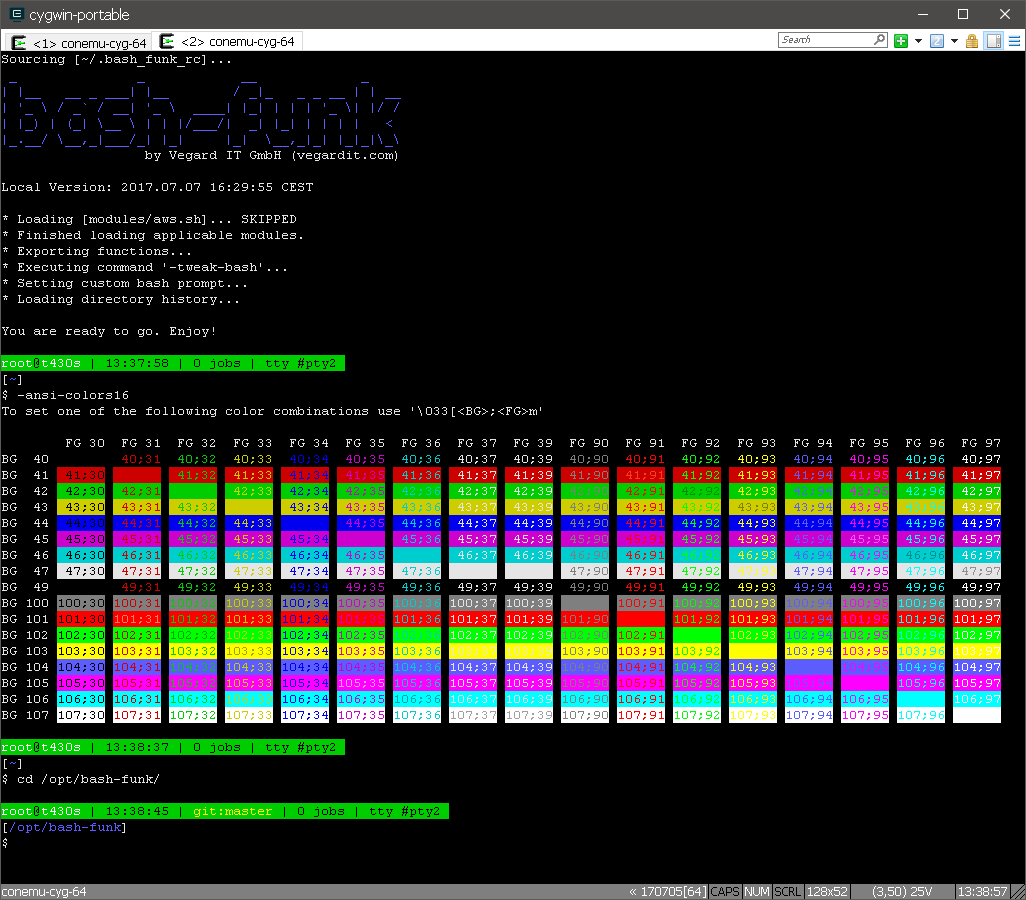cygwin-portable-installer is a self-containing Windows batch file to perform an unattended installation of a portable Cygwin environment.
The installer has been implemented as a Batch script and not PowerShell script because in some corporate environments execution of PowerShell scripts is disabled for non-administrative users via group policies.
- portable: you can e.g. install it on an USB sticks and use the same configuration on different computers
- 256-color multi-tabbed shell: ConEmu is pre-configured as terminal by default. Alternatively you can choose to use the single tabbed Mintty terminal.
- command-line package installer: apt-cyg package manager will be automatically installed (opt-out via config parameter is possible)
- adaptive Bash prompt: bash-funk will be automatically installed (opt-out via config parameter is possible)
- additional tools (opt-out via config parameter is possible):
- Ansible: deployment automation tool
- AWS CLI: AWS cloud commandline tool
- Node.js: JavaScript runtime
- testssl.sh: command line tool to check SSL/TLS configurations of servers
- Get a copy of the installer using one of these ways:
- Using old-school Copy & Paste:
- Create a local empty directory where Cygwin shall be installed, e.g.
C:\apps\cygwin-portable - Download the cygwin-portable-installer.cmd file into that directory.
- Create a local empty directory where Cygwin shall be installed, e.g.
- Using Git:
- Clone the project into a local directory, e.g.
git clone https://github.com/vegardit/cygwin-portable-installer --single-branch --branch master --depth 1 C:\apps\cygwin-portable
- Clone the project into a local directory, e.g.
- Using old-school Copy & Paste:
- (Optional) Open the file cygwin-portable-installer.cmd in a text editor and adjust the configuration variables to e.g. set an HTTP Proxy, change the set of pre-installed Cygwin packages, select the terminal (ConEmu or Mintty), etc.
- (Optional) Temporarily disable your Antivirus scanner in case it is known to interfer with Cygwin, otherwise you may end-up with a broken/incomplete installation. See cygwin.com/faq: What applications have been found to interfere with Cygwin?
- For BitDefender Antivirus the Advanced Thread Defense protection feature needs to be disabled and not the Antivirus > Settings > BitDefender Shield.
- Execute the
cygwin-portable-installer.cmd. This will automatically:- download the 32-bit or 64-bit Cygwin setup.exe depending on your OS
- install Cygwin with the pre-selected set of packages
- install the ConEmu tabbed terminal
- create an init scripts that will keep the installation portable
- install the apt-cyg command-line package manager
- install the bash-funk Bash toolbox with it's adaptive Bash prompt
- install Ansible
- install AWS CLI
- install Node.js
- install testssl.sh
- Now you can launch your portable Cygwin environment using the newly created
cygwin-portable.cmdbatch file.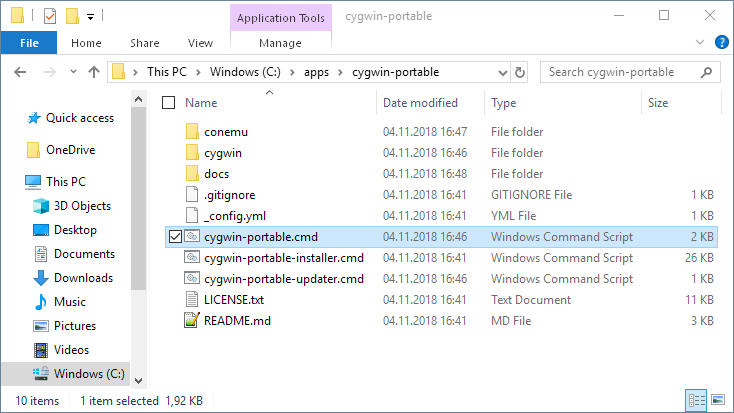
You can customize the installer by either directly modifying the default settings in the cygwin-portable-installer.cmd file,
or by placing a separate file called cygwin-portable-installer-config.cmd next to it where some or all of these settings are overwritten.
These settings are currently available:
:: set proxy if required (unfortunately Cygwin setup.exe does not have commandline options to specify proxy user credentials)
set PROXY_HOST=
set PROXY_PORT=8080
:: change the URL to the closest mirror https://cygwin.com/mirrors.html
set CYGWIN_MIRROR=http://linux.rz.ruhr-uni-bochum.de/download/cygwin
:: one of: auto,64,32 - specifies if 32 or 64 bit version should be installed or automatically detected based on current OS architecture
set CYGWIN_ARCH=auto
:: choose a user name under Cygwin
set CYGWIN_USERNAME=root
:: select the packages to be installed automatically via apt-cyg
set CYGWIN_PACKAGES=bash-completion,bc,curl,expect,git,git-svn,gnupg,inetutils,lz4,mc,nc,openssh,openssl,perl,psmisc,python37,pv,rsync,ssh-pageant,screen,subversion,unzip,vim,wget,zip,zstd
:: if set to 'yes' the local package cache created by cygwin setup will be deleted after installation/update
set DELETE_CYGWIN_PACKAGE_CACHE=no
:: if set to 'yes' the apt-cyg command line package manager (https://github.com/kou1okada/apt-cyg) will be installed automatically
set INSTALL_APT_CYG=yes
:: if set to 'yes' the bash-funk adaptive Bash prompt (https://github.com/vegardit/bash-funk) will be installed automatically
set INSTALL_BASH_FUNK=yes
:: if set to 'yes' Node.js (https://nodejs.org/) will be installed automatically
set INSTALL_NODEJS=yes
:: Use of the folder names found here https://nodejs.org/dist/ as version name.
set NODEJS_VERSION=latest-v12.x
:: one of: auto,64,32 - specifies if 32 or 64 bit version should be installed or automatically detected based on current OS architecture
set NODEJS_ARCH=auto
:: if set to 'yes' Ansible (https://github.com/ansible/ansible) will be installed automatically
set INSTALL_ANSIBLE=yes
set ANSIBLE_GIT_BRANCH=stable-2.9
:: if set to 'yes' AWS CLI (https://github.com/aws/aws-cli) will be installed automatically
set INSTALL_AWS_CLI=yes
:: if set to 'yes' testssl.sh (https://testssl.sh/) will be installed automatically
set INSTALL_TESTSSL_SH=yes
:: name of the GIT branch to install from, see https://github.com/drwetter/testssl.sh/
set TESTSSL_GIT_BRANCH=v2.9.5-8
:: use ConEmu based tabbed terminal instead of Mintty based single window terminal, see https://conemu.github.io/
set INSTALL_CONEMU=yes
set CON_EMU_OPTIONS=-Title cygwin-portable ^
-QuitOnClose
:: add more path if required, but at the cost of runtime performance (e.g. slower forks)
set CYGWIN_PATH=%%SystemRoot%%\system32;%%SystemRoot%%
:: set Mintty options, see https://cdn.rawgit.com/mintty/mintty/master/docs/mintty.1.html#CONFIGURATION
set MINTTY_OPTIONS=--Title cygwin-portable ^
-o Columns=160 ^
-o Rows=50 ^
-o BellType=0 ^
-o ClicksPlaceCursor=yes ^
-o CursorBlinks=yes ^
-o CursorColour=96,96,255 ^
-o CursorType=Block ^
-o CopyOnSelect=yes ^
-o RightClickAction=Paste ^
-o Font="Courier New" ^
-o FontHeight=10 ^
-o FontSmoothing=None ^
-o ScrollbackLines=10000 ^
-o Transparency=off ^
-o Term=xterm-256color ^
-o Charset=UTF-8 ^
-o Locale=CWhen you place a separate cygwin-portable-installer-post-tasks.cmd file next to the cygwin-portable-installer.cmd it will be
executed automatically after the installation suceeded. You can use this file to perform additional configurations.
To update installed Cygwin packages execute the generated cygwin-portable-updater.cmd file.
All files are released under the Apache License 2.0.