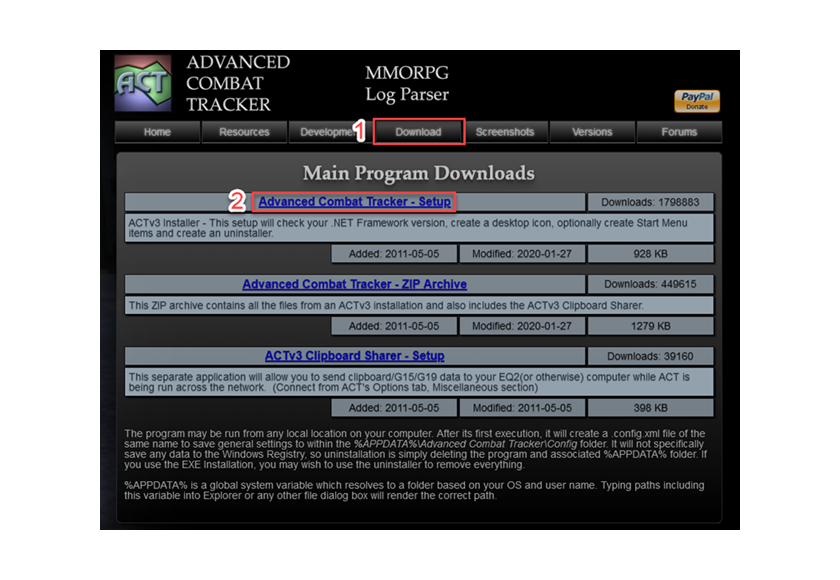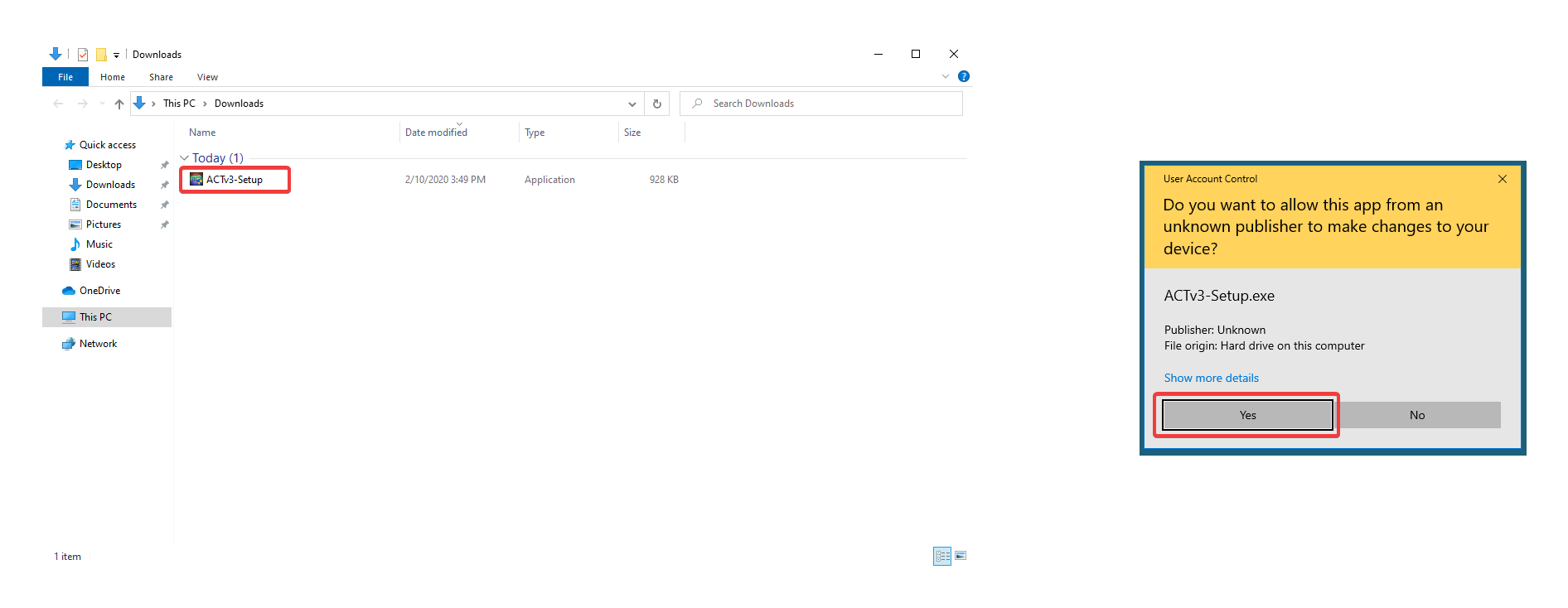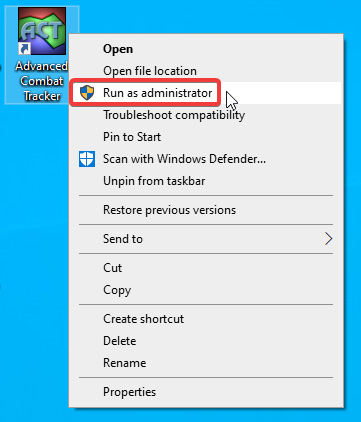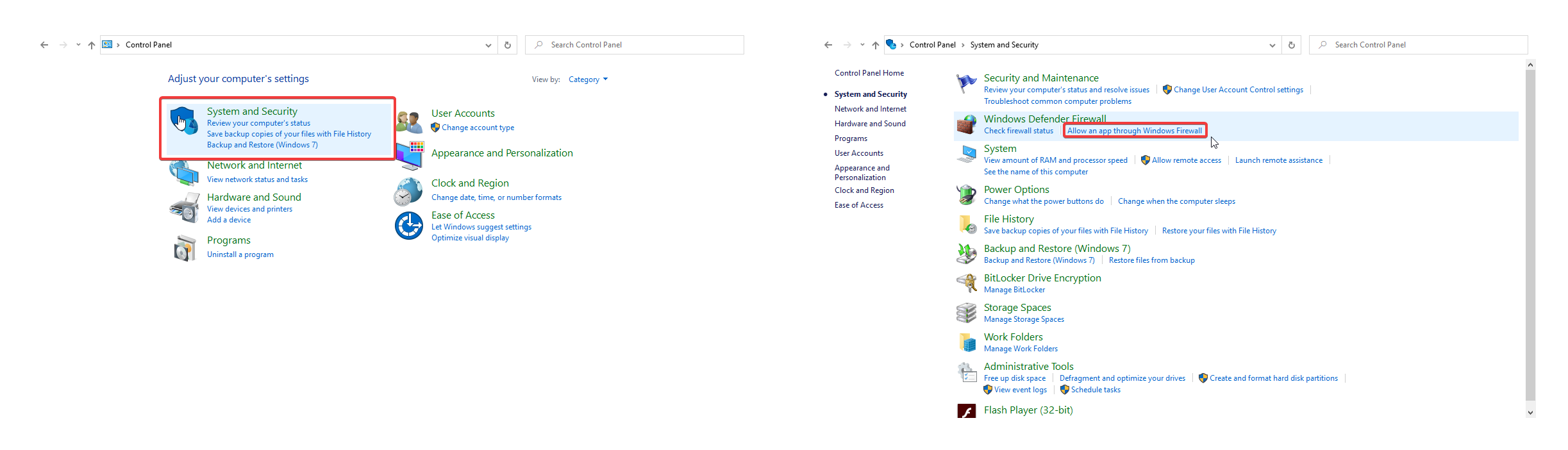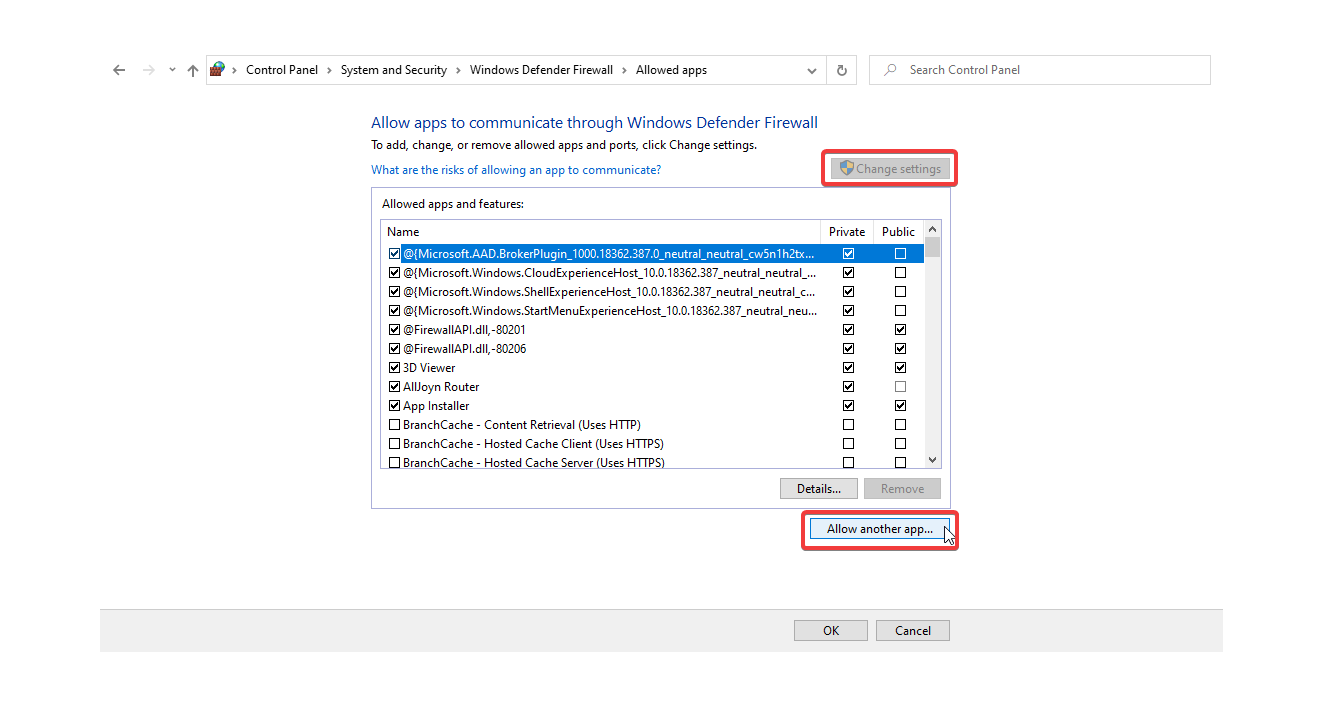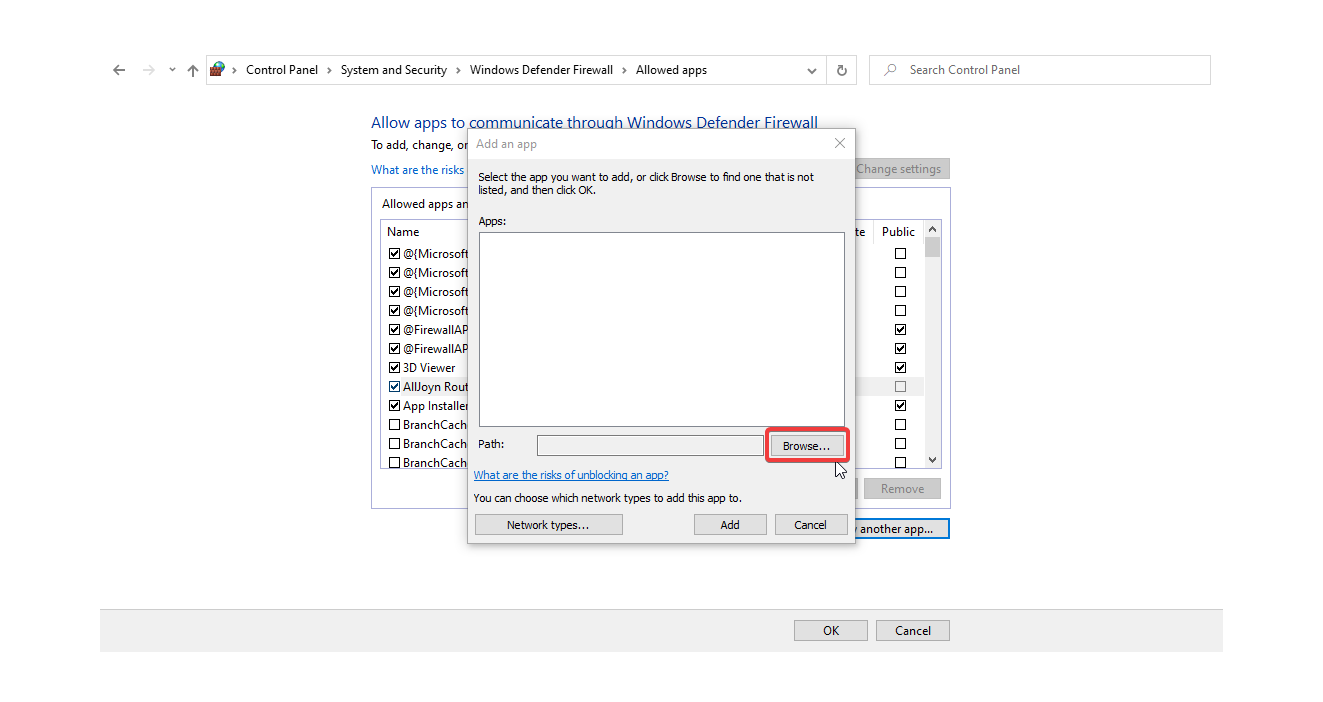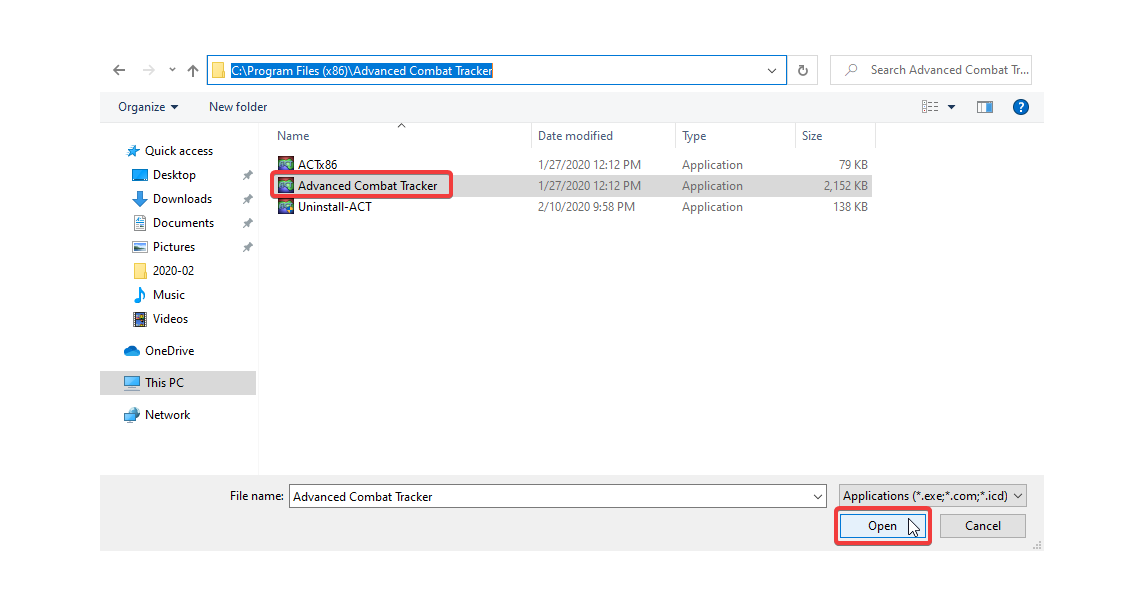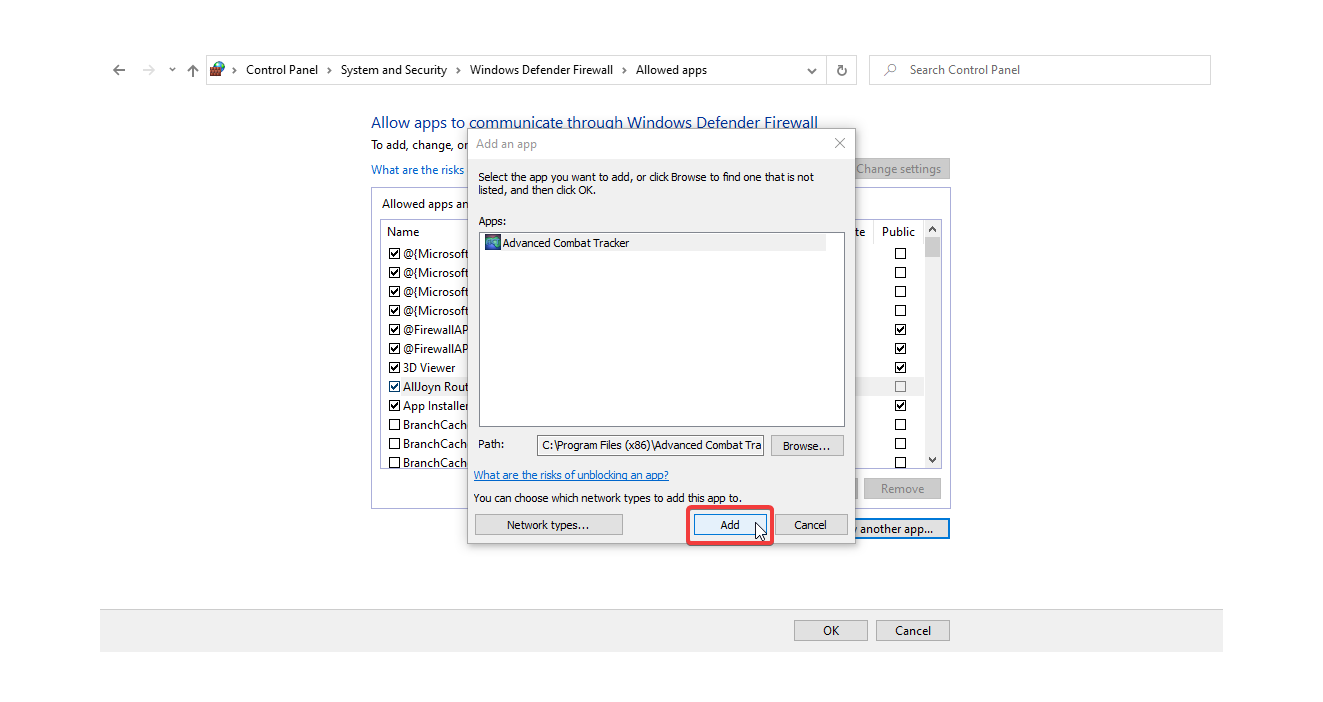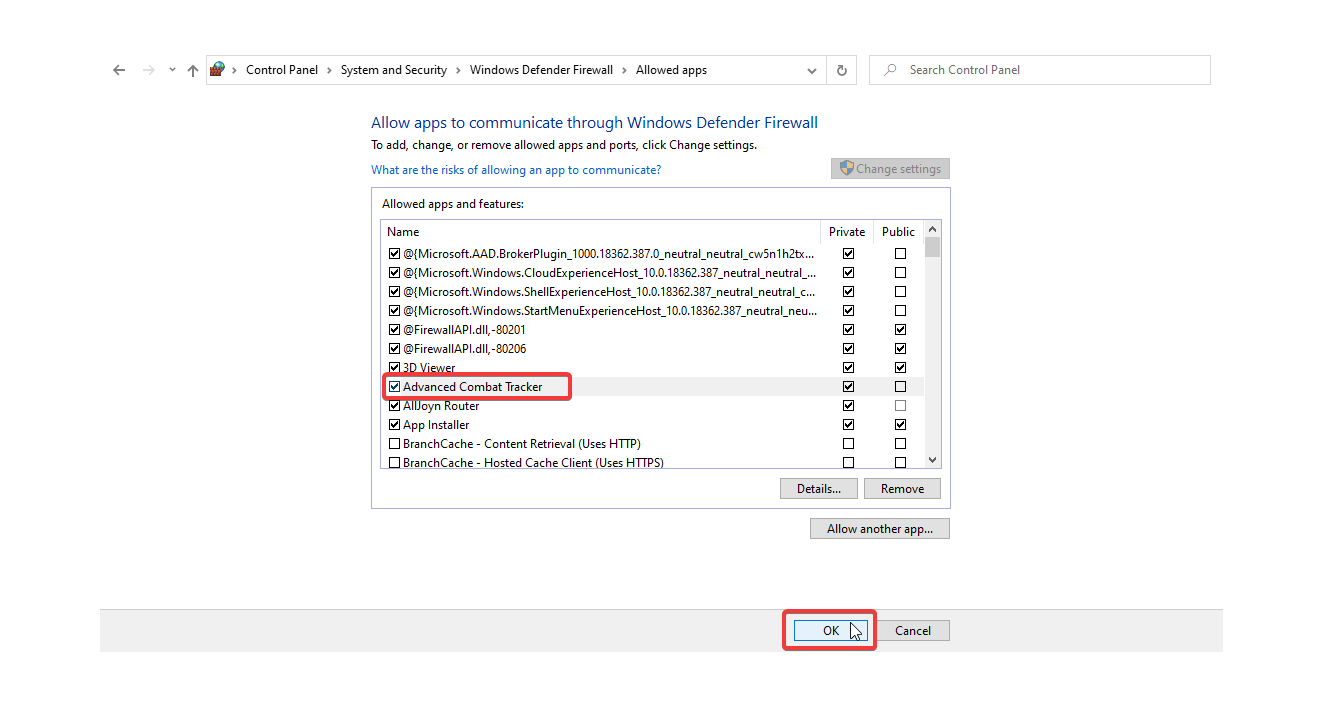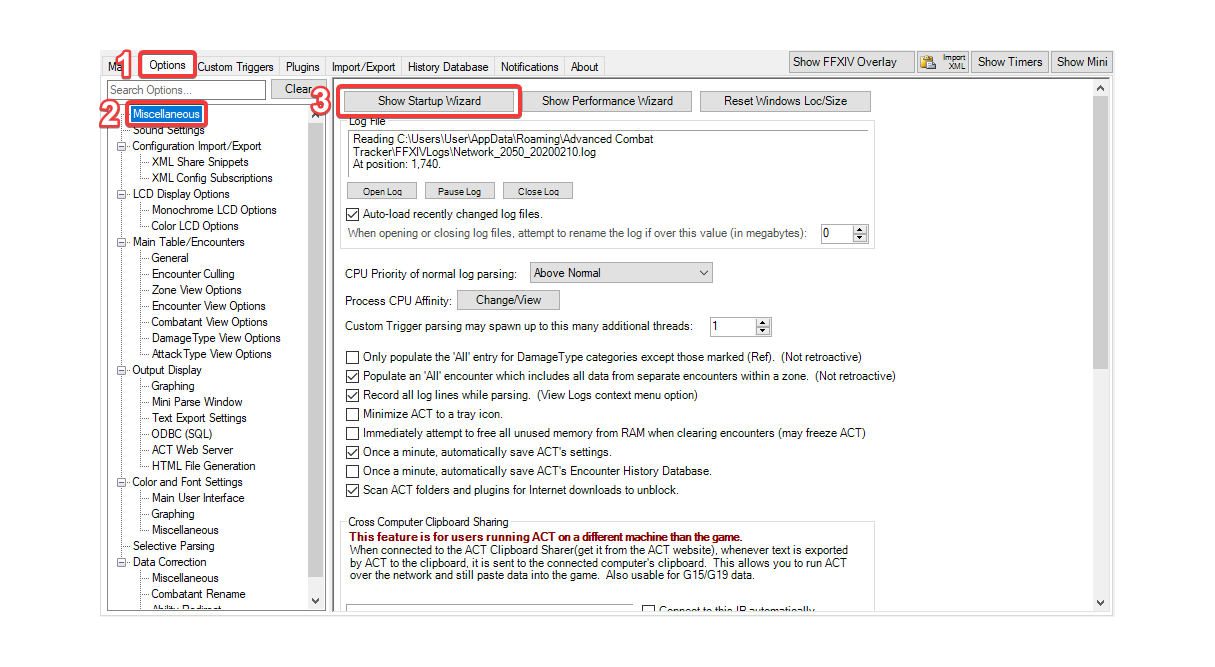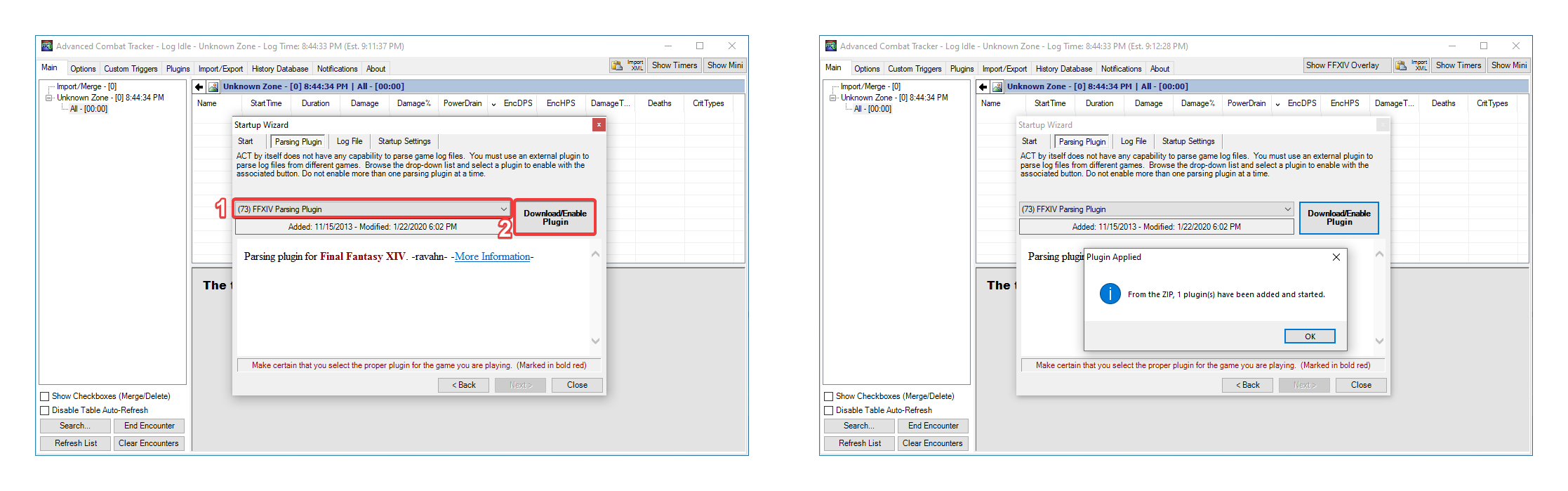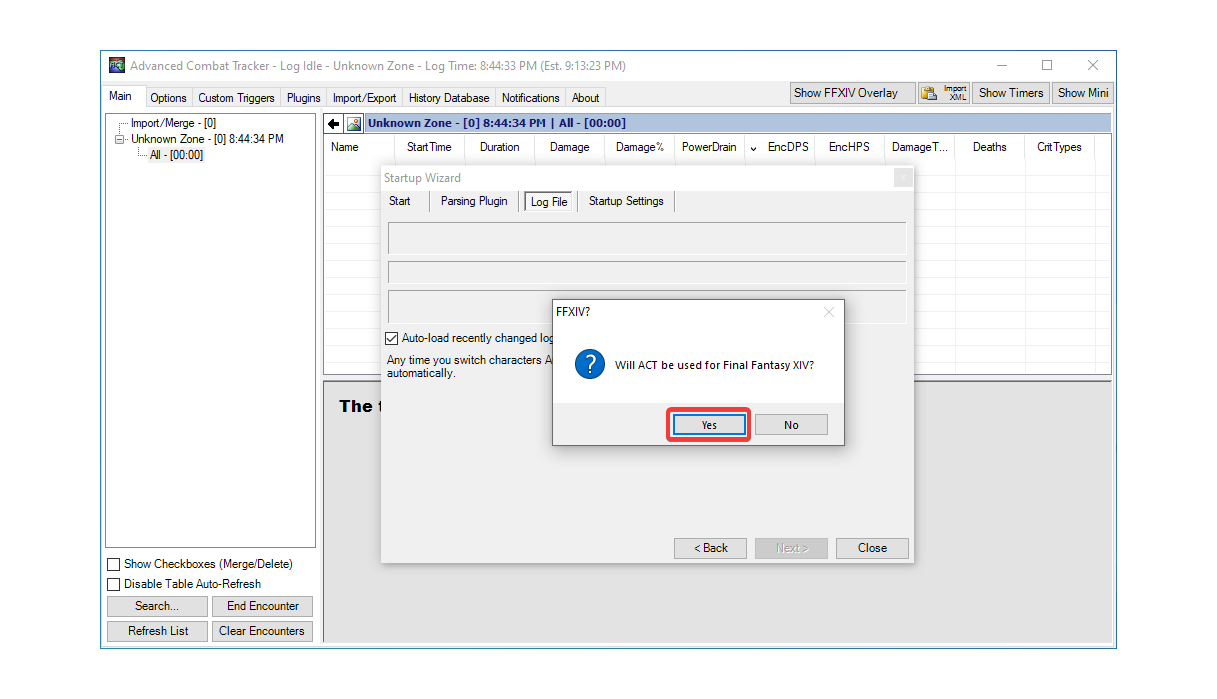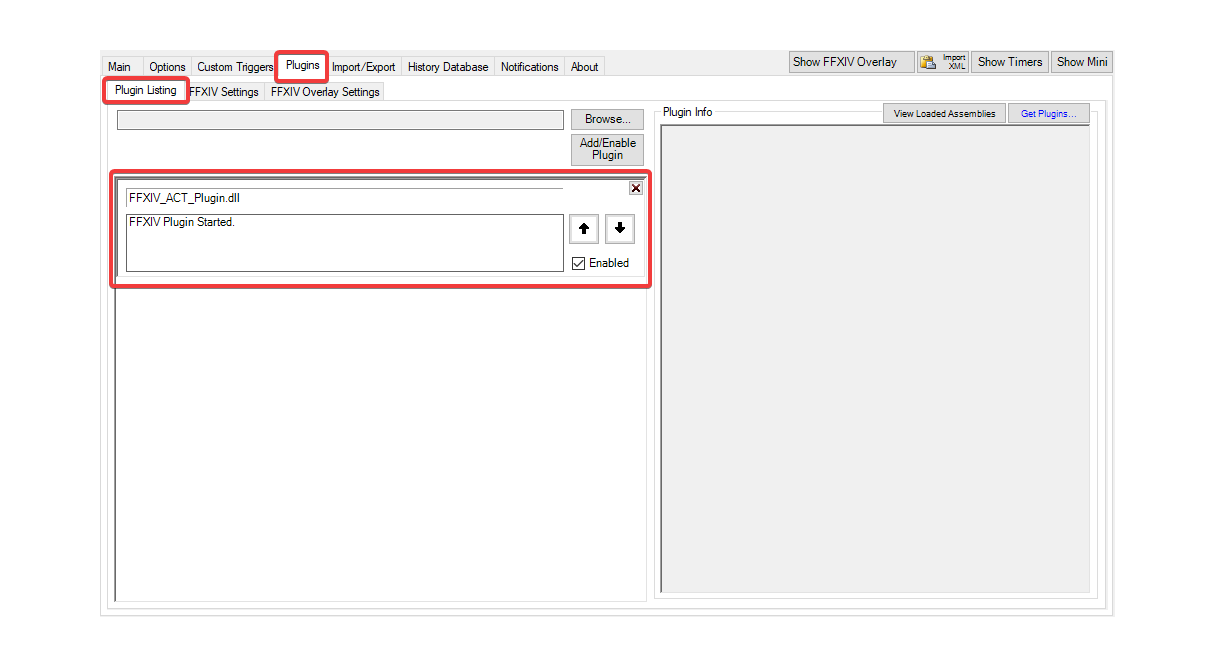A small for FFXIV to make your life easier when having multiple individual /tell conversations at the same time.
You can download the most recent version of the plugin in the most recently succeeded release. Click the Releases button on the right to view the release, and click ACT_Chat.zip to download a zip containing the plugin DLL.
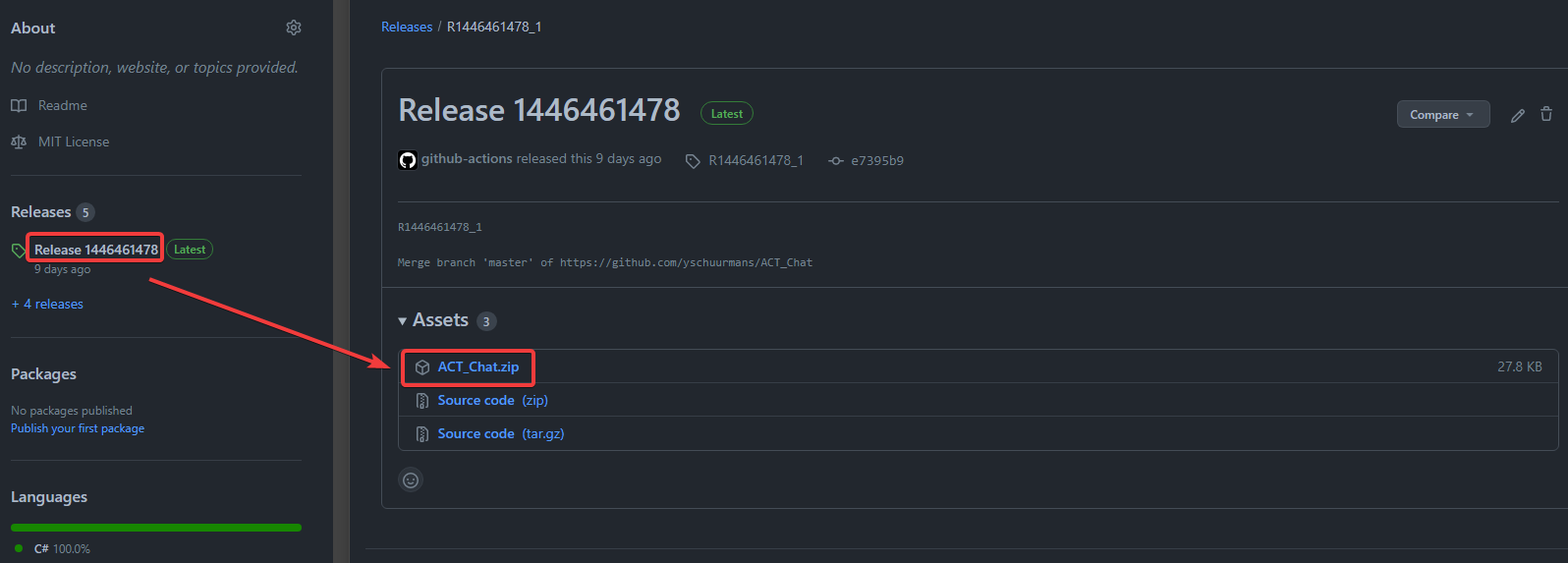
Based on https://github.com/FFXIV-ACT/setup-guide
Navigate to the ACT website, click on the Download page tab, then click on the Advanced Combat Tracker - Setup link to download the ACT installation program.
Find the ACTv3-Setup executable in your downloads and run it to begin the installation (If you get a User Account Control prompt, click yes).
The setup program will ask you for the installation location and start menu folder (You can leave the default options). Click Install then Close to complete the installation.
It is recommended that ACT be run as Admin. You can right click on the ACT shortcut and select the Run as administrator option. You may get an UAC prompt, select yes.
You can also configure ACT to always run as admin by right clicking on the shortcut then selecting Properties. In the Properties window, select the Compatibility tab, then check the Run this program as an administrator option. Click Apply to save the changes. This will ensure ACT is always run as admin.
Open the windows Control Panel (you can search for control panel in the taskbar search bar). Select the System and Security category and under Windows Defender Firewall click on Allow an app through Windows Firewall.
Inside the allowed apps window, click on Change settings button, then on the Allow another app... button. This will open up a dialog window to select an app.
Click on the Browse... button and navigate to the ACT install folder. The default location should be in C:\Program Files (x86)\Advanced Combat Tracker.
In the ACT folder, select the Advanced Combat Tracker application and click on Open.
Back in the dialog window, click on Add to add ACT to the windows firewall exceptions.
Advanced Combat Tracker should now appear in the list of Allowed apps and features. Click OK and exit the Control Panel.
Upon first running ACT, it will prompt you with the Startup Wizard. If you forget to download a parsing plugin, ACT will prompt you again the next time you run it, or you can manually open the wizard by going to Options > Miscellaneous > Show Startup Wizard.
In the Parsing Plugin section of the startup wizard, ensure FFXIV Parsing Plugin is selected from the dropdown, then click the Download/Enable Plugin button. You will receive an alert when the plugin has been added to ACT. Click Ok to dismiss it.
Click Next to move to the log file section. ACT will ask if it will be used for Final Fantasy XIV. Select Yes to configure ACT logs for FFXIV.
Click Next to move to Startup Settings, then Close to accept the default settings and finish the startup wizard.
At this point FFXIV_ACT_Plugin.dll should be enabled in Plugins > Plugin Listing.