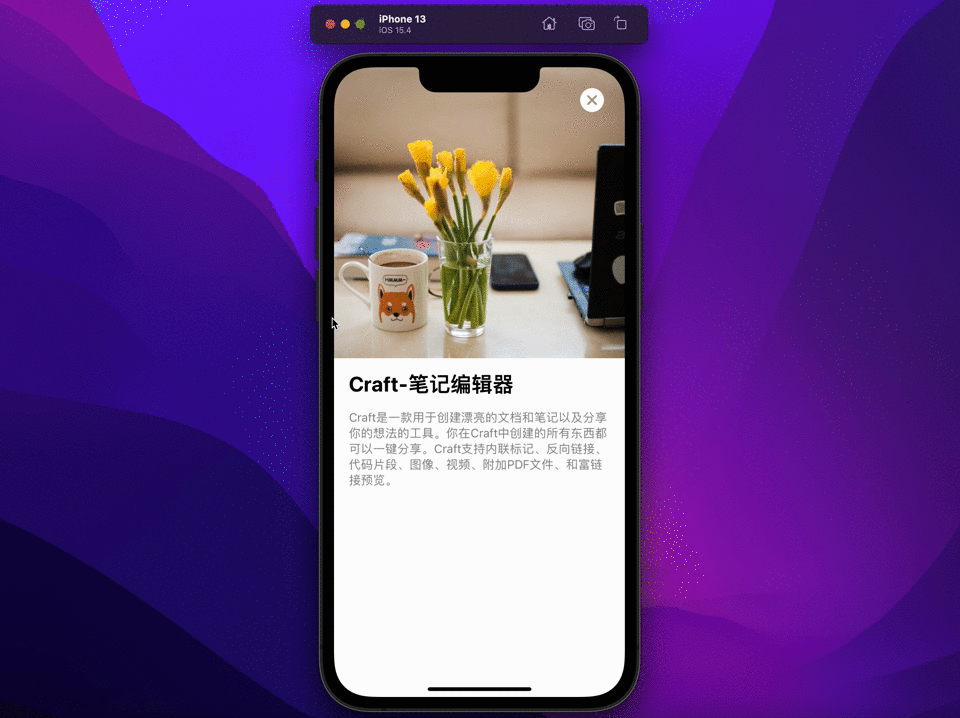- 拖动手势DragGesture
- 实时获取视图位置GeometryReader
https://github.com/yuanzj/MyAppStore-03
根据拖动的距离缩小视图,大于临界值立即触发关闭、小于临界值拖动结束后视图恢复原样。
/// minimumDistance:消抖处理,> 30 才触发拖动手势
DragGesture(minimumDistance: 30, coordinateSpace: .local)
.onChanged { value in
/// 只有从屏幕左右边缘拖动才触发关闭逻辑
if value.startLocation.x < 100 || value.startLocation.x > UIScreen.main.bounds.width - 100 {
withAnimation(.closeCard) {
translationWidth = abs(value.translation.width)
}
}
/// 大于临界值120即将触发关闭
if translationWidth > 120 {
close()
}
}
.onEnded { value in
/// 抬起手指后滑动距离大于80立即触发关闭
if translationWidth > 80 {
close()
}
/// 抬起手指后滑动距离小于80视图恢复原样
else {
withAnimation(.openCard) {
translationWidth = 0
}
}
}当我们应用一个Modifier到SwiftUI视图时Modifier的顺序很关键,在不包裹新的ZStack容器状态下设置背景图片只需要将背景Modifier设置在缩放之后即可代码如下:
.scaleEffect(1 - translationWidth / 500)
.background(.ultraThinMaterial)在iOS15中,SwiftUI为background和样式修饰符提供了材料
/// 半透明材质
.background(.ultraThinMaterial)closeButton
/// 进入详情按钮淡入显示
.opacity(show ? 1.0 : 0.0)
/// 拖动缩小关闭时动态淡出关闭按钮,到达临界值时按钮为全透明
.opacity((120 - translationWidth)/120.0)GeometryReader可以获取view的位置和大小,in:传递对应的空间坐标系名称。
/// 代码片段1
ScrollView(.vertical, showsIndicators: false) {
cover
content
}
/// 定义ScrollView的坐标空间名称为DetailScrollView
.coordinateSpace(name: "DetailScrollView")
/// 代码片段2
var cover: some View {
GeometryReader { proxy in
/// 获取相对于ScrollView的Y轴值
let scrollY = proxy.frame(in: .named("DetailScrollView")).minY
Image(appInfo.cover)
.resizable()
.aspectRatio(contentMode: .fill)
.matchedGeometryEffect(id: "cover\(appInfo.id)", in: namespace, isSource: true)
/// 放大图片; scrollY / 2.0 营造视差效果
.frame(width: UIScreen.main.bounds.width, height: UIScreen.main.bounds.width + (scrollY > 0 ? scrollY / 2.0 : 0))
/// 动态调整图片位置抵消下移距离保证图片一直固定在顶部
.offset(y: scrollY > 0 ? -scrollY : 0)
}
}- 身份、生命周期、依赖关系