This is the SSD model based on project by Max DeGroot. I corrected some bugs in the code and successfully run the code on GPUs at Google Cloud.
SSD (Single Shot MultiBox Object Detector) is able to detect objects in an image with bounding boxes. The method is faster than faster-RCNN and mask-RCNN and still yield a good accuracy.
- Install PyTorch by selecting your environment on the website and running the appropriate command.
- Clone this repository.
- Note: We currently only support Python 3+.
- Then download the dataset by following the instructions below.
- We support Visdom for real-time loss visualization during training!
- To use Visdom in the browser:
# First install Python server and client pip install visdom # Start the server (probably in a screen or tmux) python -m visdom.server
- Then (during training) navigate to http://localhost:8097/ (see the Train section below for training details).
- Note: For training, we currently support VOC, and aim to add and COCO ImageNet support in the future.
To make things easy, we provide bash scripts to handle the dataset downloads and setup for you. We also provide simple dataset loaders that inherit torch.utils.data.Dataset, making them fully compatible with the torchvision.datasets API.
PASCAL VOC: Visual Object Classes
git clone https://github.com/yczhang1017/SSD_resnet_pytorch.git
# navigate to the home directory of SSD model, dataset will be downloaded into data folder
cd SSD_resnet_pytorch
# specify a directory for dataset to be downloaded into, else default is ~/data/
sh data/scripts/VOC2007.sh # <directory># specify a directory for dataset to be downloaded into, else default is ~/data/
sh data/scripts/VOC2012.sh # <directory>Microsoft COCO: Common Objects in Context
# specify a directory for dataset to be downloaded into, else default is ~/data/
sh data/scripts/COCO2014.sh- First download the fc-reduced VGG-16 PyTorch base network weights at: https://s3.amazonaws.com/amdegroot-models/vgg16_reducedfc.pth
- By default, we assume you have downloaded the file in the
ssd.pytorch/weightsdir:
cd weights
wget https://s3.amazonaws.com/amdegroot-models/vgg16_reducedfc.pth
#adjust the keys in the weights file to fit for current model
python3 vggweights.py
cd ..- To train SSD using the train script simply specify the parameters listed in
train.pyas a flag or manually change them.
#use vgg
python3 train.py
#If use resNet
python3 train.py --model 'resnet' --basenet 'resnet50.pth'
#if you don't want the training to stop after you log out
nohup python3 -u train.py --model 'resnet' --basenet 'resnet50.pth' > r1.log </dev/null 2>&1- Note:
- For training, an NVIDIA GPU is strongly recommended for speed. It takes about two days to iterate over 120000x24 images for using Tesla K80 GPU. resNet50 takes a little bit longer than VGG16. I guess the time would be within one day, if you use Tesla P4 or P100.
- For instructions on Visdom usage/installation, see the Installation section.
- You can pick-up training from a checkpoint by specifying the path as one of the training parameters (again, see
train.pyfor options)
- We are trying to provide PyTorch
state_dicts(dict of weight tensors) of the latest SSD model definitions trained on different datasets. - Currently, we provide the following PyTorch models:
- SSD300 trained on VOC0712 (newest PyTorch weights)
- SSD300 trained on VOC0712 (original Caffe weights)
cd weights
wget https://s3.amazonaws.com/amdegroot-models/ssd300_mAP_77.43_v2.pth
#adjust the keys in the weights file to fit for current model
python3 ssdweights.py - To test a trained network:
#use vgg
python3 test.py
#If use resNet
python3 test.py --model 'resnet' --trained_model 'weights/ssd300_resnet.pth'Currently, we got mAP 86% for VGG16 and %67 for resNet50.
#use vgg
python3 demo.pyThe output images are shown in demo folder
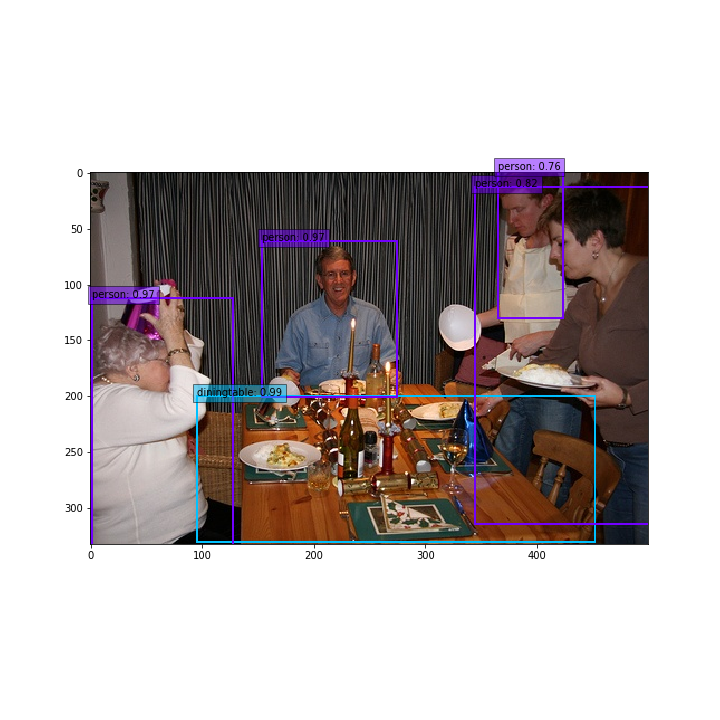
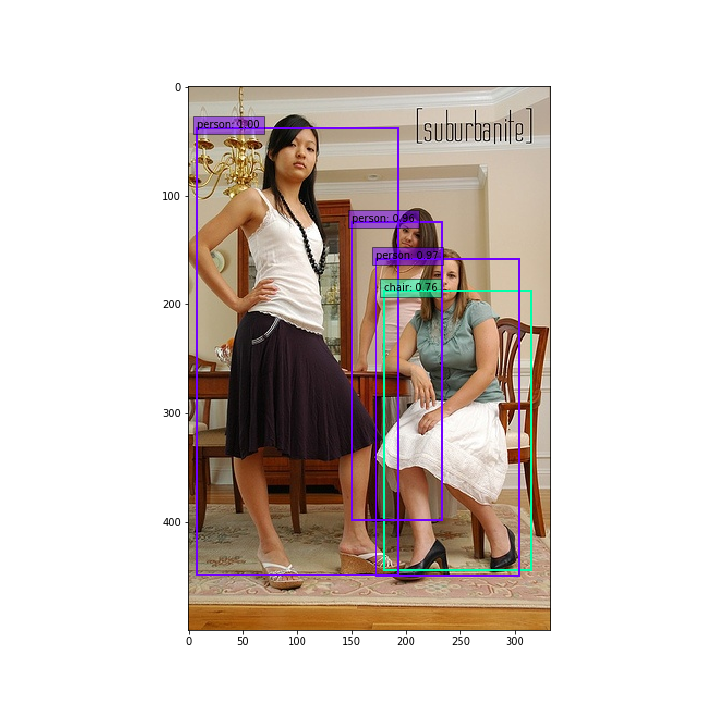
- Wei Liu, et al. "SSD: Single Shot MultiBox Detector." ECCV2016.
- SSD model in PyTorch by Max DeGroot
- Original Implementation (CAFFE)
- A huge thank you to Alex Koltun and his team at Webyclip for their help in finishing the data augmentation portion.
- A list of other great SSD ports that were sources of inspiration (especially the Chainer repo):