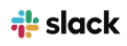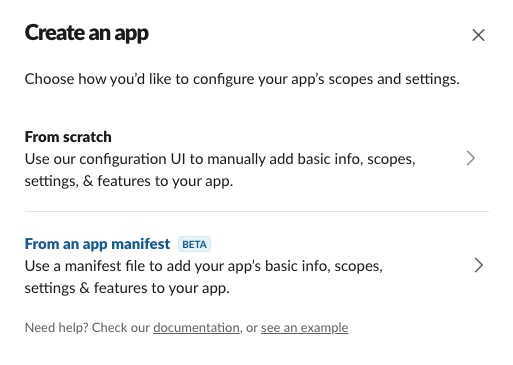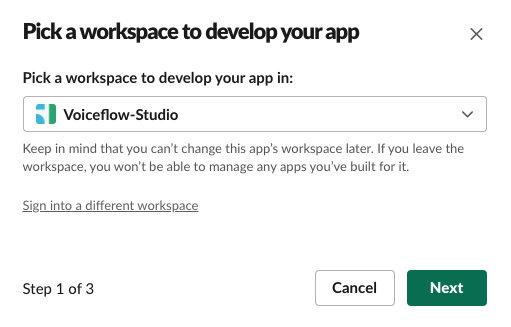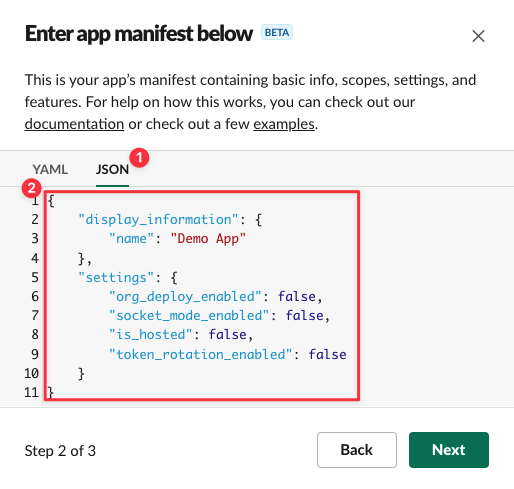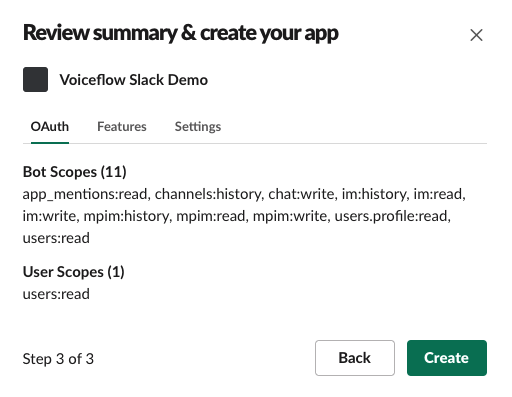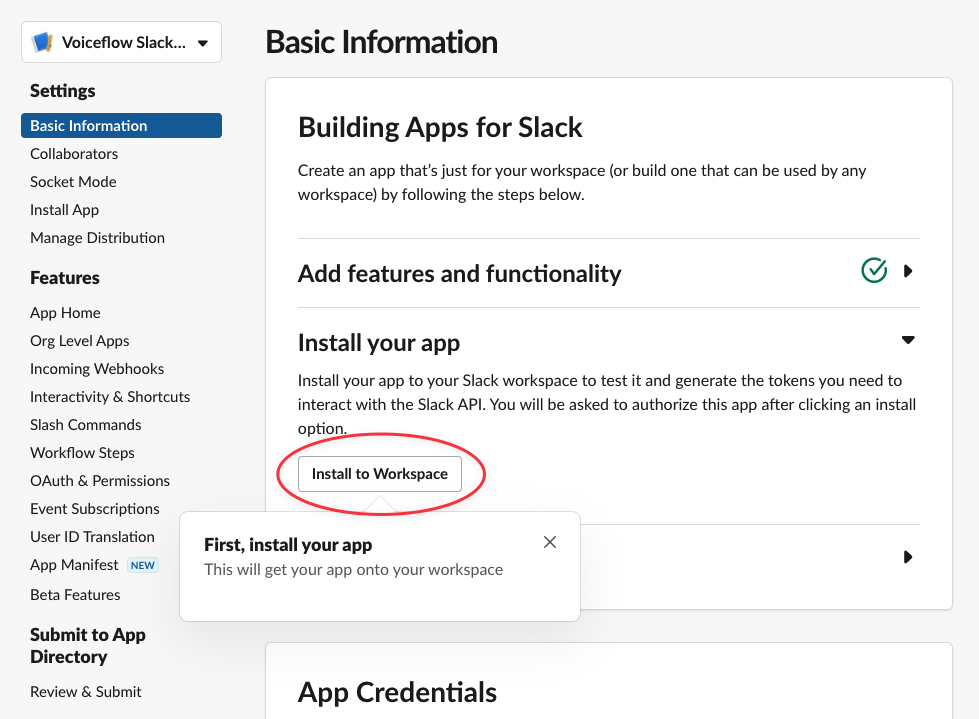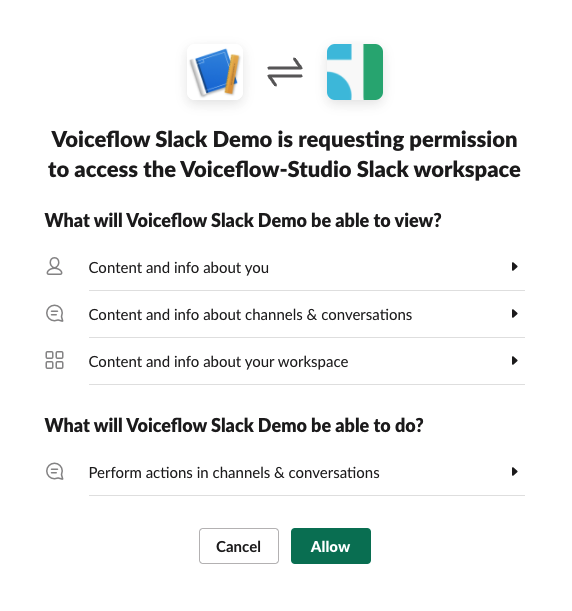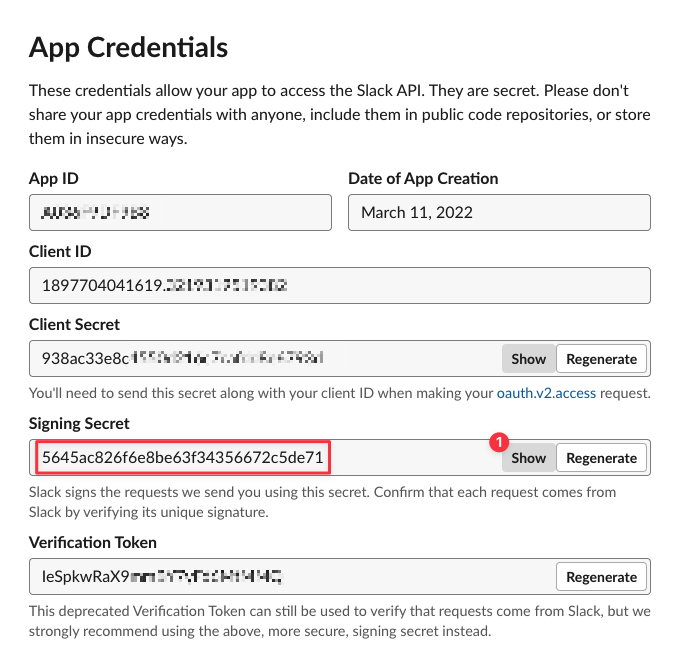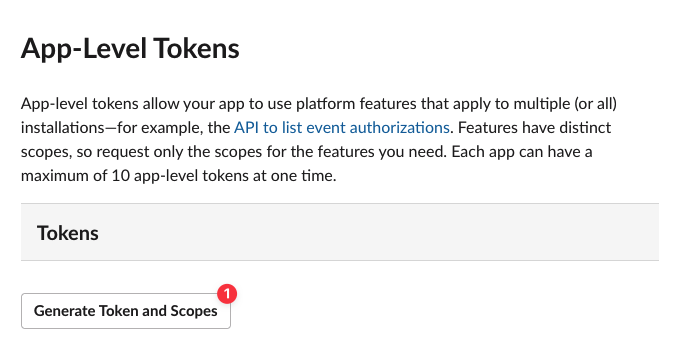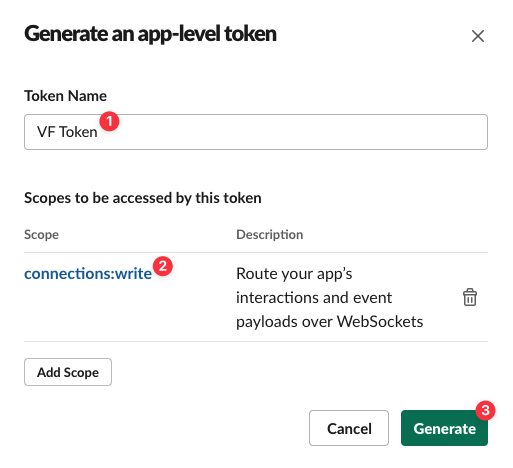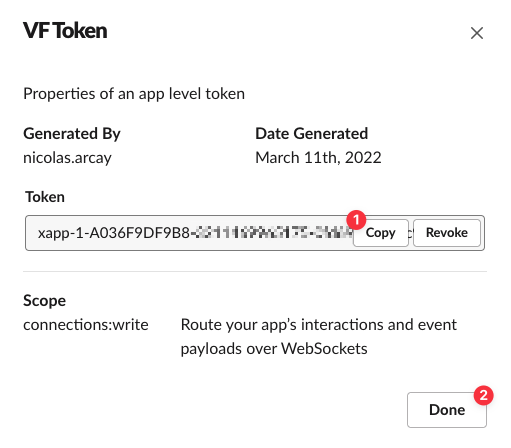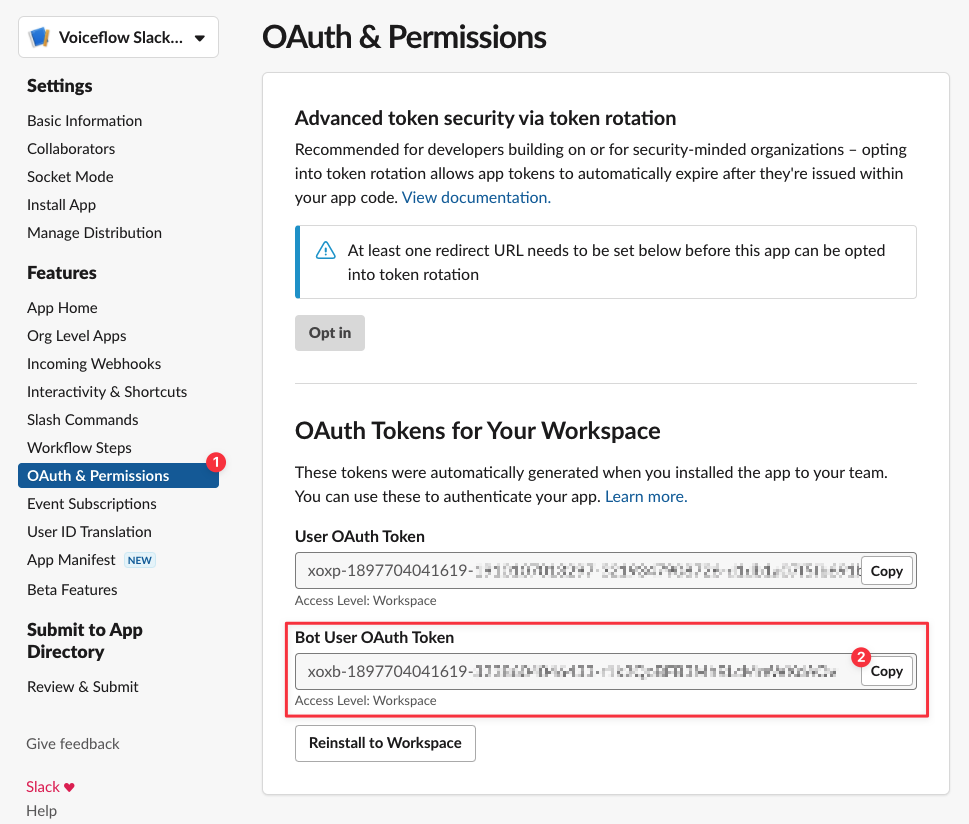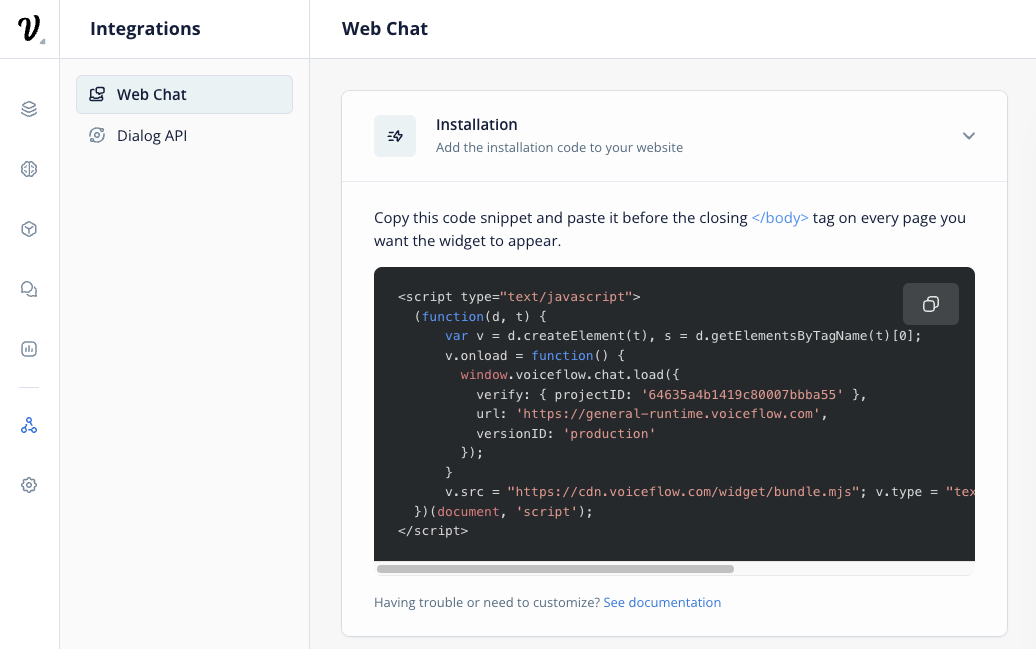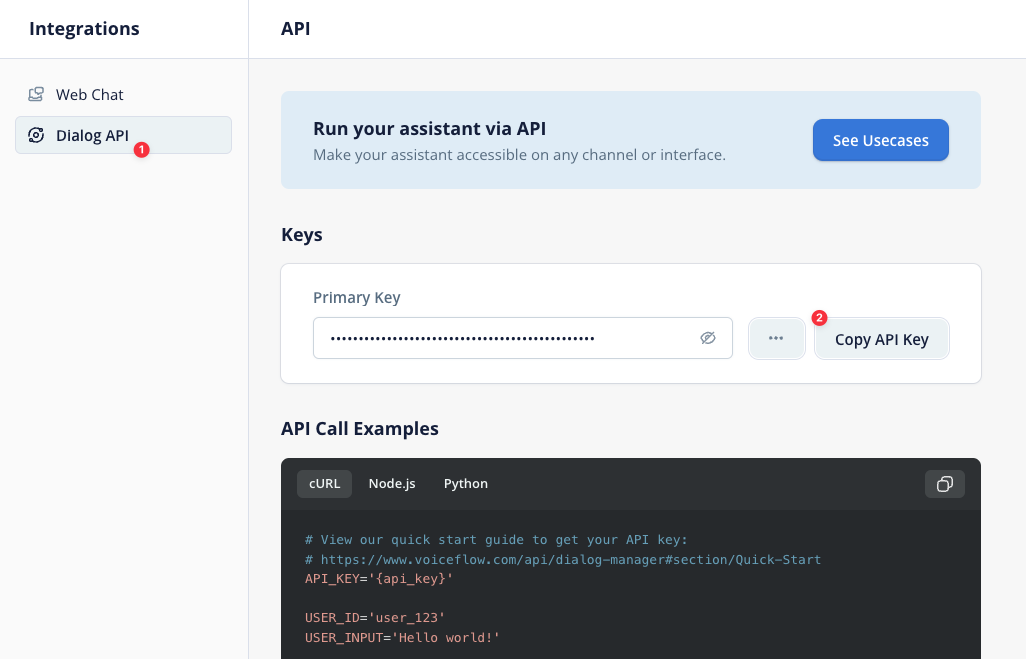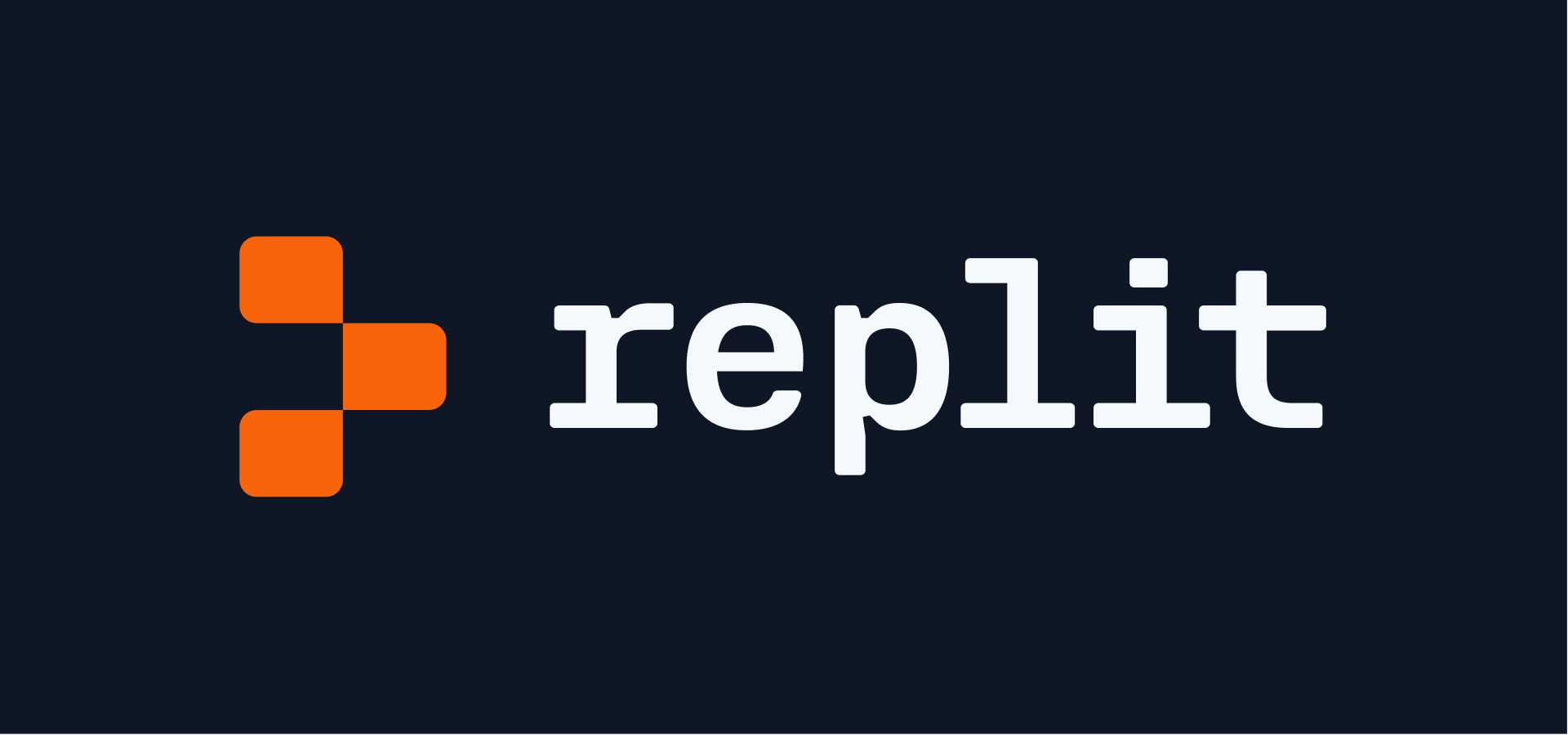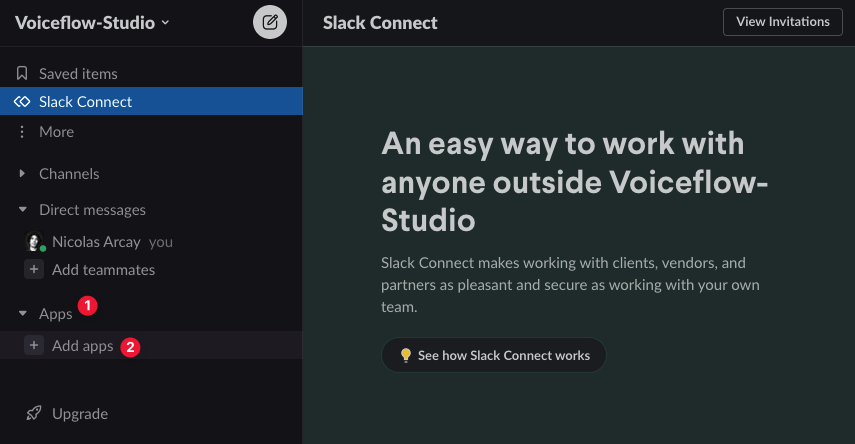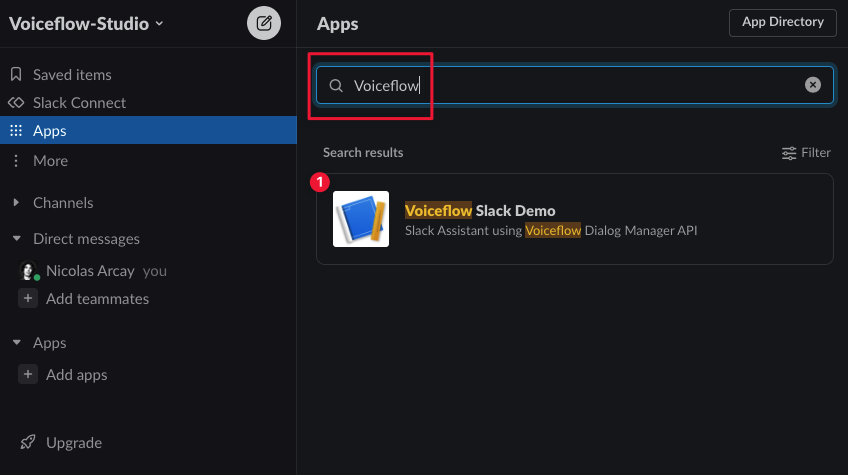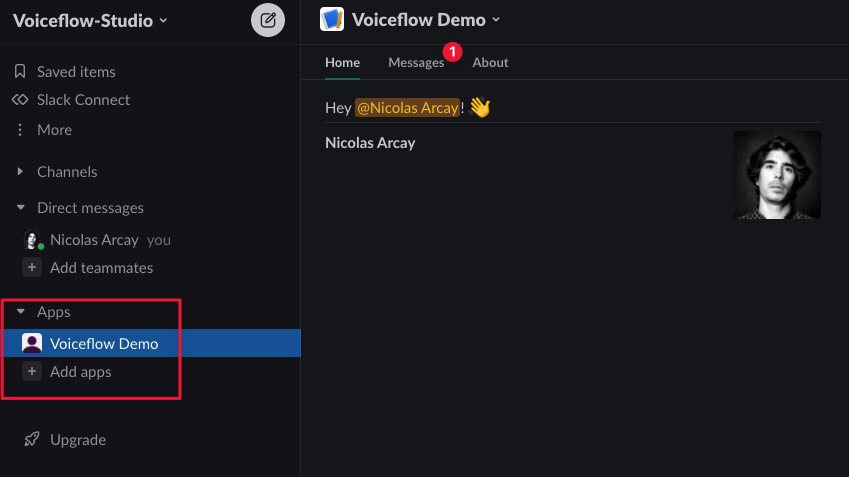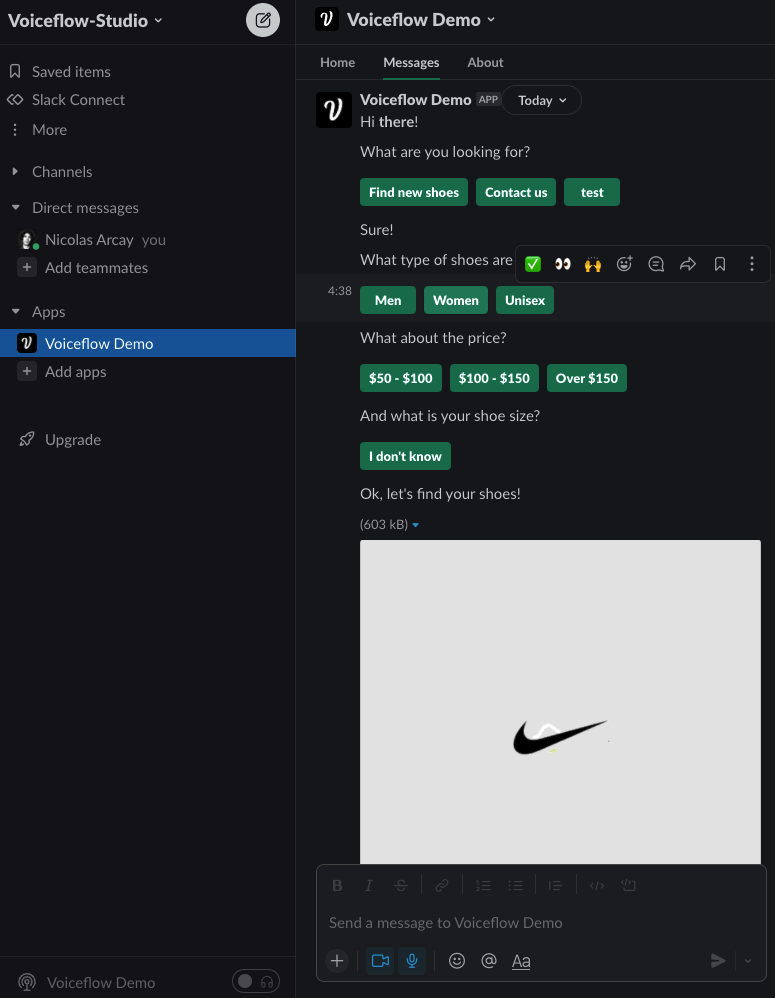[v1.0]
- Fix for Socket Mode on Heroku
- Handle weblinks in Text step
- Translate text styling to Slack Markdown format
[v1.0.1]
- Handle choice/buttons
- Updated logic to translate slate text
[v1.0.2]
- Add createSession function
- Updated interact to save transcript
- Migrate from Heroku to Replit
Go to to https://api.slack.com/apps?new_app=1 to create your Slack app
Select From an app manifest
Select the workspace you want to publish the app to
Choose JSON on the next screen and replace evrything with the manifest bellow
{
"display_information": {
"name": "Voiceflow Slack Demo",
"description": "Slack Assistant using Voiceflow Dialog Manager API",
"background_color": "#37393d"
},
"features": {
"app_home": {
"home_tab_enabled": true,
"messages_tab_enabled": true,
"messages_tab_read_only_enabled": false
},
"bot_user": {
"display_name": "Voiceflow Demo",
"always_online": true
}
},
"oauth_config": {
"scopes": {
"user": [
"users:read"
],
"bot": [
"app_mentions:read",
"channels:history",
"chat:write",
"im:history",
"im:read",
"im:write",
"mpim:history",
"mpim:read",
"mpim:write",
"users.profile:read",
"users:read"
]
}
},
"settings": {
"event_subscriptions": {
"user_events": [
"message.app_home",
"user_change"
],
"bot_events": [
"app_home_opened",
"app_mention",
"message.channels",
"message.im",
"message.mpim",
"user_change"
]
},
"interactivity": {
"is_enabled": true
},
"org_deploy_enabled": false,
"socket_mode_enabled": true,
"token_rotation_enabled": false
}
}Click Next at the bottom of the window
Review the app details and comfirm by clicking on Create
Install the newly created app on your workspace
Click on Allow to finish to install the app on your Workspace
On the main screen, you want to copy the secret key and keep it for later
Scroll down and click on Generate Token and Scopes
Give this Token a name and add the connections:write scope to it. Then click on Generate
Copy the app token and save it for later
Go to the OAuth & Permissions section, copy the Bot User OAuth Token from there and save it for later
You should now have: a secret key an app token a bot token
Go to Voiceflow Creator and open the Chat Assistant project you want to use
On your project, click on Integration from the left sidebar (or press the 6 key)
Click Copy to copy your Voiceflow Dialog API Key and save it for later
Set new Secrets with the following info
SLACK_APP_TOKEN Slack app secret (starting with xapp-)
SLACK_BOT_TOKEN Slack bot token (starting with xoxb-)
SLACK_SIGNING_SECRET Slack app signing secret
VOICEFLOW_VERSION_ID Voiceflow project version ID (Needed if you want to save transcripts, will default to 'production' otherwise)
VOICEFLOW_PROJECT_ID Voiceflow project ID (Needed if you want to save transcripts, will default to null otherwise)
VOICEFLOW_API_KEY Voiceflow project API key (from the Integration section)
In the Secrets tab, you can click on Edit as JSON button and paste the following JSON (do not forget to update the keys values):
{
"VOICEFLOW_API_KEY":"VF.12345678",
"VOICEFLOW_VERSION_ID":"12345678",
"VOICEFLOW_PROJECT_ID":"12345678",
"VOICEFLOW_RUNTIME_ENDPOINT":"general-runtime.voiceflow.com",
"SLACK_APP_TOKEN":"XXXX",
"SLACK_BOT_TOKEN":"XXXXX",
"SLACK_SIGNING_SECRET":"XXXXXXX"
}
On your Slack workspace, click on Apps > Add apps
Search for 'Voiceflow Slack Demo' or the app name you've created earlier on Slack API website and click on it in the Search results list to install it
The app is now available and you can click on Messages to start interacting with your bot.
create file env.sh and apply with $ source env.sh
export SLACK_SIGNING_SECRET=""
export SLACK_APP_TOKEN="xapp-xxx"
export SLACK_BOT_TOKEN="xoxb-xxx"
export VOICEFLOW_VERSION_ID=""
export VOICEFLOW_PROJECT_ID=""
export VOICEFLOW_API_KEY="VF.DM.6xxxx"