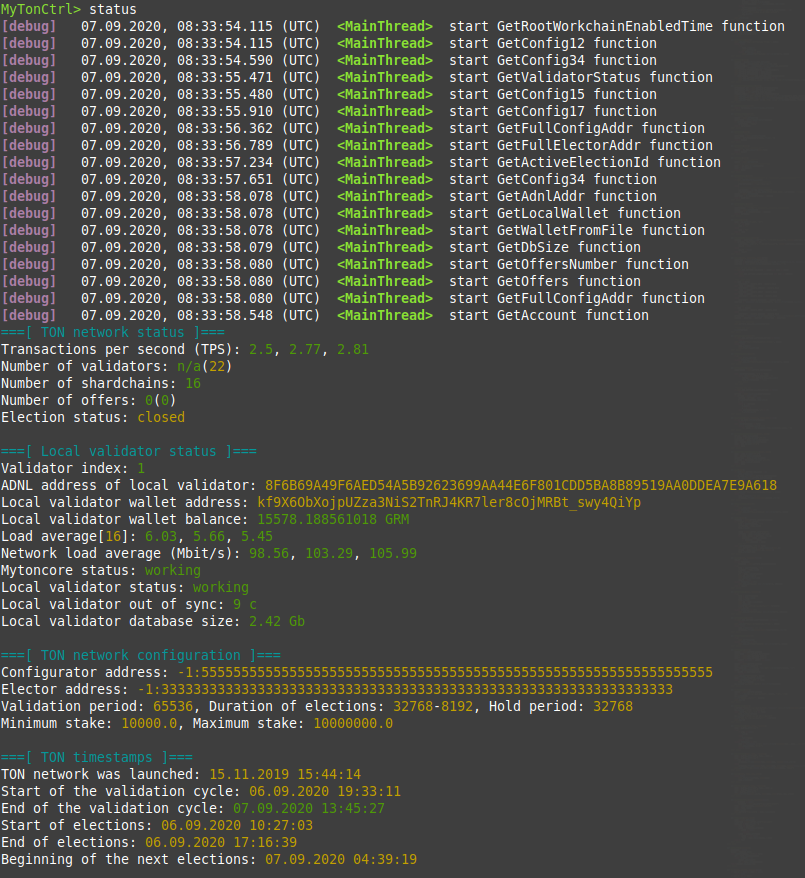- What is MyTonCtrl?
- MyTonCtrl Documentation
- Functionality
- Installation
- Telemetry
- MyTonCtrl installer mode
- Useful links
MyTonCtrl is a console application that serves as a convenient wrapper for fift, lite-client, and validator-engine-console. It has been specifically developed for node (validator) management tasks on the Linux operating system.
Mytonctrl's documentation can be found at https://docs.ton.org/participate/run-nodes/mytonctrl.
- Show TON network status
- Management of local wallets
- Create local wallet
- Activate local wallet
- Show local wallets
- Import wallet from file (.pk)
- Save wallet address to file (.addr)
- Delete local wallet
- Show account status
- Show account balance
- Show account history
- Show account status from bookmarks
- Transferring funds to the wallet
- Transfer of a fixed amount
- Transfer of the entire amount (all)
- Transfer of the entire amount with wallet deactivation (alld)
- Transferring funds to the wallet from bookmarks
- Transferring funds to a wallet through a chain of self-deleting wallets
- Manage bookmarks
- Add account to bookmarks
- Show bookmarks
- Delete bookmark
- Offer management
- Show offers
- Vote for the proposal
- Automatic voting for previously voted proposals
- Controlling the validator
- Participate in the election of a validator
- Return bet + reward
- Autostart validator on abnormal termination (systemd)
- Send validator statistics to https://toncenter.com
| Operating System | Status |
|---|---|
| Ubuntu 16.04 LTS (Xenial Xerus) | Error: TON compilation error |
| Ubuntu 18.04 LTS (Bionic Beaver) | OK |
| Ubuntu 20.04 LTS (Focal Fossa) | OK |
| Ubuntu 22.04 LTS (Jammy Jellyfish) | OK |
| Debian 8 | Error: Unable to locate package libgsl-dev |
| Debian 9 | Error: TON compilation error |
| Debian 10 | OK |
toninstaller.sh: clonesTONandmytonctrlsources to/usr/src/tonand/usr/src/mytonctrlfolders, compiles programs from sources and writes them to/usr/bin/.mytoninstaller.py: configures the validator andmytonctrl; generates validator connection keys.
There are two installation modes: liteserver and validator. They both compile and install TON components and run the node/validator. Use liteserver mode if you want to use your node as Liteserver only.
Use validator mode if you want to participate in the validator elections (you still can use that node as Liteserver).
Learn more about node types: https://docs.ton.org/participate/nodes/node-types
-
Download and execute the
install.shscript in the desired installation mode. During installation the script prompts you for the superuser password several times.wget https://raw.githubusercontent.com/ton-blockchain/mytonctrl/master/scripts/install.sh sudo bash install.sh -m <mode>
-
Done. You can try to run the
mytonctrlconsole now.mytonctrl
-
Download and execute the
install.shscript in the desired installation mode. During installation the script prompts you for the superuser password several times.wget https://raw.githubusercontent.com/ton-blockchain/mytonctrl/master/scripts/install.sh su root -c 'bash install.sh -m <mode>' -
Done. You can try to run the
mytonctrlconsole now.mytonctrl
By default, mytonctrl sends validator statistics to the https://toncenter.com server.
It is necessary to identify network abnormalities, as well as to quickly give feedback to developers.
To disable telemetry during installation, use the -t flag:
sudo bash install.sh -m <mode> -tTo disable telemetry after installation, do the following:
MyTonCtrl> set sendTelemetry falseTo control the node/validator through the browser, you need to install an additional module:
mytonctrl -> installer -> enable JR
Next, you need to create a password for connection:
mytonctrl -> installer -> setwebpass
Ready. Now you can go to https://tonadmin.org site and log in with your credentials. git: https://github.com/igroman787/mtc-jsonrpc
To set up a local https://toncenter.com copy on your server, install an additional module:
mytonctrl ->installer -> enable PT
Ready. A local copy of toncenter is available at http://<server-ip-address>:8000
git: https://github.com/igroman787/pytonv3