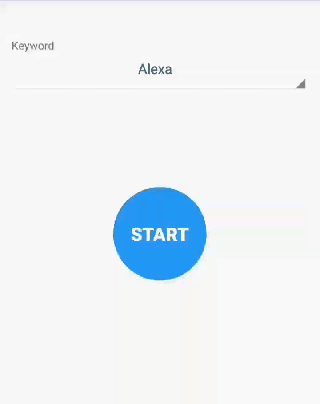Made in Vancouver, Canada by Picovoice
Porcupine is a self-service, highly-accurate, and lightweight wake word (voice control) engine. It enables developers to build always-listening voice-enabled applications/platforms. Porcupine is
- self-service. Developers are empowered to choose any wake word and build its model within seconds.
- using deep neural networks trained in real-world situations.
- compact and computationally-efficient making it suitable for IoT applications. It can run with as low as 20 KB of RAM.
- cross-platform. It is implemented in fixed-point ANSI C. Currently Raspberry Pi, Android, iOS, watchOS, Linux, Mac, Windows, and web browsers are supported. Furthermore, Support for various ARM Cortex-A and ARM Cortex-M processors and a growing number of DSPs is available.
- scalable. It can detect tens of commands concurrently with no added CPU/memory footprint.
- Try It Out
- Getting Started
- Performance
- Model Variants
- Structure of Repository
- Running Demo Applications
- Creating Keyword Files
- Integration
- Contributing
- Releases
- License
Try out Porcupine using its interactive web demo. You need a working microphone.
Try out Porcupine by downloading it's Android demo application. The demo application allows you to test Porcupine on a variety of wake words in any environment.
See Porcupine in action on an ARM Cortex-M7 (accompanied by Rhino for intent inference).
A comparison between accuracy and runtime metrics of Porcupine and two other widely-used libraries, PocketSphinx and Snowboy, is provided here. Compared to the best-performing engine, Porcupine's standard model is 2.53 times more accurate, 2.6 times faster (on Raspberry Pi 3), and consumes 45% less memory.
Porcupine comes in two different variations: standard and tiny. The tiny model is specifically designed for deeply-embedded applications. Its accuracy is slightly lower than the standard model but it consumes considerably less resources. Below is the comparison of runtime measurements for different variants of Porcupine on Raspberry Pi3.
| Model Variant | CPU Usage | Memory Usage |
|---|---|---|
| Standard | 7.39% | 1380 KB |
| Tiny | 3.42% | 240 KB |
For accuracy comparison of different variants refer to benchmark repository.
Porcupine is shipped as an ANSI C precompiled library. The binary files for supported platforms are located under lib/ and header files are at include/. Currently, Raspberry Pi, Android, iOS, watchOS, Linux, Mac, Windows, and modern web browsers are supported.
Bindings are available at binding/ to facilitate usage from higher-level languages/platforms. Demo applications are at demo/. When possible, use one of the demo applications as a starting point for your own implementation.
tools/ contains utility programs. Finally, resources/ is a placeholder for data used by various applications within the repository.
Below is a quick walk-through of the repository. For detailed instructions please visit relevant pages. Throughout the documentation, it is assumed that the current working directory is the root of the repository.
This demo application allows testing Porcupine using computer's microphone. It opens an input audio
stream, monitors it using Porcupine's library, and logs the detection events into the console. Below is an example of
running the demo for hotword Alexa from the command line. Replace ${SYSTEM} with the name of the operating system
on your machine (e.g. linux, mac, windows, or raspberry-pi).
python demo/python/porcupine_demo.py --keyword_file_paths resources/keyword_files/alexa_${SYSTEM}.ppnUsing Android Studio open demo/android as an Android project and then run the application. Note that you need an android phone with developer options enabled connected to your machine in order to run the application.
Using Xcode open demo/ios and run the application. Note that you need an iOS device connected to your machine and a valid Apple developer account.
Porcupine enables developers to build models for any wake word. This is done using Porcupine's optimizer utility. It finds optimal model hyper-parameters for a given hotword and stores these parameters in a keyword file. You could create your own keyword file using the Porcupine's optimizer from the command line
tools/optimizer/${SYSTEM}/${MACHINE}/pv_porcupine_optimizer -r resources/ -w ${WAKE_WORD} \
-p ${TARGET_SYSTEM} -o ${OUTPUT_DIRECTORY}In the above example replace ${SYSTEM} and ${TARGET_SYSTEM} with current and target (runtime) operating
systems (linux, mac, or windows). ${MACHINE} is the CPU architecture of current machine (x86_64 or i386). ${WAKE_WORD}
is the chosen wake word. Finally, ${OUTPUT_DIRECTORY} is the output directory where keyword file will be stored.
Below are code snippets showcasing how Porcupine can be integrated into different applications.
Porcupine is implemented in ANSI C and therefore can be directly linked to C applications. include/pv_porcupine.h header file contains relevant information. An instance of Porcupine object can be constructed as follows.
const char *model_file_path = ... // The file is available at lib/common/porcupine_params.pv
const char *keyword_file_path = ...
const float sensitivity = 0.5;
pv_porcupine_object_t *handle;
const pv_status_t status = pv_porcupine_init(model_file_path, keyword_file_path, sensitivity, &handle);
if (status != PV_STATUS_SUCCESS) {
// error handling logic
}Sensitivity is the parameter that enables developers to trade miss rate for false alarm. It is a floating number within [0, 1]. A higher sensitivity reduces miss rate at cost of increased false alarm rate.
Now the handle can be used to monitor incoming audio stream. Porcupine accepts single channel, 16-bit PCM audio.
The sample rate can be retrieved using pv_sample_rate(). Finally, Porcupine accepts input audio in consecutive chunks
(aka frames) the length of each frame can be retrieved using pv_porcupine_frame_length().
extern const int16_t *get_next_audio_frame(void);
while (true) {
const int16_t *pcm = get_next_audio_frame();
bool result;
const pv_status_t status = pv_porcupine_process(handle, pcm, &result);
if (status != PV_STATUS_SUCCESS) {
// error handling logic
}
if (result) {
// detection event logic/callback
}
}Finally, when done be sure to release resources acquired.
pv_porcupine_delete(handle);/binding/python/porcupine.py provides a Python binding for Porcupine library. Below is a quick demonstration of how to construct an instance of it to detect multiple keywords concurrently.
library_path = ... # Path to Porcupine's C library available under lib/${SYSTEM}/${MACHINE}/
model_file_path = ... # It is available at lib/common/porcupine_params.pv
keyword_file_paths = ['path/to/keyword/1', 'path/to/keyword/2', ...]
sensitivities = [0.5, 0.4, ...]
handle = Porcupine(library_path, model_file_path, keyword_file_paths=keyword_file_paths, sensitivities=sensitivities)Sensitivity is the parameter that enables developers to trade miss rate for false alarm. It is a floating number within [0, 1]. A higher sensitivity reduces miss rate at cost of increased false alarm rate.
When initialized, valid sample rate can be obtained using handle.sample_rate. Expected frame length
(number of audio samples in an input array) is handle.frame_length. The object can be used to monitor
incoming audio as below.
def get_next_audio_frame():
pass
while True:
pcm = get_next_audio_frame()
keyword_index = handle.process(pcm)
if keyword_index >= 0:
# detection event logic/callback
passFinally, when done be sure to explicitly release the resources as the binding class does not rely on the garbage collector.
handle.delete()/binding/dotnet/PorcupineCS/Porcupine.cs provides a c# binding for Porcupine library. Below is a quick demonstration of how to construct an instance of it to detect multiple keywords concurrently.
string model_file_path = ... // The file is available at lib/common/porcupine_params.pv
string keyword_file_path = ...
float sensitivity = 0.5;
Porcupine instance;
instance = new Porcupine(model_file_path, keyword_file_path, sensitivity);
if (instance.Status != PicoVoiceStatus.SUCCESS) {
// error handling logic
}Sensitivity is the parameter that enables developers to trade miss rate for false alarm. It is a floating number within [0, 1]. A higher sensitivity reduces miss rate at cost of increased false alarm rate.
Now the instance can be used to monitor incoming audio stream. Porcupine accepts single channel, 16-bit PCM audio.
The sample rate can be retrieved using instance.SampleRate(). Finally, Porcupine accepts input audio in consecutive chunks
(aka frames) the length of each frame can be retrieved using instance.FrameLength().
Int16[] GetNextAudioFrame()
{
... // some functionality that gets the next frame
}
while (true) {
Int16[] frame = GetNextAudioFrame();
bool result;
PicoVoiceStatus status = instance.Process(pcm, out result);
if (status != PicoVoiceStatus.SUCCESS) {
// error handling logic
}
if (result) {
// detection event logic/callback
}
}Finally, when done we don't need to release the resources ourself, the garbage collector will fix it. But if you want to do it yourself.
instance.Dispose();There are two possibilities for integrating Porcupine into an Android application.
Porcupine provides a binding for Android using JNI. It can be initialized using.
final String modelFilePath = ... // It is available at lib/common/porcupine_params.pv
final String keywordFilePath = ...
final float sensitivity = 0.5f;
Porcupine porcupine = new Porcupine(modelFilePath, keywordFilePath, sensitivity);Sensitivity is the parameter that enables developers to trade miss rate for false alarm. It is a floating number within [0, 1]. A higher sensitivity reduces miss rate at cost of increased false alarm rate.
Once initialized, porcupine can be used to monitor incoming audio.
private short[] getNextAudioFrame();
while (true) {
final boolean result = porcupine.process(getNextAudioFrame());
if (result) {
// detection event logic/callback
}
}Finally, be sure to explicitly release resources acquired by porcupine as the class does not rely on the garbage collector for releasing native resources.
porcupine.delete();Android demo application provides a high-level API for integrating Porcupine into Android applications. The PorcupineManager class manages all activities related to creating an input audio stream, feeding it into Porcupine's library, and invoking a user-provided detection callback. The class can be initialized as below.
final String modelFilePath = ... // It is available at lib/common/porcupine_params.pv
final String keywordFilePath = ...
final float sensitivity = 0.5f;
PorcupineManager manager = new PorcupineManager(
modelFilePath,
keywordFilePath,
sensitivity,
new KeywordCallback() {
@Override
public void run() {
// detection event logic/callback
}
});Sensitivity is the parameter that enables developers to trade miss rate for false alarm. It is a floating number within [0, 1]. A higher sensitivity reduces miss rate at cost of increased false alarm rate.
When initialized, input audio can be monitored using manager.start() . When done be sure to stop the manager using
manager.stop().
There are two approaches for integrating Porcupine into an iOS application.
Porcupine is shipped as a precompiled ANSI C library and can directly be used in Swift using module maps. It can be initialized to detect multiple wake words concurrently using
let modelFilePath: String = ... // It is available at lib/common/porcupine_params.pv
let keywordFilePaths: [String] = ["path/to/keyword/1", "path/to/keyword/2", ...]
let sensitivities: [Float] = [0.3, 0.7, ...];
var handle: OpaquePointer?
let status = pv_porcupine_multiple_keywords_init(
modelFilePath,
Int32(keywordFilePaths.count), // Number of different keywords to monitor for
keywordFilePaths.map{ UnsafePointer(strdup($0)) },
sensitivities,
&handle)
if status != PV_STATUS_SUCCESS {
// error handling logic
}Then handle can be used to monitor incoming audio stream.
func getNextAudioFrame() -> UnsafeMutablePointer<Int16> {
//
}
while true {
let pcm = getNextAudioFrame()
var keyword_index: Int32 = -1
let status = pv_porcupine_multiple_keywords_process(handle, pcm, &keyword_index)
if status != PV_STATUS_SUCCESS {
// error handling logic
}
if keyword_index >= 0 {
// detection event logic/callback
}
}When done release the resources via
pv_porcupine_delete(handle)PorcupineManager class manages all activities related to creating an input audio stream, feeding it into Porcupine's library, and invoking a user-provided detection callback. The class can be initialized as below
let modelFilePath: String = ... // It is available at lib/common/porcupine_params.pv
let keywordCallback: ((WakeWordConfiguration) -> Void) = {
// detection event callback
}
let wakeWordConfiguration1 = WakeWordConfiguration(name: "1", filePath: "path/to/keyword/1", sensitivity: 0.5)
let wakewordConfiguration2 = WakeWordConfiguration(name: "2", filePath: "path/to/keyword/2", sensitivity: 0.7)
let configurations = [ wakeWordConfiguration1, wakewordConfiguration2 ]
let manager = try PorcupineManager(modelFilePath: modelFilePath, wakeKeywordConfigurations: configurations, onDetection: keywordCallback)When initialized, input audio can be monitored using manager.startListening(). When done be sure to stop the manager using
manager.stopListening().
Porcupine is available on modern web browsers in WebAssembly. The Javascript binding makes it trivial use Porcupine within a Javascript environment. Instantiate a new instance of engine using the factory method as below
let keywordIDs = Array(UInt8Array(), ...);
let sensitivities = Float32Array(...);
let obj = Porcupine.create(keywordIDs, sensitivities);when initialized incoming audio stream can be processed using the process method. Be sure to release the resources
acquired by WebAssembly using .release when done
while (true) {
obj.process(audioFrameInt16Array);
}
// release when done
obj.release();For more information refer to binding and demo.
If you like to contribute to Porcupine, please read through CONTRIBUTING.md.
- Thank you @charithe for Go binding/demo.
- Thank you @HeadhunterXamd for C Sharp binding/demo.
- Thank you @oziee for adding C++ ALSA demo.
- Thank you @herlihalim for refactoring iOS binding and demo.
- Thank you @veeableful for adding C++ and Rust demo.
- Thank you @fquirin for adding non-blocking Python demo.
- Thank you @dyah10 for adding watchOS binding and demo.
- Improved optimizer's accuracy.
- Runtime optimization.
- Added support for running within web browsers (WebAssembly).
- Improved accuracy across all models (specifically tiny variant).
- Runtime optimizations.
- Updated documentation.
- Added tiny model (200 KB) for deeply-embedded platforms.
- Improved accuracy.
- Runtime optimizations and bug fixes.
- Runtime optimizations across platforms.
- Added support for watchOS.
- Added multiple command detection capability. Porcupine can now detect multiple commands with virtually no added CPU/memory footprint.
- Initial release.
This repository is licensed under Apache 2.0 except for the optimizer tool and keyword files generated using it. This allows running the library on all supported platforms using the set of freely-available keyword files.
Custom wake-words for Linux, Mac, and Windows can be generated using the optimizer tool only for personal and non-commercial use. The use of optimizer tool and keyword files generated using it in commercial products without acquiring a commercial licensing agreement from Picovoice is strictly prohibited.
Custom wake-words for other platforms are only provided with the purchase of the commercial license.
In order to inquire about the commercial license contact us.