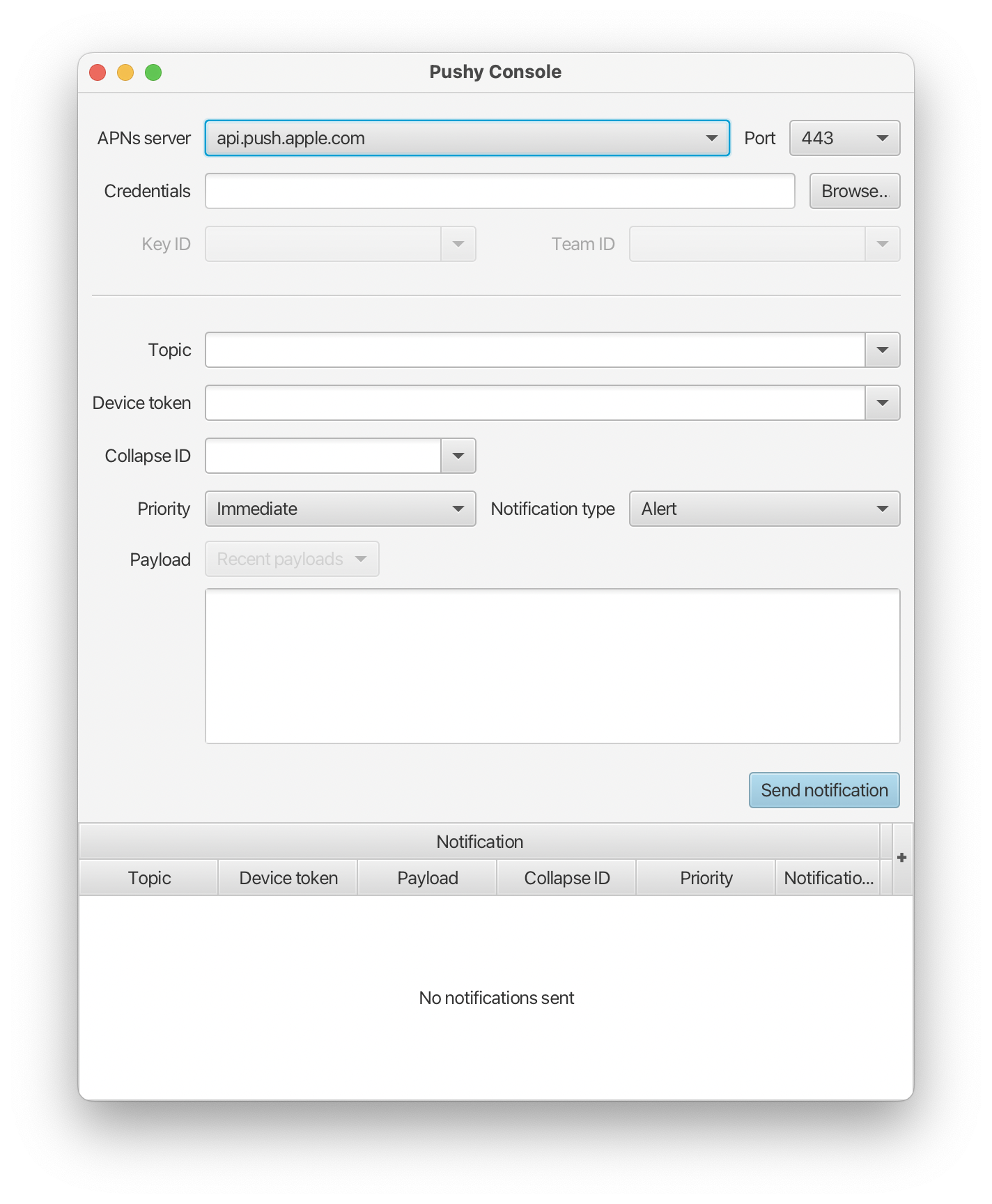Pushy Console is a simple GUI application for sending APNs (iOS/macOS/Safari) push notifications using the Pushy library.
Pushy Console is intended as a tool for developers, and is primarily intended to provide an easy way to send single notifications to specific devices. It is not intended as a tool for use in any production environment, for sending large numbers of notifications, or for automated use. Users who need to send lots of notifications quickly and efficiently should check out the Pushy library.
Pushy Console is currently distributed as a source-only project, and it requires Java 11 or newer to build and run. To get Pushy Console, you'll need to clone the Pushy Console repository. Once you've done that, you can use Maven to run Pushy Console from the command line. Assuming you're already in the Pushy Console directory:
mvn javafx:runBefore you can start sending push notifications, you'll need to follow the instructions in Apple's "Registering Your App with APNs" documentation. When you've done that, you'll have three things you need to send a notification to a device running your app:
- APNs client credentials (either a certificate or a signing key).
- An APNs "topic" to which you'd like to send a notification. Topics are generally the bundle ID for one of your apps.
- A "device token," which specifies the device to which to send a notification.
Pushy Console supports both certificate-based and token-based authentication with the APNs server. Either is just fine from Pushy Console's perspective, and you can have multiple certificates and signing keys in play elsewhere. From a practical perspective:
- Certificates expire after a year, and can only be used for a specific set of topics associated with a single app. You'll usually need a password to "unlock" a certificate.
- Signing keys never expire, and can be used for all topics associated with your developer account. You don't need a pasword to use signing keys, but will need to know they key ID and your Apple Developer Team ID.
You can choose a credentials file by clicking the "browse" button next to the "credentials" field in Pushy Console. If you choose a certificate, you'll be prompted for a password. If you choose a signing key, you'll need to provide a key ID and team ID.
Next, you'll need to choose a topic to which to send a notification. If you're using certificate-based authentication, Pushy Console's topic list will be populated automatically with the topics allowed by the chosen certificate. If you've chosen a signing key instead, you'll need to enter the topic (usually your app's bundie ID) manually.
Regardless of the type of credentials you choose, you'll also need to specify a device token and a notification payload. Please see Apple's "Generating a Remote Notification" documentation for details about constructing a payload. As an easy example, though, you might try a payload that includes a simple alert:
{
"aps": {
"alert": "Hello from Pushy Console!"
}
}With all of the pieces in place, you can click the "send notification" button to send the notification to Apple's servers. The outcome of the delivery attempt will appear in the table at the bottom of the Pushy Console window.