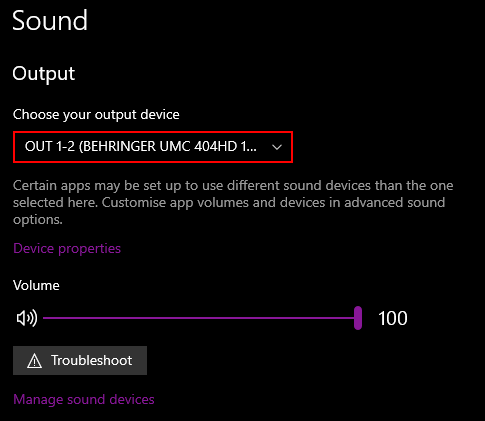-
Install Chocolatey
-
Open a terminal and run:
choco install mpd -
Create a folder called
mpd. I usedC:/mpdas my directory. Remember to replace all occurrences of my directory with your own. -
Create a folder inside
mpdcalledplaylists. -
Create a file called
mpd.confand open it. -
Copy the contents inside
bind_to_address "your_ip_adress" port "6600" music_directory "C:/replace_with_my_music_directory" log_file "C:/mpd/mpd.log" db_file "C:/mpd/mpd.db" playlist_directory "C:/mpd/playlists" state_file "C:/mpd/mpdstate" pid_file "C:/mpd/mpd.pid" audio_output { type "winmm" name "replace_with_any_name" mixer_type "software" device "replace_with_device_name" }Replace all
directorieswith your own.Edit
bind_to_addressto your local ip eg."192.168.0.123". Don't use 127.0.0.1!Edit
nameto anything your want.Edit
devicename with one of these two ways: -
In terminal run
cd C:\mpd. -
Then run MPD with:
mpd mpd.conf -
MPD is now running. You'll get a couple of errors; ignore these.
-
Your folder structure should look like this:
mpd ├── mpd.conf ├── mpd.db ├── mpd.log ├── mpdstate │ └───playlists -
To automatically run mpd at boot, first:
Download the latest release. This will allow us to run mpd without a window.
Then copy it to
C:\ProgramData\chocolatey\binand rename it tompdw.exeThen run this command:
reg add HKEY_CURRENT_USER\SOFTWARE\Microsoft\Windows\CurrentVersion\Run /v mpd /t REG_SZ /d "C:\ProgramData\chocolatey\bin\mpdw.exe C:\mpd\mpd.conf"
-
You cannot run ncmpcpp natively on windows so you'll need to use Windows Subsystem for Linux. You can install it here.
I used Ubuntu for this example.
-
sudo apt install ncmpcpp -
mkdir -p ~/.ncmpcpp/lyrics -
nano ~/.ncmpcpp/config -
Open CMD or PowerShell and type
ipconfig. Note your IPv4 Address. -
Paste the following config. Make sure to change mpd_host to your IP.
mpd_host = "LOCAL_IP_HERE"
mpd_port = 6600
media_library_primary_tag = album_artist
- Then type:
ncmpcpp - Press
uto update the music directory
Ncmpcpp should be working now; however it's quite ugly in it's default configuration. You can grab mine here.
If you want to learn the default shortcuts.