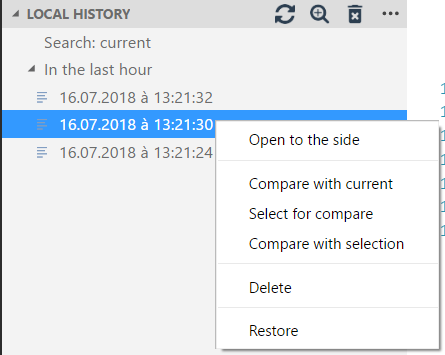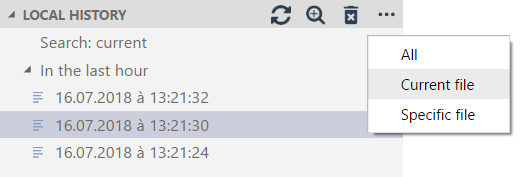A visual source code plugin for maintaining local history of files.
Every time you modify a file, a copy of the old contents is kept in the local history.
At any time, you can compare a file with any older version from the history.
It can help you out when you change or delete a file by accident.
The history can also help you out when your workspace has a catastrophic problem.
Each file revision is stored in a separate file inside the .history folder of your workspace directory
(you can also configure another location, see local-history.path).
e.g., .history/foo/bar/myFile_20151212205930.ts
You can easily navigate between history files with the local-history tree in the explorer pane.
When you click on a file, a comparaison with the current version is displayed.
You can also access other commands via a context menu.
You have different views to filter:
- all
- current file (default)
- specific file (you can enter a search pattern)
The files displayed depend on setting local-history.maxDisplay to see more, use search-plus icon.
"local-history.daysLimit": 30 // A day number to purge local history. (0: no purge)
"local-history.maxDisplay": 10 // A max files to display with local history commands
"local-history.saveDelay": 0 // A delay in seconds to save file in local history. {0: no delay}
"local-history.dateLocale": // The locale to use when displaying date (e.g.: "fr-CH" or "en-GB" or ...)
"local-history.path": // Specify another location for .history folder (null: use workspaceFolder)
This settings must be an absolute path.
You can start your path with:
${workspaceFolder}: current workspace folder
e.g. ${workspaceFolder}/.vscode to save in each workspace folder .vscode/.history
${workspaceFolder: index}: specific workspace index
e.g. workspace folders A, B, C. But save always in A/.history => ${workspaceFolder: 0}
Your can also use specific variable in path:
- %variable%: an environnement variable (e.g. %AppData%)
- ~: the home directory (linux)
"local-history.absolute": // Save absolute or relative path in local-history.path
true: (absolute) // <local-history.path>/.history/<absolutePath>
false: (relative) // (default) <local-history.path>/.history/<workspaceFolder.basename>/<relativePath>
"local-history.enabled":
0: Never // Possibillity to disabled the extension for some project
1: Always // (default) Save also single file with no workspaceFolder ("local-history.path" must be defined)
2: Workspace // Save only files within workspaceFolder
"local-history.exclude": // Files or folders to not save
// (default) ['**/.history/**', '**/.vscode**', '**/node_modules/**', '**/typings/**', '**/out/**']
"local-history.treeLocation": // Specify a location for tree view
explorer (default): // Show tree in Explorer item
localHistory: // Show tree in a special active bar item
local-history.showAll // Show all history available to select (limited with maxDisplay settings)
local-history.showCurrent // Show current version (if history version is active)
local-history.compareToCurrent // compare current version with another version in history
local-history.compareToActive // compare active file with another version in history
local-history.compareToPrevious // compare a version in history with its previous version
When .history folder is stored in workspace, you can add a "files.exclude".
This hides .history folder and avoids some issues. (e.g. csproj extension)
Thanks to @pabloarista (issue #13)