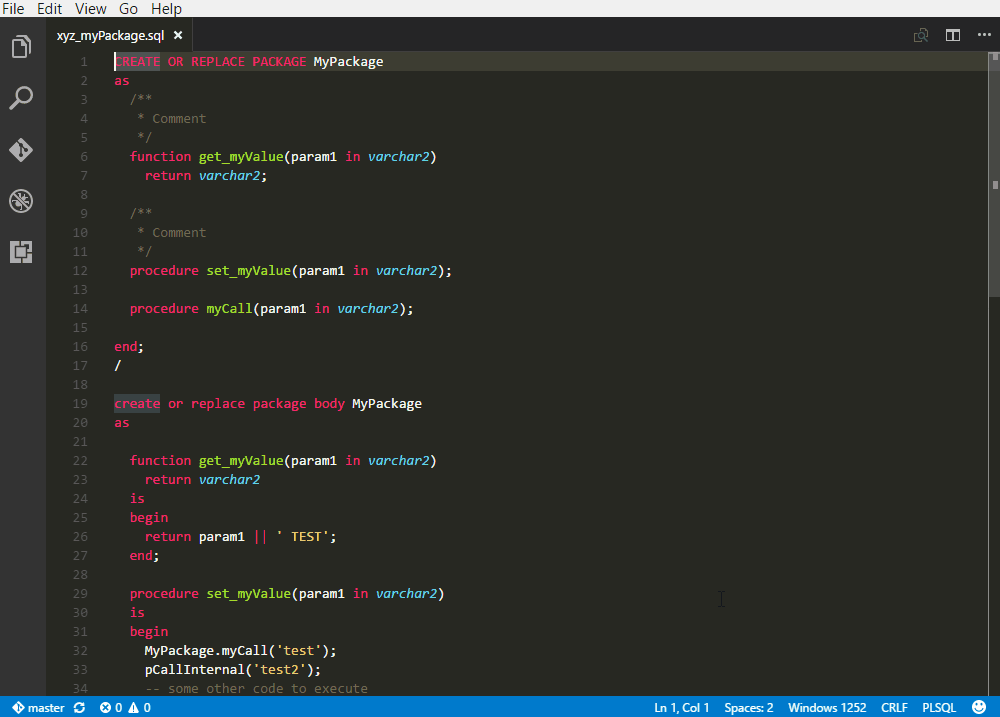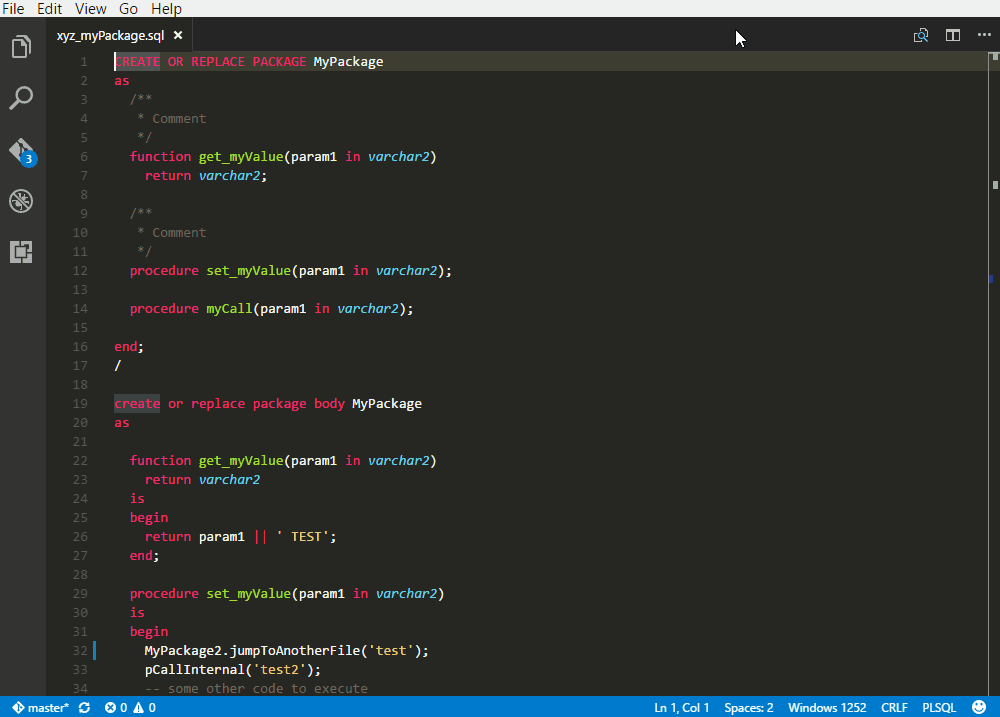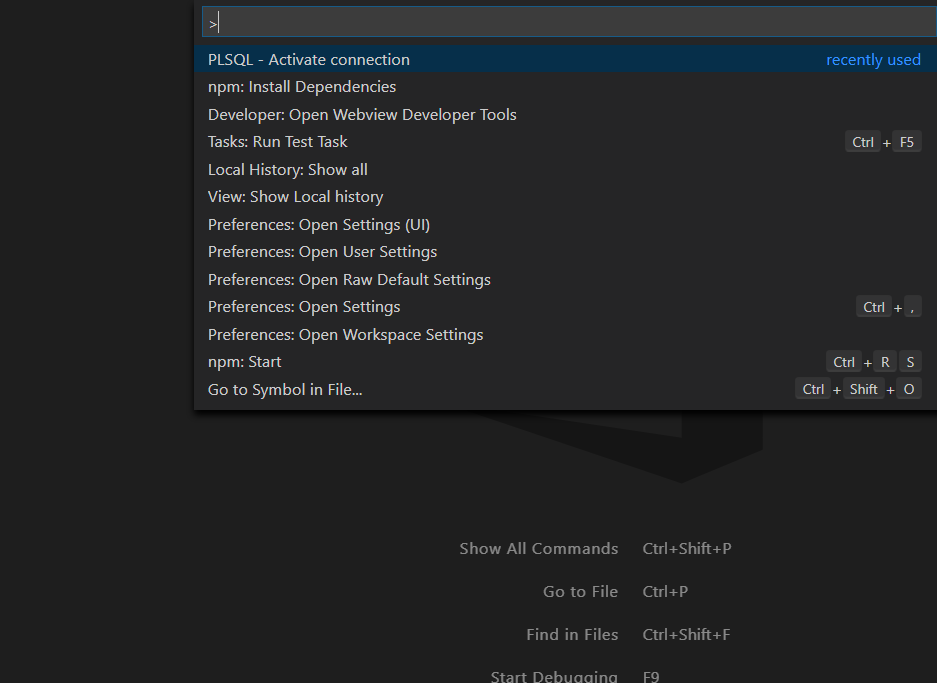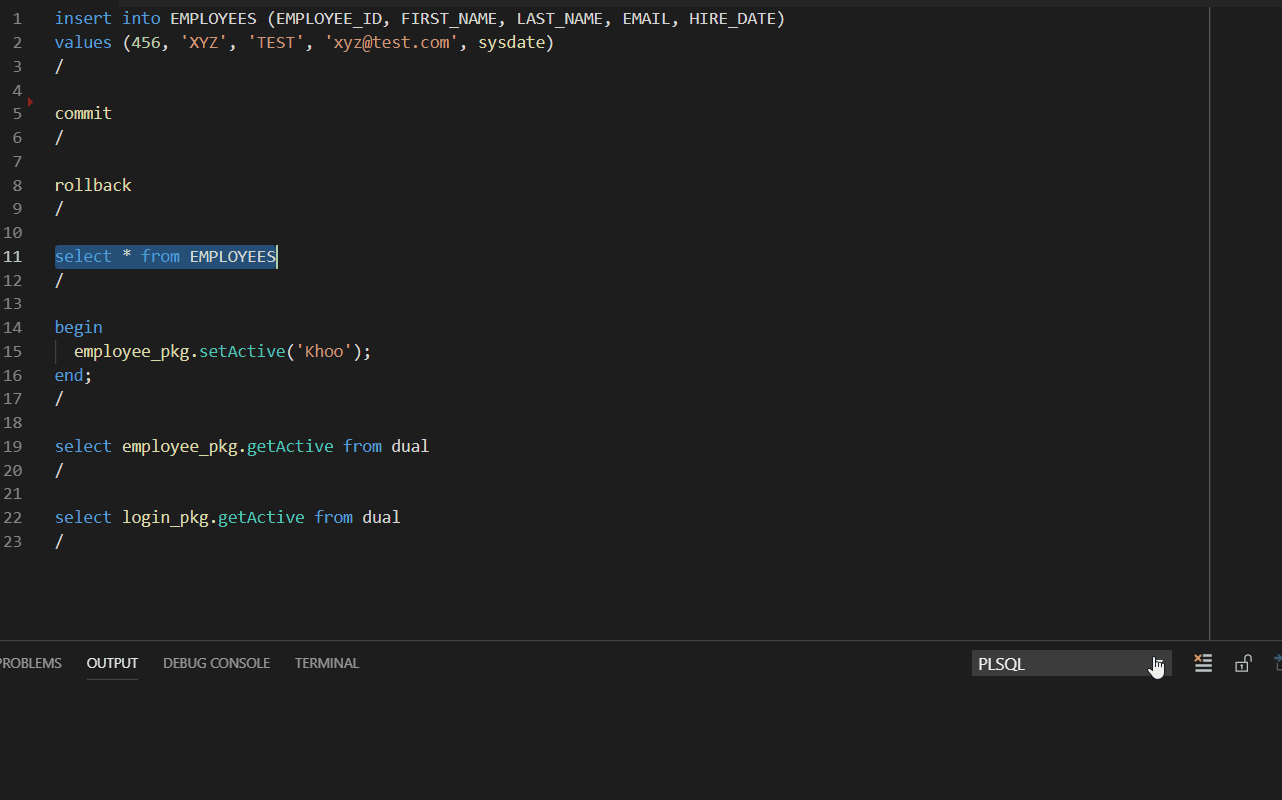PL/SQL (Oracle) for Visual Studio Code
This extension adds support for the PL/SQL (Oracle) to Visual Studio Code.
Colorization
Full syntax highlight for PL/SQL files based on oracle-textmate-bundle
An advanced customization can be done by using an extensionDependencies, follow this exemple
Go to Symbol
Navigate
- to procedures, functions
- to constants, variables, type, subtype, cursor (declared in spec/body part of a package)
Go to Definition
Navigate to methods (procedures and functions) with some limitations :
- Go to a symbol (see Go to Symbol) in the same file
- Go to a symbol (see Go to Symbol) in another file whose name includes the package or method name.
e.g.: XXX_MyPackage.pkb or XXX_MyFunction.sql
Define search paths
Use the settings plsql-language.searchPaths to specify where to search.
- null (default) search in all workspaces.
- ${workspaceFolder}: limit search in current workspace
- ${workspaceFolder: name}: limit search by name of workspace
- ${workspaceFolder: index}: limit search by index of workspace
- path: limit search in this folder
You can specify multiple locations by using an array.
e.g.: ["${workspaceFolder: pl}", "C:/Develop/MyProjects/Oracle"]
Documentation
Generate detailed documentation automatically for procedures and functions.
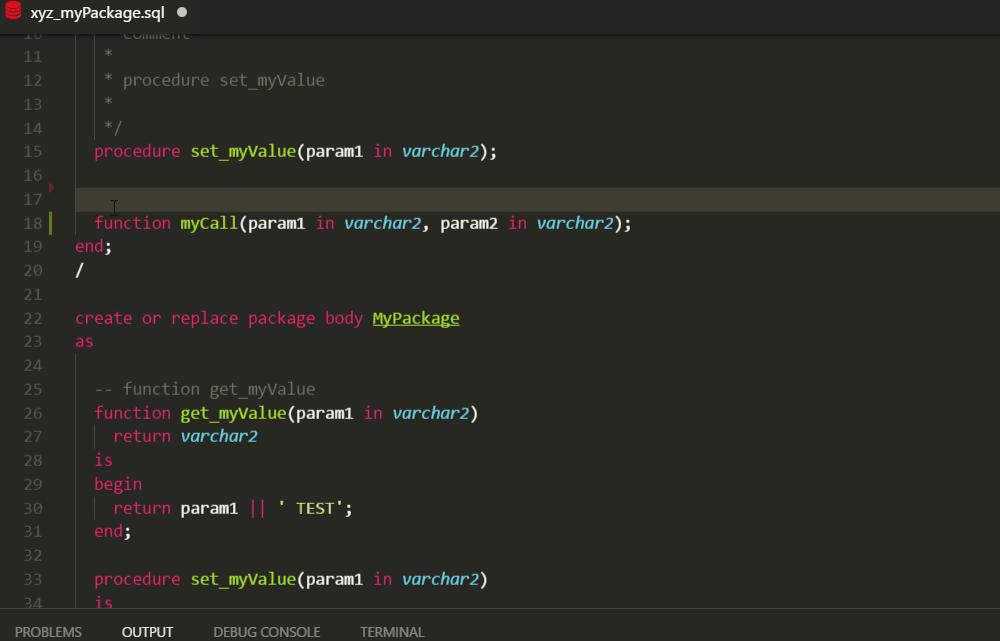
Use Ctrl+Space (like others snippets) when the caret is on an empty line, above a function or a procedure declaration, a 'special' snippet is generated. (with prefix __doc by default)
The default template is here.
(don't modify this file, it'll be overwritten with the update of the extension !)
plsql-language.pldoc.path: to define your own snippet and specify its location
plsql-language.pldoc.author: to define the author.
plsql-language.pldoc.enable: to disabled this feature
To customize:
- Create your own file pldoc.json.
Don't change the default file because it'll be overwritten the next time you update this extension - Define the path (folder only) to your custom file by using the setting plsql-language.pldoc.path
Note
If documentation begins with /** (double stars), it'll appear in Signature, Hover, Completion.
Completion
There is intelliSense for package members (autocompletion from package files).
You can also define your own completion for tables/fields.
An exemple is here.
(don't use this file, it'll be overwritten with the update of the extension !)
plsql-language.completion.path: to specify its location
Snippets
Some snippets available
plsql-language.snippets.enable: to disabled snippets defined in this extension
Note
For this extension works with .sql files you must change your settings (user or workspace) like this:
"files.associations": {
"*.sql": "plsql"
}
Connection
You can configure a list of connection in settings and use the active one in your tasks (see below).
Use the command: PLSQL - Activate connection or click on status bar.
The oracle db connection feature is still under constuction, this is a preview version.
To activate it
plsql-language.oracleConnection.enable: true (false by default)
You can run the current SQL statement (CTRL+ENTER).
If no selection, run current command delimited by character /
Warning:
- Don't use or select character ; on a select statement.
- Don't select character /
You can also run an SQL statement from another extension like this:
// To access db from another extension
// Use active connection
try {
const result = await vscode.commands.executeCommand('plsql.executeCommand', {sql: 'SELECT LAST_NAME FROM EMPLOYEES WHERE FIRST_NAME = :NAME', params: ['John']})
vscode.window.showInformationMessage(JSON.stringify(result));
} catch(err) {
vscode.window.showErrorMessage(JSON.stringify(err));
}
// Or create a specific connection
try {
// with connection params
// let _connection = await vscode.commands.executeCommand('plsql.createConnection', {user: 'hr', password: 'hr', connectString: 'localhost:1521/xe' })
// or with a tag to find in setting of connections
let _connection = await vscode.commands.executeCommand('plsql.createConnection', {tag: 'hr'})
const result = await vscode.commands.executeCommand('plsql.executeCommand', {sql: 'SELECT LAST_NAME FROM EMPLOYEES', connection: _connection})
vscode.window.showInformationMessage(JSON.stringify(result));
await vscode.commands.executeCommand('plsql.removeConnection', {connection: _connection});
_connection = null;
} catch(err) {
vscode.window.showErrorMessage(JSON.stringify(err));
}
Prerequiste:
- Install Node.js from nodejs.org
Notes:
- node-oracledb is used externally to use pre-built node-oracledb binary
npm install oracledbis automatically executed on the first activation (when using connection) and installed here:.../.vscode/extensions/xyz.plsql-language-_version_\server-oracle\node_modules\oracledb- Please consult node-oracledb site to resolve issues when installation failed.
- vscode extensions
don't supports binary node module. (This is the reason why command
npm install oracledbis executed.)
Roadmap:
- List of connections in settings.
- Complete fields list in settings (connect as...)
- Connect to DB
- Execute SQL
- Run file as a script
- Auto-complete
Compile / Task
You can compile a PLSQL package with sqlplus, create a task like this:
{
"version": "2.0.0",
"tasks": [{
"label": "sqlplus",
// Run sqlplus
"command": "sqlplus",
// Alternative (see below)
// "command": "run_sqlplus.bat",
"args": ["username/password@sid", "@\"${file}\""]
// Alternative: use active connection defined in settings
// "args": [${config:plsql-language.connection.activeInfos}, "@\"${file}\""]
}]
}
To force sqlplus to complete, it is better to use a batch file like this:
run_sqlplus.bat
echo exit | echo show errors | sqlplus %1 %2
This will run sqlplus, output any errors, and then exit cleanly back to VS Code.
Thanks to @mortenbra (issue #5)