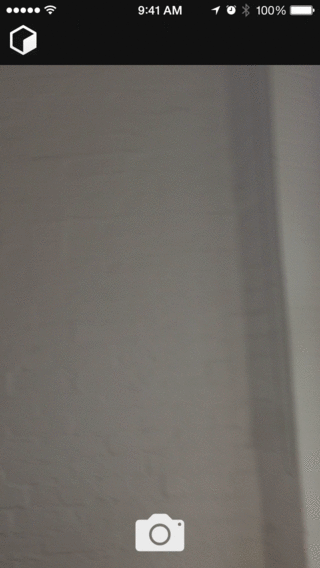A camera module for React Native.
Below is a list of known issues. Pull requests are welcome for any of these issues!
- Stills captured to disk will not be cleaned up and thus must be managed manually for now
npm install react-native-camera@latest --save- In XCode, in the project navigator, right click
Libraries➜Add Files to [your project's name] - Go to
node_modules➜react-native-cameraand addRCTCamera.xcodeproj - In XCode, in the project navigator, select your project. Add
libRCTCamera.ato your project'sBuild Phases➜Link Binary With Libraries - Click
RCTCamera.xcodeprojin the project navigator and go theBuild Settingstab. Make sure 'All' is toggled on (instead of 'Basic'). Look forHeader Search Pathsand make sure it contains both$(SRCROOT)/../../react-native/Reactand$(SRCROOT)/../../../React- mark both asrecursive. - Run your project (
Cmd+R)
All you need is to require the react-native-camera module and then use the
<Camera/> tag.
var React = require('react-native');
var {
AppRegistry,
StyleSheet,
Text,
View,
TouchableHighlight
} = React;
var Camera = require('react-native-camera');
var cameraApp = React.createClass({
getInitialState() {
return {
cameraType: Camera.constants.Type.back
}
},
render() {
return (
<Camera
ref="cam"
style={styles.container}
onBarCodeRead={this._onBarCodeRead}
type={this.state.cameraType}
>
<Text style={styles.welcome}>
Welcome to React Native!
</Text>
<Text style={styles.instructions}>
To get started, edit index.ios.js{'\n'}
Press Cmd+R to reload
</Text>
<TouchableHighlight onPress={this._switchCamera}>
<Text>The old switcheroo</Text>
</TouchableHighlight>
<TouchableHighlight onPress={this._takePicture}>
<Text>Take Picture</Text>
</TouchableHighlight>
</Camera>
);
},
_onBarCodeRead(e) {
console.log(e);
},
_switchCamera() {
var state = this.state;
state.cameraType = state.cameraType === Camera.constants.Type.back
? Camera.constants.Type.front : Camera.constants.Type.back;
this.setState(state);
},
_takePicture() {
this.refs.cam.capture(function(err, data) {
console.log(err, data);
});
}
});
var styles = StyleSheet.create({
container: {
flex: 1,
justifyContent: 'center',
alignItems: 'center',
backgroundColor: 'transparent',
},
welcome: {
fontSize: 20,
textAlign: 'center',
margin: 10,
},
instructions: {
textAlign: 'center',
color: '#333333',
},
});
AppRegistry.registerComponent('cameraApp', () => cameraApp);Values: Camera.constants.Aspect.fit or "fit", Camera.constants.Aspect.fill or "fill" (default), Camera.constants.Aspect.stretch or "stretch"
The aspect property allows you to define how your viewfinder renders the camera's view. For instance, if you have a square viewfinder and you want to fill the it entirely, you have two options: "fill", where the aspect ratio of the camera's view is preserved by cropping the view or "stretch", where the aspect ratio is skewed in order to fit the entire image inside the viewfinder. The other option is "fit", which ensures the camera's entire view fits inside your viewfinder without altering the aspect ratio.
Values: true (default), false (Boolean)
Applies to video capture mode only. Specifies whether or not audio should be captured with the video.
Values: Camera.constants.CaptureMode.still (default), Camera.constants.CaptureMode.video
The type of capture that will be performed by the camera - either a still image or video.
Values: Camera.constants.CaptureTarget.cameraRoll (default), Camera.constants.CaptureTarget.disk, Camera.constants.CaptureTarget.memory
This property allows you to specify the target output of the captured image data. By default the image binary is sent back as a base 64 encoded string. The disk output has been shown to improve capture response time, so that is the recommended value.
Values: Camera.constants.Type.front or "front", Camera.constants.Type.back or "back" (default)
Use the type property to specify which camera to use.
Values:
Camera.constants.Orientation.auto or "auto" (default),
Camera.constants.Orientation.landscapeLeft or "landscapeLeft", Camera.constants.Orientation.landscapeRight or "landscapeRight", Camera.constants.Orientation.portrait or "portrait", Camera.constants.Orientation.portraitUpsideDown or "portraitUpsideDown"
The orientation property allows you to specify the current orientation of the phone to ensure the viewfinder is "the right way up."
Will call the specified method when a barcode is detected in the camera's view.
Event contains data (the data in the barcode) and bounds (the rectangle which outlines the barcode.)
The following barcode types can be recognised:
azteccode138code39code39mod43code93ean13ean8pdf417qrupce
The barcode type is provided in the data object.
Values:
Camera.constants.FlashMode.on,
Camera.constants.FlashMode.off,
Camera.constants.FlashMode.auto
Use the flashMode property to specify the camera flash mode.
Values:
Camera.constants.TorchMode.on,
Camera.constants.TorchMode.off,
Camera.constants.TorchMode.auto
Use the torchMode property to specify the camera torch mode.
Args:
e: {
nativeEvent: {
touchPoint: { x, y }
}
}
Will call when touch to focus has been made.
By default, onFocusChanged is not defined and tap-to-focus is disabled.
Values:
true (default)
false
If defaultOnFocusComponent set to false, default internal implementation of visual feedback for tap-to-focus gesture will be disabled.
Args:
e: {
nativeEvent: {
velocity, zoomFactor
}
}
Will call when focus has changed.
By default, onZoomChanged is not defined and pinch-to-zoom is disabled.
You can access component methods by adding a ref (ie. ref="camera") prop to your <Camera> element, then you can use this.refs.camera.capture(cb), etc. inside your component.
Captures data from the camera. What is captured is based on the captureMode and captureTarget props. captureMode tells the camera whether you want a still image or video. captureTarget allows you to specify how you want the data to be captured and sent back to you. See captureTarget under Properties to see the available values.
Supported options:
audio(SeecaptureAudiounder Properties)mode(SeecaptureModeunder Properties)target(SeecaptureTargetunder Properties)metadataThis is metadata to be added to the captured image.locationThis is the object returned fromnavigator.geolocation.getCurrentPosition()(React Native's geolocation polyfill). It will add GPS metadata to the image.
rotationThis will rotate the image by the number of degrees specified.
Ends the current capture session for video captures. Only applies when the current captureMode is video.
This component supports subviews, so if you wish to use the camera view as a background or if you want to layout buttons/images/etc. inside the camera then you can do that.
Thanks to Brent Vatne (@brentvatne) for the react-native-video module which provided me with a great example of how to set up this module.