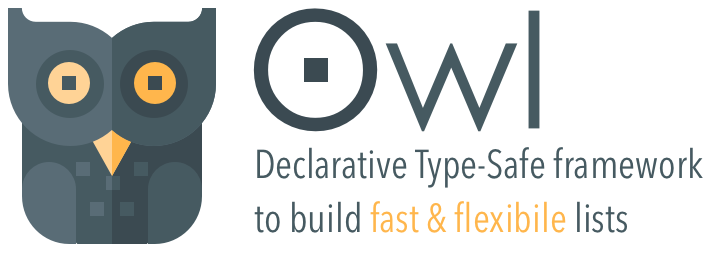Owl offers a data-driven declarative approach for building fast & flexible list in iOS.
It supports both UICollectionView & UITableView; UIStackView is on the way!
| Features Highlights | |
|---|---|
| 🕺 | No more delegates & datasource. Just a fully type-safe declarative content approach |
| 🧩 | Better architecture to reuse components e decuple data from UI |
| 🌈 | Animate content changes automatically, no reloadData/performBatchUpdates |
| 🚀 | Blazing fast diff algorithm based upon DifferenceKit |
| 🧬 | It uses standard UIKit components at its core. No magic! |
| 💎 | (COMING SOON) Support for scrollable declarative/fully customizable stack view |
| 🐦 | Fully made in Swift from Swift ❥ lovers |
Owl was created and maintaned by Daniele Margutti - My home site www.danielemargutti.com.
- Xcode 9.0+
- iOS 10.0+
- Swift 5+
The preferred installation method is with CocoaPods. Add the following to your Podfile:
pod 'OwlKit'Also you can install Owl using Carthage. Add this to your Cartfile:
github "malcommac/Owl"
Owl is also compatible with SPM (Swift Package Manager) for Swift 5.x+
This is how to achieve a fully functional Contacts list with Owl. It's just a silly example but you can create complex layout with heterogeneous models easily!
director = TableDirector(table: table)
// An adapter encapsulate the logic to render a model (Contact) with a specific ui (ContactCell).
let contactAdapter = TableCellAdapter<Contact,ContactCell> { dr in
// Each adapter exposes all the standard methods of a list, events
// and properties. ctx (context) received from event is a type-safe
// object both for model and cell!
dr.events.dequeue = { ctx in
// element is type-safe, it's the Contact instance!
// cell is type-safe, it's the ContactCell instance
ctx.cell?.item = ctx.element
}
dr.events.didSelect = { ctx in
let vc = ContactDetailVC(people: ctx.element)
navigationController.pushViewController(vc, animated: true)
}
dr.events.shouldHighlight = { ctx in
return ctx.element.isBlacklisted == false
}
}
// Since now our table can show Contact istances using ContactCell
// All events are received only in its adapter.
director?.registerCellAdapter(contactAdapter)
/// Manage your content in a declarative way!
let friendsSection = TableSection(elements: [john,mark,anita])
director?.add(section: friendsSection)
director?.reload()- Owl is released under the Apache 2.0 License.
- DifferenceKit is released under the Apache 2.0 License.
- Owl Icon is made by Freepik from www.flaticon.com is licensed by CC 3.0 BY
- 1 - Introduction: Director & Adapters
- 2 - Getting Started
- 3 - How-To
- 4 - APIs Doc: Manage
UITableView - 5 - APIs Doc: Manage
UICollectionView - 6 - Listen for
UIScrollViewDelegateevents
All the Owl's SDK is based upon two concepts: the director and the adapter.
The director is the class which manage the content of a list, keep in sync data with UI and offers all the methods and properties to manage it. When you need to add, move or remove a section or a cell, change the header or a footer you find all the methods and properties in this class. A director instance can be associated with only one list (table or collection); once a director is assigned to a list it become the datasource and delegate of the object.
The following directors are available:
TableDirectorused to manageUITableViewinstancesCollectionDirectorandFlowCollectionDirectorused to manageUICollectionViewwith custom orUICollectionViewFlowLayoutlayout.
Once you have created a new director for a list it's time to declare what kind of models your list can accept. Each model is assigned to one UI element (UITableViewCell subclass for tables, UICollectionViewCell subclass for collections).
The scope of the adapter is to declare a pair of Model & UI a director can manage.
The entire framework is based to this concept: a model can be rendered by a single UI elements and its up to Owl to pick the right UI for a particular model instance.
An adapter is also the centrail point to receive events where a particular instance of a model is involved in. For example: when an user tap on a row for a model instance of type A, you will receive the event (along with the relevant info: index path, involved model instance etc.) inside the adapter which manage that model.
You will register as much adapters as models you have.
The following code shows how to create a director to manage an UITableView (a much similar approach is used for UICollectionView).
public class MyController: UIViewController {
@IBOutlet public var table: UITableView!
private var director: TableDirector?
func viewDidLoad() {
super.viewDidLoad()
director = TableDirector(table: table)
// ...It's now time to declare what kind of content should manage our director. For shake of simplicity we'll declare just an adapter but you can declare how much adapters you need (you can also create your own director with adapters inside and reuse them as you need. This is a neat approach to reuse and decupling data).
func viewDidLoad() {
// ...
let contactAdpt = TableCellAdapter<Contact, ContactCell>()
// You can attach events for adapter configuration.
// The following example show how to set the row height and dequeue
contactAdpt.events.rowHeight = { ctx in
return 60.0 // explicit row height
}
contactAdpt.events.dequeue = { ctx in
// this is the suggested behaviour; your cell should expose a
// property of the type of the model it can be render and you will
// assign it on dequeue. It's type safe too!!
ctx.cell?.contact = ctx.element
}
director?.registerCellAdapter(contactAdpt)This is minimum setup to render objects of type Contact using cell of type ContactCell using our director.
You can configure and attach tons of other properties and events (using the adapter's .events property); you will found a more detailed description of each property below but all UITableView/UICollectionView's events and properties are supported.
Now it's time to add some content to our table.
As we said Owl uses a declarative approach to content: this mean you set the content of a list by using imperative functions like add,remove,move both for sections and elements.
// You can add/remove/move elements at anytime in a declarative way
let contacts = [
Contact(first: "John", last: "Doe"),
Contact(first: "Adam", last: "Best"),
...
]
// ...
director?.add(elements: contacts)
director?.remove(section: 1)There are a plenty list of methods to manage both sections and elements into section:
director?.firstSection?.removeAt(2) // remove an element
director?.remove(section: 2) // remove section
director?.section("mySection").move(swappingAt: 0, with:1) // swap elements
director?.add(elements: [...], at: 5) // add new elements
// and more...Once you have changed your data models you can call reload() function to sync it with UI.
The following code create (automatically) a new TableSection with the contacts elements inside. If you need you can create a new section manually:
// Create a new section explicitly. Each section has an unique id you can assign
// explicitly or leave Owl create an UUID for you. It's used for diff features.
let newSection = TableSection(id: "mySectionId", elements: contacts, header: "\(contacts) Contacts", footer: nil)
director?.add(section: newSection)In order to sync the UI just call the director?.reload(), et voilà!
Just few lines of code to create a fully functional list!
At anytime you are able to add new sections, move or replace items just by using the methods inside the TableSection/CollectionSection or TableDirector/CollectionDirector instances then calling reload() to refresh the content.
Refresh is made without animation, but Owl is also able to refresh the content of your data by picking the best animation based on a blazing fast diff algorithm which compare the data before/after your changes. More details in the next chapter.
The following code demostrate how to add swipe to delete functionality to an adapter:
catalogAdapter.events.canEditRow = { ctx in
return true
}
catalogAdapter.events.deleteConfirmTitle = { ctx in
return "Delete"
}
catalogAdapter.events.commitEdit = { [weak self] ctx, style in
guard let indexPath = ctx.indexPath else { return }
// By using the session to reload you will also receive events like didEndEditingCell
self?.tableDirector?.reload(afterUpdate: { dir in
dir.sections[indexPath.section].remove(at: indexPath.row)
return .none
}, completion: nil)
}Models can be struct or classes; the only requirement is the conformance to ElementRepresentable protocol.
This protocol is used by the diff algorithm in order to evaluate the difference between changes applied to models and pick the best animation to show it.
This means you don't need to make any performBatches update neither to call reloadRows/removeRows/addRows methods manually... all these boring and crash-proned stuff are made automatically by Owl.
The following example show our Contact model declaration:
public class Contact: ElementRepresentable {
let firstName: String
let lastName: String
public var differenceIdentifier: String {
return "\(self.firstName)_\(self.lastName)"
}
public func isContentEqual(to other: Differentiable) -> Bool {
guard let other = other as? Contact else { return false }
return other == self
}
init(first: String, last: String) {
self.firstName = first
self.lastName = last
}
}Protocol conformance is made by adding:
differenceIdentifierproperty: An model needs to be uniquely identified to tell if there have been any insertions or deletions (it's the perfect place for auuidproperty)isContentEqual(to:)function: is used to check if any properties have changed, this is for replacement changes. If your model data change between reloads Owl updates the cell's UI accordingly.
The second step is to create an UI representation of your model. Typically is a subclass of UITableViewCell or UICollectionViewCell.
Cells must have as reuseIdentifier value the same name of the class itself (so ContactCell has also ContactCell as identifier; you can also configure it if you need but it's a good practice).
You don't need to conform any special protocol but, in order to keep your code clean, our suggestion is to create a public property which accepts the model instance and set it on adapter's dequeue event.
public class ContactCell: UITableViewCell {
// Your outlets
@IBOutlet public var ...
// Define a property you set on adapter's dequeue event
public var contact: Contact? {
didSet {
// setup your UI according with instance data
}
}
}In your adapter:
contactAdpt.events.dequeue = { ctx in
ctx.cell?.contact = ctx.element
}ctx is an object which includes all the necessary informations of an event, including type-safe instance of the model.
Self-sized cells are easy to be configured, both for tables and collection views.
Owl support easy cell sizing using autolayout. You can set the size of the cell by adapter or collection/table based. For autolayout driven cell sizing set the rowHeight (for TableDirector) or itemSize (for CollectionDirector/FlowCollectionDirector) to the autoLayout value, then provide an estimated value.
Accepted values are:
default: you must provide the height (table) or size (collection) of the cellauto(estimated: CGFloat): uses autolayout to evaluate the height of the cell; for Collection Views you can also provide your own calculation by overridingpreferredLayoutAttributesFitting()function in cell instance.explicit(CGFloat): provide a fixed height for all cell types (faster if you plan to have all cell sized same)
This is the behaviour used to load/dequeue cells and header/footer both for tables and collection views is:
| Entity | Default Reusable Identifier | Default Loading Method |
|---|---|---|
Cells (UITableViewCell,UICollectionViewCell) |
Name of the class | Load the UI with the reusable identifier from the parent table's storyboard cell prototypes list |
Header/Footer View (UITableViewHeaderFooterView, UICollectionReusableView) |
Name of the class | Attempt to load the view as the root element of the xib with the same name of the class (ie. "GroupHeaderView.xib") contained in the same bundle of the class itself. |
You can however this behaviour by setting the following attributes before the adapter (TableAdapter or TableHeaderFooterAdapter for table's cells and header/footer, CollectionAdapter/CollectionHeaderFooterAdapter for collections's cell and header/footer):
reusableViewIdentifier: set a new reusable identifier to use.reusableViewLoadSource: change the source where the view is dequeued (for cells the default value is.fromStoryboard, for header/footer is.fromXib(name:nil, bundle: nil)). Allowed values are:
By default cells or header/footer will use the name of the class itself as reusableIdentifier (for example, your cell ContactCell must have the identifier set to ContactCell).
This is an useful convention to avoid strange identifiers.
However you can still override this behaviour by setting cellReuseIdentifier (in TableAdapter or CollectionAdapter for cells) and viewReuseIdentifier (in TableHeaderFooterAdapter/CollectionHeaderFooterAdapter for header/footer).
Another interesting property is reusableViewLoadSource; this specify where Owl must search the UI of the cell/view you are about to load. Allowed values are:
fromStoryboard: load from storyboard inside the table/collection's prototypes list (default value for cells).fromXib(name: String?, bundle: Bundle?): load from a specific xib file in a bundle (ifnameis nil it uses the same filename of the cell class, ieContactCell.xib; ifbundleisnilit uses the same bundle of the class.fromClass: loading from class.
The following example load a cell from an external xib with the same name of the class (ContactCell.xib) and contained in the same bundle of the cell class itself.
The same approach is valid for header/footer.
let contactAdpt = TableCellAdapter<Contact, ContactCell>()
// instead of load cell from storyboard it will be loaded by
// reading the root view inside the xib with the same name of the class
contactAdpt.reusableViewLoadSource = .fromXib(name:nil, bundle:nil)
// optionally you can also set a custom id
contactAdpt.reusableViewIdentifier = "CustomContactCellID"
// configure...
director?.registerCellAdapter(contactAdpt)Sections (both TableSection and CollectionSection) can be configured to have both simple (String) or complex (custom views) header/footer.
Custom Header/Footer are configured in the same way you have made for cells, by using the concept of adapter.
To create a simple string-based header/footer just pass its value into the init of section object:
let newTableSection = TableSection(id: "sectionId", elements: contacts, header: "\(contacts.count) Contacts", footer: nil)The following code create a section with a string header which contains the number of contacts inside that section.
To create a view-based header/footer you must register an adapter using:
TableHeaderFooterAdapter<View>class for table (whereViewis a subclass ofUITableViewHeaderFooterView)CollectionHeaderFooterAdapter<View>for collections (whereViewis a subclass ofUICollectionReusableView)
In this case adapter keeps only the reference of the header/footer view class type (no explicit models are involved).
The following example create a view-based header for a collection and configure it with some custom data:
// In our case our custom view is a class EmojiHeaderView subclass of UICollectionReusableView
let emojiHeader = CollectionHeaderFooterAdapter<EmojiHeaderView> { ctx in
ctx.events.dequeue = { ctx in // register for view dequeue events to setup some data
ctx.view?.titleLabel.text = ctx.section?.identifier ?? "-"
}
}
// Register adapter for header/footer
director?.registerHeaderFooterAdapter(headerAdapter)Once you have registered your header/footer you can assign it to the init of any section:
let newSection = CollectionSection(id: "Section \(idx)" ,elements: elements, header: emojiHeader, footer: nil)in the ctx parameter you will receive the section which generates the event.
Owl supports automatic animated reload of the data between changes.
With this feature you don't need to think about calling (even in the correct order) reloadRows/deleteRows/removeRows methods when changing your data source: just perform changes to your model in a callback and, at the end, Owl will generate the corrrect sequence of the animations.
This because in performBatchUpdates of UITableView and UICollectionView, there are combinations of operations that cause crash when applied simultaneously.
To solve this problem, DifferenceKit takes an approach of split the set of differences at the minimal stages that can be perform batch-updates with no crashes.
The following example:
director?.reload(afterUpdate: { dir in
dir.firstSection()!.elements.shuffled() // shuffle some items
dir.firstSection()!.remove(at: 4) // remove item at index 4
// ... do any other stuff with sections or elements in section
}, completion: nil)At the end of the call Owl will compare data models before/after and produce a changeset of animations to execute,
Diffing algorithm is based upon the DifferenceKit framework, an O(n) difference algorithm optimized for performance in Swift. It supports all operations for animated UI batch-updates including section reloads.
Compared to IGListKit it allows:
Supported collection
| Linear | Sectioned | Duplicate Element/Section | |
|---|---|---|---|
| Owl | ✅ | ✅ | ✅ |
| RxDataSources | ❌ | ✅ | ❌ |
| IGListKit | ✅ | ❌ | ✅ |
Linear means 1-dimensional collection.
Sectioned means 2-dimensional collection.
Supported element differences
| Delete | Insert | Move | Reload | Move across sections | |
|---|---|---|---|---|---|
| Owl | ✅ | ✅ | ✅ | ✅ | ✅ |
| RxDataSources | ✅ | ✅ | ✅ | ✅ | ✅ |
| IGListKit | ✅ | ✅ | ✅ | ✅ | ❌ |
Supported section differences
| Delete | Insert | Move | Reload | |
|---|---|---|---|---|
| Owl | ✅ | ✅ | ✅ | ✅ |
| RxDataSources | ✅ | ✅ | ✅ | ❌ |
| IGListKit | ❌ | ❌ | ❌ | ❌ |
Moreover it way faster than IGListKit and RxDataSources counterparts!
Headers and Footers in Owl are managed in the same way already used for Cells, using Adapter; however due to its nature (instead of cells they are not strictly correlated to a specific model class) you will create an adapter which links just the view used to render it (subclass of UITableViewHeaderFooterView for UITableView and subclass of UICollectionReusableView for UICollectionView).
A. Creating Header/Footer for UITableView
Using header/footer in your UITableView via storyboard is not easy; the most affordable way is to create a xib file with the same name of your UITableViewHeaderFooterView subclass.
Suppose you want to make an header/footer class called GroupHeaderView for your Contacts table. You will need to create:
GroupHeaderView.xib file which contains the UI of the class (you can still customize how the view is loaded by overriding the ReusableCellViewProtocol protocol in your GroupHeaderView.swift implementation. By default it expect a separate xib file with UI but you can also load it directly from class or provide a different filename). This xib file contains a single GroupHeaderView view subclass.
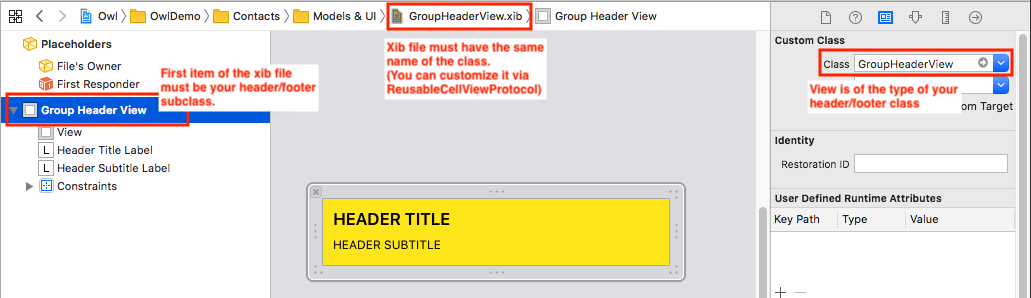
GroupHeaderView .swift file with your class implementation.
In a standard configuration you don't need to make anything special; just subclass UITableViewHeaderFooterView:
import UIKit
// Nothing special is required to support header/footer class in Owl.
// This is just a simple class.
public class GroupHeaderView: UITableViewHeaderFooterView {
@IBOutlet public var headerTitleLabel: UILabel?
@IBOutlet public var headerSubtitleLabel: UILabel?
...
}The next step is to register your header/footer adapter:
let groupHeaderAdapter = TableHeaderFooterAdapter<GroupHeaderView> { config in
// Configure content of the header/footer
config.events.dequeue = { ctx in
ctx.view?.headerTitleLabel?.text = "..."
ctx.view?.headerSubtitleLabel?.text = "Section #\(ctx.section)"
}
// Configure height of the header/footer
config.events.height = { _ in
return 30
}
}At this point you can assign this adapter to any TableSection instance just by using:
let newSection = TableSection(elements: [...], headerView: groupHeaderAdapter, footerView: nil)
director?.add(section: section)
director?.reload()That's all! You can reuse groupHeaderAdapter in more than a section without problem.
B. Creating Header/Footer for UICollectionView
Creating header/footer for collection views is pretty similar to the approach already used for table; the only big difference is you can use header/footer specified in collectionview (as like for cells) when you are using storyboards.
First of all you need to make your class of the header/footer. The following example create a custom header which is a EmojiHeaderView.swift:
import UIKit
public class EmojiHeaderView: UICollectionReusableView {
@IBOutlet public var titleLabel: UILabel!
// ...
}As for table's header/footer view you don't need to make anything special for your subclass.
The next step is to enable header/footer for your collection view and set the newly generated view as subclass of your view class.
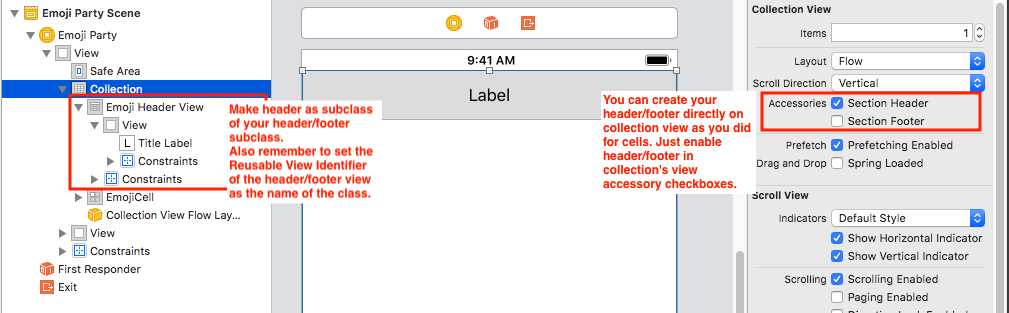
You are now ready to create the adapter to hold your header/footer:
let headerAdapter = CollectionHeaderFooterAdapter<EmojiHeaderView> { cfg in
// dequeue
cfg.events.dequeue = { ctx in
ctx.view?.titleLabel.text = ctx.section?.identifier ?? "-"
}
}
director?.registerHeaderFooterAdapter(headerAdapter)You can now assign your header/footer adapter to one or more section instances:
let section = CollectionSection(id: "Section \(idx)", elements: rawSection)
section.headerView = headerAdapter
section.headerSize = CGSize(width: self.collection.frame.size.width, height: 30)