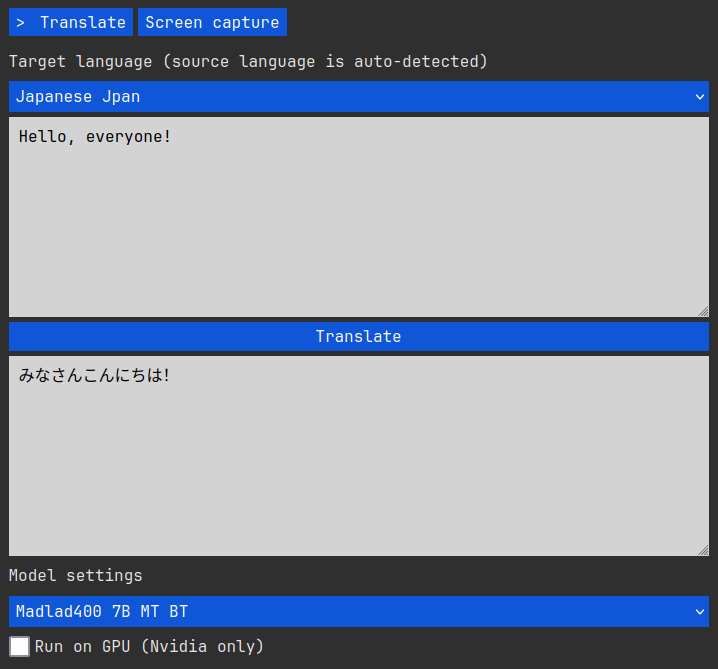Privacy-first self-hosted translation app with the added ability to read text directly from images on the screen using a lightweight built-in screen capture tool. It also exposes the loaded model via a simple http API for use by developers and third-party apps. Built using BrutalPyWebUI.
- Windows (x64)
- Linux (x64)
- Translate between 400 languages using Google's Madlad400 model.
- Read text in 83 languages directly from your screen using the built-in screen capture tool and the EasyOCR backend.
- Support for switching the screen reader to MangaOCR, which, unlike the name would suggest, is actually very useful for reading Japanese text in a wide range of images that EasyOCR may or may not handle that well.
- Start and stop the desktop reader module on-demand, separately from the translator.
- Power-users and developers can use the loaded translation model via the built-in json-based http API.
- Make sure you have installed the latest CUDA Toolkit (including the driver).
- Download the latest zip file for Windows from our releases page.
- Extract the contents in an empty folder of your choice.
- Ensure port
11537is free (it usually is). - Run
app.exeby double clicking (or via CMD/Powershell if you want to set default parameters). - Wait for the initial model download to complete. A browser should automatically open when everything is loaded.
- Use the web interface at
http://localhost:11537and/or the API athttp://localhost:11537/api. - To update, just download a new release, delete the old one, extract the new one, etc. The models are stored in the default global folder for each backend, so they won't need to be redownloaded.
- Install the required system packages (Debian/Ubuntu example):
sudo apt update && sudo apt install -y git bash curl- Clone the repo:
git clone https://github.com/zenoverflow/eyeofbabel- Enter the folder:
cd eyeofbabel- Ensure port
11537is free (it usually is) and run the startup script:
./start_linux.sh- Wait for the setup and initial model download to complete. A browser should automatically open when everything is loaded.
- Use the web interface at
http://localhost:11537and/or the API athttp://localhost:11537/api. - To update directly from the repo (consider the main branch a stable release):
./update_linux.sh- RAM/VRAM for the 3B model: ~3,5GB.
- RAM/VRAM for the 7B model: ~8,5GB.
- RAM/VRAM for the 10B model: ~10GB.
- RAM for any reader model: ~1GB.
- CPU: if running on CPU, the faster the better, has lower impact if running on GPU.
- GPU (optional, recommended): any Nvidia GPU with CUDA and compute capability over 3.5. If not sure, check your GPU on this page. Most often your GPU will be in the section named "CUDA-Enabled NVIDIA Quadro and NVIDIA RTX".
- Use the Translate tab for translations and the Screen capture tab for configuring and starting (or stopping) the desktop reader.
- Note that the reader (OCR) models are not capable of recognizing each and every font out there on the web. In other words, certain fonts will make them struggle and produce bad output or flat out refuse to work. This behavior is expected and is not a bug.
- Models are downloaded to the standard global folders for HuggingFace / EasyOCR / MangaOCR.
- All reader model downloads happen only once, so they can be used offline afterwards.
- Model downloads can be tracked in the terminal.
- The app runs the web interface on port
11537. This port should be free on most systems. For power-users, you can set a different port using the usualPORTenvironment variable, or by running the executable from a terminal with the--port(or-p) parameter like./start_linux.sh -p 3000(or.\app.exe -p 3000on Windows). - On startup, the app loads the smallest model (3B) and runs it on CPU. You can change this with the
--model(or-m) parameter and the--nvidia(or-n) parameter. For example, to load the 7B model on startup using GPU, you can run the executable from a terminal like./start_linux.sh --nvidia -m 7(or.\app.exe --nvidia -m 7on Windows). To load the 10B you use-m 10. Note that you can always change the model and device (CPU or GPU) at runtime via the web interface. - Windows users have noted that clicking inside the terminal can pause the app. This is actually a standard feature coming from Windows, and it is not a bug. The process can be unpaused by right-clicking or pressing Enter inside the terminal.
- Do not run the Linux scripts from outside the folder, or everything will break.
curl -X POST -H "Content-Type: application/json" -d '{"text":"Guten Tag", "lang_to": "ja"}' http://localhost:11537/api- Audio input (whispercpp?).
- Fix bugs when found.
- Sprinkle in some automated testing.