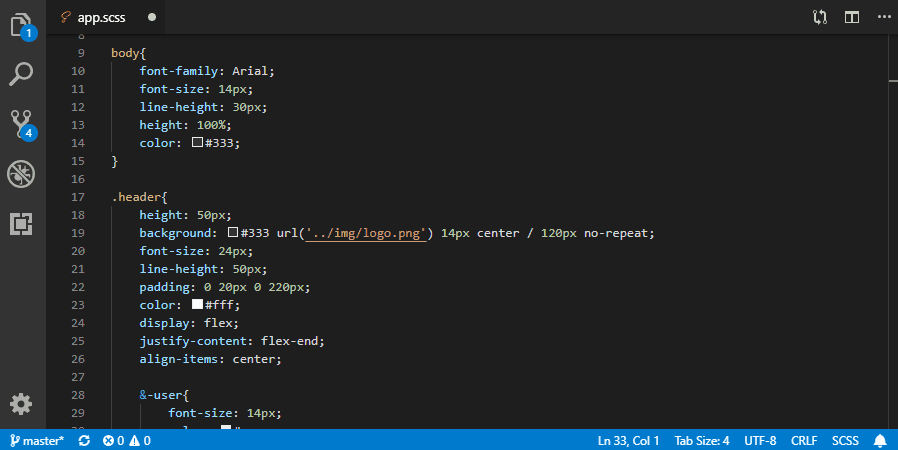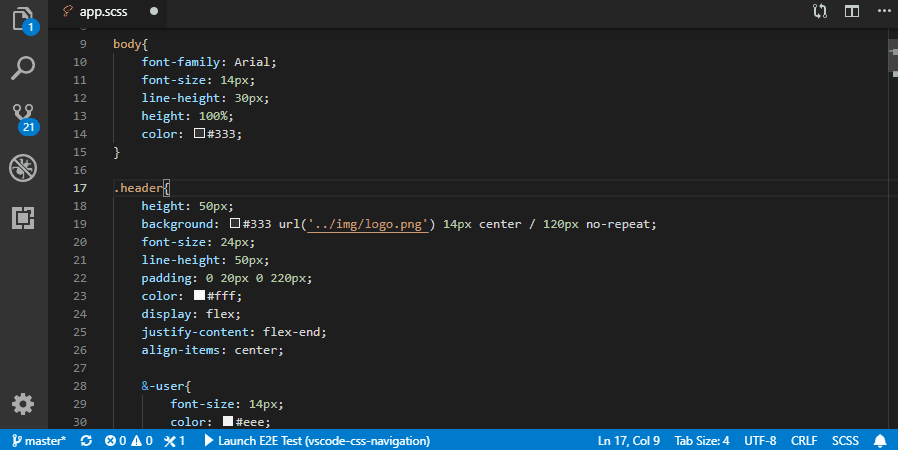Configure shell commands and related file patterns, commands will be executed when matched files were saved.
You can specify status bar messages which will show before and after commands executing, such that they will tell you what's happening and not distrub you much:
If you prefer running commands in vscode terminal, which keeps message colors and give more feedback details, change the runIn option to terminal.
If you need to run VS Code's commands change runIn option to vscode
| Name | Description |
|---|---|
runOnSave.statusMessageTimeout |
Specify the default timeout milliseconds after which the status bar message will hide, default value is 3000, means 3 seconds. |
runOnSave.ignoreFilesBy |
Specifies it to ignore files that list in .gitignore or .npmignore. default value is empty list. |
runOnSave.commands |
Specify the array of shell commands to execute and related info, its child options as below. |
runOnSave.shell |
Specify in which shell the commands are executed, defaults to the default vscode shell. |
| Name | Description |
|---|---|
commands[].match |
Specify a RegExp source to match file path. E.g.: \\.scss$ can used to match scss files. |
commands[].notMatch |
Specify a RegExp source, the file that whole path match it will be excluded. E.g.: [\\\\\\/]_[\\w-]+\\.scss$ can be used to exclude scss library files. |
commands[].globMatch |
Specify a glob expression, the file that whole path match it will be included. E.g.: **/*.scss will match all scss files. Here it didn't provide a globNotMatch pattern because glob expression can do so, please reference to https://github.com/isaacs/node-glob#glob-primer. |
commands[].command |
Specify the shell command to execute. You may include variable substitution like what to do in VSCode Tasks. |
commands[].args |
Specify the command parameters, can be a string, array of string, or an object. |
commands[].forcePathSeparator |
Force path separator in variable substitution to be /, \\, default is not specified. |
commands[].async |
All the commands with async: false will run in a sequence, means run next after previous completed. Default value is true. |
commands[].runningStatusMessage |
Specify the status bar message when the shell command begin to run, supports variable substitution too. Only works when runIn=backend. |
commands[].finishStatusMessage |
Specify the status bar message after the shell command finished executing, also supports variable substitution. Only works when runIn=backend. |
commands[].statusMessageTimeout |
Specify the timeout milliseconds of current message, after which the status bar message will hide, default value is 3000, means 3 seconds. |
commands[].terminalHideTimeout |
Sepcify the timeout in milliseconds after which the terminal for running current command will hide. Only works when runIn=terminal. If default value is -1, set it as a value >=0 can make it work. |
commands[].workingDirectoryAsCWD |
Specify the vscode working directory as shell CWD (Current Working Directory). Only works when runIn=backend. |
commands[].runIn |
See list below. |
backend: Run command silently and show messages in output channel, you can specify runningStatusMessage and finishStatusMessage to give you a little feekback. Choose this when you don't want to be disturbed.terminal: Run command in vscode terminal, which keeps message colors. Choose this when you want to get feedback details.vscode: Run vscode's command. Choose this if you want to execute vscode's own command or a command of a particular extension.
{
"runOnSave.statusMessageTimeout": 3000,
"runOnSave.commands": [
{
// Match scss files except names start with `_`.
"match": ".*\\.scss$",
"notMatch": "[\\\\\\/]_[^\\\\\\/]*\\.scss$",
"command": "node-sass ${file} ${fileDirname}/${fileBasenameNoExtension}.css",
"runIn": "backend",
"runningStatusMessage": "Compiling ${fileBasename}",
"finishStatusMessage": "${fileBasename} compiled"
},
{
// Match less files except names start with `_`.
"globMatch": "**/[^_]*.less",
"command": "node-sass ${file} ${fileDirname}/${fileBasenameNoExtension}.css",
"runIn": "terminal"
},
{
"match": ".*\\.py$",
"command": "python.runLinting",
"runIn": "vscode"
}
]
}Can be used in command, runningStatusMessage, finishStatusMessage, globMatch.
Note that if forcePathSeparator specified, separators in these variables will be replaced.
For more details please refer to VSCode Tasks.
| Name | Description |
|---|---|
${workspaceFolder} |
the path of the folder opened in VS Code. |
${workspaceFolderBasename} |
the name of the folder opened in VS Code without any slashes (/). |
${file} |
the path of current opened file. |
${fileBasename} |
the basename part of current opened file. |
${fileBasenameNoExtension} |
the basename part without extension of current opened file. |
${fileDirname} |
the dirname path part of current opened file. |
${fileDirnameRelative} |
the relative dirname path part of current opened file. |
${fileExtname} |
the extension part of current opened file. |
${fileRelative} |
the shorter relative path from current vscode working directory. |
${cwd} |
the task runner's current working directory on startup. |
${env.Name} |
reference environment variables. |
The following commands are exposed in the command palette
Run On Save: Enable- to enable the extensionRun On Save: Disable- to disable the extension
This plugin inspired from these plugins:
vscode-runonsave and vscode-save-and-run.
MIT