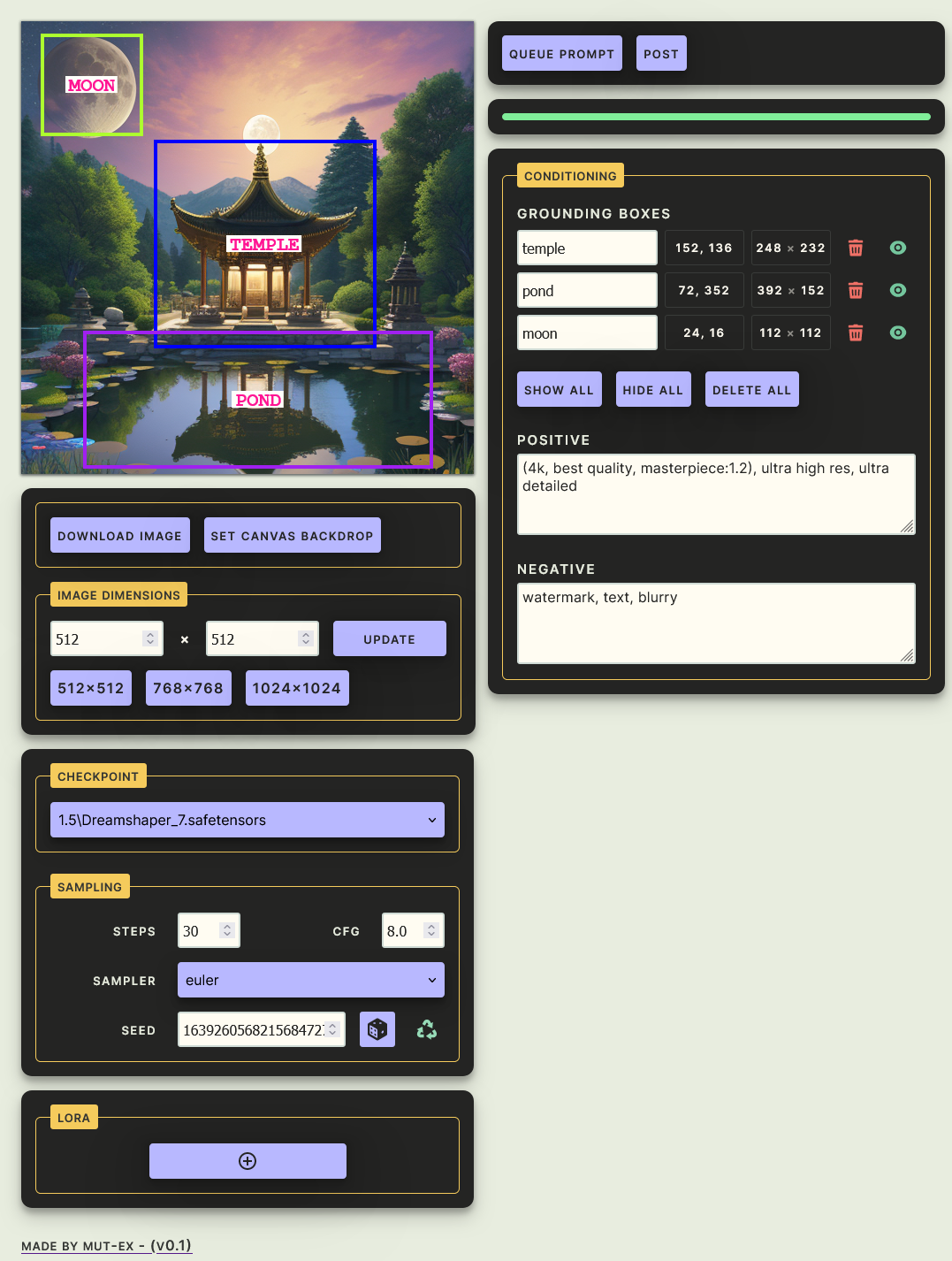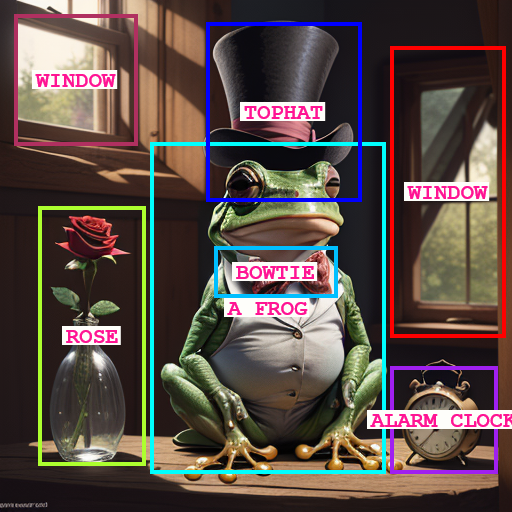Updated Notes: To adapt to the cloud environment at MegaEase, I enhanced the original GLIGEN GUI, which includes:
- By adding support for proxying websockets to communicate with the backend server (ComfyUI)
- Adding a
start.shscript for easy server startup, especially for non-technical users.更新日志: 为了适配Megacloud GPU 服务的云环境,我对原始的GLIGEN GUI进行了增强。增强包括:
- 支持代理websocket与后端(ComfyUI)服务器进行通信。
- 添加了start.sh脚本,以帮助非技术用户轻松启动服务器。
If you would like to show your appreciation for this project,
please consider a donation :)

GLIGEN is a novel way to specify the precise location of objects in text-to-image models. I present here an intuitive GUI that makes it significantly easier to use GLIGEN with ComfyUI.
First of all make sure you have ComfyUI successfully installed and running.
Next, download the gligen_sd14_textbox_pruned.safetensors GLIGEN model file and place it in the ComfyUI/models/gligen directory.
Make sure you have Flask installed
pip install flask
Clone this repository
git clone https://github.com/mut-ex/gligen-gui.git
cd gligen-gui
Then to start the GUI, run the following command
flask --app 'gligen_gui:create_app(8188)' run --port 5000
Note that this assumes your ComfyUI instance is using port 8188. If not, replace 8188 with the correct port number.
Finally, open http://127.0.0.1:5000/port/8188 in your browser to start using the GUI. However change 8188 in the URL to the port used by ComfyUI if it is different.
Make sure you have a Stable Diffusion 1.5 checkpoint selected. Usage is pretty simple and straightforward! Envision your image by drawing grounding boxes on the blank canvas with your mouse, and labeling them by entering your desired prompt in the corresponding text input in the table on the right.
You can further describe your image in the text input labelled POSITIVE but in my experience it works better if you only enter tags relating to the style and quality of your desired image.
If there are any LORAs you wish to use, press the + button in the LORA section. Then, select the name of the LORA and adjust its strength, You can add mulitple LORAs.
Finally, press the Queue Prompt to submit the prompt to ComfyUI. Once the image is generated, it will appear on the canvas.