TiDB Dashboard is a Web UI for monitoring, diagnosing and managing TiDB cluster.
The most easy way to use TiDB Dashboard with an existing TiDB cluster is to use the one embedded into PD: http://127.0.0.1:2379/dashboard. Currently you need PD master branch to use TiDB Dashboard.
Note: The TiDB Dashboard inside PD may be not up to date. To play with latest TiDB Dashboard, build it from source (see next section).
If you're interested in contributing to TiDB Dashboard, checkout our help wanted issues for a list, in which we have also marked the difficulty level. We have prepared many suitable tasks.
For a detailed step-by-step contributing guide, or want to build TiDB Dashboard from source, see CONTRIBUTING.md.
TiDB Dashboard is also a project of TiDB Usability Challenge (UCP), where you can win prizes by contributing code!
- Learn more about TiDB Usability Challenge (UCP): Chinese, English
- See TiDB Dashboard UCP issues that you can work with.
If you have any questions about development, feel free to join TiDB Dashboard SIG (Special Interest Group):
- Slack (English): #sig-dashboard
- Slack (Chinese): #sig-dashboard-china
This repository contains both Dashboard HTTP API and Dashboard UI. Dashboard HTTP API is placed in
pkg/ directory, written in Golang. Dashboard UI is placed in ui/ directory, powered by React.
TiDB Dashboard can also be integrated into PD, as follows:
By default, the session secret key is generated dynamically when the server starts. This results in
invalidating your previously acquired session token. For easier development, you can supply a fixed
session secret key by setting DASHBOARD_SESSION_SECRET in the environment variable or in .env
file like:
DASHBOARD_SESSION_SECRET=aaaaaaaaaabbbbbbbbbbccccccccccddThe supplied secret key must be 32 bytes, otherwise it will not be effective.
Note: the maximum lifetime of a token is 24 hours by default, so you still need to acquire token every 24 hours.
-
Acquire a token first through
/user/loginin the Swagger UI. -
Click the "Authorize" button in the Swagger UI, set value to
Bearer xxxxwherexxxxis the token you acquired in step 1.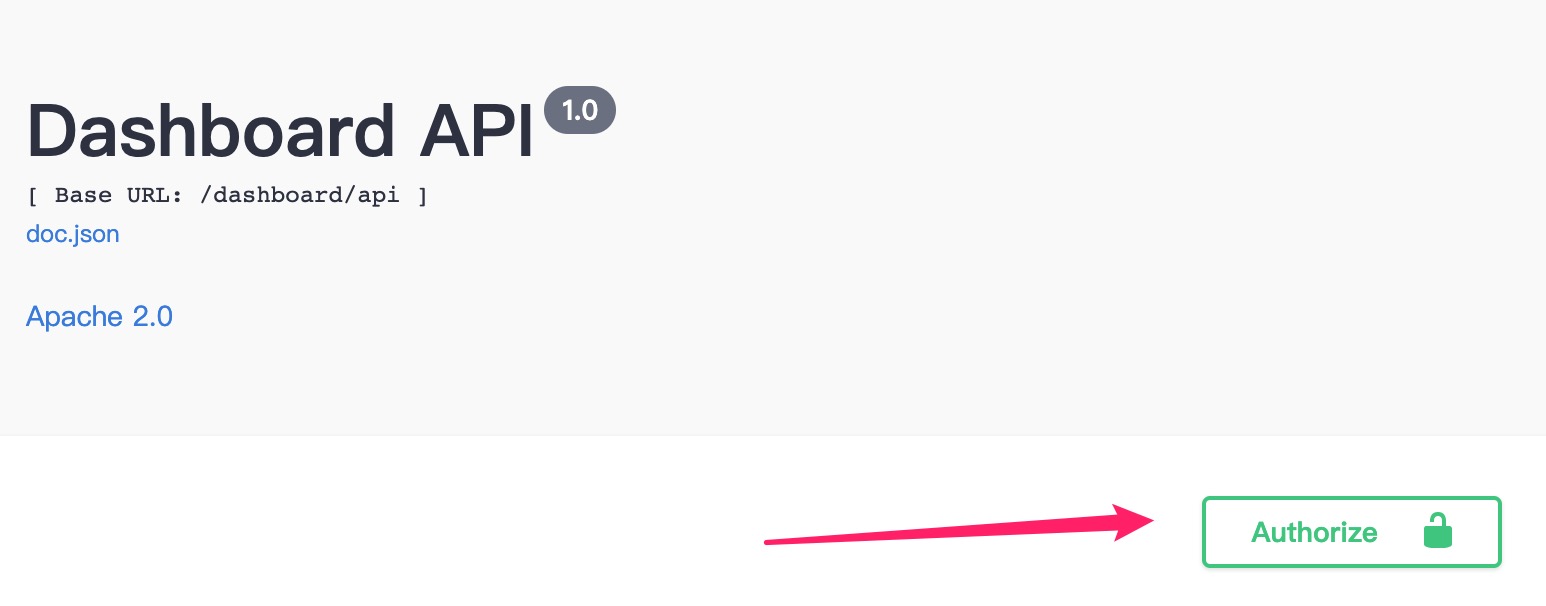
Simply modify ui/.github_release_version. The assets will be released automatically after your
change is merged to master.