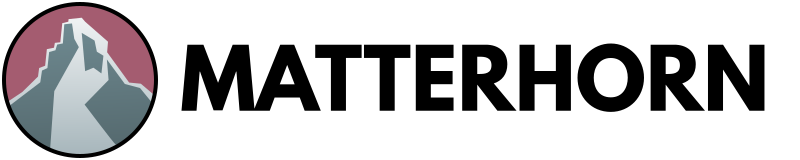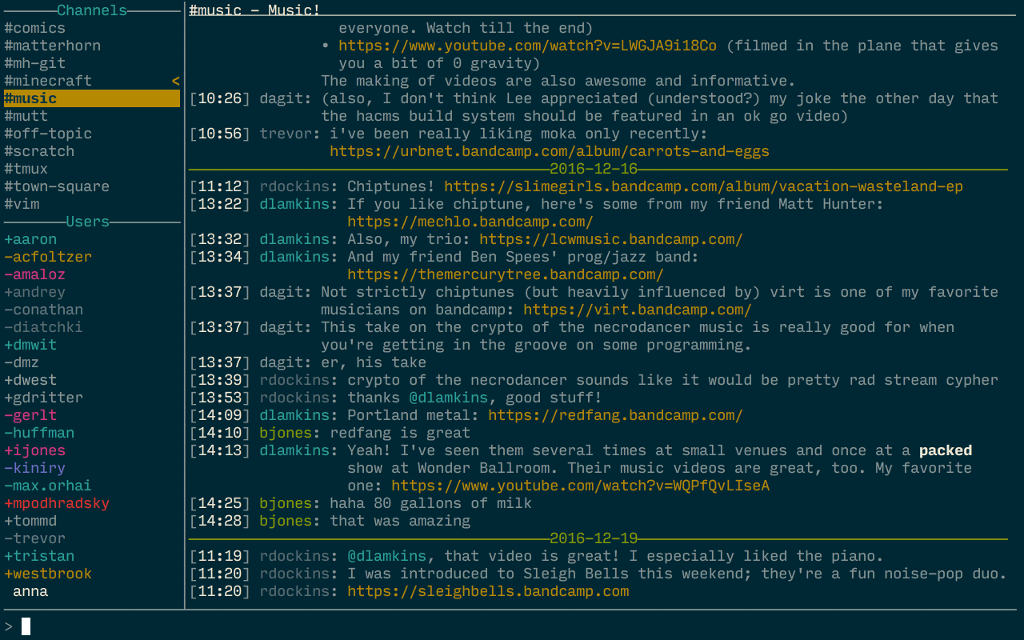Matterhorn is a terminal client for the MatterMost chat system.
We provide pre-built binary releases for some platforms. Please see the release list to download a binary release for your platform that matches your server version:
https://github.com/matterhorn-chat/matterhorn/releases
To fetch a release and run Matterhorn, you might run the following
commands (where VERSION and PLATFORM match your setup):
wget https://github.com/matterhorn-chat/matterhorn/releases/download/<VERSION>/matterhorn-<VERSION>-<PLATFORM>.tar.gz
tar xf matterhorn-<VERSION>-<PLATFORM>.tar.gz
cd matterhorn-<VERSION>-<PLATFORM>
./matterhorn
When you run Matterhorn you'll be prompted for your server information.
At present matterhorn supports only username/password authentication.
Note: Version ABBCC.X.Y matches MatterMost server version A.BB.CC.
For example, if your MatterMost server version is 3.6.0 then you
would download matterhorn version 30600.2.4. See Our Versioning
Scheme for details.
For configuration options you have two choices:
- Interactive configuration entered on each program run
- Configuration via stored settings in a config file
The first option is useful when trying out the program because you can
get up and running without worrying about making a configuration. Once
you're ready to make your settings persistent, they can be added to
a configuration file. An example configuration file can be found at
sample-config.ini. Any settings omitted from the configuration will be
obtained interactively at startup.
When looking for configuration files, matterhorn will prefer
config.ini in the current working directory, but will look in the
typical XDG configuration directories (you'll probably want to use
$HOME/.config/matterhorn/config.ini) and as a last resort look for a
globally-accessible /etc/matterhorn/config.ini.
The user interface has three main areas:
- Left: list of channels you're in, and list of users in your team and
their statuses (
+means online,-means away, and an absent sigil means offline) - Right: messages in the current channel
- Bottom: editing area for writing, editing, and replying to messages
You can use built-in keybindings or /cmd-style commands to operate
the client. To see available keybindings and commands, use the default
binding of F1 or run the /help command.
To join a channel, use the /join command to choose from a list of
available channels. To create a channel, use /create-channel. To leave
a channel, use /leave-channel.
To see the members in the current channel, use the /members command.
To send a message, type it into the editor and press Enter to send.
To send a multi-line message, toggle multi-line mode with the default
binding M-e. Markdown syntax is accepted.
To edit your current message in an external editor ($EDITOR), use the
default binding of M-k.
To preview the message you're about to send (e.g. to check on how your
Markdown syntax will be rendered), toggle preview mode with the default
binding M-p.
To change channels, use /focus or one of the default bindings C-n
(next channel), C-p (previous channel), C-g (fast channel switch).
To directly message another user, use /focus or C-g.
C-g channel switching mode does a substring match of the input text on
the channel and usernames; metacharacters ^ and $ at the beginning
or end of input, respectively, anchor the match in case of multiple
matches.
To switch to the channel you were in prior to the current channel, use
the default binding M-s (swap). The most recent channel is marked in
the channel list with a "<" indicator.
To switch to the next channel with unread messages, use the default
binding M-a.
To quickly show a list of URLs mentioned in the current channel and then
open one in your local browser, use the default binding of C-o and
configure the urlOpenCommand configuration setting.
To edit, delete, or reply to a message, select a message with the
default binding of C-s. Use the default binding of C-c to cancel
these operations.
- Channel creation, deletion, and membership management commands
- Optimized channel-switching modes:
M-a,M-s, andC-g - Message posting, editing, replying, and deletion
- Markdown rendering
- Convenient URL-opening with local browser
- Secure password entry via external command (e.g. OSX keychain)
- Yank verbatim content from messages into the system clipboard
- Preview message rendering before sending
- Optional smart quoting for efficient Markdown entry
- Edit messages with
$EDITOR - Message editor with kill/yank buffer and readline-style keybindings
- Tab-completion of usernames, channel names, and commands
The easiest way to build matterhorn is to use the provided
install.sh script, which requires git and an appropriate
ghc/cabal installation. It will pull the appropriate repos and build
the sandbox in the appropriate way.
If you want to, you can also run the install process manually:
$ cd matterhorn
$ cabal sandbox init
$ cabal install
$ cabal build
Matterhorn version strings will be of the form ABBCC.X.Y where ABBCC
corresponds to the MatterMost server version supported by the release.
For example, if a release supports MatterMost server version 1.2.3, the
ABBCC portion of the matterhorn version will be 10203. The X.Y
portion of the version corresponds to our own version namespace for the
package. If the server version changes, X.Y SHOULD be 0.0. Otherwise
the first component should increment if the package undergoes major code
changes or functionality changes. The second component alone should
change only if the package undergoes security fixes or other bug fixes.
If you decide to contribute, that's great! Here are some guidelines you should consider to make submitting patches easier for all concerned:
- If you want to take on big things, let's have a design/vision discussion before you start coding. Create a GitHub issue and we can use that as the place to hash things out. We'll be interested to discuss any usability / UI, performance, or compatibility issues.
- Please make changes consistent with the conventions already used in the codebase.
- Q: Does matterhorn support Gitlab authentication?
- A: No. But we would be happy to work with contributors who are interested in investigating what this would take and/or implementing it. See the Contributing section for details.