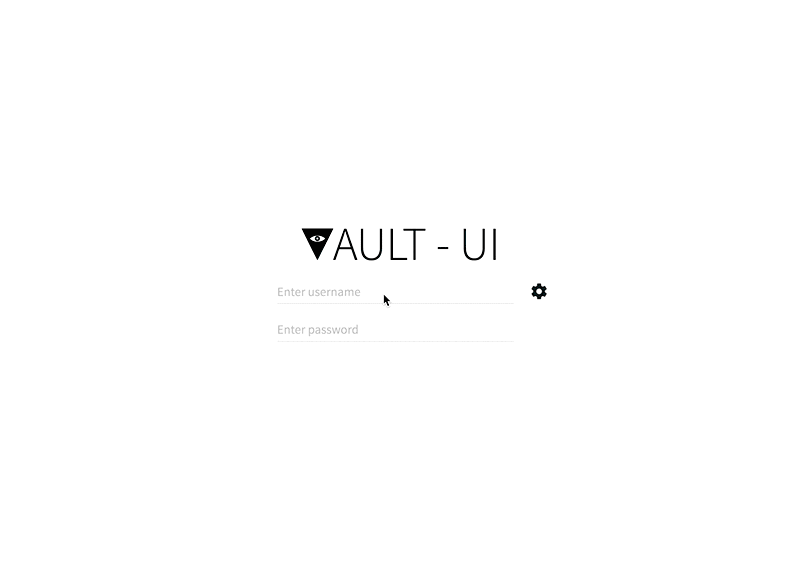A beautiful way to manage your Hashicorp Vault
- Easy to deploy as Web App
- Desktop version works on Mac, Linux and Windows
- Material UI Design
- Integrated JSON Editor
- Written in React
Vault-UI Desktop is available for the following operating systems:
- Windows
- MacOS
- Linux (32bit and 64bit AppImage)
Download the latest version from the release page and install/run the software
Vault-UI can be deployed as a shared web app for your organization
Docker images are automatically built using an automated build on Docker Hub. We encourage that versioned images are used for production.
To run Vault-UI using the latest Docker image:
docker run -d \
-p 8000:8000 \
--name vault-ui \
djenriquez/vault-uiBy default, connection and authentication parameters must be configured by clicking on the configuration cog on the login page. Using environment variables (via docker), an administrator can pre-configure those parameters.
Example command to pre-configure the Vault server URL and authentication method
docker run -d \
-p 8000:8000 \
-e VAULT_URL_DEFAULT=http://vault.server.org:8200 \
-e VAULT_AUTH_DEFAULT=GITHUB \
--name vault-ui \
djenriquez/vault-uiSupported environment variables:
CUSTOM_CA_CERTPass a self-signed certificate that the system should trustNODE_TLS_REJECT_UNAUTHORIZEDdisable TLS server side validation (ex. vault deployed with self-signed certificate)VAULT_URL_DEFAULTwill set the default vault endpoint.VAULT_AUTH_DEFAULTwill set the default authentication method type. See below for supported authentication methods.VAULT_AUTH_BACKEND_PATHwill set the default backend path. Useful when multiple backends of the same type are mounted on the vault file system.VAULT_SUPPLIED_TOKEN_HEADERwill instruct Vault-UI to attempt authentication using a token provided by the client in the specified HTTP request header.
This defaults can be overridden if the user fills out the endpoint and auth method manually.
Current supported login methods:
GITHUB: When using the GitHub backendUSERNAMEPASSWORD: When using the Username & Password or RADIUS backendsLDAP: When using the LDAP backendTOKEN: When using the Tokens backend
Current supported management of backend auth methods:
In some cases, users might want to use middleware to authenticate into Vault-UI for purposes like SSO. In this case, the VAULT_SUPPLIED_TOKEN_HEADER may be populated with the name of the header that contains a token to be used for authentication.
A user/token accessing Vault-UI requires a basic set of capabilities in order to correctly discover and display the various mounted backends. Please make sure your user is granted a policy with at least the following permissions:
{
"path": {
"auth/token/lookup-self": {
"capabilities": [
"read"
]
},
"sys/capabilities-self": {
"capabilities": [
"update"
]
},
"sys/mounts": {
"capabilities": [
"read"
]
},
"sys/auth": {
"capabilities": [
"read"
]
}
}
}path "auth/token/lookup-self" {
capabilities = [ "read" ]
}
path "sys/capabilities-self" {
capabilities = [ "update" ]
}
path "sys/mounts" {
capabilities = [ "read" ]
}
path "sys/auth" {
capabilities = [ "read" ]
}
Secrets are now managed using the graphical josdejong/jsoneditor JSON editor. Schema validation is enforced on policies to aid the operator in writing correct syntax.
Secrets also are accessible directly by key from a browser by navigating to the URI /secrets/<backendtype>/<mountpoint>/key. For example, if you have a generic secret key of /hello/world/vault using the generic mount secret/, one can navigate to this directly through http://vault-ui.myorg.com/secrets/secret/hello/world/vault.
By default, secrets will display as their raw JSON value represented by the data field in the HTTP GET response metadata. However, users can apply a "Root Key" bias to the secrets through the settings page. The "Root Key" will be used when reading, creating and updating secrets such that the value displayed in the UI is the value stored at the "Root Key". For example, if the secret at secret/hello is { "value": "world" }, setting the "Root Key" to value will update the UI such that the secret will display as simply "world" instead of { "value": "world" }.
Policies are managed also using the josdejong/jsoneditor JSON editor. Currently, GitHub and raw Tokens are the only supported authentication backends for associated policies.
Users have the ability to create and revoke tokens, manage token roles and list accessors. The following permissions are needed at minimum for this feature:
{
"path": {
"auth/token/accessors": {
"capabilities": [
"sudo",
"list"
]
},
"auth/token/lookup-accessor/*": {
"capabilities": [
"read"
]
}
}
}path "auth/token/accessors" {
capabilities = [ "sudo", "list" ]
}
path "auth/token/lookup-accessor/*" {
capabilities = [ "read" ]
}Vault-UI supports response-wrapping of secrets in generic backends. Wrapping custom JSON data is also supported.
Install the yarn package manager
The command below will use Docker Compose to spin up a Vault dev server and a Vault UI server that you can log into with username "test" and password "test":
./run-docker-compose-devIf major changes are made, be sure to run docker-compose build to rebuild dependencies.
The following will spin up a Vault UI server only. It will not set up Vault for you:
yarn run dev-pack &
yarn startVault-UI is licensed under BSD 2-Clause. See LICENSE for the full license text.