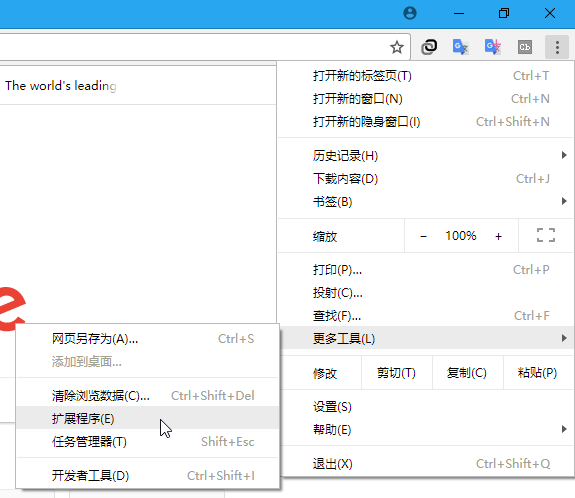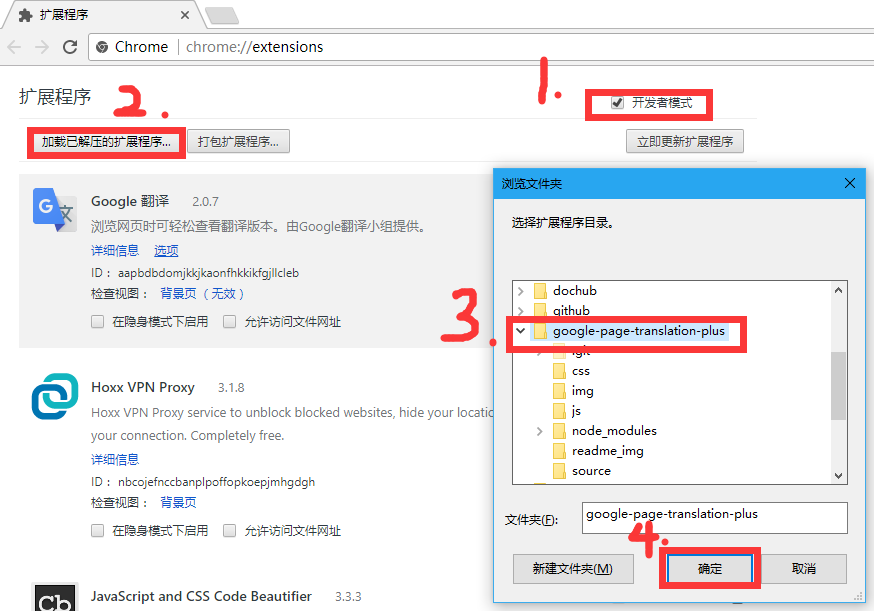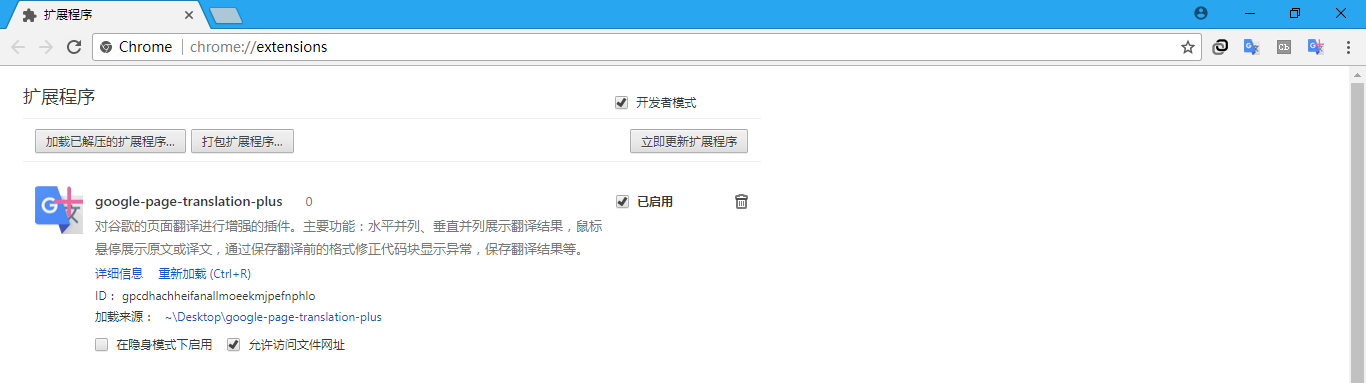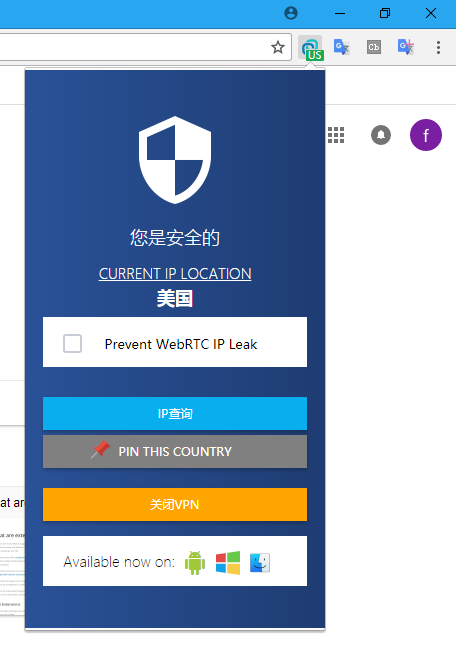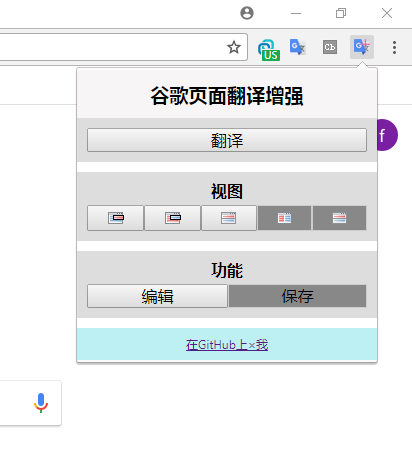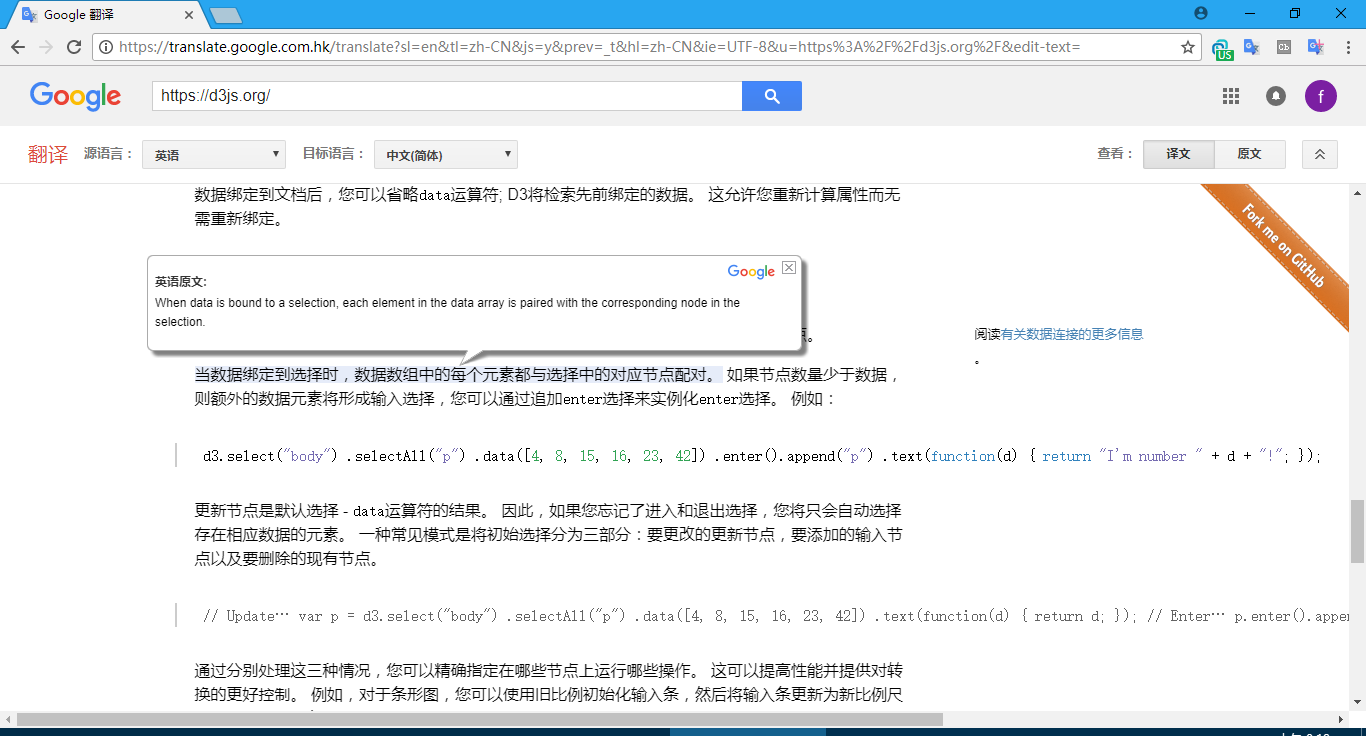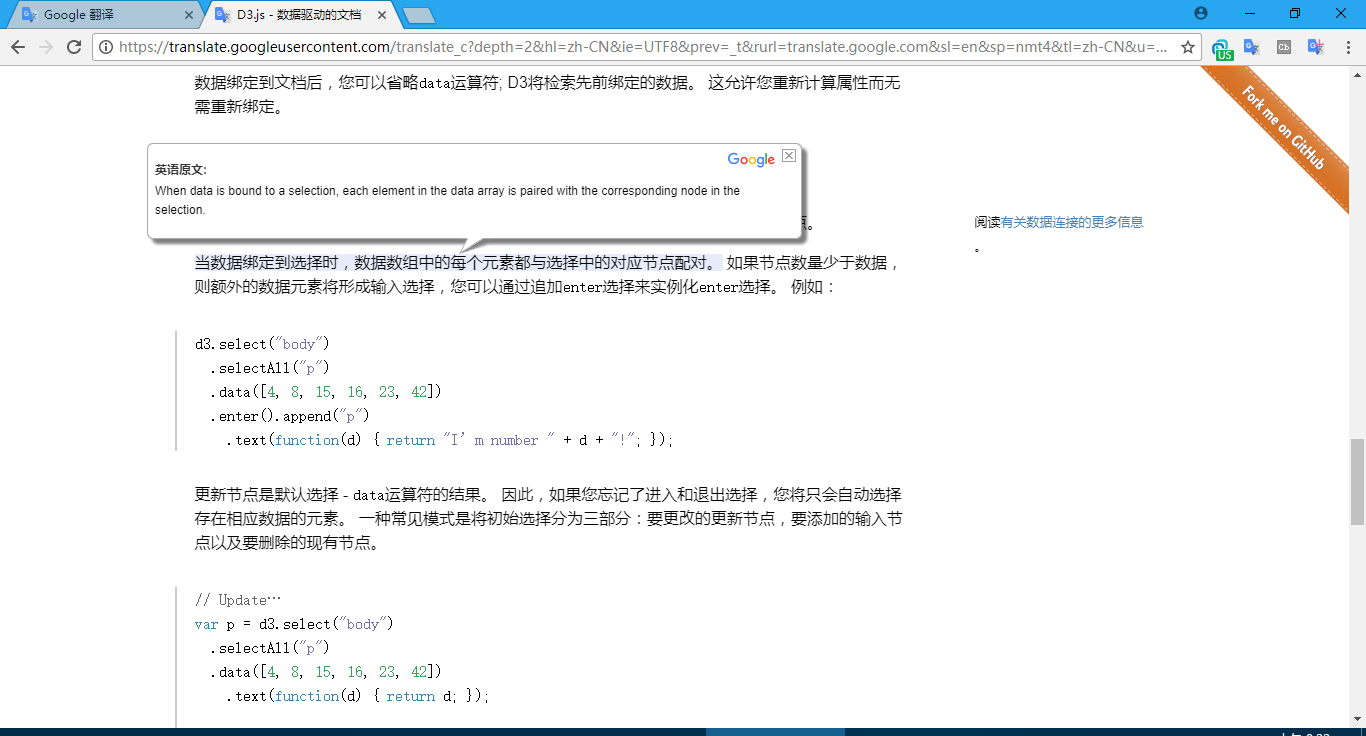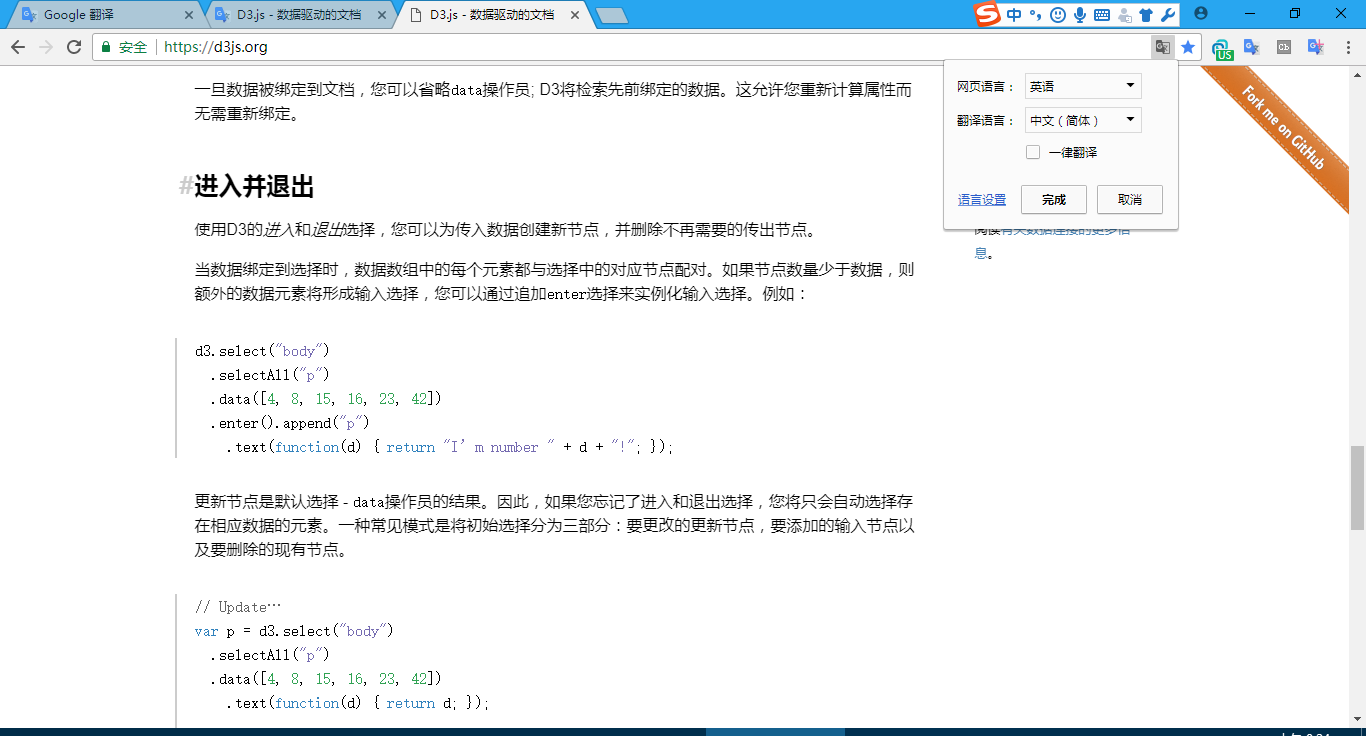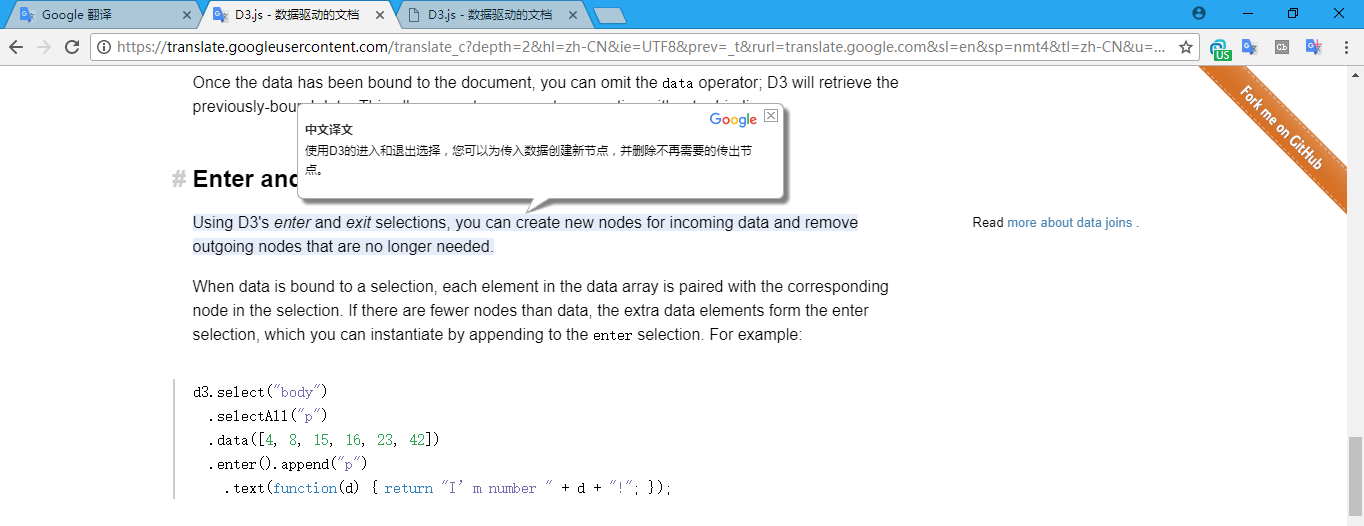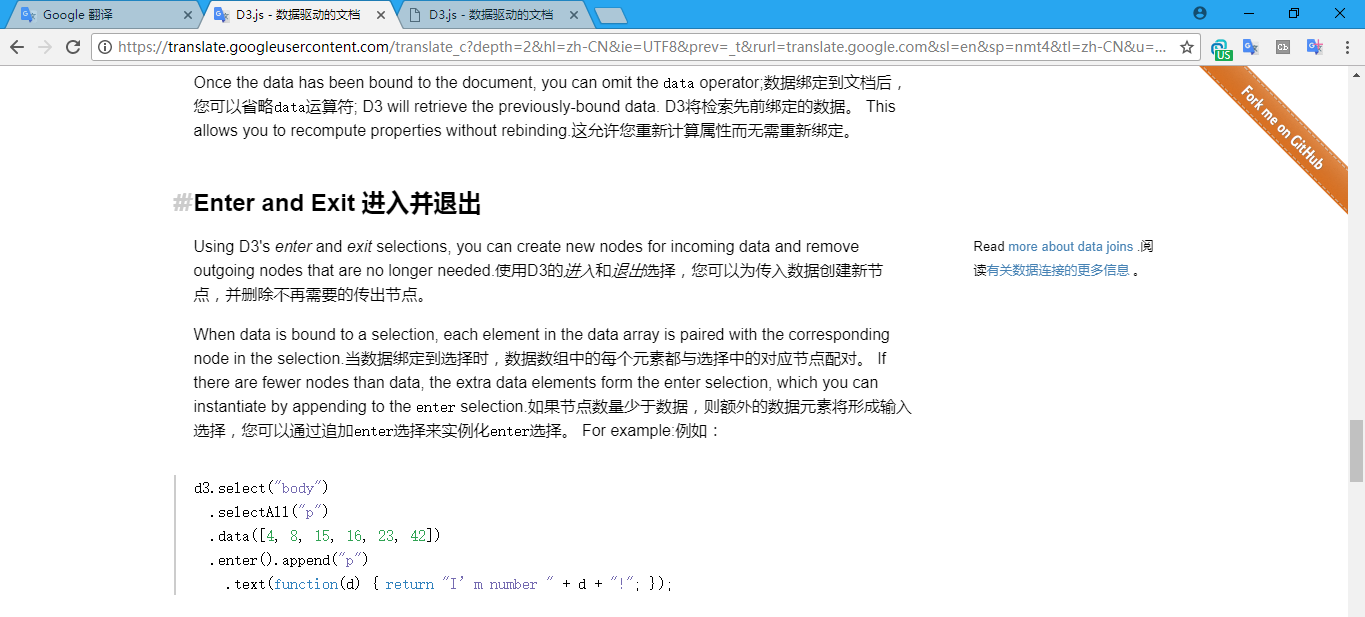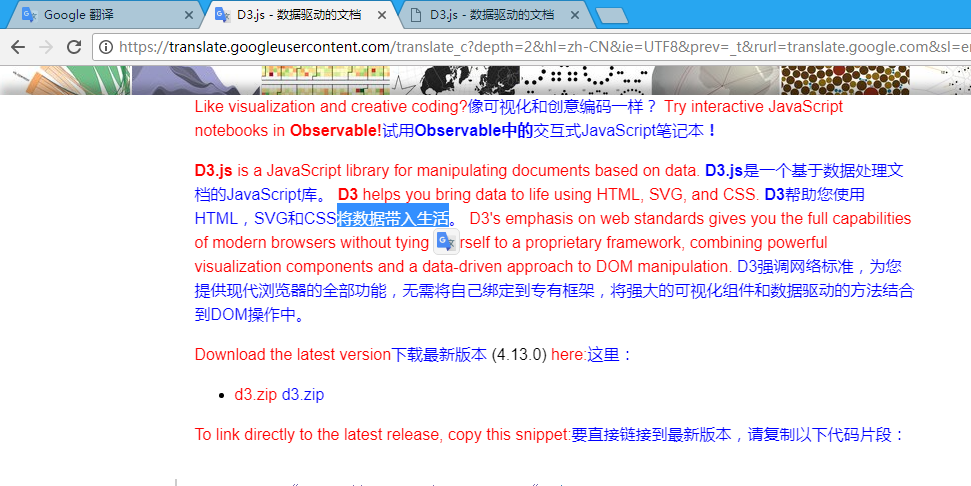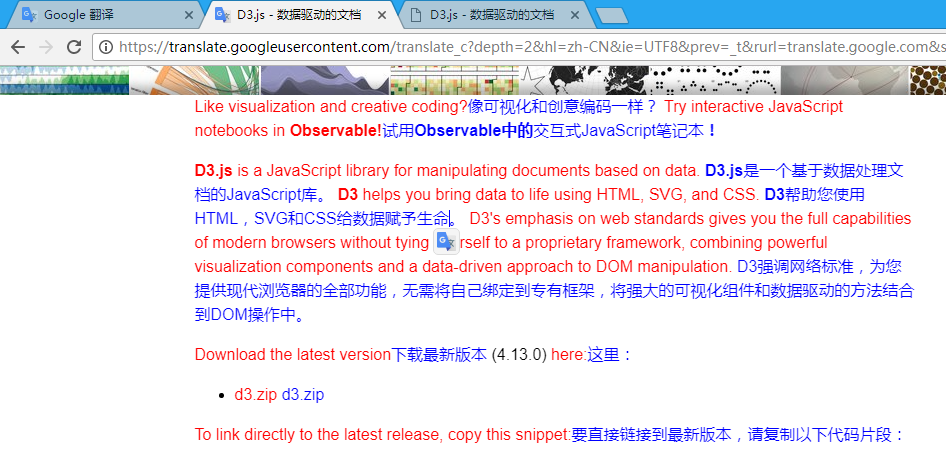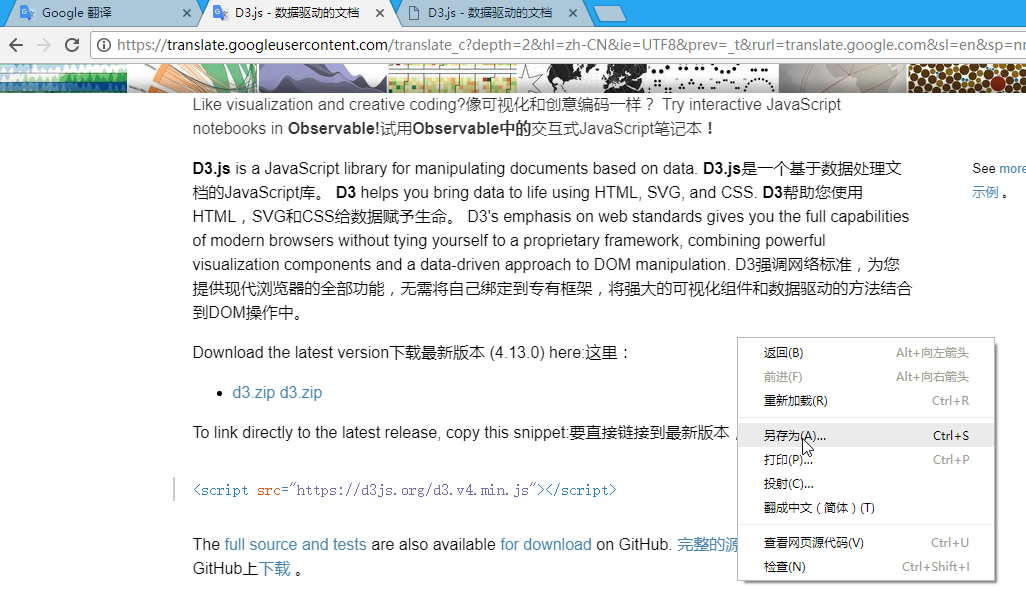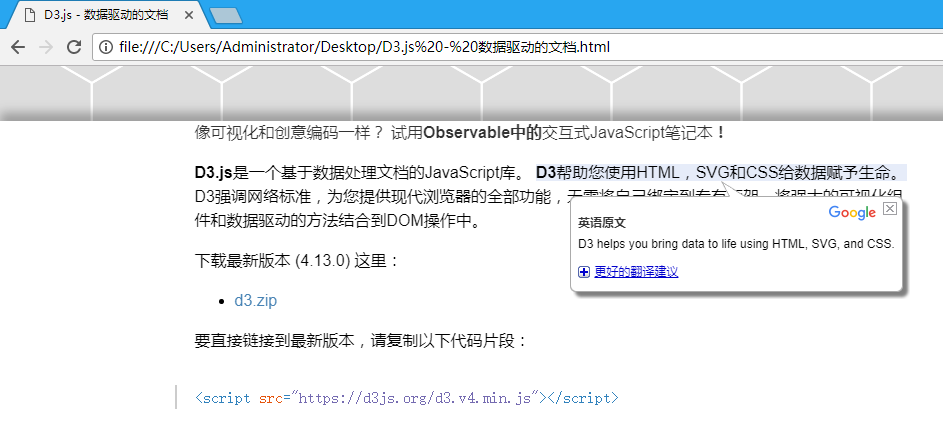对谷歌的页面翻译进行增强的插件。主要功能:水平并列、垂直并列展示翻译结果,鼠标悬停展示原文或译文,通过保存翻译前的格式修正代码块显示异常,保存翻译结果等。This is a plugin that enhances Google's page translation. The main function: Display of translation results side by side or top / bottom, Original with hover translation or translation with hover original, Correct the display of code block by saving the pre-translation format, Save the translation results,etc.
因为咱还没花$5成为开发者,所以打包成crx安装了也不让启用,只能用入下方式安装。。
- 更多工具->拓展程序
- 选择开发者模式-加载已解压的扩展程序-选择下载下来的google-page-translation-plus文件夹-确定
- 这样就是安装成功了
因为本插件要使用google翻译所以要先学会如何科学上网,咱在chrome-extension文件夹里放了一个良心的Chrome科学上网插件,直接安装然后在右上角工具栏找到,注册后选择地区就能用。
就是这个:
点击翻译进行翻译(没做选项,只有默认的英译汉)
对比一下吧:
google翻译翻译网页的结果(代码的格式乱了):
本插件翻译翻译的结果(对代码的格式进行了修正,并且去掉了上面谷歌翻译自带的工具条):
虽然使用Chrome右键菜单里的翻译成中文(简体)的功能也将代码格式保留,但没有办法查看翻译前的内容比较坑了。。
鼠标停留显示翻译前内容
(默认就是这个)
鼠标停留显示翻译后内容
同时显示翻译前后内容
会使页面所有元素可编辑(主要想将错误的地方改了保存起来)
- 鼠标点击或选择要修改的地方
- 修改
- 编辑状态下无法另存为,所以要再点击一下编辑按钮关闭编辑(咱确实想做一个保存网页的但发现太难了,谷歌自带的就很好了)
- 保存后打开还可以选择各种视图或者再次进行编辑
以后可能会再填别的坑,祝您使用愉快^_^