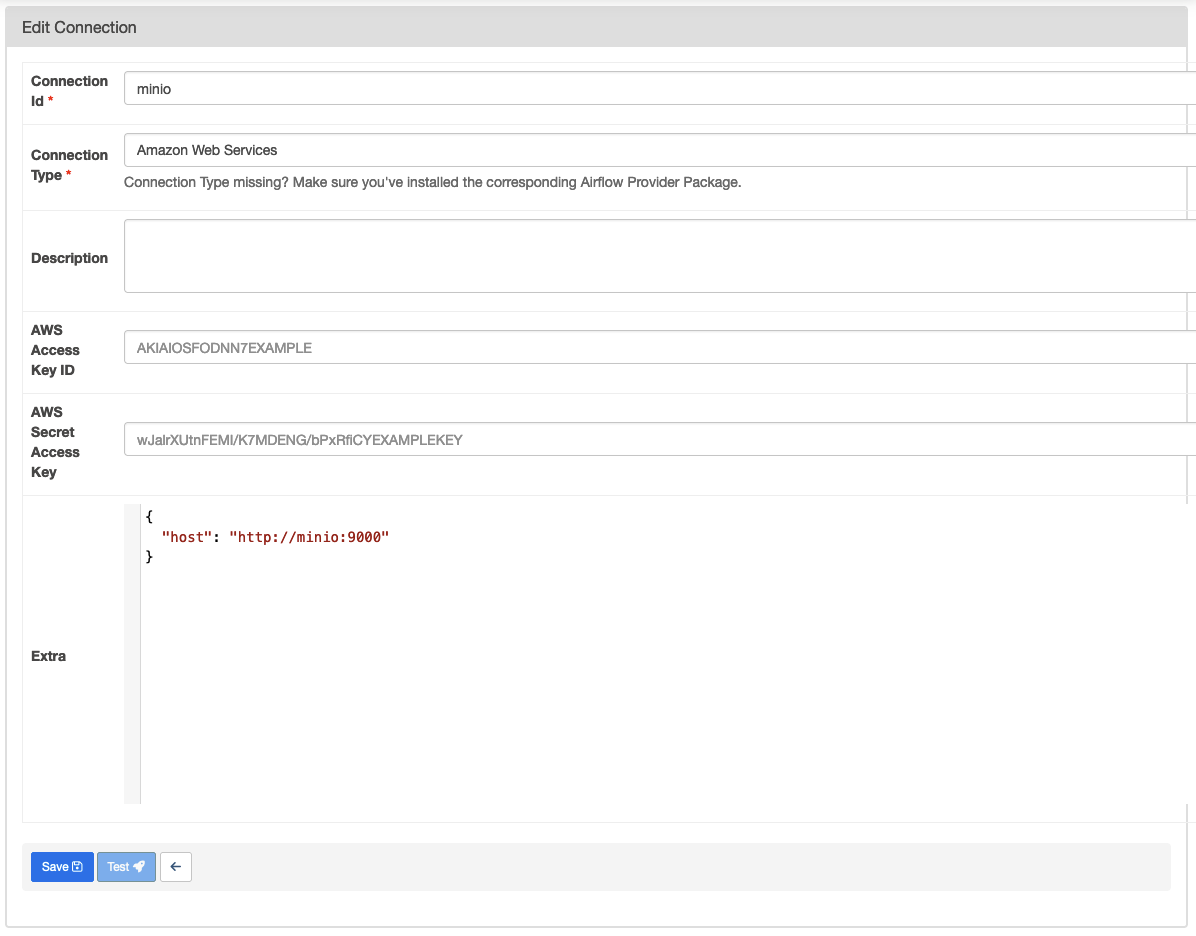- Prerequisites
- Data Source
- Starting Airflow
- Project Instruction
- Airflow S3 Connection to MinIO
- Running Tests
- References
Before we run Airflow, let's create these folders below first. Please note that if you're using Windows, you can skip this step.
mkdir -p mnt/dags mnt/logs mnt/plugins mnt/testsOn Linux, please make sure to configure the Airflow user for the docker-compose:
echo -e "AIRFLOW_UID=$(id -u)" > .envWith LocalExecutor
docker-compose build
docker-compose upWith CeleryExecutor
docker-compose -f docker-compose-celery.yml build
docker-compose -f docker-compose-celery.yml upWith SequentialExecutor (NOT recommended for production use)
docker-compose -f docker-compose-sequential.yml build
docker-compose -f docker-compose-sequential.yml upTo clean up the project, press Ctrl+C then run:
docker-compose downSince MinIO offers S3 compatible object storage, we can set the connection type to "Amazon Web Services". However, we'll need to set an extra option, so that Airflow connects to MinIO instead of S3.
- Connection Name:
minioor any name you like - Connection Type: Amazon Web Services
- AWS Access Key ID:
<replace_here_with_your_minio_access_key> - AWS Secret Access Key:
<replace_here_with_your_minio_secret_key> - Extra: a JSON object with the following properties:
{ "host": "http://minio:9000" }
See the example below:
Note: If you were using AWS S3 already, you don't need to specify the host in the extra.
First we need to install pytest:
pip install pytestRun tests:
export PYTHONPATH=/opt/airflow/plugins
pytest