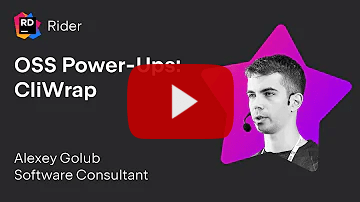✅ Project status: active[?]
CliWrap is a library for interacting with external command line interfaces. It provides a convenient model for launching processes, redirecting input and output streams, awaiting completion, handling cancellation, and more.
By using this project or its source code, for any purpose and in any shape or form, you grant your implicit agreement to all the following statements:
- You condemn Russia and its military aggression against Ukraine
- You recognize that Russia is an occupant that unlawfully invaded a sovereign state
- You support Ukraine's territorial integrity, including its claims over temporarily occupied territories of Crimea and Donbas
- You reject false narratives perpetuated by Russian state propaganda
To learn more about the war and how you can help, click here. Glory to Ukraine! 🇺🇦
📦 NuGet: dotnet add package CliWrap
- Airtight abstraction over
System.Diagnostics.Process - Fluent configuration interface
- Flexible support for piping
- Fully asynchronous and cancellation-aware API
- Designed with strict immutability in mind
- Provides safety against typical deadlock scenarios
- Tested on Windows, Linux, and macOS
- Targets .NET Standard 2.0+, .NET Core 3.0+, .NET Framework 4.6.1+
- No external dependencies
📺 Watch Intro to CliWrap webinar on YouTube for a deep look into the library and its features!
Similarly to a shell, CliWrap's base unit of work is a command -- an object that encodes instructions for running a process.
To build a command, start by calling Cli.Wrap(...) with the executable path, and then use the provided fluent interface to configure arguments, working directory, or other options.
Once the command is configured, you can run it by calling ExecuteAsync():
using CliWrap;
var result = await Cli.Wrap("path/to/exe")
.WithArguments("--foo bar")
.WithWorkingDirectory("work/dir/path")
.ExecuteAsync();
// Result contains:
// -- result.ExitCode (int)
// -- result.StartTime (DateTimeOffset)
// -- result.ExitTime (DateTimeOffset)
// -- result.RunTime (TimeSpan)The code above spawns a child process with the configured command line arguments and working directory, and then asynchronously waits for it to exit.
After the task has completed, it resolves to a CommandResult object that contains the process exit code and other related information.
⚠️ CliWrap will throw an exception if the underlying process returns a non-zero exit code, as it usually indicates an error. You can override this behavior by disabling result validation usingWithValidation(CommandResultValidation.None).
By default, the process's standard input, output and error streams are routed to CliWrap's equivalent of the null device, which represents an empty source and a target that discards all data.
You can change this by calling WithStandardInputPipe(...), WithStandardOutputPipe(...), or WithStandardErrorPipe(...) to configure pipes for the corresponding streams:
var stdOutBuffer = new StringBuilder();
var stdErrBuffer = new StringBuilder();
// This particular example can also be simplified with ExecuteBufferedAsync()
// Continue reading below!
var result = await Cli.Wrap("path/to/exe")
.WithArguments("--foo bar")
.WithWorkingDirectory("work/dir/path")
.WithStandardOutputPipe(PipeTarget.ToStringBuilder(stdOutBuffer))
.WithStandardErrorPipe(PipeTarget.ToStringBuilder(stdErrBuffer))
.ExecuteAsync();
// Contains stdOut/stdErr buffered in-memory as string
var stdOut = stdOutBuffer.ToString();
var stdErr = stdErrBuffer.ToString();This example command is configured to decode the data written to standard output and error streams as text, and append it to the corresponding StringBuilder buffers.
After the execution has completed, these buffers can be inspected to see what the process has printed to the console.
Handling command output is a very common use case, so CliWrap offers a few high-level execution models to make these scenarios simpler.
In particular, the same thing shown above can also be achieved more succinctly with the ExecuteBufferedAsync() extension method:
using CliWrap;
using CliWrap.Buffered;
// Calling `ExecuteBufferedAsync()` instead of `ExecuteAsync()`
// implicitly configures pipes that write to in-memory buffers.
var result = await Cli.Wrap("path/to/exe")
.WithArguments("--foo bar")
.WithWorkingDirectory("work/dir/path")
.ExecuteBufferedAsync();
// Result contains:
// -- result.StandardOutput (string)
// -- result.StandardError (string)
// -- result.ExitCode (int)
// -- result.StartTime (DateTimeOffset)
// -- result.ExitTime (DateTimeOffset)
// -- result.RunTime (TimeSpan)
⚠️ Be mindful when usingExecuteBufferedAsync(). Programs can write arbitrary data (including binary) to output and error streams, which may be impractical to buffer in-memory. For more advanced scenarios, CliWrap also provides other piping options, which are covered in the Piping section.
The fluent interface provided by the command object allows you to configure various options related to its execution. Below list covers all available configuration methods and their usage.
💡
Commandis an immutable object, meaning that all configuration methods listed here return a new instance instead of modifying the existing one.
Sets the command line arguments that will be passed to the child process.
Default: empty.
Set arguments directly from a string:
var cmd = Cli.Wrap("git")
.WithArguments("commit -m \"my commit\"");Set arguments from a list (each element is treated as a separate argument; spaces are escaped automatically):
var cmd = Cli.Wrap("git")
.WithArguments(new[] {"commit", "-m", "my commit"});Set arguments using a builder (same as above, but also automatically converts certain values to their string representations):
var cmd = Cli.Wrap("git")
.WithArguments(args => args
.Add("clone")
.Add("https://github.com/Tyrrrz/CliWrap")
.Add("--depth")
.Add(20)); // <- formatted to a string💡 You can define your own extension methods for
ArgumentsBuilderto simplify the process of providing arguments for specific usage scenarios. See this tweet for an example.
Sets the working directory of the child process.
Default: current working directory, i.e. Directory.GetCurrentDirectory().
var cmd = Cli.Wrap("git")
.WithWorkingDirectory("c:/projects/my project/");Sets additional environment variables that will be exposed to the child process.
Default: empty.
Set environment variables from a dictionary:
var cmd = Cli.Wrap("git")
.WithEnvironmentVariables(new Dictionary<string, string?>
{
["GIT_AUTHOR_NAME"] = "John",
["GIT_AUTHOR_EMAIL"] = "john@email.com"
});Set environment variables using a builder:
var cmd = Cli.Wrap("git")
.WithEnvironmentVariables(env => env
.Set("GIT_AUTHOR_NAME", "John")
.Set("GIT_AUTHOR_EMAIL", "john@email.com"));💡 These environment variables are set on top of those inherited from the parent process. If you provide a variable with the same name as one of the inherited variables, the provided value will take precedence. Additionally, you can also remove an inherited variable by setting its value to
null.
Sets domain, name and password of the user, under whom the child process will be started.
Default: no credentials.
Set credentials directly:
var cmd = Cli.Wrap("git")
.WithCredentials(new Credentials(
"some_workspace",
"johndoe",
"securepassword123"
));Set credentials using a builder:
var cmd = Cli.Wrap("git")
.WithCredentials(creds => creds
.SetDomain("some_workspace")
.SetUserName("johndoe")
.SetPassword("securepassword123"));
⚠️ Specifying domain and password is only supported on Windows and will result in an exception on other operating systems. Specifying username, on the other hand, is supported across all platforms.
Sets the strategy for validating the result of an execution.
The following modes are available:
CommandResultValidation.None-- no validationCommandResultValidation.ZeroExitCode-- ensures zero exit code when the process exits
Default: CommandResultValidation.ZeroExitCode.
Disable validation:
var cmd = Cli.Wrap("git")
.WithValidation(CommandResultValidation.None);Enable validation:
// Ensure that exit code is zero after the process exits (otherwise throw an exception)
var cmd = Cli.Wrap("git")
.WithValidation(CommandResultValidation.ZeroExitCode);Sets the pipe source that will be used for the standard input stream of the process.
Default: PipeSource.Null.
Read more about this method in the Piping section.
Sets the pipe target that will be used for the standard output stream of the process.
Default: PipeTarget.Null.
Read more about this method in the Piping section.
Sets the pipe target that will be used for the standard error stream of the process.
Default: PipeTarget.Null.
Read more about this method in the Piping section.
CliWrap provides a very powerful and flexible piping model that allows you to redirect process's streams, transform input and output data, and even chain multiple commands together with minimal effort.
At its core, it's based on two abstractions: PipeSource which provides data for standard input stream, and PipeTarget which reads data coming from standard output or standard error streams.
By default, command's input pipe is set to PipeSource.Null and the output and error pipes are set to PipeTarget.Null.
These objects effectively represent no-op stubs that provide empty input and discard all output respectively.
You can specify your own PipeSource and PipeTarget instances by calling the corresponding configuration methods on the command:
await using var input = File.OpenRead("input.txt");
await using var output = File.Create("output.txt");
await Cli.Wrap("foo")
.WithStandardInputPipe(PipeSource.FromStream(input))
.WithStandardOutputPipe(PipeTarget.ToStream(output))
.ExecuteAsync();Alternatively, pipes can also be configured in a slightly terser way by using pipe operators:
await using var input = File.OpenRead("input.txt");
await using var output = File.Create("output.txt");
await (input | Cli.Wrap("foo") | output).ExecuteAsync();Both PipeSource and PipeTarget have many factory methods that let you create pipe implementations for different scenarios:
PipeSource:PipeSource.Null-- represents an empty pipe sourcePipeSource.FromStream(...)-- pipes data from any readable streamPipeSource.FromFile(...)-- pipes data from a filePipeSource.FromBytes(...)-- pipes data from a byte arrayPipeSource.FromString(...)-- pipes from a text stringPipeSource.FromCommand(...)-- pipes data from standard output of another command
PipeTarget:PipeTarget.Null-- represents a pipe target that discards all dataPipeTarget.ToStream(...)-- pipes data into any writeable streamPipeTarget.ToFile(...)-- pipes data into a filePipeTarget.ToStringBuilder(...)-- pipes data as text intoStringBuilderPipeTarget.ToDelegate(...)-- pipes data as text, line-by-line, intoAction<string>orFunc<string, Task>PipeTarget.Merge(...)-- merges multiple outbound pipes by replicating the same data across all of them
Below you can see some examples of what you can achieve with the help of CliWrap's piping feature.
var cmd = "Hello world" | Cli.Wrap("foo");
await cmd.ExecuteAsync();var stdOutBuffer = new StringBuilder();
var cmd = Cli.Wrap("foo") | stdOutBuffer;
await cmd.ExecuteAsync();using var httpClient = new HttpClient();
await using var input = await httpClient.GetStreamAsync("https://example.com/image.png");
var cmd = input | Cli.Wrap("foo");
await cmd.ExecuteAsync();var cmd = Cli.Wrap("foo") | Cli.Wrap("bar") | Cli.Wrap("baz");
await cmd.ExecuteAsync();await using var stdOut = Console.OpenStandardOutput();
await using var stdErr = Console.OpenStandardError();
var cmd = Cli.Wrap("foo") | (stdOut, stdErr);
await cmd.ExecuteAsync();var cmd = Cli.Wrap("foo") | Debug.WriteLine;
await cmd.ExecuteAsync();var buffer = new StringBuilder();
var cmd = Cli.Wrap("foo") |
(PipeTarget.ToFile("output.txt"), PipeTarget.ToStringBuilder(buffer));
await cmd.ExecuteAsync();var target = PipeTarget.Merge(
PipeTarget.ToFile("file1.txt"),
PipeTarget.ToFile("file2.txt"),
PipeTarget.ToFile("file3.txt")
);
var cmd = Cli.Wrap("foo") | target;
await cmd.ExecuteAsync();var cmd =
"Hello world" |
Cli.Wrap("foo").WithArguments("aaa") |
Cli.Wrap("bar").WithArguments("bbb") |
(Console.WriteLine, Console.Error.WriteLine);
await cmd.ExecuteAsync();CliWrap provides a few high-level execution models, which are essentially just extension methods that offer alternative ways to reason about commands. Under the hood, they are all built by leveraging the piping feature shown earlier.
This execution model lets you run a process while buffering its standard output and error streams in-memory. The buffered data can then be accessed after the command finishes executing.
In order to execute a command with buffering, call the ExecuteBufferedAsync() extension method:
using CliWrap;
using CliWrap.Buffered;
var result = await Cli.Wrap("path/to/exe")
.WithArguments("--foo bar")
.ExecuteBufferedAsync();
var exitCode = result.ExitCode;
var stdOut = result.StandardOutput;
var stdErr = result.StandardError;By default, ExecuteBufferedAsync() assumes that the underlying process uses default encoding (Console.OutputEncoding) for writing text to the console.
To override this, specify the encoding explicitly by using one of the available overloads:
// Treat both stdout and stderr as UTF8-encoded text streams
var result = await Cli.Wrap("path/to/exe")
.WithArguments("--foo bar")
.ExecuteBufferedAsync(Encoding.UTF8);
// Treat stdout as ASCII-encoded and stderr as UTF8-encoded
var result = await Cli.Wrap("path/to/exe")
.WithArguments("--foo bar")
.ExecuteBufferedAsync(Encoding.ASCII, Encoding.UTF8);Besides executing a command as a task, CliWrap also supports an alternative model, in which the execution is represented as an event stream. This lets you start a command and react to the events it produces in real-time.
Those events are:
StartedCommandEvent-- received just once, when the command starts executing (contains process ID)StandardOutputCommandEvent-- received every time the underlying process writes a new line to the output stream (contains the text as string)StandardErrorCommandEvent-- received every time the underlying process writes a new line to the error stream (contains the text as string)ExitedCommandEvent-- received just once, when the command finishes executing (contains exit code)
To execute a command as a pull-based event stream, use the ListenAsync() extension method:
using CliWrap;
using CliWrap.EventStream;
var cmd = Cli.Wrap("foo").WithArguments("bar");
await foreach (var cmdEvent in cmd.ListenAsync())
{
switch (cmdEvent)
{
case StartedCommandEvent started:
_output.WriteLine($"Process started; ID: {started.ProcessId}");
break;
case StandardOutputCommandEvent stdOut:
_output.WriteLine($"Out> {stdOut.Text}");
break;
case StandardErrorCommandEvent stdErr:
_output.WriteLine($"Err> {stdErr.Text}");
break;
case ExitedCommandEvent exited:
_output.WriteLine($"Process exited; Code: {exited.ExitCode}");
break;
}
}The ListenAsync() method starts the command and returns an object of type IAsyncEnumerable<CommandEvent>, which you can iterate using the await foreach construct introduced in C# 8.
When using this execution model, back pressure is facilitated by locking the pipes between each iteration of the loop, preventing unnecessary buffering of data in-memory.
💡 Similarly to
ExecuteBufferedAsync(), you can specify custom encoding forListenAsync()using one of its overloads.
Similarly to the pull-based stream, you can also execute a command as a push-based event stream instead:
using CliWrap;
using CliWrap.EventStream;
using System.Reactive;
await cmd.Observe().ForEachAsync(cmdEvent =>
{
switch (cmdEvent)
{
case StartedCommandEvent started:
_output.WriteLine($"Process started; ID: {started.ProcessId}");
break;
case StandardOutputCommandEvent stdOut:
_output.WriteLine($"Out> {stdOut.Text}");
break;
case StandardErrorCommandEvent stdErr:
_output.WriteLine($"Err> {stdErr.Text}");
break;
case ExitedCommandEvent exited:
_output.WriteLine($"Process exited; Code: {exited.ExitCode}");
break;
}
});In this case, Observe() returns a cold IObservable<CommandEvent> that represents an observable stream of command events.
You can use the set of extensions provided by Rx.NET to transform, filter, throttle, or otherwise manipulate this stream.
Unlike with the pull-based event stream, this execution model does not involve any back pressure, meaning that the data is pushed to the observer at the rate it becomes available.
💡 Similarly to
ExecuteBufferedAsync(), you can specify custom encoding forObserve()using one of its overloads.
The different execution models shown above are based on the piping model, but these two concepts are not mutually exclusive.
When running a command this way, existing pipe configurations are preserved and extended using PipeTarget.Merge().
This means that you can, for example, pipe a command to a file and also execute it as an event stream without any issues:
var cmd =
PipeSource.FromFile("input.txt") |
Cli.Wrap("foo") |
PipeTarget.ToFile("output.txt");
// Iterate as an event stream and pipe to a file at the same time
// (pipes are combined, not overriden)
await foreach (var cmdEvent in cmd.ListenAsync())
{
// ...
}Command execution is asynchronous in nature as it involves a completely separate process. In many cases, it may be useful to implement an abortion mechanism to stop the execution before it finishes, either through a manual trigger or a timeout.
To do that, just pass the corresponding CancellationToken when calling ExecuteAsync():
using var cts = new CancellationTokenSource();
// Cancel automatically after a timeout of 10 seconds
cts.CancelAfter(TimeSpan.FromSeconds(10));
var result = await Cli.Wrap("path/to/exe").ExecuteAsync(cts.Token);In the event that the cancellation is requested, the underlying process will get killed and the ExecuteAsync() will throw an exception of type OperationCanceledException (or its derivative, TaskCanceledException).
You will need to catch this exception in your code to recover from cancellation.
💡 Similarly to
ExecuteAsync(), cancellation is also supported byExecuteBufferedAsync(),ListenAsync(), andObserve().
The task returned by ExecuteAsync() and ExecuteBufferedAsync() is in fact not a regular Task<T>, but an instance of CommandTask<T>.
This is a special awaitable object that contains additional information related to the currently executing command.
You can inspect the task while it's running to get the ID of the process that was started by the associated command:
var task = Cli.Wrap("path/to/exe")
.WithArguments("--foo bar")
.ExecuteAsync();
// Get the process ID (for example, for logging purposes)
var processId = task.ProcessId;
// Wait for the task to complete
await task;