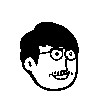- Designer: @Felix Wong on ProductHunt
- Pack of illustrations: Noto avatar
npm install react-notion-avataror
yarn add react-notion-avatar-
Import the component.
import NotionAvatar, { getRandomConfig } from 'react-notion-avatar'
-
Set the required config attribute, so that you can always rendering a same avatar with the configuration.
const config = { eye: 3, eyebrow: 3, face: 4, glass: 1, hair: 1, mouth: 2, nose: 3, accessory: 0, beard: 0, detail: 0, }
or generate a random config
const config = getRandomConfig()
tip: config is an Object, please check the Attributes below for what attributes can be passed in. -
Render the component with specific width / height and configuration.
<NotionAvatar style={{ width: '6rem', height: '6rem' }} config={config} />
or
<NotionAvatar className="className" bgColor="#debaba" shape="square" config={config} />
The Attributes can be passed into config
| key | type | default | accept |
|---|---|---|---|
face |
number | 0~11 | |
eye |
number | 0~14 | |
eyebrow |
number | 0~16 | |
glass |
number | 0~13 | |
hair |
number | 0~58 | |
mouth |
number | 0~20 | |
nose |
number | 0~14 | |
accessory |
number | 0 | 0~13 |
beard |
number | 0 | 0~17 |
detail |
number | 0 | 0~14 |
or as React props
| key | type | default | options | tips |
|---|---|---|---|---|
className |
string | Only for React Props | ||
style |
object | Only for React Props | ||
shape |
string | 'circle' | 'circle' , 'rounded' , 'square' | Only for React Props |
bgColor |
string | Hexadecimal , RGB , HSL , Predefined | Only for React Props |
- Clone the repo:
$ git clone git@github.com:zonemeen/react-notion-avatar.git $ cd react-notion-avatar - Install dependencies:
Or
$ yarn
$ npm install
- Start the server for the example:
Or
$ yarn start
$ npm run start
- Open the browser to reivew the example:
$ open http://localhost:8080
- Edit the files inside src.