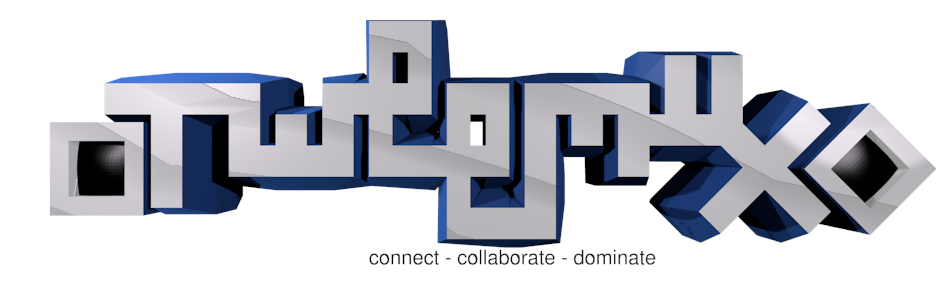For remote pair programming: a handy script to sshare tmux sessions.
What's a tmux? @geeksam breaks it down for us: http://youtu.be/wKEGA8oEWXw
Though tmux is an amazing tool, some of the setup for a shared session over the Internet can be tricky, at first. As you will see from the commands output of this script, it is not utterly difficult, but it's still usually more than you want you or your pair to think about when you're trying to work.
gem install tweemux
# then, rbenv rehash (if using rbenv)
tweemux on somehost.org
# or, optionally, specify a user and port:
tweemux on someuser@somehost.org 3322
That should be all it takes for the guest to get started! They'll be whisked into the shared session with no other tweaking.
Since the tool aims at making it maximally-convenient for the guest, the host bears some extra burden. So, it's time to roll up sleeves and get into the details of the other end: hosting.
First, create the guest user on your machine. It can be more convenient if you
find out what their existing Unix username is, so they don't have to override
it in the tweemux on username@___ field.
The process for adding a user varies:
- On many Linux/Unix systems, it's
adduser --disabled-password theguest. - Elsewhere, it's usually
useraddwith a few extra steps (make a home dir, etc) - On OS X, we've prepared a Sweet MacSetup doc
After that, you can install the 'keyholes' for this user from Github. This
means they will be able to get in without manually typing a password, just like
when they git push to Github:
tweemux hubkey cirwin github: ConradIrwin
# or, if their Unix username is their Github username, there's a shorthand:
tweemux hubkey rking
Now, for perhaps the trickiest part: they'll need a route to your sshd port. See the Routing section below for more details, but the short story is: if you're on a machine behind a firewall (and most home and business users are), you have these options: Use a VPN, directly open a port, use a host on the Internet, or SSH port forward. Tweemux provides a tool for this last one:
In this example, sharpsaw.org is a machine that is not behind the firewall:
tweemux forward local 22 from sharpsaw.org 3322
Then, after your pair can get to your SSHD socket, finally:
tweemux host # starts the session, with a world-readable /tmp/tweemux.sock
tweemux log # Optional step: watch the ssh logs for them to come in
Now they're ready to tweemux on <yourhost> <your-port> !
Keep in mind that most of this setup is one-time or per-user. After you get it
going, you just rock along with a tweemux forward… and tweemux host then
they tweemux on. Not much more than that!
Numerous tiny steps can go wrong. Make sure a manual ssh -vvv connection
works; if not, try a ping. TODO: Make tweemux itself walk you through the steps.
It's also nice to share a windowing environment session as well. For example, the "Guest" can host a VNC that you, as the tweemux host, can then connect to. This allows you to "point" at things with the mouse, and to share web browsing, etc.
To make this briefer:
tweemux on someuser@somehost.org 3322
…you might consider doing adding a some ~/.ssh/config goodness:
Host smh
Hostname somehost
User someuser
port 3322
Now you're down to just:
tweemux on smh
Your options are:
- VPN. If you're on a business network with your pair, you probably can already
pingeach other's machines. Easy stuff, then. - Directly open a port, such as going to your router config (perhaps at http://10.0.0.1 ?) and setting it to pass the external IP (see
curl ifconfig.meor http://whatismyip.com ) through to your local box. This is smpler once you get it set up, as long as your location is stable and you have control over the router. - Use a machine on the Internet, that you both ssh into that. Can work very well, but the big downside is that you now have two lagged users rather than only one.
- SSH port forward. This is my favorite, but the downside is that you have to have access to a shell account somewhere public. This is where
tweemux forward local 22 from somebox.com 2323comes in.
If you don't have a public SSH account (like the way I use sharpsaw.org, above), let me know ( i-am-stuck@sharpsaw.org ). We'll solve that.
Once you've shared the tmux session, you've got a lot. But you still need more bandwidth with your pair.
There are a few solutions:
- Use inline comments to type back and forth. Properly configured shells can also allow you to prefix with a
#and say whatever you want. The downside is that only one person can be typing at any one time. A custom that helps is if you type what you're saying, then leave a trailing#with no space after it to indicate that you're done and waiting on your pair to type. This is a bit crufty, but some people are shy and only want to do the tmux share. - Use IRC. If you make a tmux pane and connect it to IRC (or some other text-based chat), both local users plus that shared session can all join the same channel. This provides the person that isn't driving the keyboard to switch to their local chat window and type something for the other person to see. (TODO: build this in as a tweemux feature).
- Use voice. A much more powerful way to work.
- You "can" use Skype, but it's a commercial product and is continuously flaky.
- There is also the Google Chat alternative, which is nice in some ways, but also ties you to a commercial entity.
- A better alternative is to sign up for a SIP account, then get a SIP client. For Linux, I use (Ekiga)[https://en.wikipedia.org/wiki/Ekiga), and for OS X I use Telephone.app.
- Don't forget, if you can't get the Internetty stuff to work, there's always calling each other on cell phones.
One of the aims of this script is to be convenient. Another of its aims is to be transparent (read: loud) about what it's doing. None of the parts of this are inherently complicated, and we'd like to make sure you can wean yourself off of this if you ever want to. Most of the commands it runs are visible, and you can paste them directly into a shell without using tweemux at all.
The wemux script, which is similar to this, but has a different scope of features.