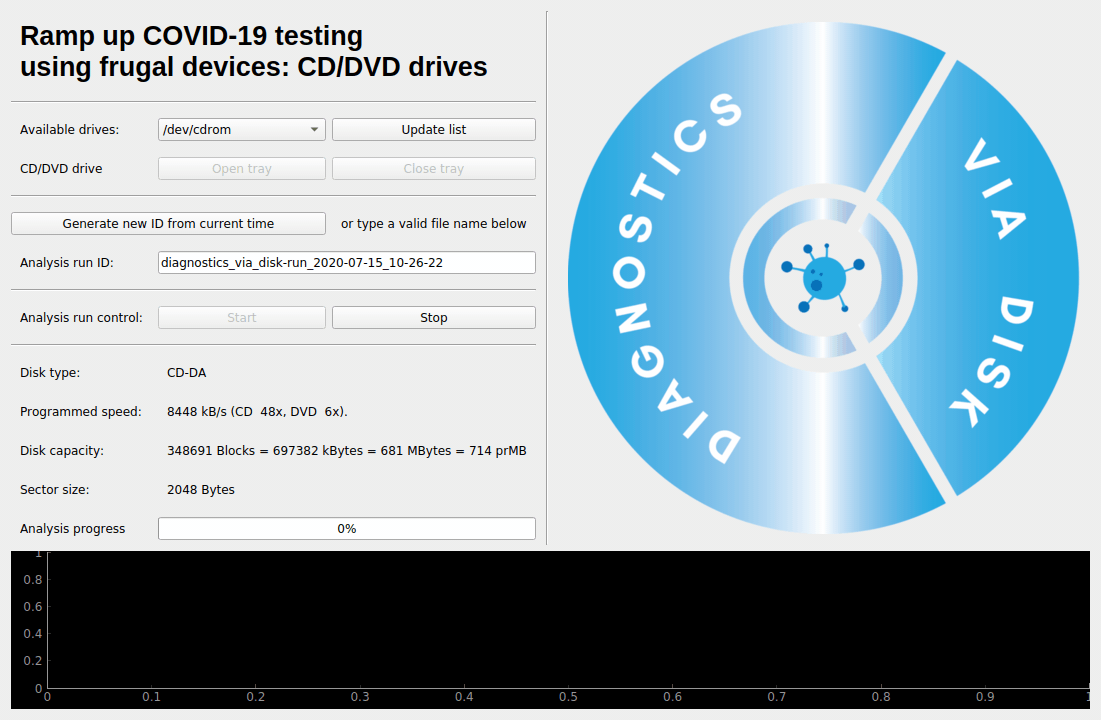- A graphical user interface.
- A command-line interface is also available.
All this is proof-of-concept level. It works for us yet the performance might be bad with some specific hardware (CD readers) and there are conditions that we do not test (like no drive or several drives).
- Linux machine with a CD/DVD/BluRay reader/player. For example, a Raspberry Pi and a USB-to-IDE or USB-to-SATA plus external drive is fine.
- CD/DVD/BluRay disk.
The code is built upon:
- Python
- Qt (via qtpy)
- pycdio | libcdio2.0.0 for Ubuntu 18.04
- guietta.
readom(from packagewodim)
This is the quickest solution, recommended if you can install everything via packages, for example on Ubuntu 20.04.
Especially on Raspberry Pi where Debian supplies all necessary packages compiled for the Pi's ARM architecture, while Python-side solutions often lack ARM builds.
bash install-debian-system_python.shThis can be useful in older distributions, for example Ubuntu 18.04.
The script installs the base requirements and uses a python virtual environment for other python requirements
bash install-debian-virtualenv.shDetails are provided above for a Debian-based OS (including Ubuntu and Raspberry Pi OS).
For other Linux-based distributions, have a look at the scripts, your distributions most certainly provides equivalent commands and perhaps necessary packages.
Once you have python3 and pip3 running, most of the rest can be pulled via pythonic ways of doing rather than distribution-centric ways.
For example, if some package foo is not available on your distributions via apt-get install or equivalent, you may try pip3 install foo in the virtualenv.
That said, you will most certainly need builds of libcdio and libiso9660, for example libcdio-dev and libiso9660-dev. If those are not available at all, you may need to recompile them from scratch.
Opens the GUI from the diagvdisk virtual environment created by install-debian-virtualenv.sh
bash run.shpython3 diagnostics_via_disk.pygit clone https://github.com/zray007/Diagnostics-via-Disk
cd Diagnostics-via-Disk
sudo bash install-debian-system_python.sh
sudo bash run.shClick on "Open tray" and "Close tray". The default CD/DVD drive on the system should do what you expect.